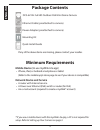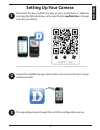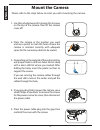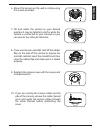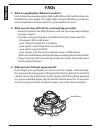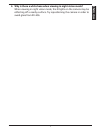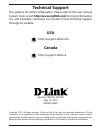D-Link DCS-6212L Quick Install Manual - Setting Up Your Camera
Other manuals for DCS-6212L:
Quick Installation Manual
of
8
Setting Up Your Camera
System Requirements: Refer to the mydlink Lite app page on Apple App Store, Google Play or Windows Phone Store.
Launch the mydlink Lite app, then create a new account or log in to your
existing account.
Download the free mydlink Lite app on your smartphone or tablet by
scanning the QR code below, or by searching for mydlink Lite in the app
store for your device.
1
2
3
The app will guide you through the rest of the configuration process.
3
EN
G
LIS
H