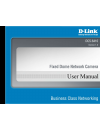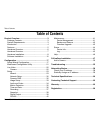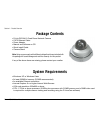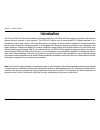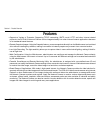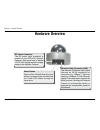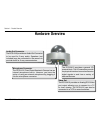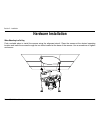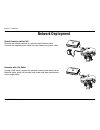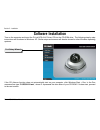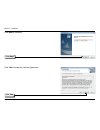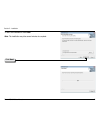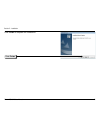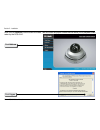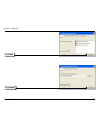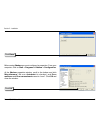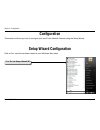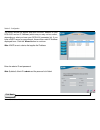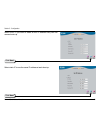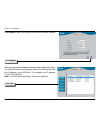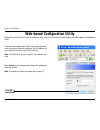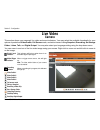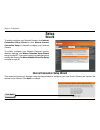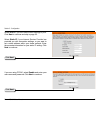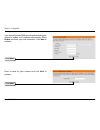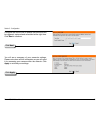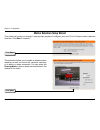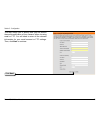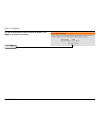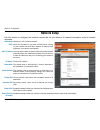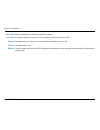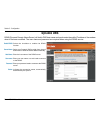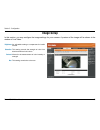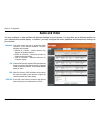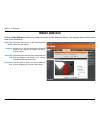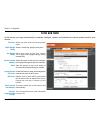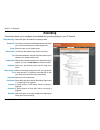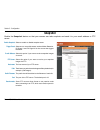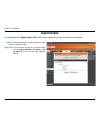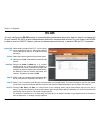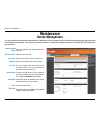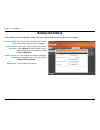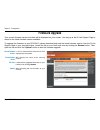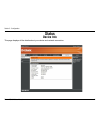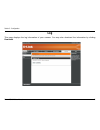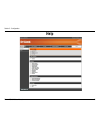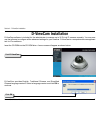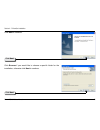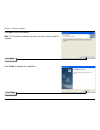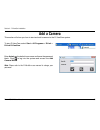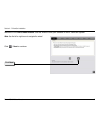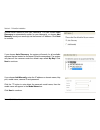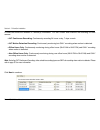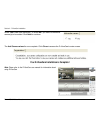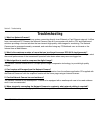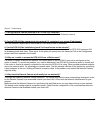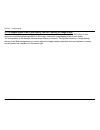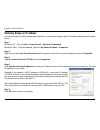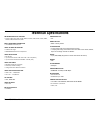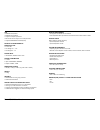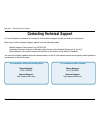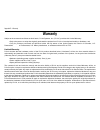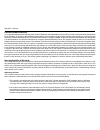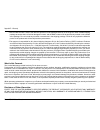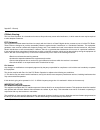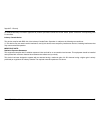- DL manuals
- D-Link
- Security Camera
- DCS-6410
- User Manual
D-Link DCS-6410 User Manual - Network Setup
30
D-Link DCS-6410 User Manual
Section 3 - Configuration
LAN Settings:
DHCP:
Static IP Address:
IP Address:
Subnet Mask:
Default Gateway:
Primary DNS:
Secondary DNS:
Enable UPnP:
Enable UPnP port
forwarding:
Settings for your local area network.
Select this connection if you have a DHCP server running
on your network and would like a dynamic IP address to be
updated to your camera automatically.
You may obtain a static or fixed IP address and other network
information from your network administrator for your camera.
A static IP address will aid you in accessing your camera in
the future.
The fixed IP address.
The default value is “255.255.255.0.” Used to determine if
the destination is in the same subnet.
The gateway used to forward frames to destinations in a
different subnet. Invalid gateway settings may cause the
failure of transmissions to a different subnet.
Primary domain name server that translates names to IP
addresses.
Secondary domain name server to backup the primary
DNS.
Enable this setting to allow your camera to be configured as an
UPnP device in your network.
Enable this setting to allow your camera to add port forwarding entries into the router automatically.
Network Setup
Use this section to configure the network connections for you camera. All relevant information must be entered
accurately.
Summary of DCS-6410
Page 2: Table of Contents
2 d-link dcs-6410 user manual table of contents product overview ........................................................3 package contents ................................................... 3 system requirements ............................................. 3 introduction ............................
Page 3: System Requirements
3 d-link dcs-6410 user manual section 1 - product overview • d-link dcs-6410 fixed dome network camera • cat5 ethernet cable • power adapter • manual and software on cd • quick install guide • camera stand note: using a power supply with a different voltage than the one included with the package wil...
Page 4: Introduction
4 d-link dcs-6410 user manual section 1 - product overview introduction the d-link dcs-6410 fixed dome network camera with built-in ir leds and poe support is a powerful surveillance system that can connect to your network. The dcs-6410 differs from a conventional pc camera because it is a standalon...
Page 5: Features
5 d-link dcs-6410 user manual section 1 - product overview • supports a variety of protocols: supporting tcp/ip networking, smtp e-mail, http and other internet related protocols, the dcs-6410 network camera can be integrated easily into other internet/intranet applications because of its standards-...
Page 6: Hardware Overview
6 d-link dcs-6410 user manual section 1 - product overview hardware overview ethernet cable connector (poe) the network camera’s back panel features an rj-45 connector for connections to 10base-t ethernet cabling or 100base-tx fast ethernet cabling. This network port supports the nway protocol, allo...
Page 7: Hardware Overview
7 d-link dcs-6410 user manual section 1 - product overview hardware overview microphone connector the dcs-6410 fixed dome newtwork camera has an internal microphone built-in. However, you have the option of using an external microphone by plugging it into the microphone connector. Audio out connecto...
Page 8: Hardware Installation
8 d-link dcs-6410 user manual section 2 - installation hardware installation when mounting to a ceiling find a suitable place to install the camera using the alignment stencil. Place the camera at the desired operating location and insert the screws through the two holes located at the base of the c...
Page 9: Network Deployment
9 d-link dcs-6410 user manual section 2 - installation network deployment general connection (without poe) connect the network camera to a switch via an ethernet cable. Connect the supplied power cable from the camera to a power outlet. Connection with a poe switch if using a poe switch, connect the...
Page 10: Software Installation
10 d-link dcs-6410 user manual section 2 - installation turn on the computer and insert the d-link dcs-6410 driver cd into the cd-rom drive. The following step-by-step instructions will be shown in windows ® xp. Similar steps and screens will also be shown for other windows operating systems. If the...
Page 11
11 d-link dcs-6410 user manual section 2 - installation click next to continue. Click yes to accept the license agreement. Click next click yes.
Page 12
12 d-link dcs-6410 user manual section 2 - installation to start the installation click next. Note: the installation may take several minutes to complete. Click next.
Page 13
13 d-link dcs-6410 user manual section 2 - installation click finish to complete the installation. Click finish.
Page 14
14 d-link dcs-6410 user manual section 2 - installation click ffdshow now, click on ffdshow from the autorun screen. This will install the proper codecs that will allow you to playback video taken by the dcs-6410. Click i agree.
Page 15
15 d-link dcs-6410 user manual section 2 - installation click next click install.
Page 16
16 d-link dcs-6410 user manual section 2 - installation click close before using ffdshow you must configure its properties. From your computer, click on start > programs > ffdshow > configuration. At the ffdshow properties window, scroll to the bottom and click miscellaneous. Be sure autodetect is c...
Page 17: Configuration
17 d-link dcs-6410 user manual section 3 - configuration configuration this section will show you how to configure your new d-link network camera using the setup wizard. Setup wizard configuration click on the icon that has been created in your windows start menu. Click d-link setup wizard se.
Page 18
18 d-link dcs-6410 user manual section 3 - configuration enter the admin id and password. Note: by default, admin id is admin and the password is left blank. Click next the setup wizard will appear and show the mac address of your dcs-6410 and an ip address (which may or may not be correct, dependin...
Page 19
19 d-link dcs-6410 user manual section 3 - configuration select static ip to use the same ip address at each boot up. Click next select dhcp if you want to obtain a new ip address every time the camera boots up. Click next.
Page 20
20 d-link dcs-6410 user manual section 3 - configuration click link click the button labeled link to access the web configuration page. The setup wizard will automatically open your web browser with the ip address of your dcs-6410. For example, the ip address is: http://192.198.0.20. Note: your dcs-...
Page 21
21 d-link dcs-6410 user manual section 3 - configuration web-based configuration utility to access the configuration utility, open a web-browser such as internet explorer and enter the ip address of your network camera (http://192.168.0.20) note: 192.168.0.20 is only an example. Your address may dif...
Page 22: Live Video
22 d-link dcs-6410 user manual section 3 - configuration live video camera this section shows your camera’s live video and event indicators. You may select the available thumbnails for your options of predefined video profile, full screen mode, and action items of taking snapshot, recording, set sto...
Page 23: Setup
23 d-link dcs-6410 user manual section 3 - configuration setup wizard to quickly configure your network camera, click internet connection setup wizard or click manual internet connection setup to manually configure your network camera. To quickly configure your network camera’s motion detection sett...
Page 24
24 d-link dcs-6410 user manual section 3 - configuration click next select dhcp if you are unsure which settings to pick. Click next to continue and skip to page 25. Select static ip if your internet service provider has provided you with connection settings, or you want to set a static address with...
Page 25
25 d-link dcs-6410 user manual section 3 - configuration click next if you have a dynamic dns account and would like your camera to update its ip address automatically, select enable and enter your host information. Click next to continue. Click next enter a name for your camera and click next to co...
Page 26
26 d-link dcs-6410 user manual section 3 - configuration click next configure the correct time to ensure that all events will be triggered, captured and scheduled at the right time. Click next to continue. Click apply you will see a summary of your camera’s settings. Please note down all this inform...
Page 27
27 d-link dcs-6410 user manual section 3 - configuration motion detection setup wizard this wizard will guide you through a step-by-step process to configure your new d-link camera motion detection functions. Click next to continue. Click next this section will allow you to enable or disable motion ...
Page 28
28 d-link dcs-6410 user manual section 3 - configuration click next this step allows you to specify how you will receive the events notification of your camera, either via using email or ftp. You will need to enter all the relevant information for your email account or ftp settings. Then, click next...
Page 29
29 d-link dcs-6410 user manual section 3 - configuration click apply you have completed the motion detection wizard. Click apply to activate your settings..
Page 30: Network Setup
30 d-link dcs-6410 user manual section 3 - configuration lan settings: dhcp: static ip address: ip address: subnet mask: default gateway: primary dns: secondary dns: enable upnp: enable upnp port forwarding: settings for your local area network. Select this connection if you have a dhcp server runni...
Page 31
31 d-link dcs-6410 user manual section 3 - configuration enable pppoe: user name: password: http port: rtsp port: enable this setting if your network is using pppoe service. The unique name of your account. You may obtain this information from your isp. The password of your account. You may obtain t...
Page 32: Dynamic Dns
32 d-link dcs-6410 user manual section 3 - configuration enable ddns: server name: host name: user name: password: status: select the checkbox to enable the ddns function. Select your dynamic dns provider from the pull down menu or enter the server address manually. Enter the host name of the ddns s...
Page 33: Image Setup
33 d-link dcs-6410 user manual section 3 - configuration brightness: saturation: contrast: hue: an adjustable setting to compensate for backlit scenes. This setting controls the strength of color from black and white to bold colors. Allows for the measurement of color intensity or strength. This set...
Page 34: Audio and Video
34 d-link dcs-6410 user manual section 3 - configuration resolution: fps: bps: rtsp url: this option allows the user to choose the video resolution of the camera between 176x120, 352x240 and 704x480: • qqvga @ 176x120 - usually used for only displays of handheld devices. • qvga @ 352x240 - standard ...
Page 35: Motion Detection
35 d-link dcs-6410 user manual section 3 - configuration enable video motion: sensitivity: draw motion area: erase motion area: check this option to turn on the motion detection feature for your camera. Allows you to set the measurable difference between two sequential images that would indicate mot...
Page 36: Time and Date
36 d-link dcs-6410 user manual section 3 - configuration time zone: enable daylight saving: auto daylight saving: set date and time manually: offset: synchronize with ntp server: ntp server: set the date and time manually: copy your computer’s time settings: select your time zone from the drop-down ...
Page 37: Recording
37 d-link dcs-6410 user manual section 3 - configuration select this option to enable the recording feature. To access your account on the samba network drive, enter your account and password or select anonymous. Enter the name of your samba server. The name of the shared folder used for recording. ...
Page 38: Snapshot
38 d-link dcs-6410 user manual section 3 - configuration select to enable or disable snapshot event. Select one or more of the events, such as motion detection, d/i signal 1 and d/i signal 2 for the source that triggers the action. Select this option if you want to receive snapshot images via e-mail...
Page 39: Digital Output
39 d-link dcs-6410 user manual section 3 - configuration enable d/o signal: trigger event: this enables the d/o to send a signal when there is a triggered event. You can choose from one or up to three events, such as motion detection, d/i signal 1, and d/i signal 2 for the sources of the triggered e...
Page 40: Rs-485
40 d-link dcs-6410 user manual section 3 - configuration rs-485 support pan- tilt: protocol: id: baud rate: data bit: stop bit: parity bit: when enabling support pan-tilt, a control panel will be displayed on the live video page allowing control through rs-485 for an external camera enclosure. Selec...
Page 41: Maintenance
41 d-link dcs-6410 user manual section 3 - configuration maintenance device management admin password setting: add user account: user name: password: user list: camera name: enable osd: label: show time: set a new password for the administrator’s account. Add new user account. Enter a user name for ...
Page 42: Backup and Restore
42 d-link dcs-6410 user manual section 3 - configuration save to local hard drive: load from local hard drive: restore to factory default: reboot device: you may save and document your current configuration settings into your computer. Locate a pre-saved configuration file by clicking browse and the...
Page 43: Firmware Upgrade
43 d-link dcs-6410 user manual section 3 - configuration current firmware version: current product name: file path: upload: it will be automatically determined and displayed by the system. Will display the name of the existing product. Locate the file (upgraded firmware) on your hard drive by clicki...
Page 44: Status
44 d-link dcs-6410 user manual section 3 - configuration status device info this page displays all the details about your device and network connection..
Page 45: Log
45 d-link dcs-6410 user manual section 3 - configuration log this page displays the log information of your camera. You may also download the information by clicking download..
Page 46: Help
46 d-link dcs-6410 user manual section 3 - configuration help.
Page 47: D-Viewcam Installation
47 d-link dcs-6410 user manual section 4 - d-viewcam installation d-viewcam installation d-viewcam software is included for the administrator to manage up to 32 d-link ip cameras remotely. You may now use the software to configure all the advanced settings for your cameras. D-viewcam is a comprehens...
Page 48
48 d-link dcs-6410 user manual section 4 - d-viewcam installation click next to continue. Click browse if you would like to choose a specific folder for the installation, otherwise click next to continue. Click next click next.
Page 49
49 d-link dcs-6410 user manual section 4 - d-viewcam installation click next to start the installation. Note: the d-viewcam installation process may take several minutes to complete. Click next click finish to complete the installation. Click finish.
Page 50: Add A Camera
50 d-link dcs-6410 user manual section 4 - d-viewcam installation add a camera to start d-viewcam, select start > all programs > d-link > d-link d-viewcam. Enter admin as the default user name and leave the password blank. Click to log into the system and access the add camera wizard. Note: please r...
Page 51
51 d-link dcs-6410 user manual section 4 - d-viewcam installation welcome to the add camera wizard. Use this wizard to add your cameras to the d-viewcam system. Note: use the left or right arrow to navigate the wizard. Click / next to continue. Click next.
Page 52
52 d-link dcs-6410 user manual section 4 - d-viewcam installation choose which method to add your camera(s). You can choose auto discovery to automatically search for your camera(s), or choose add manually to add your camera(s) via the camera’s ip address. Click next to continue. If you choose auto ...
Page 53
53 d-link dcs-6410 user manual section 4 - d-viewcam installation d-viewcam shows the detected ip camera(s) information. You can choose and schedule the recording for each camera. • 24/7 continuous recording: continuously recording 24 hours a day, 7 days a week. • 24/7 motion detection recording: co...
Page 54
54 d-link dcs-6410 user manual section 4 - d-viewcam installation select yes to add other camera(s), or select no if you have no additional camera(s) to be added. Click next to continue. The add camera wizard is now complete. Click close to access the d-viewcam’s main screen. Your d-viewcam installa...
Page 55: Troubleshooting
55 d-link dcs-6410 user manual section 5 - troubleshooting 1. What is a network camera? The network camera is a stand-alone system connecting directly to an ethernet or fast ethernet network. It differs from a conventional pc camera; the network camera is an all-in-one system with built-in cpu and w...
Page 56
56 d-link dcs-6410 user manual section 5 - troubleshooting 7. Can the network camera be setup as a pc-cam on a computer? No, the dcs-6410 network camera is used only on a ethernet or fast ethernet network. 8. Can the dcs-6410 be connected to the network if it consists of only private ip addresses? Y...
Page 57
57 d-link dcs-6410 user manual section 5 - troubleshooting 12. The images appear to be of poor quality, how can i improve the image quality? Make sure that your computer’s display properties are set above 256 colors. Using 16 or 256 colors on your computer will produce dithering artifacts in the ima...
Page 58: Networking Basics
58 d-link dcs-6410 user manual appendix a - networking basics networking basics check your ip address after you install your new d-link adapter, by default, the tcp/ip settings should be set to obtain an ip address from a dhcp server (i.E. Wireless router) automatically. To verify your ip address, p...
Page 59
59 d-link dcs-6410 user manual appendix a - networking basics statically assign an ip address if you are not using a dhcp capable gateway/router, or you need to assign a static ip address, please follow the steps below: step 1 windows ® xp - click on start > control panel > network connections. Wind...
Page 60: Technical Specifications
60 d-link dcs-6410 user manual technical specifications network protocol support • tcp/ip, rtsp, rtp, rtcp, http, smtp, ftp, ntp, dns, dhcp, upnp, ddns, pppoe, icmp, samba client, 3gpp built-in network interfaces • 10/100base-tx ethernet port video algorithm support • jpeg for still image • mpeg4/mj...
Page 61
61 d-link dcs-6410 user manual lan • ieee 802.3 compliance • ieee 802.3u compliance • support full-duplex operations • 802.3x flow control support for full-duplex mode • supported ieee 802.3af standard (poe) physical & environmental diagnostic led • 2 color led • pan range 170 ~ -170 • tile range 60...
Page 62: Contacting Technical Support
62 d-link dcs-6410 user manual appendix c - contacting technical support contacting technical support u.S. And canadian customers can contact d-link technical support through our web site or by phone. Before you contact technical support, please have the following ready: • model number of the produc...
Page 63: Warranty
63 d-link dcs-6410 user manual appendix d - warranty warranty subject to the terms and conditions set forth herein, d-link systems, inc. (“d-link”) provides this limited warranty: • only to the person or entity that originally purchased the product from d-link or its authorized reseller or distribut...
Page 64
64 d-link dcs-6410 user manual appendix d - warranty limited software warranty: d-link warrants that the software portion of the product (“software”) will substantially conform to d-link’s then current functional specifications for the software, as set forth in the applicable documentation, from the...
Page 65
65 d-link dcs-6410 user manual appendix d - warranty • after an rma number is issued, the defective product must be packaged securely in the original or other suitable shipping package to ensure that it will not be damaged in transit, and the rma number must be prominently marked on the outside of t...
Page 66
66 d-link dcs-6410 user manual appendix d - warranty if any implied warranty cannot be disclaimed in any territory where a product is sold, the duration of such implied warranty shall be limited to the duration of the applicable warranty period set forth above. Except as expressly covered under the ...
Page 67
67 d-link dcs-6410 user manual appendix d - warranty ce mark warning: this is a class b product. In a domestic environment, this product may cause radio interference, in which case the user may be required to take adequate measures. Fcc statement: this equipment has been tested and found to comply w...
Page 68
68 d-link dcs-6410 user manual appendix d - warranty for detailed warranty information applicable to products purchased outside the united states, please contact the corresponding local d-link office. Industry canada notice: this device complies with rss-210 of the industry canada rules. Operation i...
Page 69: Registration
69 d-link dcs-6410 user manual appendix e - registration version 1.1 august 25, 2009 product registration is entirely voluntary and failure to complete or return this form will not diminish your warranty rights. Registration.