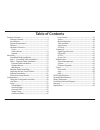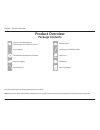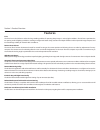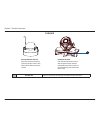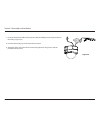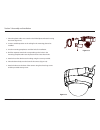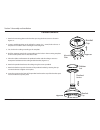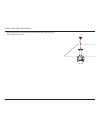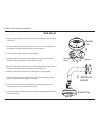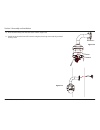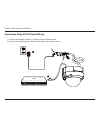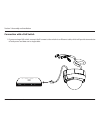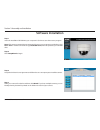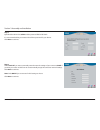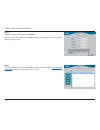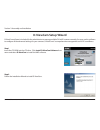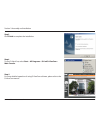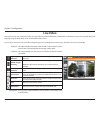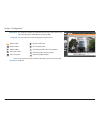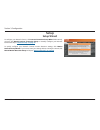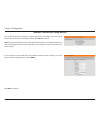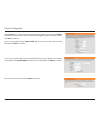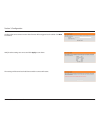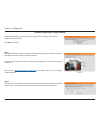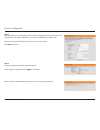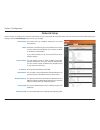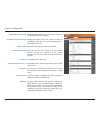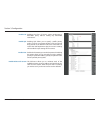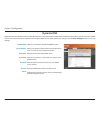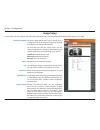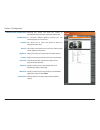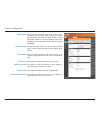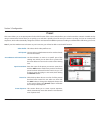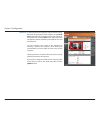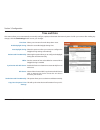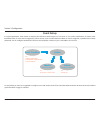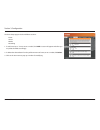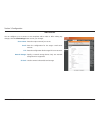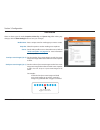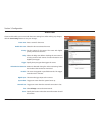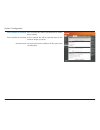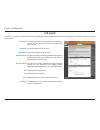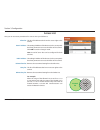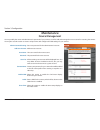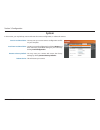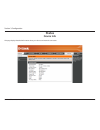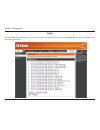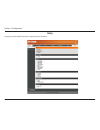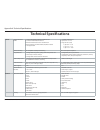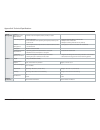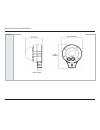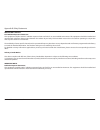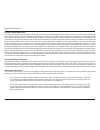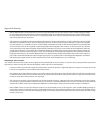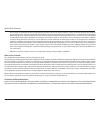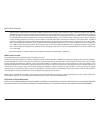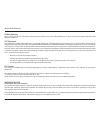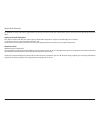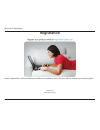- DL manuals
- D-Link
- Security Camera
- DCS 6513
- User Manual
D-Link DCS 6513 User Manual - Setup
33
D-Link DCS-6513 User Manual
Section 3: Configuration
Setup
Setup Wizard
To configure your Network Camera, click
Internet Connection Setup Wizard
. Alternatively,
you may click
Manual Internet Connection Setup
to manually configure your Network
Camera and skip to
"Network Setup" on page 39
.
To quickly configure your Network Camera’s motion detection settings, click
Motion
Detection Setup Wizard
. If you want to enter your settings without running the wizard, click
Manual Motion Detection Setup
and skip to
"Motion Detection" on page 50
.
Summary of DCS 6513
Page 2: Manual Revisions
2 d-link dcs-6513 user manual d-link reserves the right to revise this publication and to make changes in the content hereof without obligation to notify any person or organization of such revisions or changes. Information in this document may become obsolete as our services and websites develop and...
Page 3: Table of Contents
3 d-link dcs-6513 user manual table of contents product overview ......................................................................... 4 package contents ................................................................. 4 introduction ................................................................
Page 4: Product Overview
4 d-link dcs-6513 user manual section 1: product overview product overview package contents if any of the above items are missing, please contact your reseller. Note: using a power supply with a different voltage than the one included with your product will cause damage and void the warranty for thi...
Page 5: Introduction
5 d-link dcs-6513 user manual section 1: product overview introduction the dcs-6513 full hd wdr day & night outdoor dome network camera is a professional, vandal-resistant surveillance and security solution for small, medium, and large enterprises. The dcs-6513 uses a three megapixel progressive sca...
Page 6: Features
6 d-link dcs-6513 user manual section 1: product overview p-iris the p-iris lens in the dcs-6513 solves the long-standing problem of capturing sharp images in various light conditions. The dcs-6513 optimizes the iris opening under all lighting conditions, resulting in images with better clarity, res...
Page 7: Front
7 d-link dcs-6513 user manual section 1: product overview 1 camera lens varifocal lens to record video of the surrounding area 2 light sensor the light sensor measures the lighting conditions and switches between color and infrared accordingly 3 ir leds infrared leds illuminate the camera's field of...
Page 8: Cable Harness
8 d-link dcs-6513 user manual section 1: product overview cable harness 1 bnc connector the bnc connector is recommended for use with handheld monitors to check the field of view during installation. 2 power connector power connector for the provided 12v dc power adapter. 3 audio in (a.In) connects ...
Page 9: Internal
9 d-link dcs-6513 user manual section 1: product overview internal 1 sd card slot insert an sd card for local storage of recorded images and video 1 disassemble the camera open the camera enclosure by loosening the four screws. Then lift the dome off the base of the camera. Install the sd card push ...
Page 10: Mounting
10 d-link dcs-6513 user manual section 2: assembly and installation mounting concealed cable installation style 1 - concealed cable installation 1. Disassemble the camera enclosure (see page 9). 2. Thread the cables through the waterproof plugs at the bottom of the base of the camera. Attach the cab...
Page 11
11 d-link dcs-6513 user manual section 2: assembly and installation 1. Connect the ethernet cable and the power cable, threading them through the hole in the ceiling. (figure 2.2) 2. Push the dome body up over the base of the camera. 3. Attach the dome to the base of the camera using the three long ...
Page 12: Exposed Cable Installation
12 d-link dcs-6513 user manual section 2: assembly and installation exposed cable installation style 2 - exposed cable installation 1. Disassemble the camera enclosure (see page 9). 2. Remove the small screw to release the faceplate on the side of the base of the camera. Figure 2.3.
Page 13
13 d-link dcs-6513 user manual section 2: assembly and installation 1. Disassemble the camera enclosure (see page 9). 2. Remove the small screw to release the faceplate on the side of the base of the camera. 3. Thread the cables through the waterproof plugs on the side of the base of the camera. Att...
Page 14
14 d-link dcs-6513 user manual section 2: assembly and installation 1. Place the plastic cable cover onto the dual-holed plate and attach it using the screw. (figure 2.5) 2. Locate a suitable position on the ceiling for the mounting plate to be installed. 3. Use the mounting template to mark the hol...
Page 15: Pendant Mount
15 d-link dcs-6513 user manual section 2: assembly and installation pendant mount pendant bracket bracket cap rubber seal bracket cap mounting plate 1. Attach the mounting plate to the bracket cap using the three screws as shown in figure 3.1. 2. Locate a suitable position on the ceiling for a 34mm ...
Page 16
16 d-link dcs-6513 user manual section 2: assembly and installation 1. Connect the ethernet cable and the power cable, then thread them through the pendant bracket. 2. Place the dome body onto the base of the camera. (figure 3.3) figure 3.3.
Page 17
17 d-link dcs-6513 user manual section 2: assembly and installation 1. Attach the dome to the base of the camera using the three long screws and the provided security screw..
Page 18: Wall Mount
18 d-link dcs-6513 user manual section 2: assembly and installation wall mount bracket cap wall mount bracket bracket cap mounting plate 1. Attach the mounting plate to the bracket cap using the three screws as shown in figure 4.1. 2. Locate a suitable position on the wall for a 34mm (+2 / – 0 mm) h...
Page 19
19 d-link dcs-6513 user manual section 2: assembly and installation dome camera 10. Place the dome body onto the base of the camera. (figure 4.3) 11. Attach the dome to the base of the camera using the three long screws and the provided security screw. Figure 4.3 figure 4.4 wall mount.
Page 20: Weather Shield Installation
20 d-link dcs-6513 user manual section 2: assembly and installation the dcs-6513 comes with an optional weather shield to protect your network camera against damage from adverse weather. If you are installing the dcs-6513 in a location where it will be exposed to harsh weather, it is recommended tha...
Page 21
21 d-link dcs-6513 user manual section 2: assembly and installation connection using 12v dc power adapter 1. Connect the network camera to a switch via an ethernet cable. 2. Connect the supplied power cable from the camera to a power outlet. 1 2.
Page 22
22 d-link dcs-6513 user manual section 2: assembly and installation connection using 24v ac power wiring 1. Connect the network camera to a switch using an ethernet cable. 2. Connect the supplied power cable from the camera to a power source. 1 2.
Page 23
23 d-link dcs-6513 user manual section 2: assembly and installation connection with a poe switch 1. If you are using a poe switch, connect the ip camera to the switch via an ethernet cable, which will provide transmission of both power and data over a single cable..
Page 24
24 d-link dcs-6513 user manual section 2: assembly and installation adjust the viewing angle of the 3-axis mechanism turn the lens module left or right until the desired position is achieved. Tighten the pan screw once completed. Loosen the tilt screws on both sides of the camera, and turn the lens ...
Page 25: Software Installation
25 d-link dcs-6513 user manual section 2: assembly and installation step 1 insert the installation cd-rom into your computer’s cd drive to start the autorun program. Note: if the autorun program does not automatically start on your computer, go to windows, click start > run . In the run command box ...
Page 26
26 d-link dcs-6513 user manual section 2: assembly and installation step 5 by default the admin id is admin and the password field is left blank. It is recommended that you create and confirm a password for your device. Click next to continue. Step 6 select static ip if you want to manually enter th...
Page 27
27 d-link dcs-6513 user manual section 2: assembly and installation step 7 confirm your camera's settings and click restart . The led on the front of the dcs-6513 will blink and then turn solid green once it successfully connects to your network. Step 8 your dcs-6513 camera is now set up. Click exit...
Page 28: D-Viewcam Setup Wizard
28 d-link dcs-6513 user manual section 2: assembly and installation d-viewcam software is included for the administrator to manage multiple d-link ip cameras remotely. You may use the software to configure all the advanced settings for your cameras. D-viewcam is a comprehensive management tool for i...
Page 29
29 d-link dcs-6513 user manual section 2: assembly and installation step 3 click finish to complete the installation. Step 4 to start d-viewcam, select start > all programs > d-link d-viewcam > main console . Step 5 for more detailed operation of using d-viewcam software, please refer to the d-viewc...
Page 30: Configuration
30 d-link dcs-6513 user manual section 3: configuration configuration using the configuration interface after completing the camera installation wizard, you are ready to use your camera. The camera’s built-in web configuration utility is designed to allow you to easily access and configure your dcs-...
Page 31: Live Video
31 d-link dcs-6513 user manual section 3: configuration live video this section shows your camera’s live video. You may select any of the available icons listed below to operate the camera. You may also select your language using the drop-down menu on the left side of the screen. You can zoom in and...
Page 32
32 d-link dcs-6513 user manual section 3: configuration if any presets have been defined, selecting a preset from this list will display it. Go to: (preset list) video profile 1 video profile 2 video profile 3 full screen mode take a snapshot record a video clip set a storage folder listen/stop audi...
Page 33: Setup
33 d-link dcs-6513 user manual section 3: configuration setup setup wizard to configure your network camera, click internet connection setup wizard . Alternatively, you may click manual internet connection setup to manually configure your network camera and skip to "network setup" on page 39 . To qu...
Page 34
34 d-link dcs-6513 user manual section 3: configuration internet connection setup wizard this wizard will guide you through a step-by-step process to configure your new d-link camera and connect the camera to the internet. Click next to continue. Note: only use this wizard if you are connecting the ...
Page 35
35 d-link dcs-6513 user manual section 3: configuration select static ip if you want to manually enter the network settings of your camera or dhcp if you want your router or dhcp server to automatically assign the camera its network settings. Click next to continue. If you are using pppoe, select en...
Page 36
36 d-link dcs-6513 user manual section 3: configuration configure the correct time to ensure that all events will be triggered as scheduled. Click next to continue. Verify that the settings are correct and click apply to save them. The settings will be saved to the dcs-6513 and the camera will resta...
Page 37
37 d-link dcs-6513 user manual section 3: configuration this wizard will guide you through a step-by-step process to configure your camera's motion detection functions. Click next to continue. Motion detection setup wizard step 1 this step will allow you to enable or disable motion detection, specif...
Page 38
38 d-link dcs-6513 user manual section 3: configuration step 3 this step allows you to specify how you will receive event notifications from your camera. You may choose not to receive notifications, or to receive notifications via e-mail or ftp. Please enter the relevant information for your e-mail ...
Page 39: Network Setup
39 d-link dcs-6513 user manual section 3: configuration network setup use this section to configure the network connections for your camera. All relevant information must be entered accurately. After making any changes, click the save settings button to save your changes. Lan settings: dhcp: static ...
Page 40
40 d-link dcs-6513 user manual section 3: configuration enable upnp presentation: enable upnp port forwarding: enable pppoe: user name / password: http port: access name for stream 1~3: https port: authentication: rtsp port: enabling this setting allows your camera to be configured as a upnp device ...
Page 41
41 d-link dcs-6513 user manual section 3: configuration enable cos: enable qos: enable ipv6: enable multicast for stream enabling the class of service setting implements a best-effort policy without making any bandwidth reservations. Enabling qos allows you to specify a traffic priority policy to en...
Page 42: Dynamic Dns
42 d-link dcs-6513 user manual section 3: configuration dynamic dns ddns (dynamic domain name server) will hold a dns host name and synchronize the public ip address of the modem when it has been modified. A user name and password are required when using the ddns service. After making any changes, c...
Page 43: Image Setup
43 d-link dcs-6513 user manual section 3: configuration image setup in this section, you may configure the video image settings for your camera. A preview of the image will be shown in live video. Enable privacy mask: mirror: flip: power line: white balance: exposure mode: the privacy mask setting a...
Page 44
44 d-link dcs-6513 user manual section 3: configuration enable automatic iris adjustment iris adjustment iris speed denoise: brightness: contrast: saturation: sharpness: wdr level: reset default: selecting this option will allow the camera to automatically determine the optimal iris adjustment. To c...
Page 45: Audio And Video
45 d-link dcs-6513 user manual section 3: configuration audio and video you may configure up to 3 video profiles with different settings for your camera. Hence, you may set up different profiles for your computer and mobile display. In addition, you may also configure the two-way audio settings for ...
Page 46
46 d-link dcs-6513 user manual section 3: configuration video quality: constant bit rate: fixed quality: audio in off: audio in gain level: audio out off: audio out volume level: this limits the maximum frame rate, which can be combined with the "fixed quality" option to optimize the bandwidth utili...
Page 47: Lens Control
47 d-link dcs-6513 user manual section 3: configuration lens control the settings on this page allow you to remotely fine tune the zoom and focus to achieve optimal performance. Focus mode: select an option from the drop down menu. Auto allow the camera to automatically adjust manual show the focus ...
Page 48: Preset
48 d-link dcs-6513 user manual section 3: configuration preset this screen allows you to set preset points for the eptz function of the camera, which allows you to look around the camera's viewable area by using a zoomed view. Presets allow you to quickly go to and view a specific part of the area y...
Page 49
49 d-link dcs-6513 user manual section 3: configuration preset list: to add a preset to the sequence, select it from the drop- down box at the bottom of this window, set the dwell time to determine how long the camera view will stay at that preset, then click the add button. The preset name will app...
Page 50: Motion Detection
50 d-link dcs-6513 user manual section 3: configuration motion detection enabling video motion will allow your camera to use the motion detection feature. You may draw a finite motion area that will be used for monitoring. After making any changes, click the save settings button to save your changes...
Page 51: Time and Date
51 d-link dcs-6513 user manual section 3: configuration time and date this section allows you to automatically or manually configure, update, and maintain the internal system clock for your camera. After making any changes, click the save settings button to save your changes. Time zone: enable dayli...
Page 52: Event Setup
52 d-link dcs-6513 user manual section 3: configuration event setup in a typical application, when motion is detected, the dcs-6513 sends images to a ftp server or via e-mail as notifications. As shown in the illustration below, an event can be triggered by various sources, such as motion detection....
Page 53
53 d-link dcs-6513 user manual section 3: configuration the event setup page includes 4 different sections. • event • server • media • recording 1. To add a new item - "event, server or media," click add . A screen will appear and allow you to update the fields accordingly. 2. To delete the selected...
Page 54
54 d-link dcs-6513 user manual section 3: configuration add server server name: e-mail: ftp: network storage: sd card: enter the unique name of your server. Enter the configuration for the target e-mail server account. Enter the configuration for the target ftp server account. Specify a network stor...
Page 55
55 d-link dcs-6513 user manual section 3: configuration add media media name: snapshot: source: send pre-event image(s) [0~4]: send post-event image(s) [0~7]: enter a unique name for media type you want to create. Select this option to set the media type to snapshots. Set the video profile to use as...
Page 56
56 d-link dcs-6513 user manual section 3: configuration file name prefix: add date and time suffix to file name: video clip: source: pre-event recording: maximum duration: maximum file size: system log: the prefix name will be added on the file name. Snapshots 20080104_100341 date and time suffix the...
Page 57
57 d-link dcs-6513 user manual section 3: configuration add event create and schedule up to 3 events with their own settings here. After making any changes, click the save settings button to save your changes. Event name: enable this event: priority: delay: trigger: video motion detection: periodic:...
Page 58
58 d-link dcs-6513 user manual section 3: configuration add recording recording entry name: enable this recording: priority: source: recording schedule: recording settings: destination: total cycling recording size: the unique name of the entry. Select this to enable the recording function. Set the ...
Page 59
59 d-link dcs-6513 user manual section 3: configuration size of each file for recording: time of each file for recording: file name prefix: if this is selected, files will be separated based on the file size you specify. If this is selected, files will be separated based on the maximum length you sp...
Page 60: Sd Card
60 d-link dcs-6513 user manual section 3: configuration sd card format sd card: view recorded picture: playback recorded video: refresh: click this icon to automatically format the sd card and create "picture" & "video" folders. If the picture files are stored on the sd card, click on the picture fo...
Page 61: Advanced
61 d-link dcs-6513 user manual section 3: configuration advanced digital input/output this screen allows you to control the behavior of digital input and digital output devices. The i/o connector provides the physical interface for digital output (do) and digital input (di) that is used for connecti...
Page 62: Icr and Ir
62 d-link dcs-6513 user manual section 3: configuration here you can configure the icr and ir settings. An ir(infrared) cut-removable (icr) filter can be disengaged for increased sensitivity in low light environments. Automatic: day mode: night mode: schedule mode: ir light control: off: on: sync: s...
Page 63: Https
63 d-link dcs-6513 user manual section 3: configuration https this page allows you to install and activate an https certificate for secure access to your camera. After making any changes, click the save settings button to save your changes. Enable https secure connection: create certificate method: ...
Page 64: Access List
64 d-link dcs-6513 user manual section 3: configuration access list here you can set access permissions for users to view your dcs-6513. Allow list: start ip address: end ip address: delete allow list: deny list: delete deny list: the list of ip addresses that have the access right to the camera. Th...
Page 65: Maintenance
65 d-link dcs-6513 user manual section 3: configuration maintenance device management you may modify the name and administrator’s password of your camera, as well as add and manage the user accounts for accessing the camera. You may also use this section to create a unique name and configure the osd...
Page 66: System
66 d-link dcs-6513 user manual section 3: configuration system in this section, you may backup, restore and reset the camera configuration, or reboot the camera. Save to local hard drive: load from local hard drive: restore to factory default: reboot device: you may save your current camera configur...
Page 67: Firmware Upgrade
67 d-link dcs-6513 user manual section 3: configuration firmware upgrade the camera's current firmware version will be displayed on this screen. You may visit the d-link support website to check for the latest available firmware version. To upgrade the firmware on your dcs-6513, please download and ...
Page 68: Status
68 d-link dcs-6513 user manual section 3: configuration status device info this page displays detailed information about your device and network connection..
Page 69: Logs
69 d-link dcs-6513 user manual section 3: configuration this page displays the log information of your camera. You may download the information by clicking download . You may also click clear to delete the saved log information. Logs.
Page 70: Help
70 d-link dcs-6513 user manual section 3: configuration this page provides helpful information regarding camera operation. Help.
Page 71: Di/do Specifications
71 d-link dcs-6513 user manual section 4: di/do specifications di/do specifications.
Page 72: Technical Specifications
72 d-link dcs-6513 user manual appendix a: technical specifications technical specifications camera camera hardware profile 1/2.8” 3 megapixel progressive cmos sensor 20 meter ir illumination distance minimum illumination 0 lux with ir led on built-in infrared-cut removable (icr) filter module 10x d...
Page 73
73 d-link dcs-6513 user manual appendix a: technical specifications system management system requirements for web interface browser: internet explorer, firefox, chrome, or safari event management motion detection event notification and uploading of snapshots/video clips via e-mail or ftp supports mu...
Page 74
74 d-link dcs-6513 user manual appendix a: technical specifications dimensions.
Page 75: Safety Statements
75 d-link dcs-6513 user manual appendix b: safety statements ce mark warning: this is a class b product. In a domestic environment, this product may cause radio interference, in which case the user may be required to take adequate measures. Fcc statement: this equipment has been tested and found to ...
Page 76
76 d-link dcs-6513 user manual appendix b: safety statements important notice: fcc radiation exposure statement: this equipment complies with fcc radiation exposure limits set forth for an uncontrolled environment. This equipment should be installed and operated with minimum distance 20cm between th...
Page 77
77 d-link dcs-6513 user manual appendix c: contacting technical support contacting technical support u.S. And canadian customers can contact d-link technical support through our web site or by phone. Before you contact technical support, please have the following ready: • model number of the product...
Page 78: Warranty
78 d-link dcs-6513 user manual appendix d: warranty warranty subject to the terms and conditions set forth herein, d-link systems, inc. (“d-link”) provides this limited warranty: • only to the person or entity that originally purchased the product from d-link or its authorized reseller or distributo...
Page 79
79 d-link dcs-6513 user manual appendix d: warranty limited software warranty: d-link warrants that the software portion of the product (“software”) will substantially conform to d-link’s then current functional specifications for the software, as set forth in the applicable documentation, from the ...
Page 80
80 d-link dcs-6513 user manual appendix d: warranty • after an rma number is issued, the defective product must be packaged securely in the original or other suitable shipping package to ensure that it will not be damaged in transit, and the rma number must be prominently marked on the outside of th...
Page 81
81 d-link dcs-6513 user manual appendix d: warranty • the customer is responsible for all in-bound shipping charges to d-link. No cash on delivery (“cod”) is allowed. Products sent cod will be rejected by d-link. Products shall be fully insured by the customer and shipped to d-link networks, inc., 2...
Page 82
82 d-link dcs-6513 user manual appendix d: warranty • the customer is responsible for all in-bound shipping charges to d-link. No cash on delivery (“cod”) is allowed. Products sent cod will be rejected by d-link. Products shall be fully insured by the customer and shipped to d-link networks, inc., 2...
Page 83
83 d-link dcs-6513 user manual appendix d: warranty ce mark warning: this is a class b product. In a domestic environment, this product may cause radio interference, in which case the user may be required to take adequate measures . Fcc statement: this equipment has been tested and found to comply w...
Page 84
84 d-link dcs-6513 user manual appendix d: warranty for detailed warranty information applicable to products purchased outside the united states, please contact the corresponding local d-link office. Industry canada statement: this device complies with rss-210 of the industry canada rules. Operation...
Page 85: Registration
85 d-link dcs-6513 user manual appendix e: registration version 1.0 february 25, 2013 product registration is entirely voluntary and failure to complete or return this form will not diminish your warranty rights. Registration.