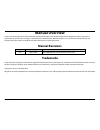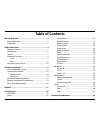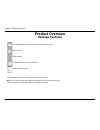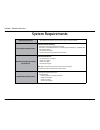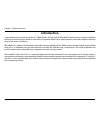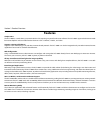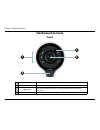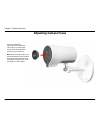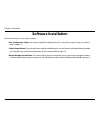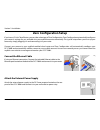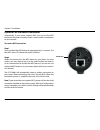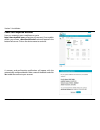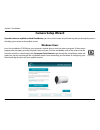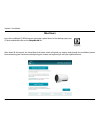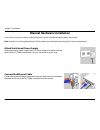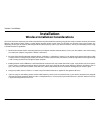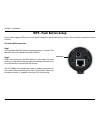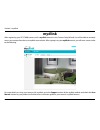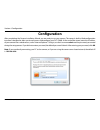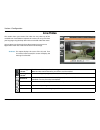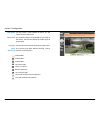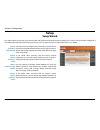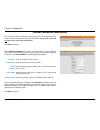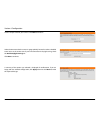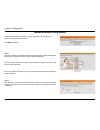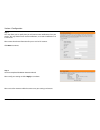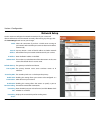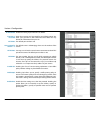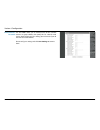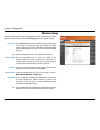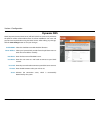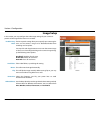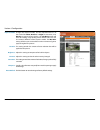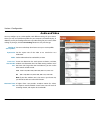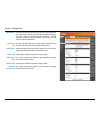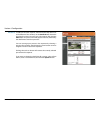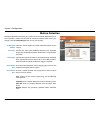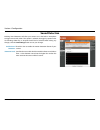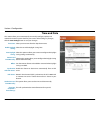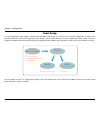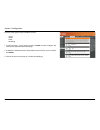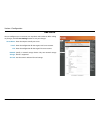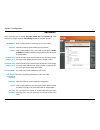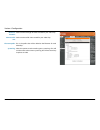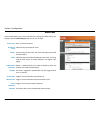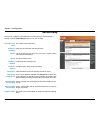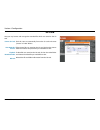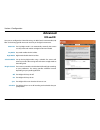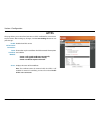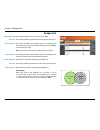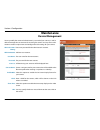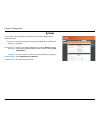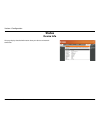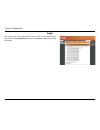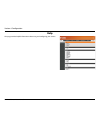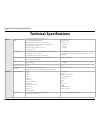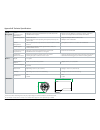- DL manuals
- D-Link
- Security Camera
- DCS-7000L
- User Manual
D-Link DCS-7000L User Manual
Summary of DCS-7000L
Page 2: Manual Revisions
2 d-link dcs-7000l user manual d-link reserves the right to revise this publication and to make changes in the content hereof without obligation to notify any person or organization of such revisions or changes. Information in this document may become obsolete as our services and websites develop an...
Page 3: Table of Contents
3 d-link dcs-7000l user manual table of contents manual overview...............................................................2 manual revisions .......................................................................... 2 trademarks .....................................................................
Page 4: Product Overview
4 d-link dcs-7000l user manual section 1: product overview product overview package contents if any of the above items are missing, please contact your reseller. Note: using a power supply with a different voltage than the one included with your product will cause damage and void the warranty for th...
Page 5: System Requirements
User manual wireless ac day/night hd mini bullet cloud camera version 1.0
Page 6: Introduction
6 d-link dcs-7000l user manual section 1: product overview introduction congratulations on your purchase of the dcs-7000l wireless ac day/night hd mini bullet cloud camera, a versatile surveillance and security solution for your home or small office. Designed for indoor day or night operation, the c...
Page 7: Features
7 d-link dcs-7000l user manual section 1: product overview simple to use the dcs-7000l is a stand-alone system with a built-in cpu, requiring no special hardware or software. The dcs-7000l supports both activex mode for internet explorer and java mode for other browsers such as chrome®, firefox®, an...
Page 8: Front
8 d-link dcs-7000l user manual section 1: product overview front hardware overview 1 ir leds used to illuminate the camera's field of view at night 2 power/link led indicates the camera's current status 3 light sensor measures the lighting conditions and switches between color and infrared according...
Page 9: Rear
9 d-link dcs-7000l user manual section 1: product overview rear 1 power connector connects to the included dc 5 v power adapter 2 reset button press and hold this button for 10 seconds to reset the camera 3 wps button press this button for 3 seconds, then within the next 60 seconds press the wps but...
Page 10: Adjusting Camera Focus
10 d-link dcs-7000l user manual section 1: product overview adjusting camera focus use the included focus adjustment tool to adjust the camera focus by rotating the circular frame around the lens clockwise or anti-clockwise. Note: for fine tuning the focus, it is recommended to use the included focu...
Page 11: Software Installation
11 d-link dcs-7000l user manual section 2: installation there are three ways to set up your camera: zero configuration setup: if you have a mydlink-enabled router, this is the easiest way to set up your camera. Refer to page 12. Camera setup wizard: if you do not have a mydlink-enabled router, use t...
Page 12: Zero Configuration Setup
12 d-link dcs-7000l user manual section 2: installation zero configuration setup if you have a d-link cloud router, you can take advantage of zero configuration. Zero configuration automatically configures your camera's settings for you, and adds it to your mydlink account automatically. This type o...
Page 13
13 d-link dcs-7000l user manual section 2: installation to create a wps connection: step 1 press and hold the wps button for approximately 5-6 seconds. The blue wps status led above the button will blink. Step 2 within 60 seconds press the wps button on your router. On some routers, you may need to ...
Page 14
14 d-link dcs-7000l user manual section 2: installation a summary and confirmation notification will appear with the automatically configured details. Make a note of the details and click yes to add the camera to your account. Check your mydlink account from any computer, open a web browser, go to h...
Page 15
15 d-link dcs-7000l user manual section 2: installation zero configuration is now complete and your camera has been added to your mydlink account. You can now view your camera on the mydlink live view tab. If you wish to connect your camera to your router wirelessly, you can simply disconnect the et...
Page 16: Camera Setup Wizard
16 d-link dcs-7000l user manual section 2: installation camera setup wizard insert the installation cd-rom into your computer’s optical drive to start the autorun program. If the autorun program does not open, go to my computer, browse to your cd drive, and double-click on the autorun.Exe file. Once...
Page 17: Mac Users
17 d-link dcs-7000l user manual section 2: installation mac users insert the installation cd-rom into your computer’s optical drive. On the desktop, open your cd drive and double-click on the setupwizard file. After about 20-30 seconds, the setup wizard will open, which will guide you step-by-step t...
Page 18: Manual Hardware Installation
18 d-link dcs-7000l user manual section 2: installation connect the ethernet cable connect the included ethernet cable to the network cable connector located on the panel at the rear of the dcs-7000l and attach it to the network. Attach the external power supply attach the external power supply to t...
Page 19: Installation
19 d-link dcs-7000l user manual section 2: installation this d-link device can connect to your wireless network from anywhere within the operating range of your wireless network. However, the number, thickness and location of walls, ceilings, or other objects that the wireless signals must pass thro...
Page 20: Wps - Push Button Setup
20 d-link dcs-7000l user manual section 2: installation to create a wps connection: step 1 press and hold the wps button for approximately 5-6 seconds. The blue wps status led above the button will blink. Step 2 within 60 seconds press the wps button on your router. On some routers, you may need to ...
Page 21: Mydlink
21 d-link dcs-7000l user manual section 3: mydlink mydlink after registering your dcs-7000l camera with a mydlink account in the camera setup wizard. You will be able to remotely access your camera from the www.Mydlink.Com website. After signing in to your mydlink account, you will see a screen simi...
Page 22: Configuration
22 d-link dcs-7000l user manual section 4: configuration configuration after completing the camera installation wizard, you are ready to use your camera. The camera’s built-in web configuration interface is designed to allow you to easily access and configure your dcs-7000l. At the end of the wizard...
Page 23: Live Video
23 d-link dcs-7000l user manual section 4: configuration live video this section shows your camera’s live video. You may select any of the available icons listed below to operate the camera. You may also select your language using the drop-down menu on the left side of the screen. You can zoom in an...
Page 24
24 d-link dcs-7000l user manual section 4: configuration video profile 1 video profile 2 video profile 3 full screen mode taking a snapshot record a video clip set a storage folder listen/stop audio in (from microphone) start/stop audio out (to speaker) you may select a value between 0 and 64. 0 is ...
Page 25: Setup
25 d-link dcs-7000l user manual section 4: configuration setup setup wizard you may choose to configure your network by using the internet connection setup wizard that includes step-by-step instructions. Please refer to page "internet connection setup wizard" on page 26 for more details. If you woul...
Page 26
26 d-link dcs-7000l user manual section 4: configuration internet connection setup wizard this wizard will guide you through a step-by-step process to configure your new d-link camera and connect the camera to the internet. Note that this wizard will not register your camera with mydlink.Com. Click ...
Page 27
27 d-link dcs-7000l user manual section 4: configuration a dynamic dns account allows you to access your camera over the internet when you have an ip address that changes each time you connect to the internet. If you have a dynamic dns account, click enable and enter the following details: click to ...
Page 28
28 d-link dcs-7000l user manual section 4: configuration create a unique name for your camera. Click next to continue. Select the time zone that the camera is geographically located in so that scheduled events occur at the correct time. If your time zone observes daylight saving, check the enable da...
Page 29
29 d-link dcs-7000l user manual section 4: configuration this wizard will guide you through a step-by-step process to configure your camera's motion detection functions. Click next to continue. Step 1 this step will allow you to enable or disable motion detection, specify the detection sensitivity, ...
Page 30
30 d-link dcs-7000l user manual section 4: configuration step 3 this step allows you to specify how you will receive event notifications from your camera. You may choose not to receive notifications, or to receive notifications via e-mail or ftp. Please enter the relevant information for your e-mail...
Page 31: Network Setup
31 d-link dcs-7000l user manual section 4: configuration network setup use this section to configure the network connections for your camera. All relevant information must be entered accurately. After making any changes, click the save settings button to save your changes. Dhcp: static ip address: i...
Page 32
32 d-link dcs-7000l user manual section 4: configuration enable pppoe: user name / password: http port: access name for stream 1~3: https port: rtsp port: enable cos: enable qos: enable ipv6: enable this setting if your network uses pppoe. Enter the username and password for your pppoe account. Re- ...
Page 33
33 d-link dcs-7000l user manual section 4: configuration the dcs-7000l allows you to multicast each of the available streams via group address and specify the ttl value for each stream. Enter the port and ttl settings you wish to use if you do not want to use the defaults. Please verify your setting...
Page 34: Wireless Setup
34 d-link dcs-7000l user manual section 4: configuration wireless setup this section allows you to set up and configure the wireless settings on your camera. After making any changes, click the save settings button to save your changes. Site survey: ssid: wireless mode: channel: authentication: encr...
Page 35: Dynamic Dns
35 d-link dcs-7000l user manual section 4: configuration dynamic dns ddns (dynamic domain name server) will hold a dns host name and synchronize the public ip address of the modem when it has been modified. A user name and password are required when using the ddns service. After making any changes, ...
Page 36: Image Setup
36 d-link dcs-7000l user manual section 4: configuration image setup in this section, you may configure the video image settings for your camera. A preview of the image will be shown in live video. Enable privacy mask: anti flicker: mirror: flip: power line: white balance: the privacy mask setting a...
Page 37
37 d-link dcs-7000l user manual section 4: configuration exposure mode: denoise: brightness: contrast: saturation: sharpness: reset default: changes the exposure mode. Use the drop-down box to set the camera for indoor, outdoor, or night environments, or to moving to capture moving objects. The low ...
Page 38: Audio And Video
38 d-link dcs-7000l user manual section 4: configuration audio and video you may configure up to 3 video profiles with different settings for your camera. Hence, you may set up different profiles for your computer and mobile display. In addition, you may also configure the two-way audio settings for...
Page 39
39 d-link dcs-7000l user manual section 4: configuration video quality: constant bit rate: fixed quality: audio in off: audio in gain level: audio out off: audio out volume level: this limits the maximum frame rate, which can be combined with the "fixed quality" option to optimize the bandwidth util...
Page 40: Preset
40 d-link dcs-7000l user manual section 4: configuration preset this screen allows you to set preset points for the eptz function of the camera, which allows you to look around the camera's viewable area by using a zoomed view. Presets allow you to quickly go to and view a specific part of the area ...
Page 41
41 d-link dcs-7000l user manual section 4: configuration preset list: to add a preset to the sequence, select it from the drop-down box at the bottom of this window, set the dwell time to determine how long the camera view will stay at that preset, then click the add button. The preset name will app...
Page 42: Motion Detection
42 d-link dcs-7000l user manual section 4: configuration motion detection enabling video motion will allow your camera to use the motion detection feature. You may define a motion area that will be used for monitoring. After making any changes, click the save settings button to save your changes. En...
Page 43: Sound Detection
43 d-link dcs-7000l user manual section 4: configuration sound detection enabling sound detection will allow your camera to use the built-in microphone to trigger events with audio. If this option is selected, the trigger by option under sd recording, video clip, or snapshot should also be selected....
Page 44: Time and Date
44 d-link dcs-7000l user manual section 4: configuration time and date this section allows you to automatically or manually configure, update, and maintain the internal system clock for your camera. After making any changes, click the save settings button to save your changes. Time zone: enable dayl...
Page 45: Event Setup
45 d-link dcs-7000l user manual section 4: configuration event setup in a typical application, when motion is detected, the dcs-7000l sends images to a ftp server or via e-mail as notifications. As shown in the illustration below, an event can be triggered by many sources, such as motion detection o...
Page 46
46 d-link dcs-7000l user manual section 4: configuration the event setup page includes 4 different sections. • server • media • event • recording 1. To add a new item - "server, media, or event," click add. A screen will appear and allow you to update the fields accordingly. 2. To delete the selecte...
Page 47
47 d-link dcs-7000l user manual section 4: configuration add server server name: e-mail: ftp: network storage: sd card: enter the unique name of your server. Enter the configuration for the target e-mail server account. Enter the configuration for the target ftp server account. Specify a network sto...
Page 48
48 d-link dcs-7000l user manual section 4: configuration add media media name: snapshot: source: send pre-event image(s) [0~3]: send post-event image(s) [0~7]: file name prefix: add date and time suffix to file name: video clip: source: pre-event recording: enter a unique name for media type you wan...
Page 49
49 d-link dcs-7000l user manual section 4: configuration maximum duration: maximum file size: file name prefix: system log: set the maximum length of video to record for your video clips. Set the maximum file size to record for your video clips. This is the prefix that will be added to the filename ...
Page 50
50 d-link dcs-7000l user manual section 4: configuration add event create and schedule up to 2 events with their own settings here. After making any changes, click the save settings button to save your changes. Event name: enable this event: priority: delay: video motion detection: periodic: system ...
Page 51
51 d-link dcs-7000l user manual section 4: configuration add recording recording entry name: enable this recording: priority: source: recording schedule: recording settings: destination: total cycling recording size: size of each file for recording: time of each file for recording: file name prefix:...
Page 52: Sd Card
52 d-link dcs-7000l user manual section 4: configuration sd card format sd card: view recorded picture: playback recorded video: refresh: click this icon to automatically format the sd card and create "picture" & "video" folders. If the picture files are stored on the sd card, click on the picture f...
Page 53: Advanced
53 d-link dcs-7000l user manual section 4: configuration advanced here you can configure the icr and ir settings. An ir(infrared) cut-removable (icr) filter can be disengaged for increased sensitivity in low light environments. Icr and ir automatic: day mode: night mode: schedule mode: ir light cont...
Page 54: Https
54 d-link dcs-7000l user manual section 4: configuration https this page allows you to install and activate an https certificate for secure access to your camera. After making any changes, click the save settings button to save your changes. Enable https secure connection: create certificate method:...
Page 55: Access List
55 d-link dcs-7000l user manual section 4: configuration access list here you can set access permissions for users to view your dcs-7000l. Allow list: start ip address: end ip address: delete allow list: deny list: delete deny list: the list of ip addresses that have the access right to the camera. ...
Page 56: Maintenance
56 d-link dcs-7000l user manual section 4: configuration maintenance you may modify the name and administrator’s password of your camera, as well as add and manage the user accounts for accessing the camera. You may also use this section to create a unique name and configure the osd settings for you...
Page 57: System
57 d-link dcs-7000l user manual section 4: configuration system in this section, you may backup, restore and reset the camera configuration, or reboot the camera. Save to local hard drive: load from local hard drive: restore to factory defaults: reboot device: you may save your current camera config...
Page 58: Firmware Upgrade
58 d-link dcs-7000l user manual section 4: configuration firmware upgrade the camera's current firmware version will be displayed on this screen. You may visit the d-link support website to check for the latest available firmware version. To upgrade the firmware on your dcs-7000l, please download an...
Page 59: Status
59 d-link dcs-7000l user manual section 4: configuration status this page displays detailed information about your device and network connection. Device info.
Page 60: Logs
60 d-link dcs-7000l user manual section 4: configuration this page displays the log information of your camera. You may download the information by clicking download. You may also click clear to delete the saved log information. Logs.
Page 61: Help
61 d-link dcs-7000l user manual section 4: configuration this page provides helpful information about using and configuring your camera. Help.
Page 62: Technical Specifications
62 d-link dcs-7000l user manual appendix b: technical specifications technical specifications camera camera hardware profile 1/4” megapixel progressive cmos sensor 8 meter ir illumination distance minimum illumination 0 lux with ir led on built-in infrared-cut removable (icr) filter module ...
Page 63
63 d-link dcs-7000l user manual appendix b: technical specifications system management system requirements for web interface operating system: microsoft windows® 8/7/vista/xp, or mac with os x 10.6 or higher browser: internet explorer 7, firefox 12, safari 6, or chrome version 20 or higher with ...