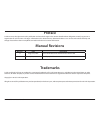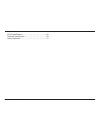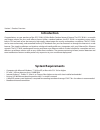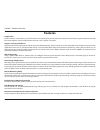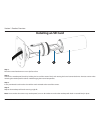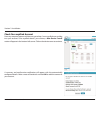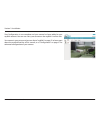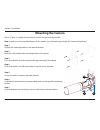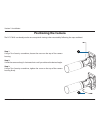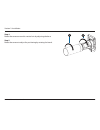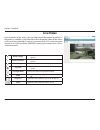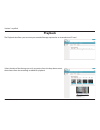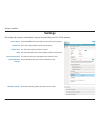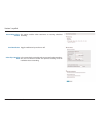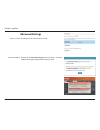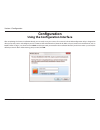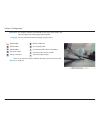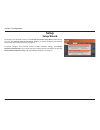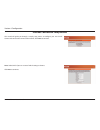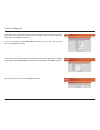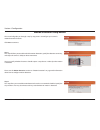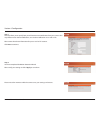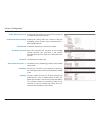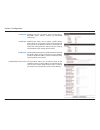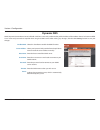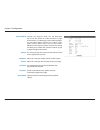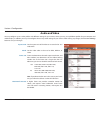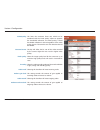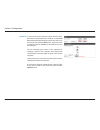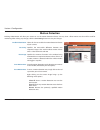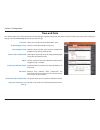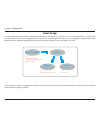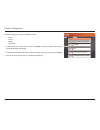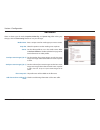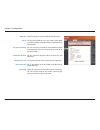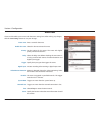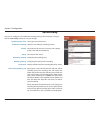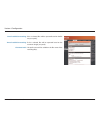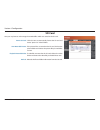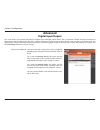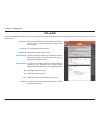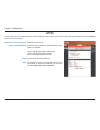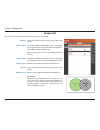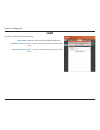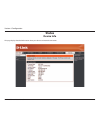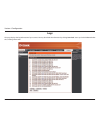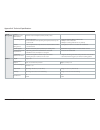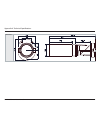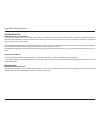- DL manuals
- D-Link
- Security Camera
- DCS-7010L
- User Manual
D-Link DCS-7010L User Manual - Settings
24
D-Link DCS-7010L User Manual
Section 3: mydlink
Settings
The Settings tab contains several options for you to control how your DCS-7010L operates.
Click on the
Edit
button to change how the camera name appears.
This is the unique mydlink number for your device.
This shows the model name of the camera.
The shows the Media Access Control (MAC) address of the camera.
The date the camera was registered to the mydlink service.
E-mail notiication of events can be switched on or of.
Camera Name:
mydlink No:
Model name:
MAC:
Camera Activated on:
Event Notiication
Settings:
Each of the recording settings will open a further menu.
Recording Settings:
Summary of DCS-7010L
Page 2: Manual Revisions
2 d-link dcs-7010l user manual d-link reserves the right to revise this publication and to make changes in the content hereof without obligation to notify any person or organization of such revisions or changes. Information in this document may become obsolete as our services and websites develop an...
Page 3: Table of Contents
3 d-link dcs-7010l user manual table of contents product overview ......................................................................... 5 package contents ................................................................. 5 introduction ...............................................................
Page 4
User manual version 1.2
Page 5: Product Overview
5 d-link dcs-7010l user manual section 1: product overview product overview package contents if any of the above items are missing, please contact your reseller. Note : using a power supply with a diferent voltage than the one included with your product will cause damage and void the warranty for th...
Page 6: Introduction
6 d-link dcs-7010l user manual section 1: product overview introduction congratulations on your purchase of the dcs-7010l hd mini bullet outdoor network camera. The dcs-7010l is a versatile and unique solution for your small oice or home. Unlike a standard webcam, the dcs-7010l is a complete system ...
Page 7: Features
7 d-link dcs-7010l user manual section 1: product overview simple to use the dcs-7010l is a stand-alone system with a built-in cpu, requiring no special hardware or software. The dcs-7010l supports both activex mode for internet explorer and java mode for other browsers such as firefox® and safari®....
Page 8: Front
8 d-link dcs-7010l user manual section 1: product overview front hardware overview 1 camera lens records video of the surrounding area 2 icr sensor the ir-cut removable sensor measures the lighting conditions and switches between color and infrared accordingly 3 ir leds infrared leds illuminate the ...
Page 9: Cable Harness
9 d-link dcs-7010l user manual section 1: product overview cable harness 1 power connector power receptor for the provided power adapter 2 reset button press and hold the recessed button for 10 seconds to reset the camera 3 di/do connector i/o connectors for external devices 4 audio out (green) conn...
Page 10: Internal
10 d-link dcs-7010l user manual section 1: product overview internal 1 micro sd card slot insert a microsd card for local storage for storing recorded image and video 1 note: for step-by-step instruction on how to insert an sd card please skip to "installing an sd card" on page 11..
Page 11: Installing An Sd Card
11 d-link dcs-7010l user manual section 1: product overview installing an sd card step 1: place the camera face down on a non-slip lat surface. Step 2: unscrew the weatherproof sheath by holding the base of the camera irmly and rotating the barrel counter-clockwise. Exercise caution when removing th...
Page 12: Installation
12 d-link dcs-7010l user manual section 2: installation if you have a mydlink-enabled cloud router, you can take advantage of zero coniguration. Zero coniguration automatically conigures your camera's settings for you, and adds it to your mydlink account automatically. This type of setup allows you ...
Page 13
13 d-link dcs-7010l user manual section 2: installation a summary and conirmation notiication will appear with the automatically conigured details. Make a note of the details and click ok to add the camera to your account. Check your mydlink account from any computer, open a web browser, go to http:...
Page 14
14 d-link dcs-7010l user manual section 2: installation zero coniguration is now complete and your camera has been added to your mydlink account. You can now view your camera on the mydlink live view tab. Your camera is now set up, and you can skip to "mydlink" on page 21 to learn more about the myd...
Page 15: Camera Installation Wizard
15 d-link dcs-7010l user manual section 2: installation insert the installation cd-rom into your computer’s optical drive to start the autorun program. Simply click set up your cloud camera to go through the setup wizard, which will guide you step-by-step through the installation process from connec...
Page 16: Mac Users
16 d-link dcs-7010l user manual section 2: installation insert the installation cd-rom into your computer’s cd drive. On the desktop, open your cd drive and double-click on the setupwizard ile. Within 20-30 seconds, the setup wizard will open, which will guide you step-by-step through the installati...
Page 17: Manual Hardware Installation
17 d-link dcs-7010l user manual section 2: installation manual hardware installation if you wish to set up your camera without using the camera setup wizard, please follow these steps. Note: in order to use the mydlink features of this product, you will need to go through the camera setup wizard. Co...
Page 18: Mounting The Camera
18 d-link dcs-7010l user manual section 2: installation mounting the camera the dcs-7010l is suitable for mounting to a wall using the bracket provided. Note: in order to use the mydlink features of this product, you will need to go through the camera setup wizard. Step 1 position the mounting brack...
Page 19: Positioning The Camera
19 d-link dcs-7010l user manual section 2: installation positioning the camera step 1 using a torx security screwdriver, loosen the screw on the top of the camera housing. Step 2 swivel the camera along it's horizontal axis until you achieve the desired angle. Step 3 using a torx security screwdrive...
Page 20
20 d-link dcs-7010l user manual section 2: installation step 4 rotate the camera around its vertical axis by adjusting the base. Step 5 rotate the camera to adjust for positioning by rotating the barrel. 4 5.
Page 21: Mydlink
21 d-link dcs-7010l user manual section 3: mydlink mydlink after registering your dcs-7010l camera with a mydlink account in the camera installation wizard. You will be able to remotely access your camera from the www.Mydlink.Com website. After signing in to your mydlink account, you will see a scre...
Page 22: Live Video
22 d-link dcs-7010l user manual section 3: mydlink live video in the main part of the screen, the live video tab will be selected by default. If the camera is available, a live video feed will be displayed. Video will be shown at vga resolution (640x480) if viewing your camera from a pc on the same ...
Page 23: Playback
23 d-link dcs-7010l user manual section 3: mydlink playback select the date of the footage you wish to preview from the drop down menu, then choose from the recordings available for playback. The playback tab allows you to review pre-recorded footage captured to an inserted microsd card..
Page 24: Settings
24 d-link dcs-7010l user manual section 3: mydlink settings the settings tab contains several options for you to control how your dcs-7010l operates. Click on the edit button to change how the camera name appears. This is the unique mydlink number for your device. This shows the model name of the ca...
Page 25: Recording Settings
25 d-link dcs-7010l user manual section 3: mydlink select this option to enable the automatic recording when motion is detected. Add detection area: click on this icon to draw areas that will trigger automatic recording when motion is detected. Remove detection area: click on this icon to erase area...
Page 26
26 d-link dcs-7010l user manual section 3: mydlink toggles notiication by email on or of. Email notiication: this option enables either continuous or recurring scheduled recording. Record video clips by schedule: in the event that the microsd card can not store further recordings, the user can choos...
Page 27: Advanced Settings
27 d-link dcs-7010l user manual section 3: mydlink checking this box will show the password. Show password: advanced settings clicking on the advanced setting button will open a secondary window allowing full coniguration of the dcs-7010l advanced setting:.
Page 28: Coniguration
28 d-link dcs-7010l user manual section 4: coniguration coniguration using the coniguration interface after completing the camera installation wizard, you are ready to use your camera. The camera’s built-in web coniguration utility is designed to allow you to easily access and conigure your dcs-7010...
Page 29: Live Video
29 d-link dcs-7010l user manual section 4: coniguration live video this section shows your camera’s live video. You may select any of the available icons listed below to operate the camera. You may also select your language using the drop-down menu on the left side of the screen. You can zoom in and...
Page 30
30 d-link dcs-7010l user manual section 4: coniguration if any presets have been deined, selecting a preset from this list will display it. Go to: (preset list) video proile 1 video proile 2 video proile 3 full screen mode taking a snapshot record a video clip set a storage folder listen/stop audio ...
Page 31: Setup
31 d-link dcs-7010l user manual section 4: coniguration setup setup wizard to conigure your network camera, click internet connection setup wizard . Alternatively, you may click manual internet connection setup to manually conigure your network camera and skip to "network setup" on page 37. To quick...
Page 32
32 d-link dcs-7010l user manual section 4: coniguration internet connection setup wizard this wizard will guide you through a step-by-step process to conigure your new d-link camera and connect the camera to the internet. Click next to continue. Note: select dhcp if you are unsure of which settings ...
Page 33
33 d-link dcs-7010l user manual section 4: coniguration select static ip if your internet service provider has provided you with connection settings, or if you wish to set a static address within your home network. Enter the correct coniguration information and click next to continue. If you are usi...
Page 34
34 d-link dcs-7010l user manual section 4: coniguration conigure the correct time to ensure that all events will be triggered as scheduled. Click next to continue. Conirm the settings are correct and click apply to save them.. The settings will be saved to the dcs-7010l and the camera will restart..
Page 35
35 d-link dcs-7010l user manual section 4: coniguration this wizard will guide you through a step-by-step process to conigure your camera's motion detection functions. Click next to continue. Motion detection setup wizard step 1 this step will allow you to enable or disable motion detection, specify...
Page 36
36 d-link dcs-7010l user manual section 4: coniguration step 3 this step allows you to specify how you will receive event notiications from your camera. You may choose not to receive notiications, or to receive notiications via e-mail or ftp. Please enter the relevant information for your e-mail or ...
Page 37: Network Setup
37 d-link dcs-7010l user manual section 4: coniguration network setup use this section to conigure the network connections for your camera. All relevant information must be entered accurately. After making any changes, click the save settings button to save your changes. Lan settings: dhcp: static i...
Page 38
38 d-link dcs-7010l user manual section 4: coniguration enable upnp presentation: enable upnp port forwarding: enable pppoe: user name / password: http port: access name for stream 1~3: https port: rtsp port: enabling this setting allows your camera to be conigured as a upnp device on your network. ...
Page 39
39 d-link dcs-7010l user manual section 4: coniguration enable cos: enable qos: enable ipv6: enable multicast for stream enabling the class of service setting implements a best-efort policy without making any bandwidth reservations. Enabling qos allows you to specify a traic priority policy to ensur...
Page 40: Dynamic Dns
40 d-link dcs-7010l user manual section 4: coniguration dynamic dns ddns (dynamic domain name server) will hold a dns host name and synchronize the public ip address of the modem when it has been modiied. A user name and password are required when using the ddns service. After making any changes, cl...
Page 41: Image Setup
41 d-link dcs-7010l user manual section 4: coniguration image setup in this section, you may conigure the video image settings for your camera. A preview of the image will be shown in live video. Enable privacy mask: anti flicker: mirror: flip: power line: white balance: the privacy mask setting all...
Page 42
42 d-link dcs-7010l user manual section 4: coniguration exposure mode: denoise: brightness: contrast: saturation: sharpness: reset default: changes the exposure mode. Use the drop-down box to set the camera for indoor, outdoor, or night environments, or to moving to capture moving objects. The low n...
Page 43: Audio And Video
43 d-link dcs-7010l user manual section 4: coniguration audio and video you may conigure up to 3 video proiles with diferent settings for your camera. Hence, you may set up diferent proiles for your computer and mobile display. In addition, you may also conigure the two-way audio settings for your c...
Page 44
44 d-link dcs-7010l user manual section 4: coniguration video quality: constant bit rate: fixed quality: encoding audio in of: audio in gain level: audio out of: audio out volume level: this limits the maximum frame rate, which can be combined with the "fixed quality" option to optimize the bandwidt...
Page 45: Preset
45 d-link dcs-7010l user manual section 4: coniguration preset this screen allows you to set preset points for the eptz function of the camera, which allows you to look around the camera's viewable area by using a zoomed view. Presets allow you to quickly go to and view a speciic part of the area yo...
Page 46
46 d-link dcs-7010l user manual section 4: coniguration preset list: to add a preset to the sequence, select it from the drop- down box at the bottom of this window, set the dwell time to determine how long the camera view will stay at that preset, then click the add button. The preset name will app...
Page 47: Motion Detection
47 d-link dcs-7010l user manual section 4: coniguration motion detection enabling video motion will allow your camera to use the motion detection feature. You may draw a inite motion area that will be used for monitoring. After making any changes, click the save settings button to save your changes....
Page 48: Time and Date
48 d-link dcs-7010l user manual section 4: coniguration time and date this section allows you to automatically or manually conigure, update, and maintain the internal system clock for your camera. After making any changes, click the save settings button to save your changes. Time zone: enable daylig...
Page 49: Event Setup
49 d-link dcs-7010l user manual section 4: coniguration event setup in a typical application, when motion is detected, the dcs-7010l sends images to a ftp server or via e-mail as notiications. As shown in the illustration below, an event can be triggered by many sources, such as motion detection. Wh...
Page 50
50 d-link dcs-7010l user manual section 4: coniguration the event setup page includes 4 diferent sections. • event • server • media • recording 1. To add a new item - "event, server or media," click add . A screen will appear and allow you to update the ields accordingly. 2. To delete the selected i...
Page 51
51 d-link dcs-7010l user manual section 4: coniguration add server server name: e-mail: ftp: network storage: sd card: enter the unique name of your server. Enter the coniguration for the target e-mail server account. Enter the coniguration for the target ftp server account. Specify a network storag...
Page 52
52 d-link dcs-7010l user manual section 4: coniguration add media media name: snapshot: source: send pre-event image(s) [0~4]: send post-event image(s) [0~7]: file name preix: add date and time suix to ile name: enter a unique name for media type you want to create. Select this option to set the med...
Page 53
53 d-link dcs-7010l user manual section 4: coniguration video clip: source: pre-event recording: maximum duration: maximum ile size: file name preix: system log: select this option to set the media type to video clips. Set the video proile to use as the media source. Refer to "audio and video" on pa...
Page 54
54 d-link dcs-7010l user manual section 4: coniguration add event create and schedule up to 2 events with their own settings here. After making any changes, click the save settings button to save your changes. Event name: enable this event: priority: delay: trigger: digital input: video motion detec...
Page 55
55 d-link dcs-7010l user manual section 4: coniguration add recording recording entry name: enable this recording: priority: source: recording schedule: recording settings: destination: total cycling recording size: the unique name of the entry. Select this to enable the recording function. Set the ...
Page 56
56 d-link dcs-7010l user manual section 4: coniguration size of each ile for recording: time of each ile for recording: file name preix: if this is selected, iles will be separated based on the ile size you specify. If this is selected, iles will be separated based on the maximum length you specify....
Page 57: Sd Card
57 d-link dcs-7010l user manual section 4: coniguration sd card format sd card: view recorded picture: playback recorded video: refresh: click this icon to automatically format the sd card and create "picture" & "video" folders. If the picture iles are stored on the sd card, click on the picture fol...
Page 58: Advanced
58 d-link dcs-7010l user manual section 4: coniguration advanced digital input/output this screen allows you to control the behavior of digital input and digital output devices. The i/o connector provides the physical interface for digital output (do) and digital input (di) that is used for connecti...
Page 59: Icr and Ir
59 d-link dcs-7010l user manual section 4: coniguration here you can conigure the icr and ir settings. An ir(infrared) cut-removable(icr) ilter can be disengaged for increased sensitivity in low light environments. Automatic: day mode: night mode: schedule mode: ir light control: of: on: sync: sched...
Page 60: Https
60 d-link dcs-7010l user manual section 4: coniguration https this page allows you to install and activate an https certiicate for secure access to your camera. After making any changes, click the save settings button to save your changes. Enable https secure connection: create certiicate method: st...
Page 61: Access List
61 d-link dcs-7010l user manual section 4: coniguration access list here you can set access permissions for users to view your dcs-7010l. Allow list: start ip address: end ip address: delete allow list: deny list: delete deny list: the list of ip addresses that have the access right to the camera. T...
Page 62: Snmp
62 d-link dcs-7010l user manual section 4: coniguration snmp here you can enable and name snmp settings. Enable snmp: read/write community read only community enable this option to allow local snmp management. Enter a name for the read community of your snmp server. Enter a name for the write commun...
Page 63: Maintenance
63 d-link dcs-7010l user manual section 4: coniguration maintenance device management you may modify the name and administrator’s password of your camera, as well as add and manage the user accounts for accessing the camera. You may also use this section to create a unique name and conigure the osd ...
Page 64: System
64 d-link dcs-7010l user manual section 4: coniguration system in this section, you may backup, restore and reset the camera coniguration, or reboot the camera. Save to local hard drive: load from local hard drive: restore to factory default: reboot device: you may save your current camera conigurat...
Page 65: Firmware Upgrade
65 d-link dcs-7010l user manual section 4: coniguration firmware upgrade the camera's current irmware version will be displayed on this screen. You may visit the d-link support website to check for the latest available irmware version. To upgrade the irmware on your dcs-7010l, please download and sa...
Page 66: Status
66 d-link dcs-7010l user manual section 4: coniguration status device info this page displays detailed information about your device and network connection..
Page 67: Logs
67 d-link dcs-7010l user manual section 4: coniguration this page displays the log information of your camera. You may download the information by clicking download . You may also click clear to delete the saved log information. Logs.
Page 68: Help
68 d-link dcs-7010l user manual section 4: coniguration this page provides helpful information regarding camera operation. Help.
Page 69: Di/do Speciications
69 d-link dcs-7010l user manual appendix a: di/do speciications di/do speciications.
Page 70: Technical Speciications
70 d-link dcs-7010l user manual appendix a: technical speciications technical speciications camera camera hardware proile 1/4” megapixel progressive cmos sensor 10 meter ir illumination distance minimum illumination: 0 lux with ir led on built-in infrared-cut removable (icr) filter module 10x digita...
Page 71
71 d-link dcs-7010l user manual appendix a: technical speciications system management system requirements for web interface browser: internet explorer, firefox, chrome, safari event management motion detection event notiication and uploading of snapshots/video clips via e-mail or ftp supports multip...
Page 72
72 d-link dcs-7010l user manual appendix a: technical speciications dimensions •.
Page 73: Safety Statements
73 d-link dcs-7010l user manual appendix b: safety statements ce mark warning: this is a class b product. In a domestic environment, this product may cause radio interference, in which case the user may be required to take adequate measures. Fcc statement: this equipment has been tested and found to...
Page 74
74 d-link dcs-7010l user manual appendix b: safety statements important notice: fcc radiation exposure statement: this equipment complies with fcc radiation exposure limits set forth for an uncontrolled environment. This equipment should be installed and operated with minimum distance 20cm between t...