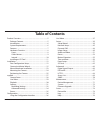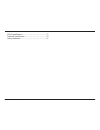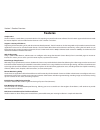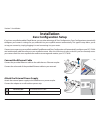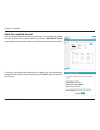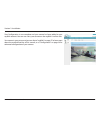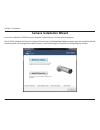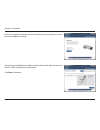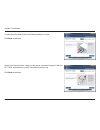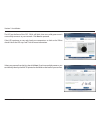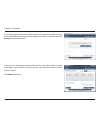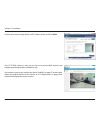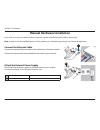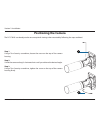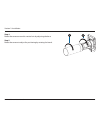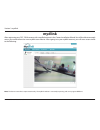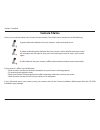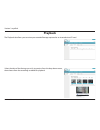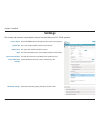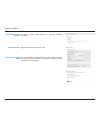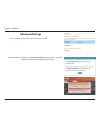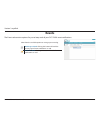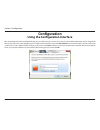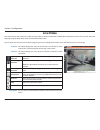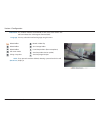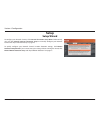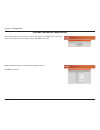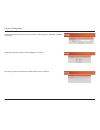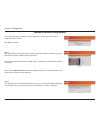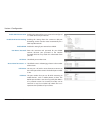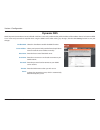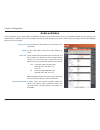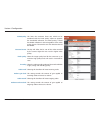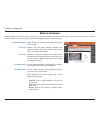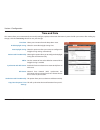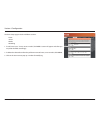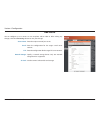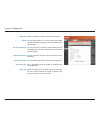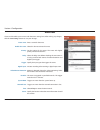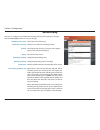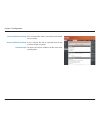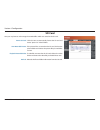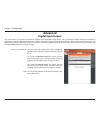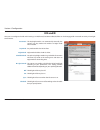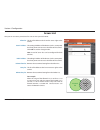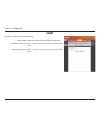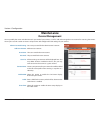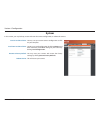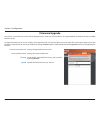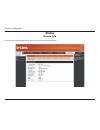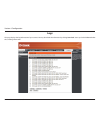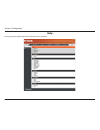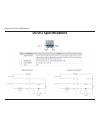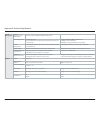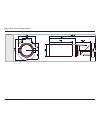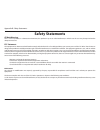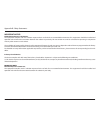- DL manuals
- D-Link
- Security Camera
- DCS-7010L
- User Manual
D-Link DCS-7010L User Manual - Manual Revisions
2
D-Link DCS-7010L User Manual
D-Link reserves the right to revise this publication and to make changes in the content hereof without obligation to notify any person or
organization of such revisions or changes. Information in this document may become obsolete as our services and websites develop and
change. Please refer to the www.mydlink.com website for the most current information.
Manual Revisions
Revision
Date
Description
1.1
August 23, 2012
DCS-7010L Revision A1 with firmware version 1.00
Trademarks
D-Link and the D-Link logo are trademarks or registered trademarks of D-Link Corporation or its subsidiaries in the United States or other
countries. All other company or product names mentioned herein are trademarks or registered trademarks of their respective companies.
Copyright © 2012 D-Link Corporation.
All rights reserved. This publication may not be reproduced, in whole or in part, without prior expressed written permission from D-Link Corporation.
Preface
Summary of DCS-7010L
Page 2: Manual Revisions
2 d-link dcs-7010l user manual d-link reserves the right to revise this publication and to make changes in the content hereof without obligation to notify any person or organization of such revisions or changes. Information in this document may become obsolete as our services and websites develop an...
Page 3: Table of Contents
3 d-link dcs-7010l user manual table of contents product overview ......................................................................... 5 package contents ................................................................. 5 introduction ...............................................................
Page 4
4 d-link dcs-7010l user manual di/do specifications .................................................................77 technical specifications ...........................................................78 safety statements ......................................................................81.
Page 5: Product Overview
5 d-link dcs-7010l user manual section 1: product overview product overview package contents if any of the above items are missing, please contact your reseller. Note: using a power supply with a different voltage than the one included with your product will cause damage and void the warranty for th...
Page 6: Introduction
6 d-link dcs-7010l user manual section 1: product overview introduction congratulations on your purchase of the dcs-7010l hd mini bullet outdoor network camera. The dcs-7010l is a versatile and unique solution for your small office or home. Unlike a standard webcam, the dcs-7010l is a complete syste...
Page 7: Features
7 d-link dcs-7010l user manual section 1: product overview simple to use thedcs-7010lisastand-alonesystemwithabuilt-incpu,requiringnospecialhardwareorsoftware.Thedcs-7010lsupportsbothactivexmode forinternetexplorerandjavamodeforotherbrowserssuchasfirefox®andsafari®. Supports a variety of platforms s...
Page 8: Front
User manual version 1.1
Page 9: Cable Harness
9 d-link dcs-7010l user manual section 1: product overview cable harness 1 power connector power receptor for the provided power adapter 2 reset button press and hold the recessed button for 10 seconds to reset the camera 3 di/do connector i/o connectors for external devices 4 audio out (green) conn...
Page 10: Internal
10 d-link dcs-7010l user manual section 1: product overview internal 1 micro sd card slot insert a microsd card for local storage for storing recorded image and video 1 note: for step-by-step instruction on how to insert an sd card please skip to "installing an sd card" on page 11..
Page 11: Installing An Sd Card
11 d-link dcs-7010l user manual section 1: product overview installing an sd card step 1: place the camera face down on a non-slip flat surface. Step 2: unscrew the weatherproof sheath by holding the base of the camera firmly and rotating the barrel counter-clockwise. Exercise caution when removing ...
Page 12: Installation
12 d-link dcs-7010l user manual section 2: installation if you have a mydlink-enabled cloud router, you can take advantage of zero configuration. Zero configuration automatically configures your camera's settings for you, and adds it to your mydlink account automatically. This type of setup allows y...
Page 13
13 d-link dcs-7010l user manual section 2: installation a summary and confirmation notification will appear with the automatically configured details. Make a note of the details and click ok to add the camera to your account. Check your mydlink account from any computer, open a web browser, go to ht...
Page 14
14 d-link dcs-7010l user manual section 2: installation zero configuration is now complete and your camera has been added to your mydlink account. You can now view your camera on the mydlink live view tab. Your camera is now set up, and you can skip to "mydlink" on page 27 to learn more about the my...
Page 15: Camera Installation Wizard
15 d-link dcs-7010l user manual section 2: installation insert the installation cd-rom into your computer’s optical drive to start the autorun program. The cd-rom will open the camera installation wizard. Simply click setup your camera to go through the installation wizard, which will guide you thro...
Page 16
16 d-link dcs-7010l user manual section 2: installation connect the included ethernet cable to the internal network cable connector of the dcs-7010l and attach it to the network. Click next to continue. Select your preferred language for the installation from the drop down menu and click on start to...
Page 17
17 d-link dcs-7010l user manual section 2: installation connect the other end of the same ethernet cable to a router. Click next to continue. Attach the external power supply to the power connector located inside the dcs-7010l and connect it to your wall outlet or power strip. Click next to continue...
Page 18
18 d-link dcs-7010l user manual section 2: installation the led on the front of the dcs-7010l will blink, then turn solid green once it successfully connects to your network. Click next to proceed. If the led continues to stay red, check your connections or click on the "what should i do if the led ...
Page 19
19 d-link dcs-7010l user manual section 2: installation if you wish to remove the camera from a previously registered mydlink account, press and hold the reset button on the rear panel for at least 10 seconds and click restart to restart the wizard. After you have selected your camera from the list,...
Page 20
20 d-link dcs-7010l user manual section 2: installation if you do not have a mydlink account then complete the mydlink account registration form with your details. Make sure to select the i accept mydlink terms and conditions box, and click the next button..
Page 21
21 d-link dcs-7010l user manual section 2: installation if you already have a mydlink account, enter your login details and click next to proceed. Confirm your mydlink account details and give the camera a unique name and click done..
Page 22
22 d-link dcs-7010l user manual section 2: installation confirm your camera login details and ip address details and click done. Your dcs-7010l camera is now set up. Log on to your mydlink account and explore the exciting benefits available to you. Your camera is now set up, and you can skip to "myd...
Page 23: Manual Hardware Installation
23 d-link dcs-7010l user manual section 2: installation manual hardware installation if you wish to set up your camera without using the camera setup wizard, please follow these steps. Note: in order to use the mydlink features of this product, you will need to go through the camera setup wizard. Co...
Page 24: Mounting The Camera
24 d-link dcs-7010l user manual section 2: installation mounting the camera the dcs-7010l is suitable for mounting to a wall using the bracket provided. Note: in order to use the mydlink features of this product, you will need to go through the camera setup wizard. Step 1 position the mounting brack...
Page 25: Positioning The Camera
25 d-link dcs-7010l user manual section 2: installation positioning the camera step 1 using a torx security screwdriver, loosen the screw on the top of the camera housing. Step 2 swivel the camera along it's horizontal axis until you achieve the desired angle. Step 3 using a torx security screwdrive...
Page 26
26 d-link dcs-7010l user manual section 2: installation step 4 rotate the camera around its vertical axis by adjusting the base. Step 5 rotate the camera to adjust for positioning by rotating the barrel. 4 5.
Page 27: Mydlink
27 d-link dcs-7010l user manual section 3: mydlink mydlink after registering your dcs-7010l camera with a mydlink account in the camera installation wizard. You will be able to remotely access your camera from the www.Mydlink.Com website. After signing in to your mydlink account, you will see a scre...
Page 28: Camera Status
28 d-link dcs-7010l user manual section 3: mydlink camera status if your camera is offline, try the following: •checktomakesurethattheinternetconnectiontoyourcameraisworkingproperly. •tryrestartingyourinternetrouter. •checkyourcamera’sethernetandpowercableconnectionsandmakesuretheyaresecure. •checkt...
Page 29: Live Video
29 d-link dcs-7010l user manual section 3: mydlink live video in the main part of the screen, the live video tab will be selected by default. If the camera is available, a live video feed will be displayed. Video will be shown atvgaresolution(640x480)ifviewingyourcamerafromapconthesamelocal network,...
Page 30: Playback
30 d-link dcs-7010l user manual section 3: mydlink playback select the date of the footage you wish to preview from the drop down menu, then choose from the recordings available for playback. The playback tab allows you to review pre-recorded footage captured to an inserted microsd card..
Page 31: Settings
31 d-link dcs-7010l user manual section 3: mydlink settings the settings tab contains several options for you to control how your dcs-7010l operates. Click on the edit button to change how the camera name appears. This is the unique mydlink number for your device. This shows the model name of the ca...
Page 32: Recording Settings
32 d-link dcs-7010l user manual section 3: mydlink select this option to enable the automatic recording when motion is detected. Add detection area: click on this icon to draw areas that will trigger automatic recording when motion is detected. Remove detection area: click on this icon to erase area...
Page 33
33 d-link dcs-7010l user manual section 3: mydlink toggles notification by email on or off. Email notification: this option enables either continuous or recurring scheduled recording. Record video clips by schedule: in the event that the microsd card can not store further recordings, the user can ch...
Page 34: Advanced Settings
34 d-link dcs-7010l user manual section 3: mydlink checking this box will show the password. Show password: advanced settings clicking on the advanced setting button will open a secondary window allowing full configuration of the dcs-7010l advanced setting:.
Page 35: Events
35 d-link dcs-7010l user manual section 3: mydlink events select from the available options to manage your event log. Mark page as read: clicking this button will mark the current page of event notifications as read. Mark all as read: clicking this button will mark all event notifications as read. T...
Page 36: Configuration
36 d-link dcs-7010l user manual section 4: configuration configuration using the configuration interface after completing the camera installation wizard, you are ready to use your camera. The camera’s built-in web configuration utility is designed to allow you to easily access and configure your dcs...
Page 37: Live Video
37 d-link dcs-7010l user manual section 4: configuration live video this section shows your camera’s live video. You may select any of the available icons listed below to operate the camera. You may also select your language using the drop-down menu on the left side of the screen. You can zoom in an...
Page 38
38 d-link dcs-7010l user manual section 4: configuration if any presets have been defined, selecting a preset from this list will display it. Go to: (preset list) video profile 1 video profile 2 video profile 3 full screen mode taking a snapshot record a video clip set a storage folder listen/stopau...
Page 39: Setup
39 d-link dcs-7010l user manual section 4: configuration setup setup wizard to configure your network camera, click internet connection setup wizard. Alternatively, you may click manual internet connection setup to manually configure your network camera and skip to "network setup" on page 45. To qui...
Page 40
40 d-link dcs-7010l user manual section 4: configuration internet connection setup wizard this wizard will guide you through a step-by-step process to configure your new d-link camera and connect the camera to the internet. Click next to continue. Note: select dhcp if you are unsure of which setting...
Page 41
41 d-link dcs-7010l user manual section 4: configuration select static ip if your internet service provider has provided you with connection settings, or if you wish to set a static address within your home network. Enter the correct configuration information and click next to continue. If you are u...
Page 42
42 d-link dcs-7010l user manual section 4: configuration configure the correct time to ensure that all events will be triggered as scheduled. Click next to continue. Confirm the settings are correct and click apply to save them.. The settings will be saved to the dcs-7010l and the camera will restar...
Page 43
43 d-link dcs-7010l user manual section 4: configuration this wizard will guide you through a step-by-step process to configure your camera's motion detection functions. Click next to continue. Motion detection setup wizard step 1 this step will allow you to enable or disable motion detection, speci...
Page 44
44 d-link dcs-7010l user manual section 4: configuration step 3 this step allows you to specify how you will receive event notifications from your camera. You may choose not to receive notifications, or to receive notifications via e-mail or ftp. Please enter the relevant information for your e-mail...
Page 45: Network Setup
45 d-link dcs-7010l user manual section 4: configuration network setup use this section to configure the network connections for your camera. All relevant information must be entered accurately. After making any changes, click the save settings button to save your changes. Lan settings: dhcp: static...
Page 46
46 d-link dcs-7010l user manual section 4: configuration enable upnp presentation: enable upnp port forwarding: enable pppoe: user name / password: http port: access name for stream 1~3: https port: rtsp port: enabling this setting allows your camera to be configured as a upnp device on your network...
Page 47
47 d-link dcs-7010l user manual section 4: configuration enable cos: enable qos: enable ipv6: enable multicast for stream enabling the class of service setting implements a best-effort policy without making any bandwidth reservations. Enabling qos allows you to specify a traffic priority policy to e...
Page 48: Dynamic Dns
48 d-link dcs-7010l user manual section 4: configuration dynamic dns ddns(dynamicdomainnameserver)willholdadnshostnameandsynchronizethepublicipaddressofthemodemwhenithasbeenmodified. A user name and password are required when using the ddns service. After making any changes, click the save settings ...
Page 49: Image Setup
49 d-link dcs-7010l user manual section 4: configuration image setup in this section, you may configure the video image settings for your camera. A preview of the image will be shown in live video. Enable privacy mask: anti flicker: mirror: flip: power line: white balance: the privacy mask setting a...
Page 50
50 d-link dcs-7010l user manual section 4: configuration exposure mode: denoise: brightness: contrast: saturation: sharpness: reset default: changes the exposure mode. Use the drop-down box to set the camera for indoor, outdoor, or night environments, or to moving to capture moving objects. The low ...
Page 51: Audio And Video
51 d-link dcs-7010l user manual section 4: configuration audio and video you may configure up to 3 video profiles with different settings for your camera. Hence, you may set up different profiles for your computer and mobile display. In addition, you may also configure the two-way audio settings for...
Page 52
52 d-link dcs-7010l user manual section 4: configuration video quality: constant bit rate: fixed quality: encoding audio in off: audio in gain level: audio out off: audio out volume level: this limits the maximum frame rate, which can be combined with the "fixed quality" option to optimize the bandw...
Page 53: Preset
53 d-link dcs-7010l user manual section 4: configuration preset this screen allows you to set preset points for the eptz function of the camera, which allows you to look around the camera's viewable area by using a zoomed view. Presets allow you to quickly go to and view a specific part of the area ...
Page 54
54 d-link dcs-7010l user manual section 4: configuration preset list: to add a preset to the sequence, select it from the drop- down box at the bottom of this window, set the dwell time to determine how long the camera view will stay at that preset, then click the add button. The preset name will ap...
Page 55: Motion Detection
55 d-link dcs-7010l user manual section 4: configuration motion detection enabling video motion will allow your camera to use the motion detection feature. You may draw a finite motion area that will be used for monitoring. After making any changes, click the save settings button to save your change...
Page 56: Time and Date
56 d-link dcs-7010l user manual section 4: configuration time and date this section allows you to automatically or manually configure, update, and maintain the internal system clock for your camera. After making any changes, click the save settings button to save your changes. Time zone: enable dayl...
Page 57: Event Setup
57 d-link dcs-7010l user manual section 4: configuration event setup in a typical application, when motion is detected, the dcs-7010l sends images to a ftp server or via e-mail as notifications. As shown in the illustration below, an event can be triggered by many sources, such as motion detection. ...
Page 58
58 d-link dcs-7010l user manual section 4: configuration the event setup page includes 4 different sections. •event •server •media •recording 1. To add a new item - "event, server or media," click add. A screen will appear and allow you to update the fields accordingly. 2. To delete the selected ite...
Page 59
59 d-link dcs-7010l user manual section 4: configuration add server server name: e-mail: ftp: network storage: sd card: enter the unique name of your server. Enter the configuration for the target e-mail server account. Enter the configuration for the target ftp server account. Specify a network sto...
Page 60
60 d-link dcs-7010l user manual section 4: configuration add media media name: snapshot: source: send pre-event image(s) [0~4]: send post-event image(s) [0~7]: file name prefix: add date and time suffix to file name: enter a unique name for media type you want to create. Select this option to set th...
Page 61
61 d-link dcs-7010l user manual section 4: configuration video clip: source: pre-event recording: maximum duration: maximum file size: file name prefix: system log: select this option to set the media type to video clips. Set the video profile to use as the media source. Refer to "audio and video" o...
Page 62
62 d-link dcs-7010l user manual section 4: configuration add event create and schedule up to 2 events with their own settings here. After making any changes, click the save settings button to save your changes. Event name: enable this event: priority: delay: trigger: digital input: video motion dete...
Page 63
63 d-link dcs-7010l user manual section 4: configuration add recording recording entry name: enable this recording: priority: source: recording schedule: recording settings: destination: total cycling recording size: the unique name of the entry. Select this to enable the recording function. Set the...
Page 64
64 d-link dcs-7010l user manual section 4: configuration size of each file for recording: time of each file for recording: file name prefix: if this is selected, files will be separated based on the file size you specify. If this is selected, files will be separated based on the maximum length you s...
Page 65: Sd Card
65 d-link dcs-7010l user manual section 4: configuration sd card format sd card: view recorded picture: playback recorded video: refresh: click this icon to automatically format the sd card and create "picture" & "video" folders. If the picture files are stored on the sd card, click on the picture f...
Page 66: Advanced
66 d-link dcs-7010l user manual section 4: configuration advanced digital input/output this screen allows you to control the behavior of digital input and digital output devices. The i/o connector provides the physical interface for digitaloutput(do)anddigitalinput(di)thatisusedforconnectingavariety...
Page 67: Icr and Ir
67 d-link dcs-7010l user manual section 4: configuration hereyoucanconfiguretheicrandirsettings.Anir(infrared)cut-removable(icr)filtercanbedisengagedforincreasedsensitivityinlowlight environments. Automatic: day mode: night mode: schedule mode: ir light control: off: on: sync: schedule: the day/nigh...
Page 68: Https
68 d-link dcs-7010l user manual section 4: configuration https this page allows you to install and activate an https certificate for secure access to your camera. After making any changes, click the save settings button to save your changes. Enable https secure connection: create certificate method:...
Page 69: Access List
69 d-link dcs-7010l user manual section 4: configuration access list here you can set access permissions for users to view your dcs-7010l. Allow list: start ip address: end ip address: delete allow list: deny list: delete deny list: the list of ip addresses that have the access right to the camera. ...
Page 70: Snmp
70 d-link dcs-7010l user manual section 4: configuration snmp here you can enable and name snmp settings. Enable snmp: read/write community read only community enable this option to allow local snmp management. Enter a name for the read community of your snmp server. Enter a name for the write commu...
Page 71: Maintenance
71 d-link dcs-7010l user manual section 4: configuration maintenance device management you may modify the name and administrator’s password of your camera, as well as add and manage the user accounts for accessing the camera. You may also use this section to create a unique name and configure the os...
Page 72: System
72 d-link dcs-7010l user manual section 4: configuration system in this section, you may backup, restore and reset the camera configuration, or reboot the camera. Save to local hard drive: load from local hard drive: restore to factory default: reboot device: you may save your current camera configu...
Page 73: Firmware Upgrade
73 d-link dcs-7010l user manual section 4: configuration firmware upgrade the camera's current firmware version will be displayed on this screen. You may visit the d-link support website to check for the latest available firmware version. To upgrade the firmware on your dcs-7010l, please download an...
Page 74: Status
74 d-link dcs-7010l user manual section 4: configuration status device info this page displays detailed information about your device and network connection..
Page 75: Logs
75 d-link dcs-7010l user manual section 4: configuration this page displays the log information of your camera. You may download the information by clicking download. You may also click clear to delete the saved log information. Logs.
Page 76: Help
76 d-link dcs-7010l user manual section 4: configuration this page provides helpful information regarding camera operation. Help.
Page 77: Di/do Specifications
77 d-link dcs-7010l user manual appendix a: di/do specifications di/do specifications.
Page 78: Technical Specifications
78 d-link dcs-7010l user manual appendix a: technical specifications technical specifications camera camera hardware profile 1/4” megapixel progressive cmos sensor 10 meter ir illumination distance minimum illumination: 0 lux with ir led on built-ininfrared-cutremovable(icr)filtermodule 10...
Page 79
79 d-link dcs-7010l user manual appendix a: technical specifications system management system requirements for web interface browser: internet explorer, firefox, chrome, safari event management motion detection event notification and uploading of snapshots/video clips via e-mail or ftp suppo...
Page 80
80 d-link dcs-7010l user manual appendix a: technical specifications dimensions •.
Page 81: Safety Statements
81 d-link dcs-7010l user manual appendix b: safety statements ce mark warning: this is a class b product. In a domestic environment, this product may cause radio interference, in which case the user may be required to take adequate measures. Fcc statement: this equipment has been tested and found to...
Page 82
82 d-link dcs-7010l user manual appendix b: safety statements important notice: fcc radiation exposure statement: this equipment complies with fcc radiation exposure limits set forth for an uncontrolled environment. This equipment should be installed and operated with minimum distance 20cm between t...