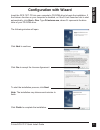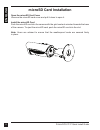D-Link DCS-7517 Quick Installation Manual - Lis
Other manuals for DCS-7517:
User Manual, Quick Installation Manual
Manual is about: 5 Megapixel Day & Night Outdoor Network Camera
of
12
D-Link DCS-7517 Quick Install Guide
5
E
N
G
LIS
H
Configuration with Wizard
Insert the DCS-7517 CD into your computer's CD-ROM drive to begin the installation. If
the Autorun function on your computer is disabled, or if the D-Link Launcher fails to start
automatically, click
Start > Run. Type D:\autorun.exe, where D: represents the drive
letter of your CD-ROM drive.
The following window will open.
Click
Next to continue.
Click
Yes to accept the License Agreement.
Click
Finish to complete the installation.
To start the installation process, click
Next.
Note: The installation may take several minutes to
finish.