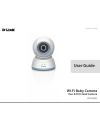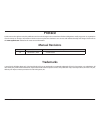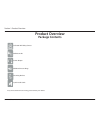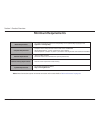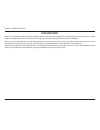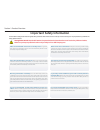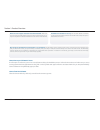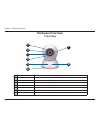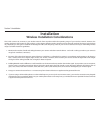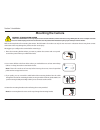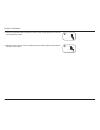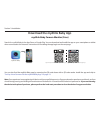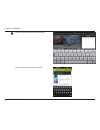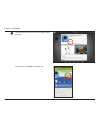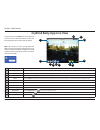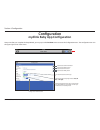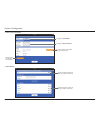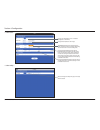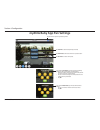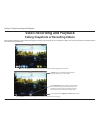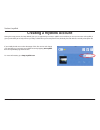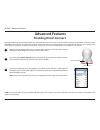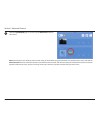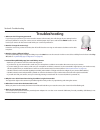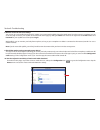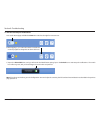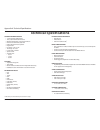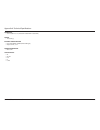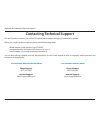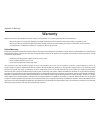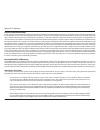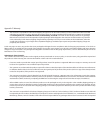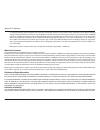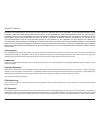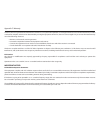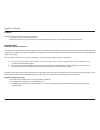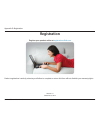- DL manuals
- D-Link
- Baby Monitor
- DCS-850L
- User manual
D-Link DCS-850L User manual
Summary of DCS-850L
Page 2: Manual Revisions
2 d-link dcs-850l user manual d-link reserves the right to revise this publication and to make changes in the content hereof without obligation to notify any person or organization of such revisions or changes. Information in this document may become obsolete as our services and websites develop and...
Page 3: Table of Contents
3 d-link dcs-850l user manual table of contents preface .............................................................................................. 2 manual revisions .................................................................. 2 trademarks......................................................
Page 4: Product Overview
4 d-link dcs-850l user manual section 1: product overview product overview package contents if any of the above items are missing, please contact your reseller. Dcs-850l wi-fi baby camera wall mount kit power adapter mounting bracket quick install guide additional accent rings.
Page 5: Minimum Requirements
5 d-link dcs-850l user manual section 1: product overview minimum requirements mobile requirements • for mobile requirements refer to the compatibility list on mydlink baby app page on the app store and google play computer requirements • computer with 1.3ghz processor or above and at least 128 mb r...
Page 6: Introduction
6 d-link dcs-850l user manual section 1: product overview introduction keep an eye on your little one with the dcs-850l wi-fi baby camera. This portable camera transforms your mobile device into a versatile, yet easy-to-use baby monitor. The pan/tilt feature lets you move the camera remotely, so you...
Page 7: Important Safety Information
7 d-link dcs-850l user manual section 1: product overview important safety information the dcs-850l is designed to meet the highest safety standards. Please make sure that it is set up and used correctly. It is very important that you follow the safety guidelines below: make sure the dcs-850l and co...
Page 8
8 d-link dcs-850l user manual section 1: product overview make sure there is proper ventilation around the dcs-850l. Make sure you do not place the wi-fi baby camera on sofas, cushions, beds, etc. In a way that may block ventilation. Do not cover the camera with a blanket. Remember the dcs-850l is n...
Page 9: Front View
9 d-link dcs-850l user manual section 1: product overview front view hardware overview 1 night vision (ir) led infrared led illuminates the camera's field of view at night. 2 camera lens allows you to record or view video of the surrounding area. 3 front accent ring decorative switchable front accen...
Page 10: Rear View
10 d-link dcs-850l user manual section 1: product overview rear view 1 temperature sensor senses the current temperature level, which is displayed on the live video screen. 2 direct connect button press to allow your mobile device to directly connect to your dcs-850l wirelessly, so there is no need ...
Page 11: Installation
11 d-link dcs-850l user manual section 2: installation this d-link camera can connect to your wireless network from anywhere within the operating range of your wireless network. However, the number, thickness, and location of walls, ceilings, or other objects that the wireless signals must pass thro...
Page 12: Camera Setup
User guide wi-fi baby camera pan & tilt cloud camera version 1.0
Page 13: Mounting The Camera
13 d-link dcs-850l user manual section 2: installation mounting the camera 1. Place the mounting bracket where you want to position the camera and use a pencil to mark the points where you will drill the holes. 4. Fasten the mounting bracket to the wall using the screws provided. Note: do not overti...
Page 14
14 d-link dcs-850l user manual section 2: installation 6. Adjust the angle of the arm on the mounting bracket as desired. Tighten the thumbscrew to lock the arm into place. 5. Using the supplied thumbscrew, fasten the camera to the mounting bracket. Connect the power cable to the camera. 5 6.
Page 15
15 d-link dcs-850l user manual section 2: installation download the mydlink baby app mydlink baby camera monitor (free) search for mydlink baby in the app store or google play. You can download and install the app on your smartphone or tablet when connected to the internet. Instructions for installi...
Page 16
16 d-link dcs-850l user manual section 2: installation for an ios device, tap on the app store icon. 1 for an android device, tap on play store..
Page 17
17 d-link dcs-850l user manual section 2: installation 2 search for mydlink baby within the search field. Similar search for mydlink baby for android..
Page 18
18 d-link dcs-850l user manual section 2: installation for android, tap on install to install the app. For an ios device, tap on the (+) icon to install the mydlink baby app. 3.
Page 19
19 d-link dcs-850l user manual section 2: installation set up a new camera with the mydlink baby app once the mydlink baby app is installed, simply tap on the icon to open the app. The next screen you see is the setup wizard. Tap set up new camera to launch the setup wizard and configure your camera...
Page 20: Monitoring
20 d-link dcs-850l user manual section 3: monitoring monitoring mydlink baby app home screen once the setup process is complete, you will see the mydlink baby app home screen. 7 1 dcs-850l tap on the camera view snapshot to go to the live view screen. Refer to "mydlink baby app live view" on page 21...
Page 21: Mydlink Baby App Live View
21 d-link dcs-850l user manual section 3: monitoring mydlink baby app live view 1 return tap on the return icon to return to the home screen . 2 microphone tap on the microphone icon to enable or disable two-way audio. 3 camera tap on the camera icon to access snapshot, video recording, and playback...
Page 22: Configuration
22 d-link dcs-850l user manual section 4: configuration at any time after you complete the setup wizard, you may tap on the live view screen to access the configuration menu. The configuration icon is in the upper right corner of the screen. Tap to access camera information tap to access wireless sc...
Page 23
23 d-link dcs-850l user manual section 4: configuration • under wireless… see which wireless network your camera is currently connected to change the wireless network you want your camera to connect to • under camera information… change your camera password sync your camera’s time and date with your...
Page 24
24 d-link dcs-850l user manual section 4: configuration • under lullaby… select how long the lullaby will play (in minutes) when activated • under events… change the temperature unit of measure (centigrade or farenheit) change the temperature alert range tap check to determine the ambient sound leve...
Page 25: Mydlink Baby App Settings
25 d-link dcs-850l user manual section 4: configuration mydlink baby app settings change the speaker volume on the camera for two- way audio communication and lullabies adjust the brightness of the live view image tap this icon to open the settings menu.
Page 26
26 d-link dcs-850l user manual section 4: configuration mydlink baby app pan settings tap this icon to open the pan settings menu tap goto preset to move the camera to a preset location tap auto pan to automatically sweep (one time) tap set preset to create a new preset if you selected goto preset, ...
Page 27: Video Recording and Playback
27 d-link dcs-850l user manual section 5: video recording and playback tap done when you are finished taking snapshots or recording videos to return to the live view tap the playback icon for access to snapshots or videos. (refer to instructions on the next page.) slide to toggle between snapshot an...
Page 28
28 d-link dcs-850l user manual section 5: video recording and playback viewing snapshots or playing videos you can see your snapshots or watch your videos at any time from your mobile device*. Never miss a precious moment again! * requires iphone, ipad, ipod touch, or android device with internet ac...
Page 29: Creating A Mydlink Account
29 d-link dcs-850l user manual section 6: mydlink during the setup process, the setup wizard gives you an opportunity to create a mydlink account. When you set up an account with mydlink, it gives you the ability to securely monitor your baby or child when you are away from home, absolutely free and...
Page 30: Advanced Features
30 d-link dcs-850l user manual section 7: advanced features 30 advanced features enabling direct connect 1 press and hold the direct connect button on the back of the camera for at least five seconds. The cloud/direct mode led on the front of the camera will flash. 3 connect your mobile device to th...
Page 31
31 d-link dcs-850l user manual section 7: advanced features 31 4 open the mydlink baby app. To connect, tap the reconnect button for the camera. Note: don't forget to turn off direct connect mode when you are finished using your dcs-850l as a portable camera. Press and hold the direct connect button...
Page 32: Troubleshooting
32 d-link dcs-850l user manual section 8: troubleshooting troubleshooting 3. How do i select a different lullaby? Use the mydlink baby app to change the lullaby. Tap on the music icon on the camera’s live view screen. Select a lullaby from the list or select play all. (refer to "mydlink baby app con...
Page 33
33 d-link dcs-850l user manual section 8: troubleshooting 8. How do i access the camera remotely? You can set up a new mydlink account and/or register your camera with mydlink during the initial setup. Once the process is complete, you can access the login screen for your mydlink account from the ho...
Page 34
34 d-link dcs-850l user manual section 8: troubleshooting 11. How do i activate push notifications? A. Go to the home page and slide the home icon switch to the right for remote access. B. After logging in, you will notice that the refresh icon on the top right has changed to an alarm clock icon. C....
Page 35: Technical Specifications
35 d-link dcs-850l user manual appendix a: technical specifications technical specifications camera hardware profile • 1/5" progressive cmos sensor • 16 ft (5 m) ir illumination distance • minimum illumination: 0 lux with ir leds on • infrared-cut removable (icr) filter • built-in microphone and spe...
Page 36
36 d-link dcs-850l user manual appendix a: technical specifications dimensions • 4.9 in x 3.88 in x 5.1 in (124.55 mm x 98.44 mm x 130.56 mm) weight • 12 oz (340 g) external power adapter • input 100-240vac, 50/60hz (micro usb type) • output 5 v dc, 1.5 a power consumption • max. 7.5 w certification...
Page 37
37 d-link dcs-850l user manual appendix b: contacting technical support contacting technical support u.S. And canadian customers can contact d-link technical support through our website or by phone. Before you contact technical support, please have the following ready: • model number of the product ...
Page 38: Warranty
38 d-link dcs-850l user manual appendix c: warranty warranty subject to the terms and conditions set forth herein, d-link systems, inc. (“d-link”) provides this limited warranty: • only to the person or entity that originally purchased the product from d-link or its authorized reseller or distributo...
Page 39
39 d-link dcs-850l user manual appendix c: warranty limited software warranty: d-link warrants that the software portion of the product (“software”) will substantially conform to d-link’s then current functional specifications for the software, as set forth in the applicable documentation, from the ...
Page 40
40 d-link dcs-850l user manual appendix c: warranty • the customer is responsible for all in-bound shipping charges to d-link. No cash on delivery (“cod”) is allowed. Products sent cod will either be rejected by d-link or become the property of d-link. Products shall be fully insured by the customer...
Page 41
41 d-link dcs-850l user manual appendix c: warranty or replaced packages will be shipped to the customer via purolator canada or any common carrier selected by d-link. Return shipping charges shall be prepaid by d-link if you use an address in canada, otherwise we will ship the product to you freigh...
Page 42
42 d-link dcs-850l user manual appendix c: warranty incidental or consequential (including, but not limited to, damages for loss of goodwill, loss of revenue or profit, work stoppage, computer failure or malfunction, failure of other equipment or computer programs to which d-link’s product is connec...
Page 43
43 d-link dcs-850l user manual appendix c: warranty however, there is no guarantee that interference will not occur in a particular installation. If this equipment does cause harmful interference to radio or television reception, which can be determined by turning the equipment off and on, the user ...
Page 44
44 d-link dcs-850l user manual appendix c: warranty icc notice: operation is subject to the following two conditions: 1) this device may not cause interference and 2) this device must accept any interference, including interference that may cause undesired operation of the device. Important note: ic...
Page 45: Registration
45 d-link dcs-850l user manual appendix d: registration version 1.0 december 2, 2014 product registration is entirely voluntary and failure to complete or return this form will not diminish your warranty rights. Registration.