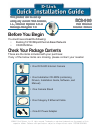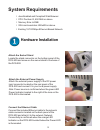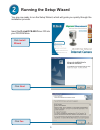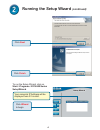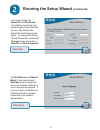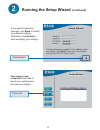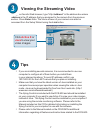D-Link DCS-900 Quick Installation Manual
Check Your Package Contents
These are the items included with your purchase:
If any of the below items are missing, please contact your reseller.
Before You Begin
You must have at least the following:
•
Existing 10/100 Mbps Ethernet-Based Network
•
CD-ROM Drive
DCS-900
DCS-900
DCS-900
DCS-900
DCS-900
Fast Ethernet
Fast Ethernet
Fast Ethernet
Fast Ethernet
Fast Ethernet
Internet Camera
Internet Camera
Internet Camera
Internet Camera
Internet Camera
This product can be set up
This product can be set up
This product can be set up
This product can be set up
This product can be set up
using any current Web browser,
using any current Web browser,
using any current Web browser,
using any current Web browser,
using any current Web browser,
i.e., Internet Explorer 6.0 or
i.e., Internet Explorer 6.0 or
i.e., Internet Explorer 6.0 or
i.e., Internet Explorer 6.0 or
i.e., Internet Explorer 6.0 or
Netscape Navigator 7.0
Netscape Navigator 7.0
Netscape Navigator 7.0
Netscape Navigator 7.0
Netscape Navigator 7.0
•
One DCS-900 Internet Camera
•
One Installation CD-ROM (containing
Drivers, Installation Guide, Software, and
Manual)
•
One Camera Stand
• One AC Power Adapter
•
One Category 5 Ethernet Cable
©
2003 D-Link Systems, Inc. All rights reserved. Trademarks or registered trademarks are the property of their
respective holders. Software and specifications subject to change without notice. DCS-900.09182003