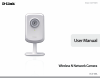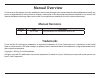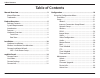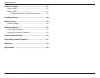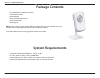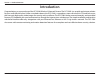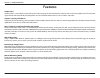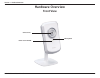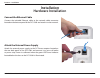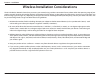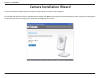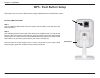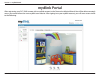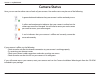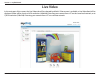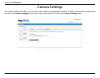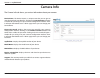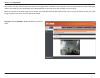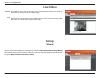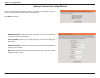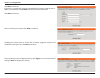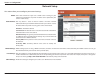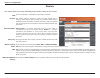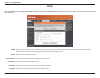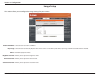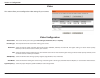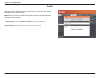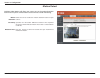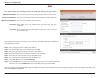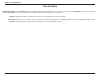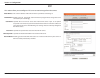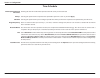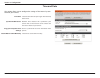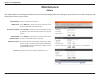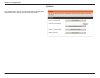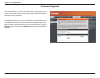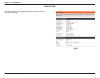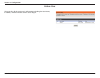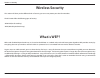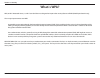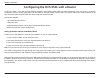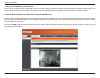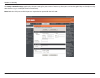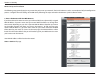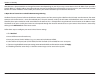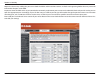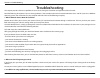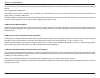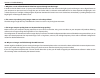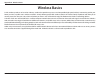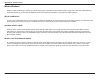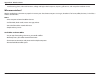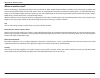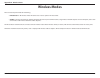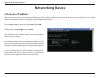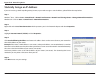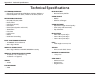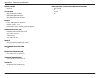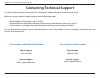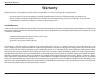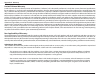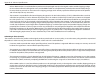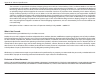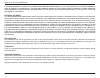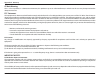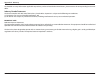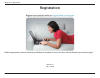- DL manuals
- D-Link
- Webcam
- DCS-930L
- User Manual
D-Link DCS-930L User Manual
Summary of DCS-930L
Page 2: Manual Revisions
D-link reserves the right to revise this publication and to make changes in the content hereof without obligation to notify any person or organization of such revisions or changes. Information in this document may become obsolete as our services and websites develop and change. Please refer to the w...
Page 3: Table of Contents
3 d-link dcs-930l user manual table of contents manual overview...............................................................2 manual revisions .......................................................................... 2 trademarks ......................................................................
Page 4
4 d-link dcs-930l user manual table of contents wireless security .............................................................41 what is wep? ................................................................................41 what is wpa? ................................................................
Page 5: System Requirements
5 d-link dcs-930l user manual section 1 - product overview • dcs-930l wireless n network camera • cat5 ethernet cable • power adapter • manual and software on cd • quick install guide • mounting kit note: using a power supply with a different voltage than the one included with your product will caus...
Page 6: Introduction
6 d-link dcs-930l user manual section 1 - product overview introduction congratulations on your purchase of the dcs-930l wireless n network camera. The dcs-930l is a versatile and unique solution for your small office or home. Unlike a standard webcam, the dcs-930l is a complete system with a built-...
Page 7: Features
7 d-link dcs-930l user manual section 1 - product overview simple to use the dcs-930l is a stand-alone system with a built-in cpu, requiring no special hardware or software such as pc frame grabber cards. The dcs-930l supports both activex mode for internet explorer and java mode for other browsers ...
Page 8: Hardware Overview
8 d-link dcs-930l user manual section 1 - product overview hardware overview front view power and link led camera lens microphone.
Page 9: Rear View
9 d-link dcs-930l user manual section 1 - product overview rear view power receptor ethernet port reset wps led wps button camera stand.
Page 10: Hardware Installation
10 d-link dcs-930l user manual section 2 - installation hardware installation connect the ethernet cable connect the included ethernet cable to the network cable connector located on the bottom panel of the dcs-930l and attach it to the network. Attach the external power supply attach the external p...
Page 11
11 d-link dcs-930l user manual section 2 - installation wireless installation considerations the d-link wireless network camera lets you access your network using a wireless connection from anywhere within the operating range of your wireless network. However, the number, thickness and location of w...
Page 12: Camera Installation Wizard
12 d-link dcs-930l user manual section 2 - installation insert the installation cd-rom into your computer’s optical drive to start the autorun program. The cd-rom will open the camera installation wizard. Simply click start to go through the installation wizard, which will guide you through the inst...
Page 13: Wps - Push Button Setup
13 d-link dcs-930l user manual section 2 - installation to create a wps connection: step 1 press and hold the wps button for three seconds. The blue wps status led above the button will blink. Step 2 press the wps button on your router within 60 seconds. The wps button is usually on the front or sid...
Page 14: Mydlink Portal
14 d-link dcs-930l user manual section 3 - mydlink portal mydlink portal after registering your dcs-930l camera with a mydlink account in the camera installation wizard. You will be able to remotely access your camera from the www.Mydlink.Com website. After signing in to your mydlink account, you wi...
Page 15: Camera Status
15 d-link dcs-930l user manual section 3 - mydlink portal camera status if your camera is offline, try the following: • check to make sure that the internet connection to your camera is working properly. • try restarting your internet router. • check your camera’s cable connections and make sure the...
Page 16: Live Video
16 d-link dcs-930l user manual section 3 - mydlink portal live video in the main part of the screen, the live video tab will be selected by default. If the camera is available, a live video feed will be displayed. Video will be shown at vga resolution (640x480) if viewing your camera from a pc on th...
Page 17: Camera Settings
17 d-link dcs-930l user manual section 3 - mydlink portal camera settings the camera settings tab allows you to access your camera’s configuration interface. To open your camera’s configuration interface, click camera web page and enter the password exactly as listed on the camera settings page..
Page 18: Camera Info
18 d-link dcs-930l user manual section 3 - mydlink portal device name: the device name is a unique name that you can give to your device to help you identify it. Clicking on the device name will open a window for you to log in to your camera’s configuration interface. Then, it will open the maintena...
Page 19: Configuration
19 d-link dcs-930l user manual section 4 - configuration configuration using the configuration menu after completing the camera installation wizard, you are ready to use your camera. The camera’s built-in web configuration utility is designed to allow you to easily access and configure your dcs-930l...
Page 20
20 d-link dcs-930l user manual section 4 - configuration function: click the activex or java radio button to view live video. Please make sure that you have the latest version of java application installed on your computer to ensure proper operation when viewing the video in java mode. The java appl...
Page 21: Live Video
21 d-link dcs-930l user manual section 4 - configuration live video activex: java: for windows ® users that do not have java installed, please choose this option to view video streaming on the live video page. For windows ® users that have java installed, you can also use this for viewing video. Mac...
Page 22
22 d-link dcs-930l user manual section 4 - configuration internet connection setup wizard this wizard will guide you through a step-by-step process to configure your new d-link camera and connect the camera to the internet. Click next to continue. • dhcp connection (by default), where your dhcp serv...
Page 23
23 d-link dcs-930l user manual section 4 - configuration enter a name for your camera. Click next to continue. Configure the correct time to ensure that all events triggered, captured and scheduled at the right time. Click next to continue. This page displays your configured settings. Click apply to...
Page 24
24 d-link dcs-930l user manual section 4 - configuration network setup select this connection if you have a dhcp server running on your network and would like a dynamic ip address to be updated to your camera automatically. You may obtain a static or fixed ip address and other network information fr...
Page 25
25 d-link dcs-930l user manual section 4 - configuration wireless service set identifier, an identifier for your wireless network. The default setting is channel 6. Select the same channel that is using by other wireless devices within your network. When there is interference from the wireless netwo...
Page 26
26 d-link dcs-930l user manual section 4 - configuration (dynamic domain name server) will hold a dns host name and synchronize the public ip address of the modem when it has been modified. The username and password are required when using the ddns service. Click to enable the ddns function. Select ...
Page 27
27 d-link dcs-930l user manual section 4 - configuration image setup select this box to enable antiflicker. Select this box to vertically flip the video. If the camera is installed upside down, flip image and mirror should both be checked. Horizontally flip the video. Allows you to adjust the bright...
Page 28
28 d-link dcs-930l user manual section 4 - configuration video video profile: encode type: resolution: fps: jpeg quality: view mode: light frequency: video configuration this section allows you to configure the video settings for your camera. This section allows you to change the encode type, resolu...
Page 29
29 d-link dcs-930l user manual section 4 - configuration audio enabling audio setting will allow you to listen to audio from the camera through your pc’s audio output. Note: please wait a few seconds for the camera to adjust the audio after the setting has been selected. Audio settings: volume setti...
Page 30
30 d-link dcs-930l user manual section 4 - configuration motion detect enabling video motion will allow your camera to use the motion detection feature. You may draw a finite motion area that will be used for monitoring. Motion detection: sensitivity: detection areas: select this box to enable the m...
Page 31
31 d-link dcs-930l user manual section 4 - configuration mail smtp server address: sender e-mail address: receiver e-mail address: user name: password: this is the domain name or ip address of your external e-mail server. This is the e-mail address of the person sending the camera snapshots. This is...
Page 32
32 d-link dcs-930l user manual section 4 - configuration time schedule enable e-mail image to e-mail account: interval: test e-mail account: choosing always will start sending snapshots to the recipient’s e-mail account right away. Choosing schedule will allow you to schedule when to start and stop ...
Page 33
33 d-link dcs-930l user manual section 4 - configuration ftp host address: port number: user name: password: directory path: passive mode: this is the ip address of the ftp server that you will be connecting to. Default is port 21. If changed, external ftp client program must change the server conne...
Page 34
34 d-link dcs-930l user manual section 4 - configuration time schedule enable upload image to ftp server: always: schedule: image frequency: base file name: file: test ftp server: checking this box will enable video uploads to the ftp server you have selected. Selecting this option allows snapshots ...
Page 35
35 d-link dcs-930l user manual section 4 - configuration time and date time zone: synchronize ntp server: copy your computer’s time settings: set the date and time manually: select the time zone for your region from the drop down menu. Network time protocol will synchronize your camera with an inter...
Page 36: Maintenance
36 d-link dcs-930l user manual section 4 - configuration maintenance this section allows you to change the administrator’s password and configure the server settings for your camera. You can also manage the user account(s) that access to your camera. Camera name: led control: user access control: sn...
Page 37
37 d-link dcs-930l user manual section 4 - configuration system this section allows you to save and restore your configuration, restore the factory settings, and/or restart the camera..
Page 38
38 d-link dcs-930l user manual section 4 - configuration firmware upgrade your current firmware version and date will be displayed on your screen. You may go to the d-link support page to check for the latest firmware versions available. To upgrade the firmware on your dcs-930l, please download and ...
Page 39
39 d-link dcs-930l user manual section 4 - configuration device info this section displays all the details information about your device and network settings..
Page 40
40 d-link dcs-930l user manual section 4 - configuration active user this page lists all the active user’s information including the user name, ip address, and the time that camera access began..
Page 41: Wireless Security
41 d-link dcs-930l user manual section 5 - security wireless security this section will show you the different levels of security you can use to protect your data from intruders. The dcs-930l offers the following types of security: • wpa-psk (pre-shared key) • wep (wired equivalent privacy) what is ...
Page 42: What Is Wpa?
42 d-link dcs-930l user manual section 5 - security what is wpa? Wpa, or wi-fi protected access, is a wi-fi standard that was designed to improve the security features of wep (wired equivalent privacy). The 2 major improvements over wep: improved data encryption through the temporal key integrity pr...
Page 43
43 d-link dcs-930l user manual section 5 - security d-link’s dcs-930l is a versatile and cost effective network camera offering both video and audio monitoring. It can also serve as a powerful surveillance system in security applications. The dcs-930l can be used with any wired or 802.11n/g wireless...
Page 44
44 d-link dcs-930l user manual section 5 - security 1. Assign a local ip address to your camera run the setup wizard from the cd included with the dcs-930l. Follow the steps in the quick installation guide to configure the dcs-930l. The camera will be assigned a local ip address that allows it to be...
Page 45
45 d-link dcs-930l user manual section 5 - security the setup > network setup page displays the port settings for your camera. If necessary, these ports can be changed if they are already in use by other devices (e.G. In a multiple camera environment). Note: both the http port and rtsp port are requ...
Page 46
46 d-link dcs-930l user manual section 5 - security the following steps generally apply to any router that you have on your network. The d-link dir-655 is used as an example to clarify the configuration process. Configure the initial settings of the dir-655 by following the steps outlined in the dir...
Page 47
47 d-link dcs-930l user manual section 5 - security note: because a dynamic wan ip can change from time to time depending on your isp, you may want to obtain a static ip address from your isp. A static ip address is a fixed ip address that will not change over time and will be more convenient for yo...
Page 48
48 d-link dcs-930l user manual section 5 - security repeat the above steps adding the port 554 to both the public and private port sections. A check mark appearing before the entry name will indicate that the ports are enabled. Important: some isps block access to port 80 and other commonly used int...
Page 49: Troubleshooting
49 d-link dcs-930l user manual section 6 - troubleshooting troubleshooting this chapter provides solutions to problems that can occur during the installation and operation of the dcs-930l. Read the following descriptions if you are having problems. (the examples below are illustrated in windows vist...
Page 50
50 d-link dcs-930l user manual section 6 - troubleshooting yes, you can access your camera over the internet through the following url after successfully installing your camera through the camera installation wizard: http://[mydlink no.].Mydlink.Com for example, if your camera’s mydlink no. Was 1234...
Page 51
51 d-link dcs-930l user manual section 6 - troubleshooting 7. Why does a series of broad vertical white lines appear through out the image? It could be that the cmos sensor (a square panel situated behind the lens that measures the light signals and changes it into a digital format so your computer ...
Page 52: Wireless Basics
52 d-link dcs-930l user manual appendix a - wireless basics d-link wireless products are based on industry standards to provide easy-to-use and compatible high-speed wireless* connectivity within your home, business or public access wireless networks. Strictly adhering to the ieee standard, the d-li...
Page 53
53 d-link dcs-930l user manual appendix a - wireless basics what is wireless? Wireless or wifi technology is another way of connecting your computer to the network without using wires. Wifi uses radio frequency to connect wirelessly, so you have the freedom to connect computers anywhere in your home...
Page 54
54 d-link dcs-930l user manual appendix a - wireless basics manufacturing plants, industrial locations, college and high school campuses, airports, golf courses, and many other outdoor venues. Who uses wireless? Wireless technology as become so popular in recent years that almost everyone is using i...
Page 55
55 d-link dcs-930l user manual appendix a - wireless basics where is wireless used? Wireless technology is expanding everywhere not just at home or office. People like the freedom of mobility and it’s becoming so popular that more and more public facilities now provide wireless access to attract peo...
Page 56: Wireless Modes
56 d-link dcs-930l user manual appendix a - wireless basics there are basically two modes of networking: • infrastructure – all wireless clients will connect to an access point or wireless router. • ad-hoc – directly connecting to another computer, for peer-to-peer communication, using wireless netw...
Page 57: Networking Basics
57 d-link dcs-930l user manual appendix b - networking basics networking basics check your ip address after you install your new d-link adapter, by default, the tcp/ip settings should be set to obtain an ip address from a dhcp server (i.E. Wireless router) automatically. To verify your ip address, p...
Page 58
58 d-link dcs-930l user manual appendix b - networking basics statically assign an ip address if you are not using a dhcp capable gateway/router, or you need to assign a static ip address, please follow the steps below: step 1 windows ® vista - click on start > control panel > network and internet >...
Page 59: Technical Specifications
59 d-link dcs-930l user manual appendix c - technical specifications technical specifications system requirements • operating system: microsoft windows xp, vista, windows 7 • internet explorer 6 or above , firefox 3.5 or above, safari 4 networking protocol • ipv4, arp, tcp, udp, icmp • dhcp client •...
Page 60
60 d-link dcs-930l user manual appendix c - technical specifications digital zoom • up to 4x 3a control • agc (auto gain control) • awb (auto white balance) • aes (auto electronic shutter) power • input: 100-240 v ac, 50/60 hz • output: 5 v dc, 1.2 a • external ac-to-dc switching power adapter dimen...
Page 61
61 d-link dcs-930l user manual appendix c - contacting technical support contacting technical support u.S. And canadian customers can contact d-link technical support through our web site or by phone. Before you contact technical support, please have the following ready: • model number of the produc...
Page 62: Warranty
62 d-link dcs-930l user manual appendix e - warranty warranty subject to the terms and conditions set forth herein, d-link systems, inc. (“d-link”) provides this limited warranty: • only to the person or entity that originally purchased the product from d-link or its authorized reseller or distribut...
Page 63
63 d-link dcs-930l user manual appendix e - warranty limited software warranty: d-link warrants that the software portion of the product (“software”) will substantially conform to d-link’s then current functional specifications for the software, as set forth in the applicable documentation, from the...
Page 64
64 d-link dcs-930l user manual appendix b - technical specifications • after an rma number is issued, the defective product must be packaged securely in the original or other suitable shipping package to ensure that it will not be damaged in transit, and the rma number must be prominently marked on ...
Page 65
65 d-link dcs-930l user manual appendix b - technical specifications • the customer is responsible for all in-bound shipping charges to d-link. No cash on delivery (“cod”) is allowed. Products sent cod will be rejected by d-link. Products shall be fully insured by the customer and shipped to d-link ...
Page 66
66 d-link dcs-930l user manual appendix b - technical specifications if any implied warranty cannot be disclaimed in any territory where a product is sold, the duration of such implied warranty shall be limited to the duration of the applicable warranty period set forth above. Except as expressly co...
Page 67
67 d-link dcs-930l user manual appendix e - warranty ce mark warning: this is a class b product. In a domestic environment, this product may cause radio interference, in which case the user may be required to take adequate measures. Fcc statement: this equipment has been tested and found to comply w...
Page 68
68 d-link dcs-930l user manual appendix e - warranty for detailed warranty information applicable to products purchased outside the united states, please contact the corresponding local d-link office. Industry canada statement: this device complies with rss-210 of the industry canada rules. Operatio...
Page 69: Registration
Appendix e - registration 69 d-link dcs-1100/1130 user manual version 1.0 july 19, 2010 product registration is entirely voluntary and failure to complete or return this form will not diminish your warranty rights. Registration.