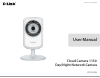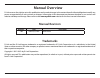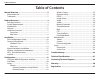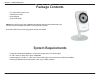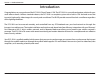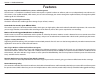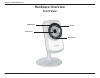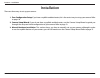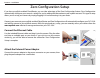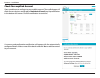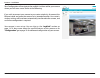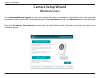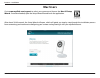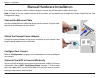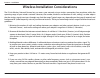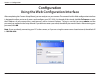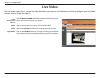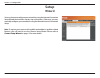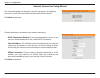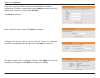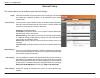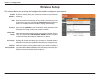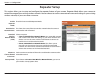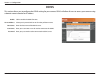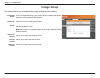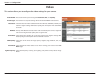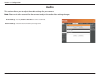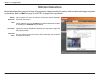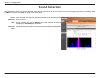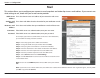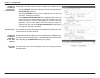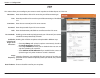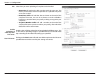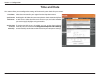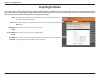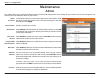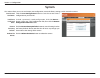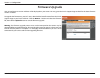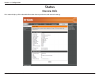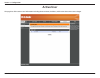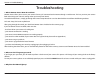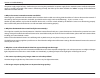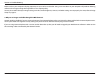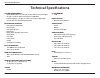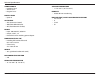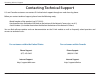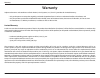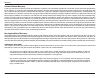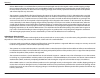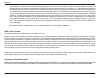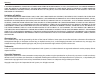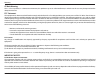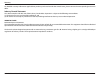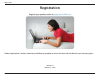- DL manuals
- D-Link
- Security Camera
- DCS-933L
- User Manual
D-Link DCS-933L User Manual
Summary of DCS-933L
Page 2: Manual Revision
Version 1.0
Page 3: Table of Contents
3 d-link dcs-933l user manual table of contents manual overview...............................................................2 manual revision ............................................................................ 2 trademarks .....................................................................
Page 4: System Requirements
4 d-link dcs-933l user manual section 1 - product overview • dcs-933lcloudcamera1150 • cat5ethernetcable • poweradapter • quickinstallguide note: using a power supply with a different voltage other than the one included with your product will cause damage and void the warranty for this product. If a...
Page 5: Introduction
5 d-link dcs-933l user manual section 1 - product overview introduction congratulations on your purchase of the dcs-933l cloud camera 1150. The dcs-933l is a versatile and unique solution for your small office or home. Unlike a standard webcam, the dcs-933l is a complete system with a built-in cpu a...
Page 6: Features
6 d-link dcs-933l user manual section 1 - product overview easy to use and mydlink-enabled for easy access and management the dcs-933l is a standalone surveillance camera that requires no special hardware or software, and can run independently even without a pc. This camera is also mydlink-enabled, ...
Page 7: Hardware Overview
7 d-link dcs-933l user manual section 1 - product overview hardware overview front view camera lens microphone ir led light sensor.
Page 8: Rear View
8 d-link dcs-933l user manual section 1 - product overview rear view power connector ethernet port reset button wps led wps button camera stand power and link led.
Page 9: Installation
9 d-link dcs-933l user manual section 2 - installation there are three ways to set up your camera: 1. Zero configuration setup: if you have a mydlink-enabled router, this is the easiest way to set up your camera. Refer to page 10. 2. Camera setup wizard: if you do not have a mydlink-enabled router, ...
Page 10: Zero Configuration Setup
10 d-link dcs-933l user manual section 2 - installation if you have a mydlink-enabled cloud router, you can take advantage of the zero configuration feature. Zero configuration automatically configures your camera's settings for you by adding the information to your mydlink account. This type of set...
Page 11
11 d-link dcs-933l user manual section 2 - installation a summary and confirmation notification will appear with the automatically configured details. Make a note of the details and click yes to add the camera to your account. Check your mydlink account open a web browser and login to your mydlink a...
Page 12
12 d-link dcs-933l user manual section 2 - installation zero configuration will navigate to the mydlink live view tab for your camera where you will see a screen similar to the following. If you wish to connect your camera to your router wirelessly, disconnect the ethernetcableandmovethecameratoitsi...
Page 13: Camera Setup Wizard
13 d-link dcs-933l user manual section 2 - installation camera setup wizard windows users gotowww.Mydlink.Com/support to select your camera and choose the windows setup wizard. Once your computer downloads the file, unzip the file and then double click on the autorun.Exe located in the advanced fold...
Page 14: Mac Users
14 d-link dcs-933l user manual section 2 - installation mac users gotowww.Mydlink.Com/support to select your camera and choose the mac os setup wizard. Once downloaded, open the setup wizard file and lunch the application. After about 20-30 seconds, the setup wizard will open, which will guide you s...
Page 15: Manual Hardware Installation
15 d-link dcs-933l user manual section 2 - installation manual hardware installation if you wish to set up your camera without using the camera setup wizard, please follow these steps. Note: in order to use the mydlink features of this product, you will need to go through the camera setup wizard or ...
Page 16
16 d-link dcs-933l user manual section 2 - installation wireless installation considerations the d-link wireless network camera lets you access your network using a wireless connection from anywhere within the operating range of your wireless network. However, the number, thickness and location of w...
Page 17: Wps - Push Button Setup
17 d-link dcs-933l user manual section 2 - installation to create a wps connection: step 1 make sure the camera is powered on, then press and hold the wps button for threeseconds.Thebluewpsstatusledwillstartblinking. Step 2 press the wps button on your router within 60 seconds. The wps button is usu...
Page 18: Mydlink
18 d-link dcs-933l user manual section 2 - installation mydlink after registering your dcs-933l camera with a mydlink account in the camera setup wizard, you will be able to remotely access your camera from the www.Mydlink.Com website. Once you are signed on to your mydlink account, you will see a s...
Page 19: Configuration
19 d-link dcs-933l user manual 19 section 3 - configuration configuration using the web configuration interface aftercompletingthecamerasetupwizard,youarereadytouseyourcamera.Thecamera’sbuilt-inwebconfigurationinterface is designed to allow you to easily access and configure your dcs-933l. At the en...
Page 20: Live Video
20 d-link dcs-933l user manual 20 section 3 - configuration live video video compression format: zoom: audio: night mode: click the h.264 or mjpeg radio button to choose which compression format to use when viewing your camera. Click on these buttons to zoom in and out of the video. Click on the on/...
Page 21: Setup
21 d-link dcs-933l user manual 21 section 3 - configuration setup wizard you may choose to configure your network by using the internet connection setup wizard that includes step-by-step instructions. Otherwise, you may manually configure your connection using the manual internet connection setup. N...
Page 22
22 d-link dcs-933l user manual 22 section 3 - configuration internet connection setup wizard this wizard will guide you through a step-by-step process to configure your new d-link camera and connect the camera to the internet. Click next to continue. Choose the internet connection your camera should...
Page 23
23 d-link dcs-933l user manual 23 section 3 - configuration enteranameforyourcamera.Clicknext to continue. Configure the correct time to ensure that all events are triggered, captured, and scheduled at the right time. Click next to continue. This page displays your configured settings. Click apply t...
Page 24
24 d-link dcs-933l user manual 24 section 3 - configuration network setup select this connection if you have a dhcp server running on your network and would like a dynamic ip address to be updated to your camera automatically. You may obtain a static or fixed ip address and other network information...
Page 25: Wireless Setup
25 d-link dcs-933l user manual 25 section 3 - configuration wireless setup check this box to allow your camera to connect to your network wirelessly. Enterthenetworkname(ssid)ofthewirelessnetworkyouwant to connect to. You can also click the site survey button below to choose an available network and...
Page 26: Repeater Setup
26 d-link dcs-933l user manual 26 section 3 - configuration repeater setup check this box to enable repeater mode. This shows the name of the host wireless network that the camera is connected to and will extend. Select an option: • same as host wireless network name: your extended network will use ...
Page 27: Ddns
27 d-link dcs-933l user manual 27 section 3 - configuration click to enable the ddns function. Select your dynamic dns server from the pull down menu. Enterthehostnameoftheddnsserver. Enteryourusernameore-mailusedtoconnecttotheddns. Enteryourpasswordusedtoconnecttotheddnsserver. Enable: server addre...
Page 28: Image Setup
28 d-link dcs-933l user manual 28 section 3 - configuration image setup if you have lights flickering in your camera video, try enabling anti flicker. Otherwise, you should leave this disabled. Select this box to vertically flip the video. Horizontally flip the video. Note: if the camera is installe...
Page 29: Video
29 d-link dcs-933l user manual 29 section 3 - configuration video video profile: encode type: resolution: bit rate: frame rate: jpeg quality: view mode: light frequency: this section allows you to configure the video settings for your camera. This section allows you to change the resolution, fps, an...
Page 30: Audio
30 d-link dcs-933l user manual 30 section 3 - configuration audio this section allows you to adjust the audio settings for your camera. Note: please wait a few seconds for the camera to adjust the audio after making changes. Audio settings: volume settings: you may enable or disable the camera audio...
Page 31: Motion Detection
31 d-link dcs-933l user manual 31 section 3 - configuration motion detection motiondetectionallowsyoutomarkareasofyourcamera’svideotomonitorformotion,whichcanbeusedtotriggersnapshots or recordings. Refer to “mail” on page 33 and “ftp” on page 35 for more details. Motion detection: time: sensitivity:...
Page 32: Sound Detection
32 d-link dcs-933l user manual 32 section 3 - configuration sound detection sound detection allows your camera to detect when there is a loud sound in the area, which can be used to trigger snapshots or recordings. Refer to “mail” on page 33 and “ftp” on page 35 for more details. Sound detection: ti...
Page 33: Mail
33 d-link dcs-933l user manual 33 section 3 - configuration mail smtp server address: sender e-mail address: receiver e-mail address: user name: password: this is the domain name or ip address of your external e-mail server. This is the e-mail address listed as the sender for your notification e-mai...
Page 34
34 d-link dcs-933l user manual 34 section 3 - configuration enable the e-mailing of images to an e-mail account: e-mail interval: enable the e-mailing of video clips to an e-mail account: test e-mail account: enablingthiswillallowsnapshotstobee-mailedtoyouindifferentways: • choosing always will e-ma...
Page 35: Ftp
35 d-link dcs-933l user manual 35 section 3 - configuration ftp host name: port: user name: password: path: passive mode: enter the ip address of the ftp server that you will be connecting to. Entertheportoftheftpserverthatyouwillbeconnectingto.Thedefault is 21. Entertheusernameofyourftpserveraccoun...
Page 36
36 d-link dcs-933l user manual 36 section 3 - configuration file: enable uploading of video clip to an ftp server: test ftp server: select how you want uploading of snapshots to be handled: • overwrite will replace the old snapshot with the new one. This means you will only have one snapshot that is...
Page 37: Time and Date
37 d-link dcs-933l user manual 37 section 3 - configuration time and date time zone: synchronize ntp server: set the date and time manually: select the time zone for your region from the drop-down menu. Enablingthiswillallowthecameratoupdateitsclockautomaticallyfrom an ntp server. Select the ntp ser...
Page 38: Day/night Mode
38 d-link dcs-933l user manual 38 section 3 - configuration day/night mode this section allows you to configure the day and night mode settings. Day mode uses the infrared cut filter to provide a corrected color image for timeswherethereisavailablelighting.Nightmodemovesthefilteroutofthewaytousealla...
Page 39: Maintenance
39 d-link dcs-933l user manual 39 section 3 - configuration maintenance admin thissectionallowsyoutochangetheadministrator’spasswordandconfiguretheserversettingsforyourcamera.Youcanalsomanagetheuser account(s)thatareallowedtoaccesstoyourcamera. Admin password: camera name: led control: user access c...
Page 40: System
40 d-link dcs-933l user manual 40 section 3 - configuration system this section allows you to save and restore your configuration, restore the factory settings, and/or restart the camera. Save to local hard drive: load from local hard drive: restore to factory default: reboot the device: click the s...
Page 41: Firmware Upgrade
41 d-link dcs-933l user manual 41 section 3 - configuration firmware upgrade your current firmware version and date will be displayed on your screen. You may go to the d-link support page to check for the latest firmware versions available. To upgrade the firmware on your dcs-933l, download the late...
Page 42: Status
42 d-link dcs-933l user manual 42 section 3 - configuration status device info this section displays all the detailed information about your device and network settings..
Page 43: Active User
43 d-link dcs-933l user manual 43 section 3 - configuration active user thispagelistsalltheactiveusers’informationincludingtheusername,ipaddress,andthetimethatcameraaccessbegan..
Page 44: Troubleshooting
44 d-link dcs-933l user manual section 4 - troubleshooting troubleshooting 1. What is remote access? How do i enable it? Remote access allows you to access your camera from any pc connected to the internet through a web browser. This lets you view your camera feedandmanageyourcamera’ssettingswhenyou...
Page 45
45 d-link dcs-933l user manual section 4 - troubleshooting the power supply might be faulty. Confirm that you are using the provided dc 5v power supply for this network camera. Verify that the power supplyiscorrectlyconnected.Ifthecameraisfunctioningnormally,theledmayhavebeendisabled.See“admin” on p...
Page 46
46 d-link dcs-933l user manual section 4 - troubleshooting makesurethatyourcomputer’sdisplaypropertiesaresettoatleast6-bitcolor.Using16or256colorsonyourcomputerwillproducedithering artifacts in the image, making the image look as if it is of poor quality. You may also need to check your image settin...
Page 47: Technical Specifications
47 d-link dcs-933l user manual technical specifications technical specifications system requirements • microsoftwindows®8/7/vista/xp,ormacwithosx10.6orhigher • pcwith1.3ghzoraboveandatleast128mbram • internetexplorer7,firefox12,safari4,orchrome20orhigher versionwithjavainstalledandenabled networking...
Page 48
48 d-link dcs-933l user manual technical specifications viewing angle • horizontal: 45.3° • vertical: 34.5° • diagonal: 54.9° digital zoom • up to 4x 3a control • agc(autogaincontrol) • awb(autowhitebalance) • aes(autoelectronicshutter) power • input: 100-240 v ac, 50/60 hz • output: 5 v dc, 1 a • e...
Page 49
49 d-link dcs-933l user manual contacting technical support contacting technical support u.S. And canadian customers can contact d-link technical support through our web site or by phone. Before you contact technical support, please have the following ready: •modelnumberoftheproduct(e.G.Dcs-933l) •h...
Page 50: Warranty
50 d-link dcs-933l user manual warranty warranty subjecttothetermsandconditionssetforthherein,d-linksystems,inc.(“d-link”)providesthislimitedwarranty: • onlytothepersonorentitythatoriginallypurchasedtheproductfromd-linkoritsauthorizedresellerordistributor,and • onlyforproductspurchasedanddeliveredwi...
Page 51
51 d-link dcs-933l user manual warranty limited software warranty: d-linkwarrantsthatthesoftwareportionoftheproduct(“software”)willsubstantiallyconformtod-link’sthencurrentfunctionalspecifications forthesoftware,assetforthintheapplicabledocumentation,fromthedateoforiginalretailpurchaseofthesoftwaref...
Page 52
52 d-link dcs-933l user manual warranty • afteranrmanumberisissued,thedefectiveproductmustbepackagedsecurelyintheoriginalorothersuitableshippingpackage to ensure that it will not be damaged in transit, and the rma number must be prominently marked on the outside of the package. Do not include any ma...
Page 53
53 d-link dcs-933l user manual warranty • thecustomerisresponsibleforallin-boundshippingchargestod-link.Nocashondelivery(“cod”)isallowed.Productssentcodwill be rejected by d-link. Products shall be fully insured by the customer and shipped to d-link networks, inc., 2525 meadowvale boulevard mississa...
Page 54
54 d-link dcs-933l user manual warranty ifanyimpliedwarrantycannotbedisclaimedinanyterritorywhereaproductissold,thedurationofsuchimpliedwarranty shallbelimitedtothedurationoftheapplicablewarrantyperiodsetforthabove.Exceptasexpresslycoveredunderthe limitedwarrantyprovidedherein,theentireriskastothequ...
Page 55
55 d-link dcs-933l user manual warranty ce mark warning: this is a class b product. In a domestic environment, this product may cause radio interference, in which case the user may be required to take adequate measures. Fcc statement: this equipment has been tested and found to comply with the limit...
Page 56
56 d-link dcs-933l user manual warranty for detailed warranty information applicable to products purchased outside the united states, please contact the corresponding local d-link office. Industry canada statement: this device complies with rss-210 of the industry canada rules. Operation is subject ...
Page 57: Registration
Registration 57 d-link dcs-933l user manual version 1.0 february 6, 2013 product registration is entirely voluntary and failure to complete or return this form will not diminish your warranty rights. Registration.