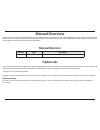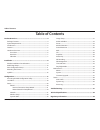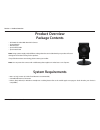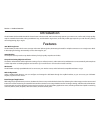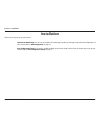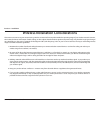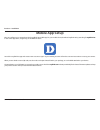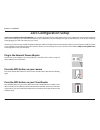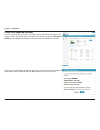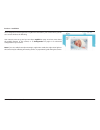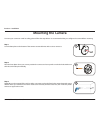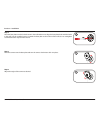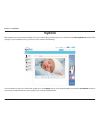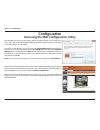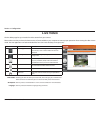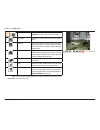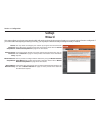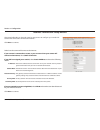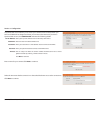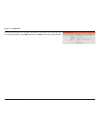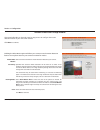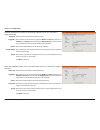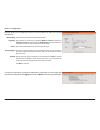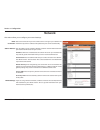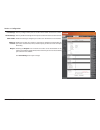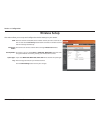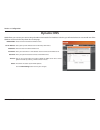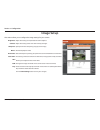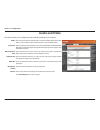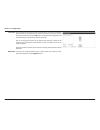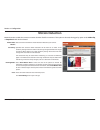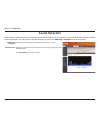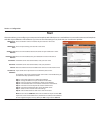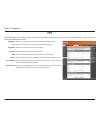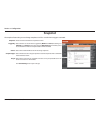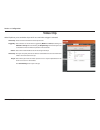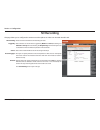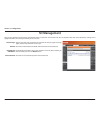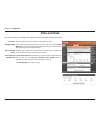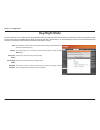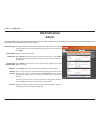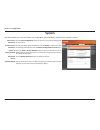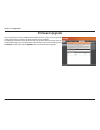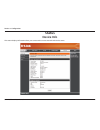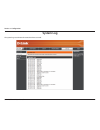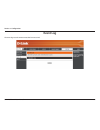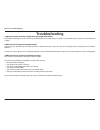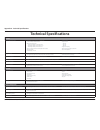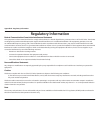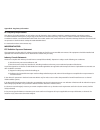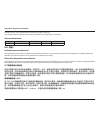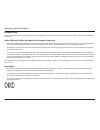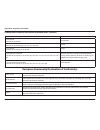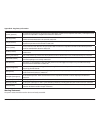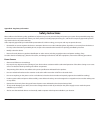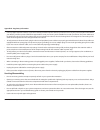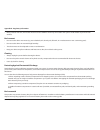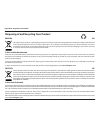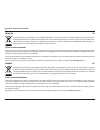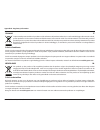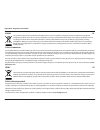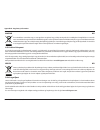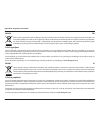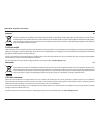- DL manuals
- D-Link
- Security Camera
- DCS-960L
- User Manual
D-Link DCS-960L User Manual
Summary of DCS-960L
Page 2: Manual Revision
D-link reserves the right to revise this publication and to make changes in the content hereof without obligation to notify any person or organization of such revisions or changes. Information in this document may become obsolete as our services and websites develop and change. Please refer to the w...
Page 3: Table of Contents
3 d-link dcs-960l user manual table of contents product overview ..............................................................................4 package contents ........................................................................................... 4 system requirements ...........................
Page 4: System Requirements
4 d-link dcs-960l user manual section 1 - product overview • dcs-960l hd ultra-wide view wi-fi camera • power adapter • mounting kit • quick install guide • quick install card note: using a power supply with a different voltage than the one included with your product will cause damage and void the w...
Page 5: Introduction
5 d-link dcs-960l user manual section 1 - product overview introduction the dcs-960l hd ultra-wide view wi-fi camera boasts a horizon-wide 180° lens that easily captures your entire room, wall-to-wall, in high-quality 720p. Its rotatable head makes ceiling installations easy, and the built-in night ...
Page 6: Hardware Overview
6 d-link dcs-960l user manual section 1 - product overview hardware overview front view camera lens microphone ir leds (behind cover) light sensor.
Page 7: Rear View
7 d-link dcs-960l user manual section 1 - product overview rear view microusb port (for power) wps button reset button camera stand wps/status led side view microsd slot.
Page 8: Installation
8 d-link dcs-960l user manual section 2 - installation installation there are two ways to set up your camera: mydlink lite mobile app: you can use the mydlink lite mobile app to guide you through setup and initial configuration of your camera. Refer to mobile app setup on page 10. Zero configuration...
Page 9
9 d-link dcs-960l user manual section 2 - installation wireless installation considerations this camera can connect to your network using a wireless connection from anywhere within the operating range of your wireless network. However, the number, thickness and location of walls, ceilings, or other ...
Page 10: Mobile App Setup
10 d-link dcs-960l user manual section 2 - installation mobile app setup you can configure your camera through the mydlink lite mobile app. On your mobile device, download mydlink lite by searching for mydlink lite in the itunes app store, google play, or the windows store. Launch the mydlink lite a...
Page 11: Zero Configuration Setup
Version 1.00
Page 12
12 d-link dcs-960l user manual section 2 - installation dcs-960l check your mydlink account from any computer with an internet connection, open a web browser and login to your mydlink account. The mydlink page will check for new devices and display a new device found! Pop-up notification in the bott...
Page 13
13 d-link dcs-960l user manual section 2 - installation zero configuration will navigate to the mydlink live view tab for your camera where you will see a screen similar to the following. Your camera is now set up, and you can skip to mydlink on page 16 to learn more about the mydlink features of th...
Page 14: Mounting The Camera
14 d-link dcs-960l user manual section 2 - installation mounting the camera to mount your camera on a wall or ceiling, please follow the steps below. It is recommended that you configure the camera before mounting. 1 step 1 turn the base plate on the bottom of the camera counterclockwise with a coin...
Page 15
15 d-link dcs-960l user manual section 2 - installation step 4 place the base plate over the holes that are in the wall. Make sure to align the base plate holes with the holes in the wall. Use the supplied screws to attach the base plate to the surface of the wall. Do not overtighten screwheads as t...
Page 16: Mydlink
16 d-link dcs-960l user manual section 2 - installation mydlink after registering your camera with a mydlink account, you will be able to remotely access your camera from the www.Mydlink.Com website. After signing in to your mydlink account, you will see a screen similar to the following: for more d...
Page 17: Configuration
17 d-link dcs-960l user manual section 3 - configuration configuration accessing the web configuration utility after installing and setting up your camera with the mydlink lite app, you are ready to use your camera. The camera’s built-in web configuration utility is designed to allow you to easily a...
Page 18: Live Video
18 d-link dcs-960l user manual section 3 - configuration live video the live video page lets you view the live video stream from your camera. Please make sure that you have the latest version of java installed on your computer to ensure proper operation when viewing the video in java mode. The java ...
Page 19
19 d-link dcs-960l user manual section 3 - configuration profile 1/2 switches between video profiles. Refer to audio and video on page 32 for more information. Full screen switches to a full screen view of the camera video. Snapshot takes a snapshot of the image currently displayed on the screen and...
Page 20: Setup
20 d-link dcs-960l user manual section 3 - configuration setup wizard you may choose to configure your network by using the internet connection setup wizard that includes step-by-step instructions. Please refer to internet connection setup wizard on page 21 for more details. If you would rather manu...
Page 21
21 d-link dcs-960l user manual section 3 - configuration internet connection setup wizard this wizard will guide you through a step-by-step process to configure your new d-link camera and connect the camera to the internet. Click next to continue. Enter the ip address that the camera will use on you...
Page 22
22 d-link dcs-960l user manual section 3 - configuration a dynamic dns account allows you to access your camera over the internet when you have an ip address that changes each time you connect to the internet. If you have a dynamic dns account, click ddns enable and enter the following details: sele...
Page 23
23 d-link dcs-960l user manual section 3 - configuration a summary of the options you selected is displayed for confirmation. If you are happy with the selected configuration, click apply. Otherwise, click back to make the required changes..
Page 24
24 d-link dcs-960l user manual section 3 - configuration motion detection setup wizard this wizard will guide you through a step-by-step process to configure the motion detection feature of your new d-link camera. Click next to continue. Select this box to enable the motion detection feature of your...
Page 25
25 d-link dcs-960l user manual section 3 - configuration check this box to enable the snapshot function. Select whether to record when triggered by motion or sound, according to a schedule, or to always record. Checking the only during box will allow you to set a schedule for when the snapshot featu...
Page 26
26 d-link dcs-960l user manual section 3 - configuration check this box to enable the sd recording function. Select whether to record when triggered by motion or sound, according to a schedule or always record. Checking the only during box will allow you to set a schedule for when the video clip fea...
Page 27: Network
27 d-link dcs-960l user manual section 3 - configuration network this section allows you to configure your network settings. Select this connection if you have a dhcp server running on your network and would like a dynamic ip address to be updated to your camera automatically. You may obtain a stati...
Page 28
28 d-link dcs-960l user manual section 3 - configuration you may configure which ports to use for http and rtsp access to the camera. You may enable and configure which ports to use for https access to the camera. Enable this setting to configure your camera as an upnp device in the network. Enable ...
Page 29: Wireless Setup
29 d-link dcs-960l user manual section 3 - configuration wireless setup this section allows you to set up and configure the wireless settings on your camera. Ssid: connection mode: security mode: cipher type: key: enter the network name(ssid) of the wireless network you want to connect to. You can a...
Page 30: Dynamic Dns
30 d-link dcs-960l user manual section 3 - configuration dynamic dns ddns allows you to access your camera using a domain name instead of an ip address. To do this, you will need to have an account with one of the ddns services listed in the drop-down box on this page. Check this box to enable the d...
Page 31: Image Setup
31 d-link dcs-960l user manual section 3 - configuration image setup this section allows you to configure the image settings for your camera. Adjust this setting to compensate for backlit subjects. Adjust this setting to alter the color intensity/strength. Specify how much sharpening to apply to the...
Page 32: Audio And Video
32 d-link dcs-960l user manual section 3 - configuration audio and video this section allows you to configure the audio and video settings for your camera. Mode: frame size: maximum frame rate: video quality: rtsp url: microphone enable: volume: your camera has separate settings for the h.264 and mj...
Page 33: Preset
33 d-link dcs-960l user manual section 3 - configuration preset this screen allows you to set preset points for the eptz function of the camera, which allows you to look around the camera’s viewable area by using a zoomed view. Presets allow you to quickly go to and view a specific part of the area ...
Page 34
34 d-link dcs-960l user manual section 3 - configuration to add a preset to the sequence, select it from the drop-down box at the bottom of this window, set the dwell time to determine how long the camera view will stay at that preset, then click the add button. The preset name will appear in the li...
Page 35: Motion Detection
35 d-link dcs-960l user manual section 3 - configuration motion detection motion detection enables the camera to monitor the video feed for movement. If this option is selected, the trigger by option under video clip, or snapshot should also be selected. Enable video motion: sensitivity: drawing mod...
Page 36: Sound Detection
36 d-link dcs-960l user manual section 3 - configuration sound detection motion detection enables the camera to monitor the environment for loud sounds. You may set the volume threshold used to determine whether sound was detected or not. If this option is selected, the trigger by option under video...
Page 37: Mail
37 d-link dcs-960l user manual section 3 - configuration mail this section allows you to configure your camera to send snapshots and video clips to an e-mail address. You can set the camera to send snapshots and video clips to different e-mail addresses. If you are not sure what settings to use, che...
Page 38: Ftp
38 d-link dcs-960l user manual section 3 - configuration ftp this section allows you to configure your camera to send snapshots and video clips to an ftp server. You can set the camera to send snapshots and video clips to different ftp servers. Host name: port: user name: password: path: interval: p...
Page 39: Snapshot
39 d-link dcs-960l user manual section 3 - configuration snapshot the snapshot feature lets you send image snapshots via ftp or e-mail when a trigger is activated. Snapshot: trigger by: source: snapshot type: target: check this box to enable the snapshot function. Select whether to record when trigg...
Page 40: Video Clip
40 d-link dcs-960l user manual section 3 - configuration video clip video clip allows you to send video clips via ftp or e-mail when a trigger is activated. Video clip: trigger by: source: video clip: target: check this box to enable the video clip function. Select whether to record when triggered b...
Page 41: Sd Recording
41 d-link dcs-960l user manual section 3 - configuration sd recording this page allows you to configure the camera to record snapshots or video to an inserted microsd card. Sd recording: trigger by: source: recording type: sd card: check this box to enable the sd recording function. Select whether t...
Page 42: Sd Management
42 d-link dcs-960l user manual section 3 - configuration sd management here you may browse and manage the recorded files which are stored on the microsd card. You can playback video and view snapshots by clicking on the appropriate folder, then clicking on the file you want to view. Files per page: ...
Page 43: Time and Date
43 d-link dcs-960l user manual section 3 - configuration time and date this section allows you to configure the settings of the internal system clock for your camera. Time zone: daylight saving: synchronize ntp server: set the date and time manually: select the time zone for your region from the dro...
Page 44: Day/night Mode
44 d-link dcs-960l user manual section 3 - configuration day/night mode this section allows you to configure when day and night modes are used. Day mode uses the infrared cut filter to provide a corrected color image for times where there is available lighting. Night mode moves the filter out of the...
Page 45: Maintenance
45 d-link dcs-960l user manual section 3 - configuration maintenance admin this section allows you to change the administrator’s password and configure the server settings for your camera. You can also manage the user account(s) that are allowed to access to your camera. To change the admin password...
Page 46: System
46 d-link dcs-960l user manual section 3 - configuration system this section allows you to save and restore your configuration, restore the factory settings, and/or restart the camera. Save to local hard drive: load from local hard drive: restore to factory default: reboot the device: schedule reboo...
Page 47: Firmware Upgrade
47 d-link dcs-960l user manual section 3 - configuration firmware upgrade your current firmware version and date will be displayed on your screen. You may go to the d-link support page to check for the latest firmware versions available. To upgrade your firmware, please download and save the latest ...
Page 48: Status
48 d-link dcs-960l user manual section 3 - configuration status device info this section displays information about your camera and its current network and wireless status..
Page 49: System Log
49 d-link dcs-960l user manual section 3 - configuration system log the system log records network events that have occurred..
Page 50: Event Log
50 d-link dcs-960l user manual section 3 - configuration event log the event log records camera events that have occurred..
Page 51: Troubleshooting
51 d-link dcs-960l user manual section 4 - troubleshooting troubleshooting 1. Why is the camera view hazy or bright when using night vision mode? The ir night vision lights on your camera may be reflecting off of a nearby surface or window. Try repositioning your camera to avoid reflections or glare...
Page 52: Technical Specifications
52 d-link dcs-960l user manual appendix a - technical specifications technical specifications camera camera hardware profile • 1/2.7” megapixel progressive cmos sensor • 5 meter ir illumination distance • minimum illumination: • color (day mode), ir leds off: 0.5 lux • b/w (night mode), ir leds off:...
Page 53
53 d-link dcs-960l user manual appendix a - technical specifications general dimensions • 137.5 x 95.8 x 95.8 mm (5.41 inches x 3.77 inches x 3.77 inches) weight • 165.0 grams (5.8 ounces) ± 5% power • 5 v dc, 2 a, 50/60 hz power consumption • 4.8 watts maximum ± 5% temperature • operating: 0 to 40 ...
Page 54: Regulatory Information
54 d-link dcs-960l user manual appendix b - regulatory information regulatory information federal communication commission interference statement this equipment has been tested and found to comply with the limits for a class b digital device, pursuant to part 15 of the fcc rules. These limits are de...
Page 55
55 d-link dcs-960l user manual appendix b - regulatory information rf frequency requirements this device is for indoor/outdoor use only when using all channels in the 5.150ghz-5.250ghz, 5.250ghz-5.350ghz, 5.470ghz-5.725ghz, 5.725ghz-5.850ghz ghz frequency range. High power radars are allocated as pr...
Page 56
56 d-link dcs-960l user manual appendix b - regulatory information radiation exposure statement this equipment complies with ic radiation exposure limits set forth for an uncontrolled environment. This equipment should be installed and operated with minimum distance 20 cm between the radiator and yo...
Page 57
57 d-link dcs-960l user manual appendix b - regulatory information european union: this device complies with the essential requirements of the r&tte directive 1999/5/ec. For more information, please refer to the declaration of conformity. Notice of wireless radio lan usage in the european community:...
Page 58
58 d-link dcs-960l user manual appendix b - regulatory information european community declaration of conformity: Česky [czech] d-link tímto prohlašuje, že tento dcs-960l je ve shodě se základními požadavky a dalšími příslušnými ustanoveními směrnice 1999/5/es. Dansk [danish] undertegnede d-link erkl...
Page 59
59 d-link dcs-960l user manual appendix b - regulatory information español [spanish] por medio de la presente d-link declara que el dcs-960l cumple con los requisitos esenciales y cualesquiera otras disposiciones aplicables o exigibles de la directiva 1999/5/ce. Ελληνική [greek] ΜΕ ΤΗΝ ΠΑΡΟΥΣΑ d-lin...
Page 60: Safety Instructions
60 d-link dcs-960l user manual appendix b - regulatory information safety instructions please adhere to the following safety guidelines to help ensure your own personal safety and protect your system from potential damage. Any acts taken that are inconsistent with ordinary use of the product, includ...
Page 61
61 d-link dcs-960l user manual appendix b - regulatory information • use only approved power cable(s). If you have not been provided a power cable for your device or for any ac -powered option intended for your device, purchase a power cable that is approved for use in your country and is suitable f...
Page 62
62 d-link dcs-960l user manual appendix b - regulatory information • move products with care; ensure that all casters and/or stabilizers are firmly connected to the system. Avoid sudden stops and uneven surfaces. Environment • do not use this device near water (e.G. Near a bathtub, sink, laundry tub...
Page 63
63 d-link dcs-960l user manual appendix b - regulatory information disposing of and recycling your product english en this symbol on the product or packaging means that according to local laws and regulations this product should be not be disposed of in household waste but sent for recycling. Please...
Page 64
64 d-link dcs-960l user manual appendix b - regulatory information franÇais fr ce symbole apposé sur le produit ou son emballage signifie que, conformément aux lois et règlementations locales, ce produit ne doit pas être éliminé avec les déchets domestiques mais recyclé. Veuillez le rapporter à un p...
Page 65
65 d-link dcs-960l user manual appendix b - regulatory information italiano it la presenza di questo simbolo sul prodotto o sulla confezione del prodotto indica che, in conformità alle leggi e alle normative locali, questo prodotto non deve essere smaltito nei rifiuti domestici, ma avviato al ricicl...
Page 66
66 d-link dcs-960l user manual appendix b - regulatory information polski pl ten symbol umieszczony na produkcie lub opakowaniu oznacza, że zgodnie z miejscowym prawem i lokalnymi przepisami niniejszego produktu nie wolno wyrzucać jak odpady czy śmieci z gospodarstwa domowego, lecz należy go poddać ...
Page 67
67 d-link dcs-960l user manual appendix b - regulatory information magyar hu ez a szimbólum a terméken vagy a csomagoláson azt jelenti, hogy a helyi törvényeknek és szabályoknak megfelelően ez a termék nem semmisíthető meg a háztartási hulladékkal együtt, hanem újrahasznosításra kell küldeni. Kérjük...
Page 68
68 d-link dcs-960l user manual appendix b - regulatory information dansk dk dette symbol på produktet eller emballagen betyder, at dette produkt i henhold til lokale love og regler ikke må bortskaffes som husholdningsaffald, mens skal sendes til genbrug. Indlever produktet til et indsamlingssted som...
Page 69
69 d-link dcs-960l user manual appendix b - regulatory information svenska se den här symbolen på produkten eller förpackningen betyder att produkten enligt lokala lagar och föreskrifter inte skall kastas i hushållssoporna utan i stället återvinnas. Ta den vid slutet av dess livslängd till en av din...