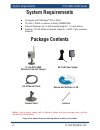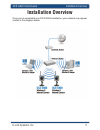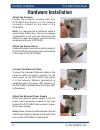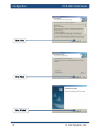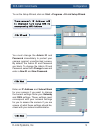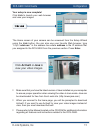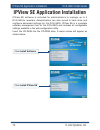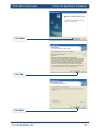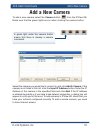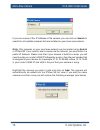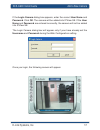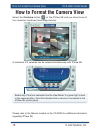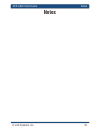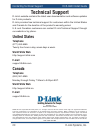D-Link DCS-G900 - SECURICAM Wireless G Internet Camera Network Install Manual
Summary of DCS-G900 - SECURICAM Wireless G Internet Camera Network
Page 2: System Requirements
2 d-link systems, inc. Dcs-g900 install guide system requirements computer with windows ® xp or 2000 pc with 1.3ghz or above; at least 128mb ram internet explorer 6.0 or netscape navigator ™ 7.0 and above existing 10/100 ethernet-based network or 802.11g/b wireless network system requirements note:u...
Page 3: Hardware Overview
D-link systems, inc. 3 dcs-g900 install guide hardware overview hardware overview front power led lan led camera lens wireless antenna camera stand.
Page 4: Ethernet Cable
4 d-link systems, inc. Dcs-g900 install guide hardware overview ethernet cable connector wireless antenna power connector camera stand rear reset.
Page 5: Installation Overview
D-link systems, inc. 5 dcs-g900 install guide installation overview installation overview once you’ve completed your dcs-g900 installation, your network may appear similar to the diagram below..
Page 6: Hardware Installation
6 d-link systems, inc. Dcs-g900 install guide hardware installation note: it is required that an ethernet cable is used during initial setup. Once your wireless confi guration is set, you may disconnect the ethernet cable and begin communicating wirelessly with your dcs-g900. Hardware installation co...
Page 7: Confi Guration
D-link systems, inc. 7 dcs-g900 install guide confi guration you are now ready to run the setup wizard, which will guide you quickly through the installation process. Insert the d-link dcs-g900 driver cd into your cd-rom drive. Confi guration click next click install wizard click install software.
Page 8
8 d-link systems, inc. Dcs-g900 install guide confi guration click next click finish click yes.
Page 9
D-link systems, inc. 9 dcs-g900 install guide confi guration your camera’s ip address will be displayed here along with its corresponding mac address. To run the setup wizard, click on: start >programs >d-link setup wizard. You must change the admin id and password immediately to protect your camera ...
Page 10
10 d-link systems, inc. Dcs-g900 install guide confi guration the connection mode depends on how your camera is connected to your network. Click infrastructure for use with a router or adhoc for a peer-to-peer connection. The network name (ssid), wireless channel, security mode, and authentication mu...
Page 11: Activex Or Java
D-link systems, inc. 11 dcs-g900 install guide confi guration the home screen of your camera can be accessed from the setup wizard using the link button. You can also use your favorite web browser, type “http:// address” in the address box where address is the ip address that you assigned to the dcs-...
Page 12
12 d-link systems, inc. Dcs-g900 install guide ipview se application installation ipview se software is included for administrators to manage up to 4 dcs-g900s remotely. Administrators can also record to hard drive and confi gure advanced settings for the dcs-g900. Ipview se is a complete software ma...
Page 13
D-link systems, inc. 13 dcs-g900 install guide ipview se application installation click yes click next click next.
Page 14
14 d-link systems, inc. Dcs-g900 install guide ipview se application installation click finish after successfully installing the ipview se, the application program for the dcs-g900 is automatically installed to \programs\ipview se directory. To start ipview se, click on windows ® start > programs > ...
Page 15: Add A New Camera
D-link systems, inc. 15 dcs-g900 install guide add a new camera to add a new camera select the camera button from the ipview se. Make sure that the green lights are on when clicking the camera button. Select the camera you would like to connect to and click add a camera. If the camera is not listed ...
Page 16
16 d-link systems, inc. Dcs-g900 install guide add a new camera if you are unsure of the ip address of the camera, you can click on search to search for all available cameras that are installed on your local area network. Note: only cameras on your local area network can be located using search in i...
Page 17
D-link systems, inc. 17 dcs-g900 install guide add a new camera if the login camera dialog box appears, enter the correct user name and password. Click ok. The camera will be added into ipview se. If the user name and password are entered incorrectly, the camera will not be added into ipview se. The...
Page 18
18 d-link systems, inc. Dcs-g900 install guide how to format the camera view how to format the camera view select the combine buttonon the ipview se and you should see all four cameras combined (see image below). A maximum of 4 cameras can be viewed simultaneously with ipview se. Select any of the f...
Page 19: Notes
D-link systems, inc. 19 dcs-g900 install guide notes notes.
Page 20: Technical Support
20 d-link systems, inc. Dcs-g900 install guide contacting technical support technical support d-link’s website contains the latest user documentation and software updates for d-link products. D-link provides free technical support for customers within the united states and canada for the duration of...