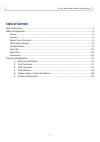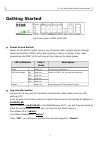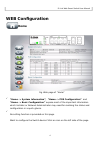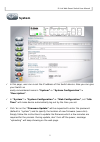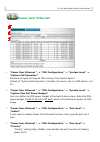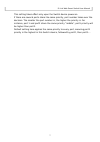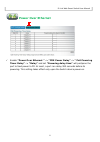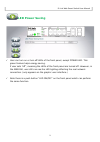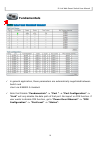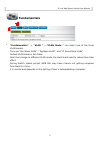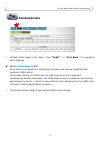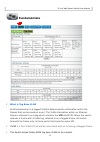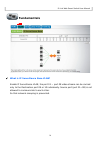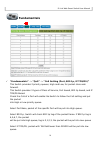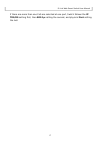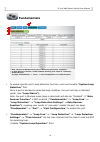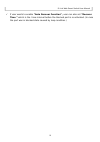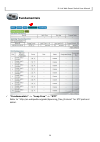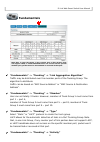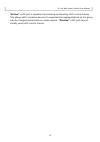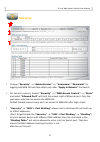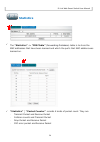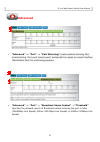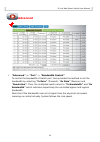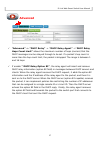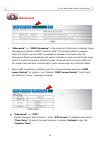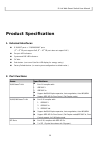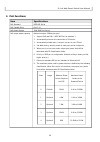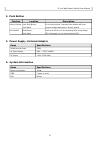Summary of DES-1100-10P
Page 1
Des-1100-10p m anual w eb s mart s witch v1.05.
Page 2
D-link web smart switch user manual table of content getting started...............................................................................................................3 web configuration.........................................................................................................
Page 3: Getting Started
D-link web smart switch user manual getting started fig. Front panel of des-1100-10p power on the switch: power on the switch before plug in any ethernet cable, system will go through power-on-self-test (post) with leds lighting in green or amber. Then, after completing the post, leds will stay at t...
Page 4: Web Configuration
D-link web smart switch user manual web configuration home fig. Web page of “home” “home -> system information”, “home -> poe configuration” and “home -> basic configuration” expose most of the important information which installer or network administrator may need for realizing the status and confi...
Page 5: System
D-link web smart switch user manual system in this page, user can re-set the ip address of this switch device. Also you can give your switch an easily-remembered name in “system”-> “system configuration”-> “description”. In “system”-> “system configuration”-> “web configuration”, set “idle time” wil...
Page 6: Power Over Ethernet
D-link web smart switch user manual power over ethernet “power over ethernet ” -> “poe configuration” -> “system level“ -> “system poe operation” disable and apply will stop all poe activity of this switch device. Default of “system poe operation” is enable. (of course, this is a poe switch, isn’t i...
Page 7
D-link web smart switch user manual this setting takes effect only upon the switch device power-on. - if there are several ports share the same priority, port number takes over the decision. The smaller the port number is, the higher the priority is. For instance, port 1 and port2 share the same pri...
Page 8: Power Over Ethernet
D-link web smart switch user manual power over ethernet enable “power over ethernet ” -> “poe power delay” -> “ poe powering timer delay” -> “delay” andset “powering delay time” will postpone the port to feed power to pd. At most, a port can delay 300 seconds before its powering. This setting takes ...
Page 9: Led Power Saving
D-link web smart switch user manual led power saving user can turn on or turn off leds of the front panel, except power led. This green feature helps energy saving. If user sets “off”, meaning the leds of the front panel are turned off. However, in the web gui, user still can see the led lighting re...
Page 10: Fundamentals
D-link web smart switch user manual fundamentals in general application, these parameters are automatically negotiated between switch and client via ieee802.3 standard. Note that disable “fundamentals” -> “port ” -> “port configuration” -> “link” willonly disable the data path of that port. No impac...
Page 11: Fundamentals
D-link web smart switch user manual fundamentals “fundamentals” -> “vlan ” ->“vlan mode ” can select one of the three vlan modes. They are “port base vlan”, “tag base vlan”, and “ip surveillane vlan”. Default vlan mode is port base. Note that change to different vlan mode, the switch will need to re...
Page 12: Fundamentals
D-link web smart switch user manual fundamentals default vlan mode is port base. Click “vlan ” ->“ port base ” to complete other settings. What is port base vlan? Ports that are assigned to a vlan group will send and receive broadcast and multicast traffic within this virtual lan only. A vlan (user ...
Page 13: Fundamentals
D-link web smart switch user manual fundamentals what is tag base vlan vlan membership in a tagged vlan is determined by information within the frames that are received on a port. The vlan information within an ethernet frame is referred to as a tag which contains the vid (vlan id). When the switch ...
Page 14: Fundamentals
D-link web smart switch user manual fundamentals what is ip surveillance base vlan? Enable ip surveillance vlan, the port 01 ~ port 08 video stream can be carried only to the destination port 09 or 10 individually. Source port (port 01~08) is not allowed to communicate to each other. So that network...
Page 15: Fundamentals
D-link web smart switch user manual fundamentals “fundamentals” -> “qos” ->”priority queue configuration” -> ”first-in- first-out”: the first packet put into the queue will be firstly switched out. “fundamentals” -> “qos” ->”priority queue configuration” -> “all-high- before-low” after all packets i...
Page 16: Fundamentals
D-link web smart switch user manual fundamentals “fundamentals” -> “qos” -> “cos setting (port, 802.1p, ip tos/ds)” this switchprovides 2 priority queues, high and low, for packet store-and- forward. This switch provides 3 types of class of service, port based, 802.1p based, and ip tos/ds based. Che...
Page 17
D-link web smart switch user manual if there are more than one cos are selected at one port, switch follows the ip tos/ds setting first, then 802.1p setting the second, and physical port setting the last. 17.
Page 18: Fundamentals
D-link web smart switch user manual fundamentals to enable specific port’s loop detection function, user must enable “system loop detection” first. Once a port is blocked by detected loop condition, the port will stay in blocked mode. (see “loop status”). Note, the port in blocked mode (loop is dete...
Page 19
D-link web smart switch user manual if user wants to enable “auto recover function”, user can also set “recover time ” which is the time interval before the blocked port is re-activated. (in case the port was in blocked state caused by loop condition.) 19.
Page 20: Fundamentals
D-link web smart switch user manual fundamentals “fundamentals” -> “loop free” -> “stp” refer to “http://en.Wikipedia.Org/wiki/spanning_tree_protocol” for stp protocol detail. 20
Page 21: Fundamentals
D-link web smart switch user manual fundamentals “fundamentals” -> “trunking” -> “link aggregation algorithm” traffic may be distributed over the member ports of the trunking group. The algorithm to distribute traffic can be based on “mac source address” or “mac source & destination address”. “funda...
Page 22
D-link web smart switch user manual “active” lacp port is capable of processing and sending lacp control frames. This allows lacp compliant devices to negotiate the aggregated link so the group may be changed dynamically as needs require. “passive” lacp port cannot initially send lacp control frames...
Page 23: Security
D-link web smart switch user manual security change “security” -> “administrator” -> “username” “password” for logging into web gui will take effect only after “apply & reboot” the switch. For security concern, enable “security” -> “web access control” -> “state” and select “allowed port” will limit...
Page 24: Statistics
D-link web smart switch user manual statistics the “statistics” -> “fdb table” ( forwarding database ) table is to store the mac addresses that have been learned and which the ports that mac address was learned on. “statistics” “packet counter” records 4 kinds of packet count. They are - transmit ...
Page 25: Advanced
D-link web smart switch user manual advanced “advanced” -> “port” -> “port mirroring” copies packets entering (rx) or/and exiting (tx) a port (source port) and sends the copies to a local interface (destination port) for monitoring purpose. “advanced” -> “port” -> “broadcast storm control” ->“thresh...
Page 26: Advanced
D-link web smart switch user manual advanced “advanced” -> “port” -> “bandwidth control” to control the bandwidth of switch port, here provides the method to set the bandwidth by selecting “tx rate” (transmit), “rx rate” (receive) and “resolution”. Then, the multiplied result comes to “tx bandwidth”...
Page 27: Advanced
D-link web smart switch user manual advanced “advanced” -> “dhcp relay” -> “dhcp relay agent” ->”dhcp relay hops count limit” allows the maximum number of hops (routers) that the dhcp messages can be relayed through to be set. If a packet’s hop count is more than the hop count limit, the packet is d...
Page 28: Advanced
D-link web smart switch user manual advanced “advanced” -> “igmp snooping” is the process of listening to internet group management protocol (igmp) network traffic. This feature allows a network switch to listen in on the igmp conversation between host and router. By listening to these conversations...
Page 29: Product Specification
D-link web smart switch user manual product specification 1. External interfaces 8 10/100-t ports + 2 10/100/1000-t ports (1 st ~ 8 th fe ports support poe, 9 th ~ 10 th ge port does not support poe.) per port led indicators. System and poe led indicators. Dc inlet. Push button. (can turn off/on por...
Page 30
D-link web smart switch user manual 3. Poe functions item specifications poe standard ieee 802.3af/at poe capable ports port 1~8 poe power budget total 90w per device. Poe output power capacity maximum output: 30watt per port. 1. Support poe and poe+. (ieee 802.3af /at standard.) 2. Automatically di...
Page 31
D-link web smart switch user manual 4. Push button function location description factory default inner push button, front panel pin the inner button 3 seconds then release, will reset system configuration back to factory default. Led on/off push button, front panel push once will turn off all functi...