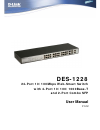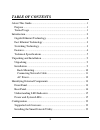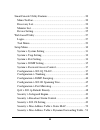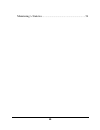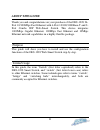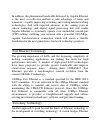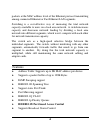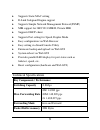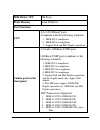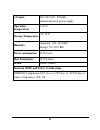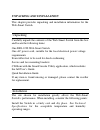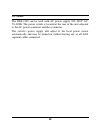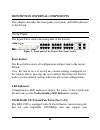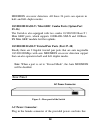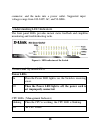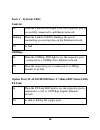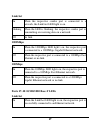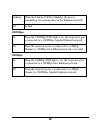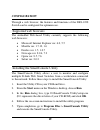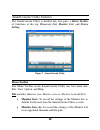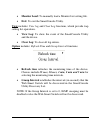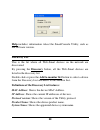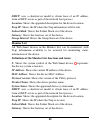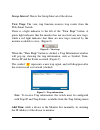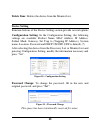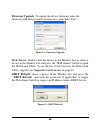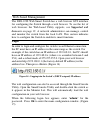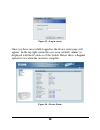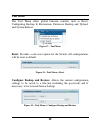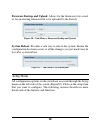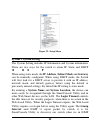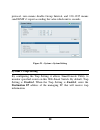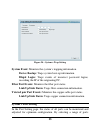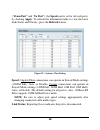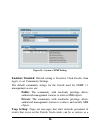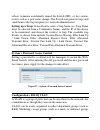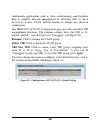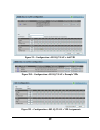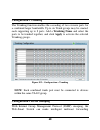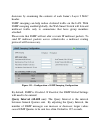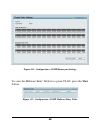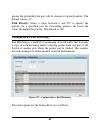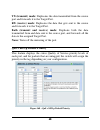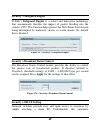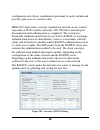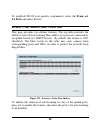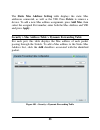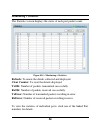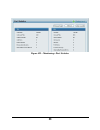- DL manuals
- D-Link
- Switch
- DES-1228 - Web Smart Switch
- User Manual
D-Link DES-1228 - Web Smart Switch User Manual
Summary of DES-1228 - Web Smart Switch
Page 1
Des-1228 24-port 10/100mbps web-smart switch with 4-port 10/100/1000base-t and 2-port combo sfp user manual v1.00
Page 2: Table of Contents
I i table of contents about this guide................................................................................. 1 purpose ............................................................................................ 1 terms/usage ..................................................................
Page 3
I i i i smartconsole utility features ....................................................... 20 menu toolbar............................................................................. 20 discovery list............................................................................ 22 monitor list ......
Page 4
I i i i i i monitoring > statistics............................................................... 54.
Page 6: About This Guide
1 1 about this guide thank you and congratulations on your purchase of the des-1228 24- port 10/100mbps fast ethernet with 4-port 10/100/1000base-t and 2- port combo sfp web-smart switch. This device integrates 1000mbps gigabit ethernet, 100mbps fast ethernet and 10mbps ethernet network capabilities...
Page 7: Introduction
2 2 introduction this chapter will describe the features of the des-1228 and provide some background information about ethernet/fast ethernet/gigabit ethernet switching technology. Gigabit ethernet technology gigabit ethernet is an extension of ieee 802.3 ethernet utilizing the same packet structure...
Page 8
3 3 in addition, the phenomenal bandwidth delivered by gigabit ethernet is the most cost-effective method to take advantage of today and tomorrow’s rapidly improving switching and routing internetworking technologies. And with expected advances in the coming years in silicon technology and digital s...
Page 9
4 4 packets at the mac address level of the ethernet protocol transmitting among connected ethernet or fast ethernet lan segments. Switching is a cost-effective way of increasing the total network capacity available to users on a local area network. A switch increases capacity and decreases network ...
Page 10: Switching Capacity
5 5 ♦ supports static mac setting ♦ d-link safeguard engine support ♦ supports simple network management protocol(snmp) ♦ mib support for: rfc1213 mib ii, private mib ♦ supports dhcp client ♦ supports port setting for speed, duplex mode ♦ easy configuration via web browser ♦ easy setting via smartco...
Page 11: Sdram For Cpu
6 6 sdram for cpu 8m bytes flash memory prom 2m bytes port functions lan - 24 x 10/100baset ports - compliant with the following standards: 1. Ieee 802.3 compliance 2. Ieee 802.3u compliance 3. Support full and half duplex operations combo ports in the front panel - 2 combo 1000base-t/sfp ports -100...
Page 12: 1000Mbps Copper
7 7 6. Dem-211 (100base-fx), up to 2km, multi-mode 7. Dem-210 (100base-fx), up to 15km, single-mode -wdm transceivers supported: 1. Dem-330t (tx-1550/rx-1310nm), up to 10km, single-mode 2. Dem-330r (tx-1310/rx-1550nm), up to 10km, single-mode 3. Dem-331t (tx-1550/rx-1310nm), up to 40km, single-mode ...
Page 13: Ac Input
8 8 ac input 100~240 vac, 50/60hz internal universal power supply operation temperature 0~40°c storage temperature -10~70°c humidity operation: 10%~90% rh storage: 5%~90% rh power consumption 18.35(watts) heat dissipation 62.57(btu/hr) mtbf 326647 (hours) emission (emi) and safety certifications emi...
Page 14: Unpacking and Installation
9 9 unpacking and installation this chapter provides unpacking and installation information for the web-smart switch. Unpacking carefully unpack the contents of the web-smart switch from the box and locate the following items: one des-1228 web-smart switch one ac power cord, suitable for the local e...
Page 15: Rack Mounting
1 1 0 0 install the switch in a site free from strong electromagnetic field generators (such as motors), vibration, dust, and direct exposure to sunlight. Leave at least 10cm of space to the front and rear of the switch for ventilation. Install the switch on a sturdy, level surface that can support ...
Page 16: Connecting Network Cable
1 1 1 1 figure 2 – attach the mounting brackets to the switch use the screws provided with the equipment rack or chassis to mount the switch in the rack. Figure 3 – mount the switch in the rack or chassis connecting network cable the des-1228 has 24 ports that support 10/100mbps fast ethernet; it al...
Page 17: Ac Power
1 1 2 2 ac power the des-1228 can be used with ac power supply 100~240v ac, 50~60hz. The power switch is located at the rear of the unit adjacent to the ac power connector and the system fan. The switch’s power supply will adjust to the local power source automatically and may be turned on without h...
Page 18: Reset Button:
1 1 3 3 identifying external components this chapter describes the front panel, rear panel, and led indicators of the switch. Front panel the figure below shows the front panel of the switch. Figure 4 – front panel of the 28-port web-smart switch reset button: the reset button resets all configurati...
Page 19: 25~26)
1 1 4 4 mdi/mdix crossover detection. All these 24 ports can operate in half- and full- duplex modes. 10/100/1000 base-t / mini gbic combo ports (option port 25~26) the switch is also equipped with two combo 10/100/1000 base-t / mini gbic ports, which supports 1000base-sx/lx and 100base- fx mini gbi...
Page 20: Power Leds
1 1 5 5 connector, and the male into a power outlet. Supported input voltages range from 100-240v ac, and 50-60hz. Understanding led indicators the front panel leds provides instant status feedback and simplifies monitoring and troubleshooting tasks. Figure 6 – led indicators of the switch power and...
Page 21: Ports 1 ~ 24 Status Leds
1 1 6 6 ports 1 ~ 24 status leds link/act on when the link/act led light is on, the respective port is successfully connected to an ethernet network. Blinking when the link/act led is blinking, the port is transmitting or receiving data on the ethernet network. Off no link. 100mbps on when the 100mb...
Page 22: Link/act
1 1 7 7 link/act on when the respective combo port is connected to a network, the link/act led light is on. Blinking when the led is blinking, the respective combo port is transmitting or receiving data on a network. Off no link. 1000mbps on when the 1000mbps led light’s on, the respective port is c...
Page 23: 1000Mbps
1 1 8 8 blinking when the link/act led is blinking, the port is transmitting or receiving data on the ethernet network. Off no link. 1000mbps on when the 1000mbps led light is on, the respective port is connected to a 1000mbps gigabit ethernet network. Off when the respective port is connected to a ...
Page 24: Configuration
1 1 9 9 configuration through a web browser, the features and functions of the des-1228 switch can be configured for optimum use. Supported web browsers the embedded web-based utility currently supports the following web browsers: • microsoft internet explorer ver. 6.0, 5.5 • mozilla ver. 1.7.12, 1....
Page 25: Setting.
2 2 0 0 smartconsole utility features the smartconsole utility is divided into four parts, a menu toolbar of functions at the top, discovery list, monitor list, and device setting. Figure 7 – smartconsole utility menu toolbar the menu toolbar in the smartconsole utility has four main tabs, file, vie...
Page 26
2 2 1 1 • monitor load: to manually load a monitor list setting file. • exit: to exit the smartconsole utility. View includes: view log and clear log functions, which provide trap setting list operations. • view log: to show the event of the smartconsole utility and the device. • clear log: to clear...
Page 27: Discovery List
2 2 2 2 help includes: information about the smartconsole utility, such as the software version. Discovery list this is the list where all web-smart devices on the network are discovered. By pressing the discovery button, all the web-smart devices are listed in the discovery list. Double click or pr...
Page 28: Monitor List
2 2 3 3 dhcp: uses a client/server model to obtain lease of an ip address from a dhcp server as part of the network boot process. Location: shows the appointed description for the device location. Trap ip: shows the ip where the trap information will be sent. Subnet mask: shows the subnet mask set o...
Page 29
2 2 4 4 group interval: shows the group interval of the device. View trap: the view trap function receives trap events from the web-smart switch. There is a light indicator to the left of the “view trap” button. A green light indicates that the monitor has not received any new traps, while a red lig...
Page 30: Device Setting
2 2 5 5 delete item: deletes the device from the monitor list. Device setting function buttons of the device setting section provide several options. Configuration setting: in the configuration setting, the following settings are available: product name, mac address, ip address, subnet mask, gateway...
Page 31
2 2 6 6 firmware upgrade: to update the device firmware, enter the firmware path and password (if necessary), and click “start”.). Figure 12 – firmware upgrade web access: double click the device in the monitor list or select a device in the monitor list and press the “web access” button to open the...
Page 32: Login
2 2 7 7 web-based management the des-1228 web-smart switch has a web browser gui interface for configuring the switch through a web browser. To see the list of web browsers the web-based utility supports, see supported web browsers on page 19. A network administrator can manage, control and monitor ...
Page 33
2 2 8 8 figure 15 – log in screen once you have successfully logged in, the device status page will appear. In the top right corner the user name (default ‘admin’) is displayed with the ip address of the switch. Below this is a logout option for use when the session is complete. Figure 16 – device s...
Page 34: Tool Menu
2 2 9 9 tool menu the tool menu offers global function controls such as reset, configuring backup & restoration, firmware backup and upload, and system reboot. Figure 17 – tool menu reset: provides a safe reset option for the switch. All configurations will be reset to default. Figure 18 – tool menu...
Page 35
3 3 0 0 firmware backup and upload: allows for the firmware to be saved, or for an existing firmware file to be uploaded to the switch. Figure 20 – tool menu > firmware backup and upload system reboot: provides a safe way to reboot the system. Ensure the configuration has been saved, or all the chan...
Page 36: System > System Setting
3 3 1 1 figure 22 –setup menu system > system setting the system setting includes ip information and system information. There are two ways for the switch to attain ip: static and dhcp d h c p when using static mode, the ip address, subnet mask and gateway can be manually configured. When using dhcp...
Page 37: System > Trap Setting
3 3 2 2 protocol, zero means disable group interval, and 120~1225 means send igmp v1 report according the value which unit is seconds. Figure 23 – system > system setting system > trap setting by configuring the trap setting, it allows smartconsole utility to monitor specified events on this web-sma...
Page 38: System > Port Setting
3 3 3 3 figure 24 – system > trap setting system event: monitors the system’s trapping information. Device bootup: traps system boot-up information. Illegal login: traps events of incorrect password logins, recording the ip of the originating pc. Fiber port events: monitors the fiber port status. Li...
Page 39
3 3 4 4 (“from port” and “to port”), the speed can be set for all such ports, by clicking apply. To refresh the information table to view the latest link status and priority, press the refresh button. Figure 25 – system > port setting speed: gigabit fiber connections can operate in forced mode setti...
Page 40: System > Snmp Setting
3 3 5 5 priority: displays each port’s 802.1p qos priority level for received data packet handling. Default setting for all ports is middle. You can change the priority settings in qos > 802.1p default priority note: when the combo gigabit fiber port and the copper ports are both connected, the fibe...
Page 41
3 3 6 6 figure 26 – system > snmp setting enabled / disabled: default setting is disabled. Click enable, then apply, to set community settings. The default community strings for the switch used for snmp v.1 management access are: public: the community with read-only privilege allows authorized manag...
Page 42: Configuration > 802.1Q Vlan
3 3 7 7 reboot (someone accidentally turned the switch off), or less serious events such as a port status change. The switch can generate traps and send them to the trap recipient (i.E. Network administrator). Setting up a trap: select enable, enter a trap name (i.E. Trap name must be selected from ...
Page 43
3 3 8 8 (multimedia applications such as video conferencing), and therefore help to simplify network management by allowing users to move devices to a new vlan without having to change any physical connections. The ieee 802.1q vlan configuration page provides powerful vid management functions. The o...
Page 44
3 3 9 9 figure 29 – configuration > 802.1q vlan > add vid figure 280 – configuration > 802.1q vlan > example vids figure 291 – configuration > 802.1q vlan > vid assignments.
Page 45: Configuration > Trunking
4 4 0 0 configuration > trunking the trunking function enables the cascading of two or more ports for a combined larger bandwidth. Up to six trunk groups may be created, each supporting up to 8 ports. Add a trunking name and select the ports to be trunked together, and click apply to activate the se...
Page 46
4 4 1 1 decisions by examining the contents of each frame’s layer 2 mac header. Igmp snooping can help reduce cluttered traffic on the lan. With igmp snooping enabled globally, the web-smart switch will forward multicast traffic only to connections that have group members attached. Please note that ...
Page 47
4 4 2 2 max response time (10-25 sec): the max response time specifies the maximum allowed time before sending a responding report. Adjusting this setting effects the "leave latency", or the time between the moment the last host leaves a group and when the routing protocol is notified that there are...
Page 48
4 4 3 3 'routerportpurgeinterval' time, the learnt router port entry will be purged. Default is 125 seconds. Leave timer (0-25 sec): this is the interval after which a leave message is forwarded on a port. When a leave message from a host for a group is received, a group-specific query is sent to th...
Page 49
4 4 4 4 figure 324 – configuration > igmp router port settings to view the multicast entry table for a given vlan, press the view button. Figure 335 – configuration > igmp multicast entry table.
Page 50
4 4 5 5 configuration > 802.1d spanning tree 802.1d spanning tree protocol (stp) implementation is a backup link(s) between switches, bridges or routers designed to prevent network loops that could cause a broadcast storm. When physical links forming a loop provide redundancy, only a single path wil...
Page 51
4 4 6 6 after enabling stp, setting the stp global setting includes the following options: bridge priority: this value between 0 and 65535 specifies the priority for forwarding packets: the lower the value, the higher the priority. The default is 32768. Bridge max age: this value may be set to ensur...
Page 52
4 4 7 7 greater the probability the port will be chosen to forward packets. The default value is 19. Path priority: select a value between 0 and 255 to specify the priority for a specified port for forwarding packets: the lower the value, the higher the priority. The default is 128. Configuration > ...
Page 53
4 4 8 8 tx (transmit) mode: duplicates the data transmitted from the source port and forwards it to the target port. Rx (receive) mode: duplicates the data that gets sent to the source and forwards it to the target port. Both (transmit and receive) mode: duplicate both the data transmitted from and ...
Page 54: Security > Safeguard Engine
4 4 9 9 security > safeguard engine d-link’s safeguard engine is a robust and innovative technology that automatically throttles the impact of packet flooding into the switch's cpu. This function helps protect the web-smart switch from being interrupted by malicious viruses or worm attacks. By defau...
Page 55
5 5 0 0 configuration also allows unauthorized personnel to easily intrude and possibly gain access to sensitive data. Ieee-802.1x provides a security standard for network access control, especially in wi-fi wireless networks. 802.1x holds a network port disconnected until authentication is complete...
Page 56
5 5 1 1 by default, 802.1x is disabled. To use eap for security, select enabled andset the 802.1x global settings for the radius server and applicable authentication information. Authentication port: sets primary port for security monitoring. Default is 1812. Key: masked password matching the radius...
Page 57
5 5 2 2 to establish 802.1x port-specific assignments, select the from and to ports and select enable. Security > mac address table > static mac this page provides two distinct features. The top table provides the ability to turn off auto learning mac address if a port isn't connected to an uplink s...
Page 58: And Press Apply.
5 5 3 3 the static mac address setting table displays the static mac addresses connected, as well as the vid. Press delete to remove a device. To add a new mac address assignment, press add mac, then select the assigned port number, enter both the mac address and vid and press apply. Security > mac ...
Page 59: Monitoring > Statistics
5 5 4 4 monitoring > statistics the statistics screen displays the status of each port packet count. Figure 414 – monitoring > statistics refresh: to renew the details collected and displayed. Clear counter: to reset the details displayed. Txok: number of packets transmitted successfully. Rxok: numb...
Page 60
5 5 5 5 figure 425 – monitoring > port statistics.