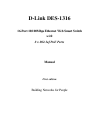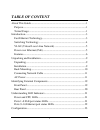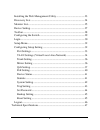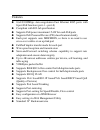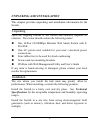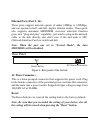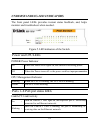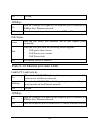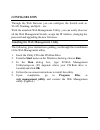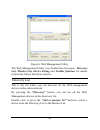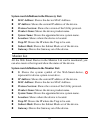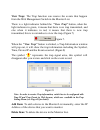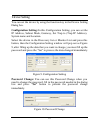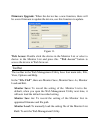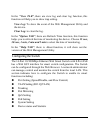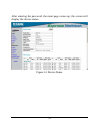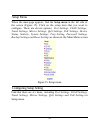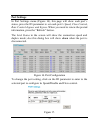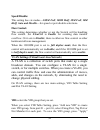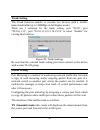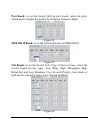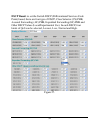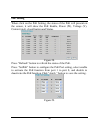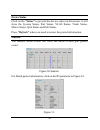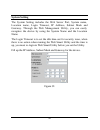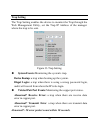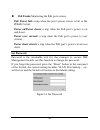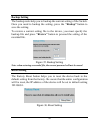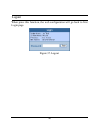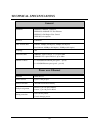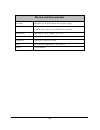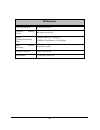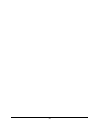D-Link DES-1316 - Switch Manual
Summary of DES-1316 - Switch
Page 1
D-link des-1316 16-port 10/100mbps ethernet web smart switch with 8 x 802.3af poe ports manual first edition building networks for people.
Page 3: Table of Content
I table of content about this guide ...........................................................................................1 purpose........................................................................................................1 terms/usage..................................................
Page 4
Ii installing the web management utility...............................................23 discovery list ..........................................................................................24 monitor list.............................................................................................
Page 5: About This Guide
1 about this guide congratulations on your purchase of the 16-port 10/100mbps ethernet web smart switch with 8-port poe. This switch integrates 100mbps fast ethernet and 10mbps ethernet network capabilities in a highly flexible package. Since this switch’s port-1 to port -8 are power over ethernet (...
Page 7: Introduction
3 introduction this chapter describes the features of the 16-port 10/100mbps ethernet web smart switch with 8-port poe and some background information about ethernet/fast ethernet switching technology. Fast ethernet technology the growing importance of lans and the increasing complexity of desktop c...
Page 8
4 switching technology another approach to pushing beyond the limits of ethernet technology is the development of switching technology. A switch bridges ethernet packets at the mac address level of the ethernet protocol transmitting among connected ethernet or fast ethernet lan segments. Switching i...
Page 9
5 vlan (virtual local area network) a vlan is a group of end-stations that are not constrained by their physical location and can communicate as if a common broadcast domain, a lan. The primary utility of using vlan is to reduce latency and need for routers, using faster switching instead. Other vla...
Page 10
6 features u 16×10/100mbps auto-negotiation fast ethernet rj45 ports with 8-port poe function (port-1 ~ port-8) u compliant with 802.3af specification u supports poe power maximum 15.4w for each poe ports u supports poe powered device (pd) classification identify u each port supports auto mdi/mdix, ...
Page 11: Unpacking and Installation
9 unpacking and installation this chapter provides unpacking and installation information for the switch. Unpacking open the shipping cartons of the switch and carefully unpacks its contents. The carton should contain the following items: u one 16-port 10/100mbps ethernet web smart switch with 8- po...
Page 12
10 leave at least 10cm of space at the front and rear of the hub for ventilation. Install the switch on a sturdy, level surface that can support its weight, or in an eia standard -size equipment rack. For in formation on rack installation, see the next section, rack mounting. When installing the swi...
Page 13
11 connecting network cable the switch support 16 10/100m ethernet ports and port 1 ~ port 8 are poe enable ports, these poe port will automatically activated when a compatible terminal is identified, the switch will supply power through the ethernet port to the connected poe device. For the legacy ...
Page 15: Led Indicator:
19 identifying external components this chapter describes the front panel, rear panel, and led indicators of the switch. Front panel the figure below shows the front panels of the switch. Figure 3. Front panel of 16-port 10/100 ethernet switch with 8-port poe led indicator: comprehensive led indicat...
Page 16: Ethernet Ports (Port 9~16):
20 ethernet ports (port 9~16): these ports support network speeds of either 10mbps or 100mbps, and can operate in half - and full- duplex transfer modes. These ports also supports automatic mdi/mdix crossover detection function gives true “plug and play” capability, just need to plug-in the network ...
Page 17: Understanding Led Indicators
21 understanding led indicators the front panel leds provides instant status feedback, and, helps monitor and troubleshoot when needed. Figure 5. Led indicators of the switch power and cpu leds power: power indicator on : when the power led lights on, the switch is receiving power. Off : when the po...
Page 18
22 off : no link. 100mbps on : when the 100mbps led lights on, the respective port is connected to a 100mbps fast ethernet network. Off : when the respective port is connected to a 10mbps ethernet network poe status green : when the poe device was connected and the port supplies power successfully. ...
Page 19: Configuration
23 configuration through the web browser you can configure the switch such as vlan, trunking, and qos… etc. With the attached web management utility, you can easily discover all the web management switch, assign the ip address, changing the password and upgrading the new firmware. Installing the web...
Page 20
24 figure 6. Web management utility the web management utility was divided into four parts, discovery list, monitor list, device setting and toolbar function, for details instruction, follow the below section. Discovery list this is the list where you can discover all the web management devices in t...
Page 21
25 system word definitions in the discovery list: l mac address: shows the device mac address. L ip address: shows the current ip address of the device. L protocol version: shows the version of the utility protocol. L product name: shows the device product name. L system name: shows the appointed de...
Page 22
26 view trap: the trap function can receive the events that happen from the web management switch in the monitor list. There is a light indicator behind the “view trap” button, when the light indicates in green, it means that there is no trap transmitted, and else when it indicates in red, it means ...
Page 23
27 device setting you can set the device by using the function key in the device setting dialog box. Configuration setting: in this configuration setting, you can set th e ip address, subnet mask, gateway, set trap to (trap ip address), system name and location. Select the device in the discovery li...
Page 24
28 firmware upgrade: when the device has a new function, there will be a new firmware to update the device, use this function to update. Figure 11. Web access: double click the device in the monitor list or select a device in the monitor list and press this “web access” button to access the device i...
Page 25
29 in the “view tab”, there are view log and clear log function, this function will help you to show trap setting. View log: to show the event of the web management utility and the device. Clear log: to clear the log. In the “option tab”, there are refresh time function, this function helps you to r...
Page 26
30 login before you configure this device, note that when the web smart switch is configured through an ethernet connection, make sure the manager pc must be set on same the ip network. For example, when the default network address of the default ip address of the web smart switch is 192.168.0.1 , t...
Page 27
31 after entering the password, the main page comes up, the screen will display the device status. Figure 14. Device status.
Page 28
32 setup menu when the main page appears, find the setup menu in the left side of the screen (figure 15). Click on the setup item that you wa nt to configure. There are eleven options: port settings, vlan settings, trunk settings, mirror settings, qos settings, poe settings, device status, statistic...
Page 29: Port Settings
33 port settings in port settings menu (figure 16), this page will show each port’s status, press the id parameter to set each port’s speed, flow control, rate control ingress and egress. When you need to renew the posted information, press the “refresh” button. The link status in the screen will sh...
Page 30: Speed/disable:
34 speed/disable: this setting has six modes— 100m full, 100m half, 10m full, 10m half, auto and disable— for speed or port disable selections. Flow control: this setting determines whether or not the switch will be handling flow control. Set flowctrl to enable for avoiding data transfer overflow. O...
Page 31
35 button. To remove the selected vid group, select the vid group and press “remove the vid” button. To modify the vid group setting, select the vid group and change the setting, and press “apply” button to save the settings. Figure 18. When you select port vlan setting, fill in each port’s pvid val...
Page 32: Trunk Setting
36 trunk setting the trunk function enables to cascade two devices with a double times bandwidth (up to 1600mbps in full duplex mode). There are 3 selection for the trunk setting, port “09,10”, port “09,10,11,12”, port “09,10,11,12,13,14,15,16” or select “disable” for closing this function. Figure 2...
Page 33: Qos Setting
37 rx (receive) mode: this mode will duplicate the data that send to the source and forward to the sniffer port. Both (transmit and receive ) mode: this mode will duplicate both the data transmit from and data that send to the source port, then it will forward to the sniffer port. Figure 21. Qos set...
Page 34
38 port based: to set the switch qos by port based, select the ports which need to higher the quality by changing normal to high. Figure 24. Ieee 802.1p based: to set the switch qos base on ieee 802.1p, figure 25. Tos based: to set the switch tos (type of service) base, select the service based on f...
Page 35
39 dscp based: to set the switch dscp (differentiated services code point) based, there are four type of dscp, class selector (cs) phb, assured forwarding (af) phb, expedited forwarding (ef) phb and other dscp values (local/experimental use). In each dscp, four kinds of qos can be selected, lowest, ...
Page 36: Poe Setting
40 poe setting when click on the poe setting, the status of the poe will present on the screen, it will show the poe enable, power (w), voltage (v), current (ma), classification and status. Figure 28. Press “refresh” button to refresh the status of the poe. Press “setpoe” button to configure the poe...
Page 37: Device Status
41 device status click on the “status” to present the device status on this screen, it will show the system status, port status, vlan status, trunk status, mirror status, qos status and poe status. Press “refresh” when you need to renew the posted information. Statistic the statistic menu screen wil...
Page 38: System Setting
42 system setting the system setting includes the web server port, system name, location name, login timeout, ip address, subnet mask and gateway. Through the web management utility, you can easily recognize the device by using the system name and the location name. The login timeout is to s et the ...
Page 39: Trap Setting
43 trap setting the trap setting enables the device to monitor the trap through the web management utility, set the trap ip address of the manager where the trap to be sent. Figure 33. Trap setting u system events: monitoring the system’s trap. Device bootup: a trap when booting up the system. Illeg...
Page 40: Set Password
44 u poe events: monitoring the poe ports status. Poe power fail: a trap when the port ’s power source is fail or the pd64012 is fail. Power on/power down: a trap when the poe port ’s power is on and down. Power over current: a trap when the poe port ’s power is over current. Power short circuit: a ...
Page 41: Backup Setting
45 backup setting the backup tools help you to backup the current setting of the switch. Once you need to backup the setting, press the “backup” button to save the setting. To restore a current setting file to the device, you must specify the backup file and press “restore” button to proceed the set...
Page 42
46 logout when press this function, the web configuration will go back to first login page. Figure 37. Logout.
Page 43: Technical Specifications
47 technical specifications general standards ieee 802.3 10base -t ethernet ieee 802.3u 100base -tx fast ethernet ieee 802.3x full duplex flow control ieee 802.3af compliant protocol csma/cd data transfer rate ethernet: 10mbps (half duplex), 20mbps (full-duplex) fast ethernet: 100mbps (half duplex),...
Page 44: Physical and Environmental
48 physical and environmental ac inputs 100-240v ac, 50-60 hz internal universal power supply power consumption 9watts (m ax. No pd device connected) 130watts (max. With 8 x 15.4 w poe device connected) temperature operating: 0 ° ~ 40 ° c, storage: -10 ° ~ 70 ° c humidity operating: 10% ~ 90%, stora...
Page 45: Performance
49 performance transmits method: store-and-forward filtering address table: 4k entries per device packet filtering/forwarding rate: 10mbps ethernet: 14,880/pps 100mbps fast ethernet: 148,800/pps mac address learning: automatic update transmits method: store-and-forward ram buffer: 512k b ytes per de...
Page 46
50