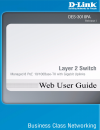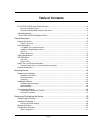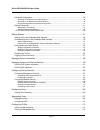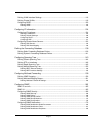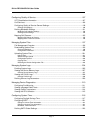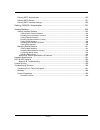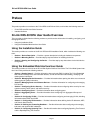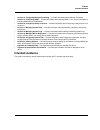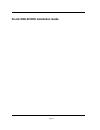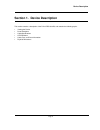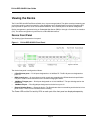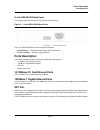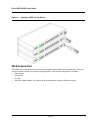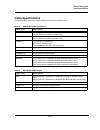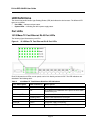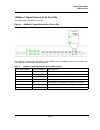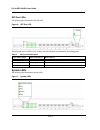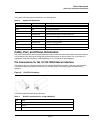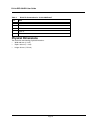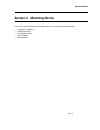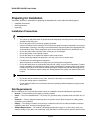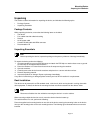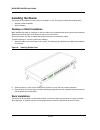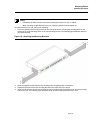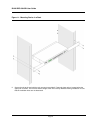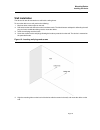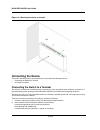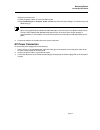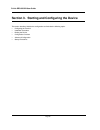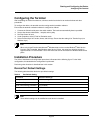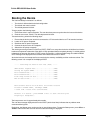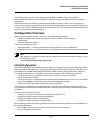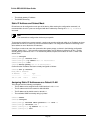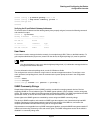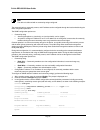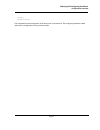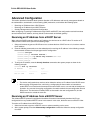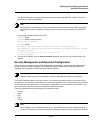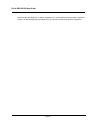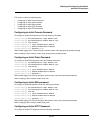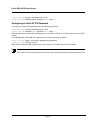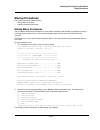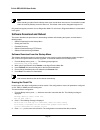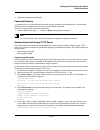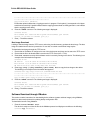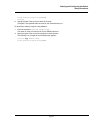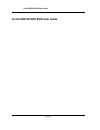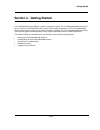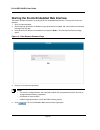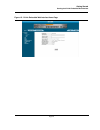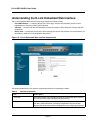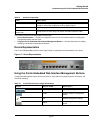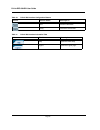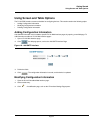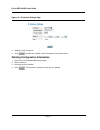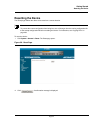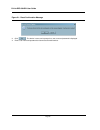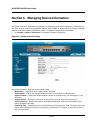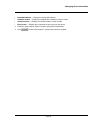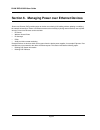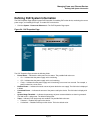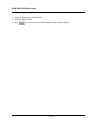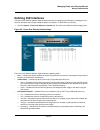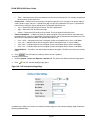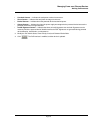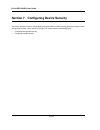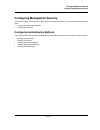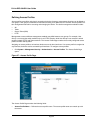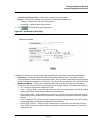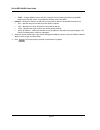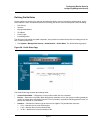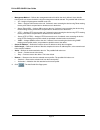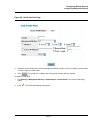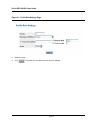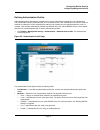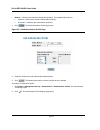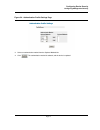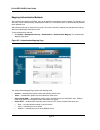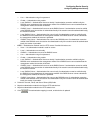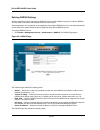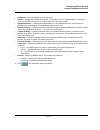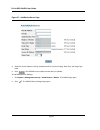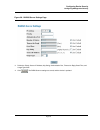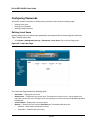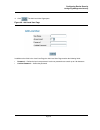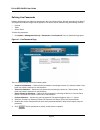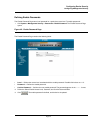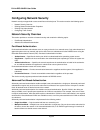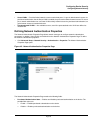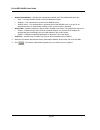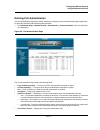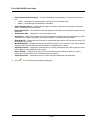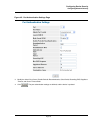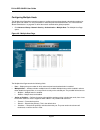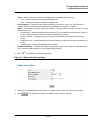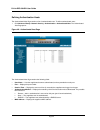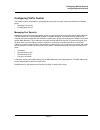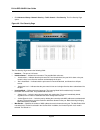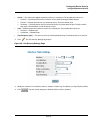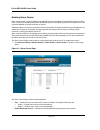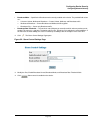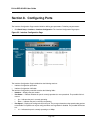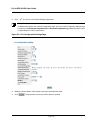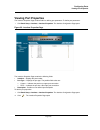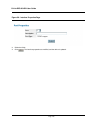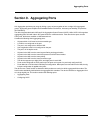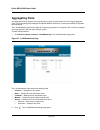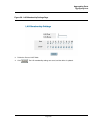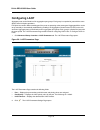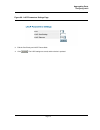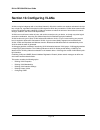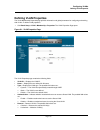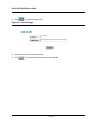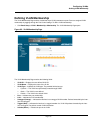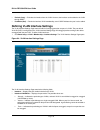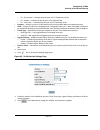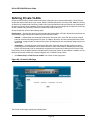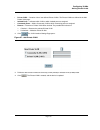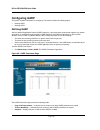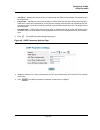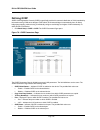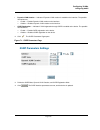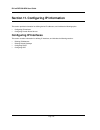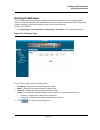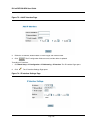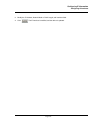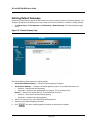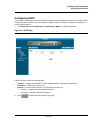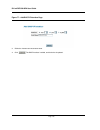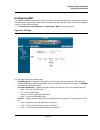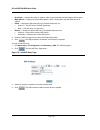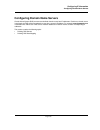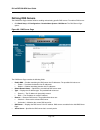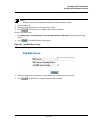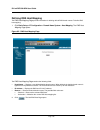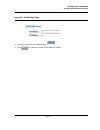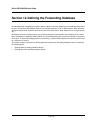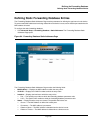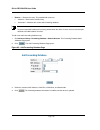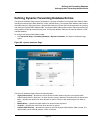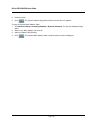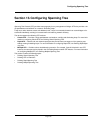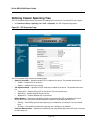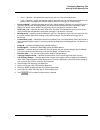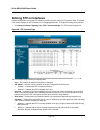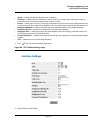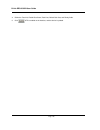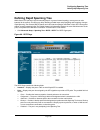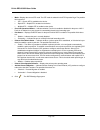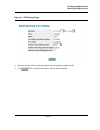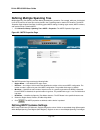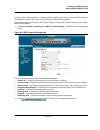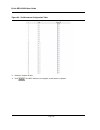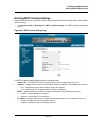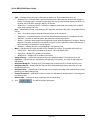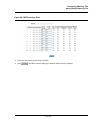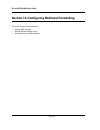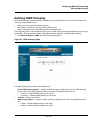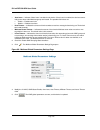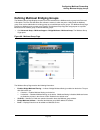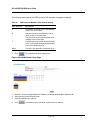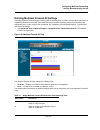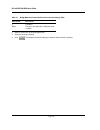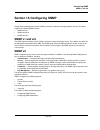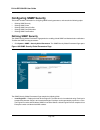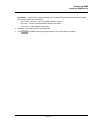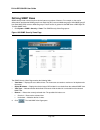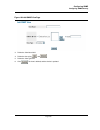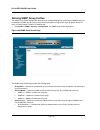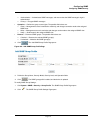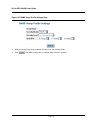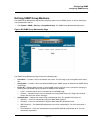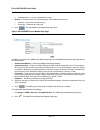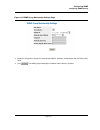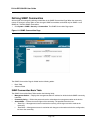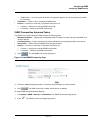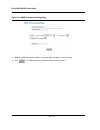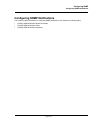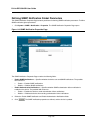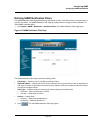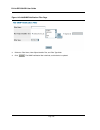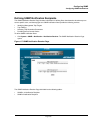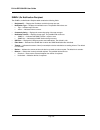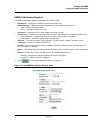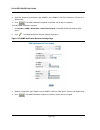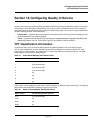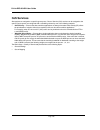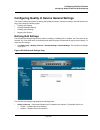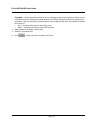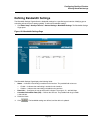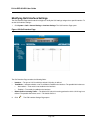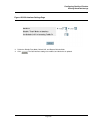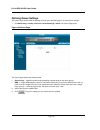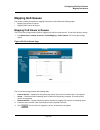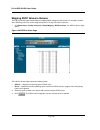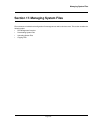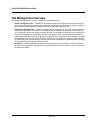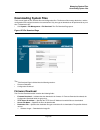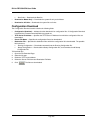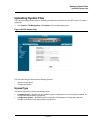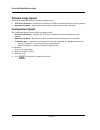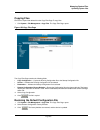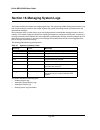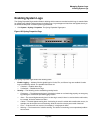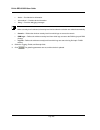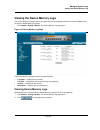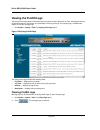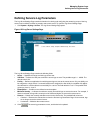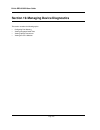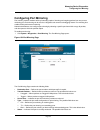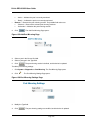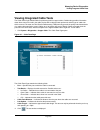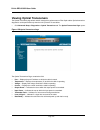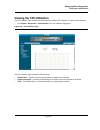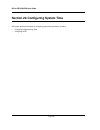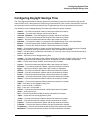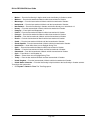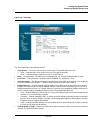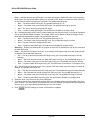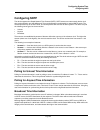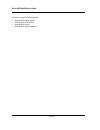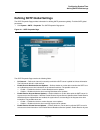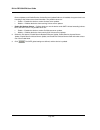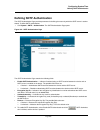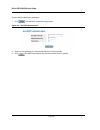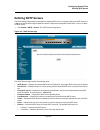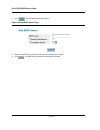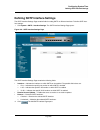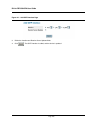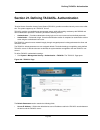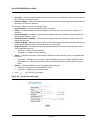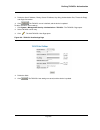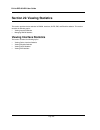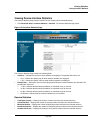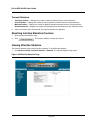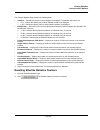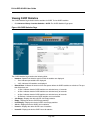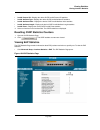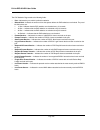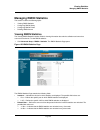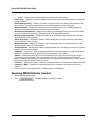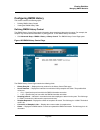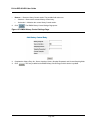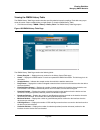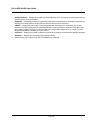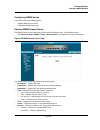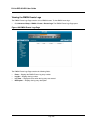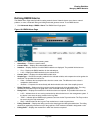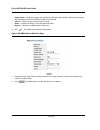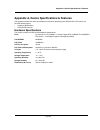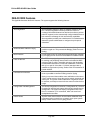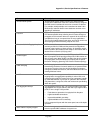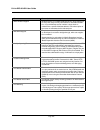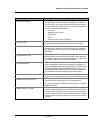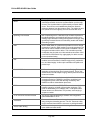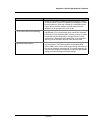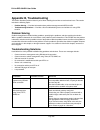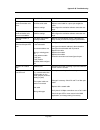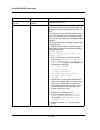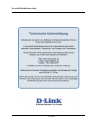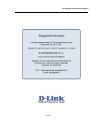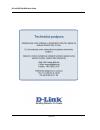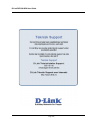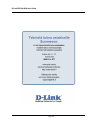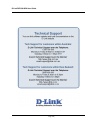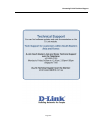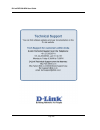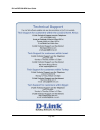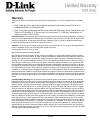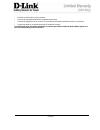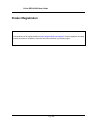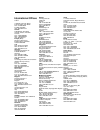- DL manuals
- D-Link
- Switch
- DES-3010PA - Switch
- Web User Manual
D-Link DES-3010PA - Switch Web User Manual - Section 2. Mounting Device
Summary of DES-3010PA - Switch
Page 2: Table of Contents
Page 1 table of contents d-link des-3010pa user guide overview..................................................................................... 6 using the installation guide .......................................................................................................................6 ...
Page 3
D-link des-3010fa/ga user guide page 2 advanced configuration................................................................................................................ 36 receiving an ip address from a dhcp server....................................................................................
Page 4
Page 3 defining vlan interface settings ................................................................................................ 116 defining private vlans ............................................................................................................... 118 configuring garp ......
Page 5
D-link des-3010fa/ga user guide page 4 configuring quality of service ............................................................................................ 187 vpt classification information .................................................................................................... 1...
Page 6
Page 5 defining sntp authentication ..................................................................................................... 225 defining sntp servers ............................................................................................................... 227 defining sntp interf...
Page 7: Preface
D-link des-3010pa user guide page 6 preface this preface provides an overview to the d-link des-3010pa user guide, and includes the following sections: • d-link des-3010pa user guide overview • intended audience d-link des-3010pa user guide overview this user guide is divided into the following sect...
Page 8: Intended Audience
Preface intended audience page 7 • section 14. Configuring multicast forwarding — provides information about multicast forwarding. • section 15. Configuring snmp — provides information about defining snmp v1,v2c, and v3 management, including snmp filters and notifications. • section 16. Configuring ...
Page 9
Page 8 d-link des-3010pa installation guide.
Page 10
Device description page 9 section 1. Device description this section contains a description of the d-link des-3010pa, and contains the following topics: • viewing the device • ports description • cable specifications • led definitions • cable, port, and pinout information • physical dimensions.
Page 11: Viewing The Device
D-link des-3010pa user guide page 10 viewing the device the d-link des-3010pa fast ethernet switch is an 10 port managed switch. The device contains 8 network ports on the front panel for network connectivity, a fiber gigabit port and a gigabit small form-factor pluggable (sfp) port to provide an up...
Page 12: Ports Description
Device description ports description page 11 d-link des-3010pa back panel the following figure illustrates the d-link des-3010 pa back panel. Figure 2: d-link des-3010pa back panel the d-link des-3010pa back panel is configured as follows. • rps connector — redundant power supply (rps) dc interface....
Page 13
D-link des-3010pa user guide page 12 figure 3: inserting a gbic into the device db-9 console port the db-9 port is an asynchronous serial console port supporting the rs-232 electrical specification. The port is used to connect the device to a console managing the device. This interface configuration...
Page 14: Cable Specifications
Device description cable specifications page 13 cable specifications the following table contains the various cable specification for the des-3010pa: : table 1: des-3010pa cable specifications c a b l e ty p e d e s c r i p t i o n 10base-tx utp category 3, 4, 5 (100 meters max.) eia/tia- 568 150-oh...
Page 15: Led Definitions
D-link des-3010pa user guide page 14 led definitions the device front panels contain light emitting diodes (led) that indicate the device status. The different led types are as follows: • port leds — indicate each port status. • system leds — indicating the device power supply status. Port leds 10/1...
Page 16
Device description led definitions page 15 1000base-t gigabit ethernet rj-45 port leds the following figure illustrates the port leds. Figure 5: 1000base-t gigabit ethernet rj-45 port leds the 1000base-t rj-45 port has three leds, one for 100mbps, one for 1000mbps and one for link /activity. The led...
Page 17
D-link des-3010pa user guide page 16 sfp port leds the following figure illustrates the sfp port led. Figure 6: sfp port led the sfp ports has one leds for link / activity. The led indications are described in the following table: system leds the following figure illustrates the system leds. Figure ...
Page 18
Device description cable, port, and pinout information page 17 the system led indications are described in the following table: cable, port, and pinout information this section describes the device’s physical interfaces and provides information about cable connections. Stations are connected to the ...
Page 19: Physical Dimensions
D-link des-3010pa user guide page 18 physical dimensions the device has the following physical dimensions: • width: 280 mm (11 inch) • depth: 180 mm (7.1 inch) • height: 45 mm (1.75 inch) 4 txrx 2- 5 txrx 3+ 6 txrx 3- 7 txrx 4+ 8 txrx 4- table 7: rj-45 pin connections for 10/100/1000 base-t p i n u ...
Page 20: Section 2. Mounting Device
Mounting device page 19 section 2. Mounting device this section contains information for installing the device, and includes the following sections: • preparing for installation • installing the device • connecting the device • rack installation • wall installation.
Page 21: Preparing For Installation
Dlink des-3010pa user guide page 20 preparing for installation this section provides an explanation for preparing the installation site, and includes the following topics: • installation precautions • site requirements • unpacking installation precautions warnings • the surface on which the switch i...
Page 22
Mounting device preparing for installation page 21 unpacking this section contains information for unpacking the device, and includes the following topics: • package contents • unpacking essentials package contents while unpacking the device, ensure that the following items are included: • the devic...
Page 23: Installing The Device
Dlink des-3010pa user guide page 22 installing the device the device can be installed on a flat surface or mounted in a rack. This section includes the following topics: • desktop or shelf installation • rack installation desktop or shelf installation when installing the switch on a desktop or shelf...
Page 24
Mounting device installing the device page 23 notes • disconnect all cables from the unit before mounting the device in a rack or cabinet. • when mounting multiple devices into a rack, mount the devices from the bottom up. To install the device in a rack, perform the following: 1. Place the supplied...
Page 25
Dlink des-3010pa user guide page 24 figure 11: mounting device in a rack 5. Secure the unit to the rack with the rack screws (not provided). Fasten the lower pair of screws before the upper pair of screws. This ensures that the weight of the unit is evenly distributed during installation. Ensure tha...
Page 26
Mounting device installing the device page 25 wall installation the device can also be mounted on a wall inside a wiring closet. To mount the device on a wall, perform the following: 1. Mark two holes 100mm apart on the wall. 2. Drill holes into the wall where the marks have been made. The hole diam...
Page 27: Connecting The Device
Dlink des-3010pa user guide page 26 figure 13: mounting the device on the wall connecting the device this section describes how to connect the device, and includes the following sections: • connecting the switch to a terminal • ac power connection connecting the switch to a terminal the device is co...
Page 28
Mounting device connecting the device page 27 d) set flow control to none. E) under properties, select vt100 for emulation mode. F) select terminal keys for function, arrow, and ctrl keys. Ensure that the setting is for terminal keys (not windows keys). Note when using hyperterminal with microsoft w...
Page 29
D-link des-3010pa user guide page 28 section 3. Starting and configuring the device this section describes initial device configuration and includes the following topics: • configuring the terminal • installation procedure • booting the device • configuration overview • advanced configuration • star...
Page 30: Configuring The Terminal
Starting and configuring the device configuring the terminal page 29 configuring the terminal after completing all external connections, connect a terminal to the device to monitor the boot and other procedures. To configure the device, the terminal must be running terminal emulation software. Ensur...
Page 31: Booting The Device
D-link des-3010pa user guide page 30 booting the device the assumed bootup information is as follows: • the device is delivered with a default configuration. • the default user name is admin • the default password is blank. To login, perform the following steps: 1. Press enter twice in rapid success...
Page 32: Configuration Overview
Starting and configuring the device configuration overview page 31 if the system boot process is not interrupted by pressing or , the process continues decompressing and loading the code into ram. The code starts running from ram and the list of numbered system ports. After the device boots successf...
Page 33
D-link des-3010pa user guide page 32 • the default gateway ip address. • the snmp community. Static ip address and subnet mask ip interfaces can be configured on each port of the device. After entering the configuration command, it is recommended to check if a port was configured with the ip address...
Page 34
Starting and configuring the device configuration overview page 33 console (config) # ip default-gateway 100.1.1.110 console (config) # snmp-server community private rw console(config)# exit console# verifying the ip and default gateway addresses to ensure that the ip address and the default gateway...
Page 35
D-link des-3010pa user guide page 34 note the device is delivered with no community strings configured. The community-string, community-access, and ip address can be configured through the local terminal during the initial configuration procedure. The snmp configuration options are: • community stri...
Page 36
Starting and configuring the device configuration overview page 35 contact: system location: this completes the initial configuration of the device from a local terminal. The configured parameters enable further device configuration from any remote location..
Page 37: Advanced Configuration
D-link des-3010pa user guide page 36 advanced configuration this section provides information about dynamic allocation of ip addresses and security management based on the authentication, authorization, and accounting (aaa) mechanism, and includes the following topics: • receiving an ip address from...
Page 38
Starting and configuring the device advanced configuration page 37 the device reboots with no configuration and in 60 seconds starts sending bootp requests. The device receives the ip address automatically. Note when the device reboot begins, any input at the ascii terminal or keyboard automatically...
Page 39
D-link des-3010pa user guide page 38 can be assigned privilege level 15 without a password, it is recommended to always assign a password. If there is no specified password, privileged users can access the web interface with any password..
Page 40
Starting and configuring the device advanced configuration page 39 this section contains the following topics: • configuring an initial console password • configuring an initial telnet password • configuring an initial ssh password • configuring an initial http password • configuring an initial http...
Page 41
D-link des-3010pa user guide page 40 console(config)# ip http authentication local console(config)# username admin password user1 level 15 configuring an initial https password to configure an initial https password, enter the following commands: console(config)# ip https authentication local consol...
Page 42: Startup Procedures
Starting and configuring the device startup procedures page 41 startup procedures this section includes the following topics: • startup menu procedures • software download and reboot startup menu procedures the procedures called from the startup menu cover software download, flash handling, and pass...
Page 43
D-link des-3010pa user guide page 42 note when selecting an option from the startup menu, time must be taken into account. If no selection is made within 35 seconds (default), the device times out. This default value can be changed through the cli. Only technical support personnel can use diagnostic...
Page 44
Starting and configuring the device startup procedures page 43 4. Repeat the initial device configuration. Password recovery if a password is lost, you can perform the password recovery procedure from the startup menu. The password recovery procedure enables entry to the device one time without a pa...
Page 45
D-link des-3010pa user guide page 44 !!!!!!!!!!!!!!!!!!!!!!!!!!!!!!!!!!!!!!!!!!!!!!!!!!!!!!!!!!!!!!!!!!!!!!!!!!!!!!!!!!!!!!!!! !!!!!!!!!!!!!!!!!!!!!!!!!!!!!!!!!!!!!!!!!!! Copy took 00:01:11 [hh:mm:ss] exclamation points indicate that a copying process is in progress. Each symbol (!) corresponds to 5...
Page 46
Starting and configuring the device startup procedures page 45 please download program using xmodem. Console# 2. Specify the path of the source file within 20 seconds. If the path is not specified within 20 seconds, the command times out. To download a software image file using xmodem: 1. Enter the ...
Page 47
D-link des-3010pa user guide page 46 d-link des-3010pa ews user guide.
Page 48: Section 4. Getting Started
Getting started page 47 section 4. Getting started the embedded web system (ews) is a network management system. The d-link embedded web interface con- figures, monitors, and troubleshoots network devices from a remote web browser. The d-link embedded web interface web pages are easy-to-use and easy...
Page 49
D-link des-3010pa user guide page 48 starting the d-link embedded web interface this section contains information on starting the d-link embedded web interface. To access the d-link user interface: 1. Open an internet browser. 2. Ensure that pop-up blockers are disabled. If pop-up blockers are enabl...
Page 50
Getting started starting the d-link embedded web interface page 49 figure 15: d-link embedded web interface home page.
Page 51
D-link des-3010pa user guide page 50 understanding the d-link embedded web interface the d-link embedded web interface home page contains the following views: • port led indicators — located at the top of the home page, the port led indicators provide a visual representation of the ports on the d-li...
Page 52
Getting started understanding the d-link embedded web interface page 51 this section provides the following additional information: • device representation — provides an explanation of the d-link user interface buttons, including both management buttons and task icons. • using the d-link embedded we...
Page 53
D-link des-3010pa user guide page 52 test performs cable tests. Query queries the device table. Table 11: d-link web interface information tabs ta b ta b n a m e d e s c r i p t i o n help opens the online help. Logout opens the logout page. Table 10: d-link web interface configuration buttons b u t...
Page 54
Getting started using screen and table options page 53 using screen and table options the d-link ews contains screens and tables for configuring devices. This section contains the following topics: • adding configuration information • modifying configuration information • deleting configuration info...
Page 55
D-link des-3010pa user guide page 54 figure 19: ip interface settings page 4. Modify the fields as required. 5. Click . The fields are modified, and the information is saved to the device. Deleting configuration information 1. Open the d-link embedded web interface page. 2. Select a table row. 3. Se...
Page 56: Resetting The Device
Getting started resetting the device page 55 resetting the device the reset page enables the device to be reset from a remote location. Note to prevent the current configuration from being lost, save all changes from the running configuration file to the startup configuration file before resetting t...
Page 57
D-link des-3010pa user guide page 56 figure 21: reset confirmation message 3. Click . The device is reset, and a prompt for a user name and password is displayed. 4. Enter a user name and password to reconnect to the web interface..
Page 58: Logging Off From The Device
Getting started logging off from the device page 57 logging off from the device 1. Click . The logout page opens. Figure 22: logout page 2. Click . The d-link embedded web interface home page closes..
Page 59
Dlink des-3010pa user guide page 58 section 5. Managing device information the system information page contains parameters for configuring general device information, including the sys- tem name, location, contact, the system mac address, system object id, system up time, system ip and mac addresses...
Page 60
Managing device information page 59 • base mac address — displays the device mac address. • hardware version — displays the installed device hardware version number. • software version — displays the installed software version number. • boot version — displays the current boot version running on the...
Page 61
Dlink des-3010pa user guide page 60 section 6. Managing power over ethernet devices power over ethernet (poe) provides power to devices over existing lan cabling, without updating or modifying the network infrastructure. Power over ethernet removes the necessity of placing network devices next to po...
Page 62
Managing power over ethernet devices defining poe system information page 61 defining poe system information the poe properties page contains system poe information for enabling poe on the device, monitoring the current power usage, and enabling poe traps. To enable poe on the device: 1. Click the s...
Page 63
Dlink des-3010pa user guide page 62 2. Define the system usage threshold field. 3. Check the traps checkbox. 4. Click . The system poe parameters are defined, and the device is updated..
Page 64: Defining Poe Interfaces
Managing power over ethernet devices defining poe interfaces page 63 defining poe interfaces the power over ethernet interface page contains information for configuring poe interfaces, including the inter- face poe operation status and the interface’s power consumption. To define poe for interfaces:...
Page 65
Dlink des-3010pa user guide page 64 – fault — indicates that the device has detected a fault on the powered device. For example, the powered device memory could not be read. • priority level — determines the port priority if the power supply is low. For example, if the power supply is running at 99%...
Page 66
Managing power over ethernet devices defining poe interfaces page 65 • overload counter — indicates the total power overload occurrences. • short counter — indicates the total power shortage occurrences. • denied counter — indicates times the powered device was denied power. • absent counter — indic...
Page 67
D-link des-3010pa user guide page 66 section 7. Configuring device security this section provides access to security pages that contain fields for setting security parameters for ports, device management methods, users, and server security. This section contains the following topics: • configuring m...
Page 68
Configuring device security configuring management security page 67 configuring management security this section provides information for configuring device management security. This section includes the following topics: • configuring authentication methods • configuring passwords configuring authe...
Page 69
D-link des-3010pa user guide page 68 defining access profiles access profiles are profiles and rules for accessing the device. Access to management functions can be limited to user groups. User groups are defined for interfaces according to ip addresses or ip subnets. Access profiles con- tain manag...
Page 70
Configuring device security configuring management security page 69 • current active access profile — defines the access profile currently active. • remove — removes the selected access profile(s). The possible field values are: – checked — removes the selected access profile(s). – unchecked — maint...
Page 71
D-link des-3010pa user guide page 70 – snmp — assigns snmp access to the rule. If selected, users accessing the device using snmp, meeting access profile criteria, are permitted or denied access to the device. • interface — defines the interface on which the access profile is defined. The possible f...
Page 72
Configuring device security configuring management security page 71 defining profile rules access profiles can contain up to 128 rules that determine which users can manage the switch module, and by which methods. Users can also be blocked from accessing the device. Rules are composed of filters inc...
Page 73
D-link des-3010pa user guide page 72 • management method — defines the management method for which the rule is defined. Users with this access profile can access the device using the management method selected. The possible field values are: – all — assigns all management methods to the rule. – teln...
Page 74
Configuring device security configuring management security page 73 figure 30: add profile rule page 3. Define the access profile name, priority, management method, interface, source ip address, network mask or prefix length, and action fields. 4. Click . The profile rule is added to the access prof...
Page 75
D-link des-3010pa user guide page 74 figure 31: profile rule settings page 3. Modify the fields. 4. Click . The profile rule is modified, and the device is updated..
Page 76
Configuring device security configuring management security page 75 defining authentication profiles authentication profiles allow network administrators to assign authentication methods for user authentication. User authentication can be performed locally or on an external server. User authenticati...
Page 77
D-link des-3010pa user guide page 76 • remove — removes the selected authentication profile(s). The possible field values are: – checked — removes the selected authentication profile(s). – unchecked — maintains the authentication profiles(s). 2. Click . The add authentication profile page opens. Fig...
Page 78
Configuring device security configuring management security page 77 figure 34: authentication profile settings page 3. Select an authentication method from the optional methods list. 4. Click . The authentication method is selected, and the device is updated..
Page 79
D-link des-3010pa user guide page 78 mapping authentication methods after authentication profiles are defined, theycan be applied to management accessmethods. For example, con- sole users can be authenticated by authentication profile list 1, while telnet users are authenticated by authenti- cation ...
Page 80
Configuring device security configuring management security page 79 – line — authentication using a line password. – enable — authentication using enable. – local, radius — authentication first occurs locally. If authentication cannot be verified locally, the radius server authenticates the manageme...
Page 81
D-link des-3010pa user guide page 80 defining radius settings remote authorization dial-in user service (radius) servers provide additional security for networks. Radius servers provide a centralized authentication method for web access. Default parameters are user-defined, and are applied to newly ...
Page 82
Configuring device security configuring management security page 81 • ip address — lists the radius server ip addresses. • priority — displays the radius server priority. The possible values are 1-65535, where 1 is the highest value. The radius server priority is used to configure the server query o...
Page 83
D-link des-3010pa user guide page 82 figure 37: add radius server page 3. Define the host ip address, priority, authenticated port, timeout for reply, dead time, and usage type fields. 4. Click . The radius server is added, and the device is updated. To edit radius server settings: 1. Click system >...
Page 84
Configuring device security configuring management security page 83 figure 38: radius server settings page 3. Define the priority, source ip address, key string, authentication port, timeout for reply, dead time, and usage type fields. 4. Click . The radius server settings are saved, and the device ...
Page 85
D-link des-3010pa user guide page 84 configuring passwords this section contains information for defining device passwords, and includes the following topics. • defining local users • defining line passwords • defining enable passwords defining local users network administrators can define users, pa...
Page 86
Configuring device security configuring management security page 85 2. Click . The add local user page opens: figure 40: add local user page in addition to the fields in the local user page, the add local user page contains the following fields: • password — defines the local user password. Local us...
Page 87
D-link des-3010pa user guide page 86 defining line passwords network administrators can define line passwords in the line password page. After the line password is defined, a management method is assigned to the password. The device can be accessed using the following methods: • console • telnet • s...
Page 88
Configuring device security configuring management security page 87 defining enable passwords the enable password page sets a local password for a particular access level. To enable passwords: 1. Click system > management security > passwords > enable password. The enable password page opens: figure...
Page 89: Configuring Network Security
D-link des-3010pa user guide page 88 configuring network security network security manages both access control lists and locked ports. This section contains the following topics: • network security overview • defining network authentication properties • defining port authentication • configuring tra...
Page 90
Configuring device security configuring network security page 89 • guest vlans — provides limited network access to authorized ports. If a port is denied network access via port-based authorization, but the guest vlan is enabled, the port receives limited network access. For exam- ple, a network adm...
Page 91
D-link des-3010pa user guide page 90 • authentication method — specifies the authentication method used. The possible field values are: – none — no authentication method is used to authenticate the port. – radius — port authentication is performed via radius server. – radius, none— port authenticati...
Page 92
Configuring device security configuring network security page 91 defining port authentication the port authentication page allows network managers to configure port-based authentication global parameters. To define the port-based authentication global properties: 1. Click advanced setup > network se...
Page 93
D-link des-3010pa user guide page 92 • enable periodic reauthentication — permits immediate port reauthentication. The possible field values are: – enable — immediate port reauthentication is enabled. This is the default value. – disable — immediate port reauthentication is disabled. • reauthenticat...
Page 94
Configuring device security configuring network security page 93 figure 45: port authentication settings page 3. Modify the admin port control, enable periodic reauthentication, quiet period, resending eap, supplicant timeout, and server timeout fields. 4. Click . The port authentication settings ar...
Page 95
D-link des-3010pa user guide page 94 configuring multiple hosts the multiple host page allows network managers to configure advanced port-based authentication settings for specific ports and vlans. For more information on advanced port-based authentication, see “advanced port- based authentication” ...
Page 96
Configuring device security configuring network security page 95 • traps — indicates if traps are enabled for multiple hosts. The possible field values are: – true — indicates that traps are enabled for multiple hosts. – false— indicates that traps are disabled for multiple hosts. • trap frequency —...
Page 97
D-link des-3010pa user guide page 96 defining authentication hosts the authenticated host page contains a list of authenticated users. To define authenticated users: 1. Click advanced setup > network security > authentication > authenticated host. The authenticated host page opens: figure 48: authen...
Page 98
Configuring device security configuring network security page 97 configuring traffic control this section contains information for managing both port security and storm control, and includes the following topics: • managing port security • enabling storm control managing port security network securi...
Page 99
D-link des-3010pa user guide page 98 1. Click advanced setup > network security > traffic control > port security. The port security page opens. Figure 49: port security page the port security page contains the following fields: • interface — the port or lag name. • interface status — indicates the ...
Page 100
Configuring device security configuring network security page 99 • action — the action to be applied to packets arriving on a locked port. The possible field values are: – forward — forwards packets from an unknown source without learning the mac address. – discard — discards packets from any unlear...
Page 101
D-link des-3010pa user guide page 100 enabling storm control storm control limits the amount of multicast and broadcast frames accepted and forwarded by the device. When layer 2 frames are forwarded, broadcast and multicast frames are flooded to all ports on the relevant vlan. This occupies bandwidt...
Page 102
Configuring device security configuring network security page 101 • broadcast mode — specifies the broadcast mode currently enabled on the device. The possible field values are: – unknown unicast, multicast & broadcast — counts unicast, multicast, and broadcast traffic. – multicast & broadcast — cou...
Page 103
D-link des-3010pa user guide page 102 section 8. Configuring ports the interface configuration page contains fields for defining port parameters. To define port parameters: 1. Click basic setup > interface > interface configuration. The interface configuration page opens. Figure 53: interface config...
Page 104
Configuring ports page 103 – 100 — indicates the port is currently operating at 100 mbps. – 1000 — indicates the port is currently operating at 1000 mbps. • duplex mode — displays the port duplex mode. This field is configurable only when auto negotiation is dis- abled, and the port speed is set to ...
Page 105
D-link des-3010pa user guide page 104 2. Click . The port or lag interface settings page opens: note in addition to the fields in the interface configuration page, the port or lag configuration settings page includes the field reactivate suspended port or reactivate suspended lag. Select this field ...
Page 106: Viewing Port Properties
Configuring ports viewing port properties page 105 viewing port properties the interface properties page contains fields for defining port parameters. To define port parameters: 1. Click basic setup > interface > interface properties. The interface configuration page opens. Figure 55: interface prop...
Page 107
D-link des-3010pa user guide page 106 figure 56: interface properties page 3. Define the fields. 4. Click . The interface properties are modified, and the device is updated..
Page 108
Aggregating ports page 107 section 9. Aggregating ports link aggregation optimizes port usage by linking a group of ports together to form a single lag (aggregated group). Aggregating ports multiplies the bandwidth between the devices, increases port flexibility, and provides link redundancy. The de...
Page 109: Aggregating Ports
D-link des-3010pa user guide page 108 aggregating ports link aggregated groups optimize port usage by linking a group of ports together to form a single aggregated group. Link aggregated groups multiply the bandwidth between the devices, increase port flexibility, and provide link redundancy. The la...
Page 110
Aggregating ports aggregating ports page 109 figure 58: lag membership settings page 3. Define the port and lacp fields. 4. Click . The lag membership settings are saved, and the device is updated..
Page 111: Configuring Lacp
D-link des-3010pa user guide page 110 configuring lacp aggregate ports can be linked into link-aggregation port-groups. Each group is comprised of ports with the same speed, set to full-duplex operations. Lag ports can contain different media types if the ports are operating at the same speed. Aggre...
Page 112
Aggregating ports configuring lacp page 111 figure 60: lacp parameters settings page 3. Edit the port priority and lacp timeout fields. 4. Click . The lacp settings are saved, and the device is updated.
Page 113
D-link des-3010pa user guide page 112 section 10. Configuring vlans vlans are logical subgroups with a local area network (lan) which combine user stations and network devices into a single unit, regardless of the physical lan segment to which they are attached. Vlans allow network traffic to flow m...
Page 114: Defining Vlan Properties
Configuring vlans defining vlan properties page 113 defining vlan properties the vlan membership properties page provides information and global parameters for configuring and working with vlans. To define vlan properties: 1. Click basic setup > vlan > membership > properties. The vlan properties pa...
Page 115
D-link des-3010pa user guide page 114 2. Click . The add vlan page opens: figure 62: add vlan page 3. Define the vlan id and vlan name fields. 4. Click . The vlan id is defined, and the device is updated..
Page 116: Defining Vlan Membership
Configuring vlans defining vlan membership page 115 defining vlan membership the vlan membership pagecontains a table that maps vlan parameters to ports. Ports are assigned vlan membership by toggling through the port control settings. To define vlan membership: 1. Click basic setup > vlan > members...
Page 117
D-link des-3010pa user guide page 116 • exclude (gray) — excludes the interface from the vlan. However, the interface can be added to the vlan through garp. • forbidden (red) — denies the interface vlan membership, even if garp indicates the port is to be added. Defining vlan interface settings the ...
Page 118
Configuring vlans defining vlan interface settings page 117 – pv - promiscuous — indicates the port is part of a pv promiscuous vlan. – pv - isolated — indicates the port is part of a pv isolated vlan. – pv - community — indicates the port is part of a pv community vlan. • dynamic — assigns a port t...
Page 119: Defining Private Vlans
D-link des-3010pa user guide page 118 defining private vlans private vlans (pvlan) increase network security by limiting inter-port communication within a vlan. Private vlans limit network traffic at the layer 2 level. Network administrators define a primary vlan. Within the primary vlan there are i...
Page 120
Configuring vlans defining private vlans page 119 • private vlan — contains a list of user-defined private vlans. The private vlans are defined in the add private vlan page. • isolated ports — indicates which vlan to which isolated ports are assigned. • community ports — adds a community vlan to whi...
Page 121: Configuring Garp
D-link des-3010pa user guide page 120 configuring garp this section contains information for configuring. This section includes the following topics: • defining garp • defining gvrp defining garp generic attribute registration protocol (garp) protocol is a general-purpose protocol that registers any...
Page 122
Configuring vlans configuring garp page 121 • join timer— indicates the amount of time, in centiseconds, that pdus are transmitted. The default value is 20 centiseconds. • leave timer— indicates the amount of time lapse, in centiseconds, that the device waits before leaving its garp state. Leave tim...
Page 123
D-link des-3010pa user guide page 122 defining gvrp garp vlan registration protocol (gvrp) is specifically provided for automatic distribution of vlan membership information among vlan-aware bridges. Gvrp allows vlan-aware bridges to automatically learn vlans to bridge ports mapping, without having ...
Page 124
Configuring vlans configuring garp page 123 • dynamic vlan creation — indicates if dynamic vlan creation is enabled on the interface. The possible field values are: – enable — enables dynamic vlan creation on the interface. – disable — disables dynamic vlan creation on the interface. • gvrp registra...
Page 125: Configuring Ip Interfaces
D-link des-3010pa user guide page 124 section 11. Configuring ip information this section provides information for defining device ip addresses, and includes the following topics: • configuring ip interfaces • configuring domain name servers configuring ip interfaces this section contains informatio...
Page 126
Configuring ip information configuring ip interfaces page 125 defining ip addresses the ip interface page contains fields for assigning ip parameters to interfaces, and for assigning gateway devices. Packets are forwarded to the default ip when frames are sent to a remote network. The configured ip ...
Page 127
D-link des-3010pa user guide page 126 figure 73: add ip interface page 3. Define the ip address, network mask or prefix length,and interface fields. 4. Click . The ip configuration fields are saved, and the device is updated. To modify an ip interface: 1. Click basic setup > ip configuration > ip ad...
Page 128
Configuring ip information configuring ip interfaces page 127 3. Modify the ip address, network mask or prefix length,and interface fields. 4. Click . The ip interface is modified, and the device is updated..
Page 129
D-link des-3010pa user guide page 128 defining default gateways packets are forwarded to the default ip when frames are sent to a remote network via the default gateway. The configured ip address must belong to the same subnet of one of the ip interfaces. To define a default gateway: 1. Click basic ...
Page 130
Configuring ip information configuring ip interfaces page 129 configuring dhcp the dynamic host configuration protocol (dhcp) assigns dynamic ip addresses to devices on a network. Dhcp ensures that network devices can have a different ip address every time the device connects to the network. To defi...
Page 131
D-link des-3010pa user guide page 130 figure 77: add dhcp ip interface page 3. Define the interface and host name fields. 4. Click . The dhcp interface is added, and the device is updated..
Page 132
Configuring ip information configuring ip interfaces page 131 configuring arp the address resolution protocol (arp) converts ip addresses into physical addresses, and maps the ip address to a mac address. Arp allows a host to communicate with other hosts only when the ip address of its neighbors is ...
Page 133
D-link des-3010pa user guide page 132 • ip address — indicates the station ip address, which is associated with the mac address filled in below. • mac address — displays the station mac address, which is associated in the arp table with the ip address. • status — displays the arp tableentry type. Po...
Page 134
Configuring ip information configuring domain name servers page 133 configuring domain name servers domain name system (dns) converts user-defined domain names into ip addresses. Each time a domain name is assigned, the dns service translates the name into a numeric ip address. For example, www.Ipex...
Page 135
D-link des-3010pa user guide page 134 defining dns servers the dns server page contains fields for enabling and activating specific dns servers. To enable a dns server: 1. Click basic setup > ip configuration > domain name system > dns server. The dns server page opens: figure 80: dns server page th...
Page 136
Configuring ip information configuring domain name servers page 135 notes • all dns servers can be selected by clicking select all in dns server table. 2. Select enable dns. 3. Define the default domain name and active server fields. 4. Click . The dns server is enabled, and the device is updated. T...
Page 137
D-link des-3010pa user guide page 136 defining dns host mapping the dns host mapping page provides information for defining default dns domain names. To define dns host mapping: 1. Click basic setup > ip configuration > domain name system > host mapping. The dns host mapping page opens: figure 82: d...
Page 138
Configuring ip information configuring domain name servers page 137 figure 83: add dns host page 3. Define the host name and ip address fields. 4. Click . The dns host is added, and the device is updated..
Page 139
D-link des-3010pa user guide page 138 section 12. Defining the forwarding database packets addressed to destinations stored in either the static or dynamic databases are immediately forwarded to the port. The dynamic mac address table can be sorted by interface, vlan, or mac address. Mac addresses a...
Page 140
Defining the forwarding database defining static forwarding database entries page 139 defining static forwarding database entries the forwarding database static addresses pagecontains parameters for defining the age interval on the device. To prevent static mac addresses from being deleted when the ...
Page 141
D-link des-3010pa user guide page 140 • remove — removes the entry. The possible field values are: – checked— removes the selected entry. – unchecked— maintains the current static forwarding database. Note to prevent static mac addresses from being deleted when the device is reset, make sure that th...
Page 142
Defining the forwarding database defining dynamic forwarding database entries page 141 defining dynamic forwarding database entries the dynamic addresses page contains parameters for querying information in the dynamic mac address table, including the interface type, mac addresses, vlan, and table s...
Page 143
D-link des-3010pa user guide page 142 2. Define the fields. 3. Click . The dynamic address aging field is defined, and the device is updated. To query the dynamic mac address table: 1. Click advanced setup > forwarding database > dynamic addresses.The dynamic addresses page opens. 2. Select a port, ...
Page 144
Configuring spanning tree page 143 section 13. Configuring spanning tree spanning tree protocol (stp) provides tree topography for any arrangement of bridges. Stp also provides a sin- gle path between end stations on a network, eliminating loops. Loops occur when alternate routes exist between hosts...
Page 145
D-link des-3010pa user guide page 144 defining classic spanning tree the stp properties page contains parameters for enabling stp on the device. To enable stp on the device: 1. Click advanced setup > spanning tree > stp > properties. The stp properties page opens: figure 87: stp properties page the ...
Page 146
Configuring spanning tree defining classic spanning tree page 145 – short — specifies 1 through 65,535 range for port path cost. This is the default value. – long — specifies 1 through 200,000,000 range for port path cost. The default path cost assigned to an interface varies according to the select...
Page 147: Defining Stp On Interfaces
D-link des-3010pa user guide page 146 defining stp on interfaces network administrators can assign stp settings to specific interfaces using the stp interface page. The global lags section displays the stp information for link aggregated groups. To assign stp settings to an interface: 1. Click advan...
Page 148
Configuring spanning tree defining stp on interfaces page 147 • speed — indicates the speed at which the port is operating. • path cost — indicates the port contribution to the root path cost. The path cost is adjusted to a higher or lower value, and is used to forward traffic when a path is re-rout...
Page 149
D-link des-3010pa user guide page 148 4. Define the fast link, enable root guard, path cost, default path cost, and priority fields. 5. Click . Stp is enabled on the interface, and the device is updated..
Page 150: Defining Rapid Spanning Tree
Configuring spanning tree defining rapid spanning tree page 149 defining rapid spanning tree while classic stp prevents layer 2 forwarding loops in a general network topology, convergence can take between 30-60 seconds. This time may delay detecting possible loops and propagating status topology cha...
Page 151
D-link des-3010pa user guide page 150 • mode—displays the current stp mode. The stp mode is selected in the stp properties page. The possible field values are: – stp — classic stp is enabled on the device. – rapid stp — rapid stp is enabled on the device. – multiple stp — multiple stp is enabled on ...
Page 152
Configuring spanning tree defining rapid spanning tree page 151 figure 91: rstp settings page 3. Define the interface, point-to-point admin status and activate protocol migration fields. 4. Click . Rstp is defined for the interface, and the device is updated..
Page 153
D-link des-3010pa user guide page 152 defining multiple spanning tree multiple spanning tree (mstp) provides differing load balancing scenarios. For example, while port a is blocked in one stp instance, the same port can be placed in the forwarding statein another stp instance. The mstp properties p...
Page 154
Configuring spanning tree defining multiple spanning tree page 153 by which frames can be transmitted. In configuring mstp, the mst region to which the device belongs is defined. A configuration consists of the name, revision, and region to which the device belongs. Network administrators can define...
Page 155
D-link des-3010pa user guide page 154 figure 94: vlan instance configuration table 3. Define the instance id field. 4. Click . The mstp instances are assigned, and the device is updated..
Page 156
Configuring spanning tree defining multiple spanning tree page 155 defining mstp interface settings network administrators can assign mstp interface settings in the mstp instance settings page . To define mstp interface settings: 1. Click advanced setup > spanning tree > mstp > interface settings. T...
Page 157
D-link des-3010pa user guide page 156 • type — indicates whether the port is a boundary or master port. The possible field values are: – boundary port — indicates that the port is a boundary port. A boundary port attaches mst bridges to lans in an outlying region. If the port is a boundary port, thi...
Page 158
Configuring spanning tree defining multiple spanning tree page 157 figure 96: mstp interface table 3. Define the port priority and the path cost fields. 4. Click . The mstp interface settings are defined, and the device is updated..
Page 159
D-link des-3010pa user guide page 158 section 14. Configuring multicast forwarding this section contains the following topics: • defining igmp snooping • defining multicast bridging groups • defining multicast forward all settings.
Page 160: Defining Igmp Snooping
Configuring multicast forwarding defining igmp snooping page 159 defining igmp snooping when igmp snooping is enabled globally, all igmp packets are forwarded to the cpu. The cpu analyzes the incoming packets and determines: • which ports want to join which multicast groups. • which ports have multi...
Page 161
D-link des-3010pa user guide page 160 • auto learn — indicates if auto learn is enabled on the device. If auto learn is enabled, the device automat- ically learns where other multicast groups are located. The possible field values are: – enable — enables auto learn – disable — disables auto learn. •...
Page 162
Configuring multicast forwarding defining multicast bridging groups page 161 defining multicast bridging groups the multicast group page displays the ports and lags attached to the multicast service group in the ports and lags tables. The port and lag tables also reflect the manner in which the port...
Page 163
D-link des-3010pa user guide page 162 the following table contains the igmp port and lag members management settings: 2. Click . The add multicast group page opens: figure 100:add multicast group page 3. Define the vlan id, bridge multicast ip address, and bridge multicast mac address fields. 4. Sel...
Page 164
Configuring multicast forwarding defining multicast bridging groups page 163 defining multicast forward all settings the bridge multicast forward all page contains fields for attaching ports or lags to a device that is attached to a neighboring multicast router/switch. Once igmp snooping is enabled,...
Page 165
D-link des-3010pa user guide page 164 2. Select a vlan in the vlan id drop-down box. 3. Define the vlan port settings. 4. Click . The multicast forward all settings are defined, and the device is updated. F forbidden. Blank the port is not attached to a multicast router or switch. Table 13: bridge m...
Page 166: Snmp V1 and V2C
Configuring snmp snmp v1 and v2c page 165 section 15. Configuring snmp simple network management protocol (snmp) provides a method for managing network devices. The device supports the following snmp versions: • snmp version 1 • snmp version 2c • snmp version 3 snmp v1 and v2c the snmp agents mainta...
Page 167: Configuring Snmp Security
D-link des-3010pa user guide page 166 configuring snmp security this section contains information for configuring snmp security parameters, and contains the following topics: • defining snmp security • defining snmp views • defining snmp group profiles • defining snmp group members • defining snmp c...
Page 168
Configuring snmp configuring snmp security page 167 • use default — uses the device-generated engine id. The default engine id is based on the device mac address and is defined per standard as: – first 4 octets — first bit = 1, the rest is iana enterprise number. – fifth octet — set to 3 to indicate...
Page 169
D-link des-3010pa user guide page 168 defining snmp views snmp views provide or block access to device features or portions of features. For example, a view can be defined which provides that snmp group a has read only (r/o) access to multicast groups, while snmp group b has read-write (r/w) access ...
Page 170
Configuring snmp configuring snmp security page 169 figure 104:add snmp view page 3. Define the view name field. 4. Define the view using and . 5. Define the view type field. 6. Click . The view is defined, and the device is updated..
Page 171
D-link des-3010pa user guide page 170 defining snmp group profiles the snmp group profile page provides information for creating snmp groups, and assigning snmp access con- trol privileges to snmp groups. Groups allow network managers to assign access rights to specific device fea- tures, or feature...
Page 172
Configuring snmp configuring snmp security page 171 – authentication — authenticates snmp messages, and ensures that the snmp message’s origin is authenticated. – privacy — encrypts snmp messages. • operation — defines the group access rights. The possible field values are: – read — management acces...
Page 173
D-link des-3010pa user guide page 172 figure 107:snmp group profile settings page 3. Modify the group name, security model, security level, and operation fields. 4. Click . The snmp group profile is modified, and the device is updated..
Page 174
Configuring snmp configuring snmp security page 173 defining snmp group members the snmp group membership page enables assigning system users to snmp groups, as well as defining the user authentication method. 1. Click system > snmp > security > group membership. The snmp group membership page opens...
Page 175
D-link des-3010pa user guide page 174 – no authentication — no user authentication is used. • remove — removes users from a specified group. The possible field values are: – checked — removes the selected user(s). – unchecked — maintains the user(s) list. 2. Click . The add snmp group membership pag...
Page 176
Configuring snmp configuring snmp security page 175 figure 110: snmp group membership settings page 3. Modify the group name, engine id, authentication method, password, authentication key, and privacy key fields. 4. Click . The snmp group membership is modified, and the device is updated..
Page 177
D-link des-3010pa user guide page 176 defining snmp communities access rights are managed by defining communities in the snmp communities page. When the community names are changed, access rights are also changed. Snmp communities are defined only for snmp v1 and snmp v2c. To define snmp communities...
Page 178
Configuring snmp configuring snmp security page 177 – snmp admin — user has access to all device configuration options, as well as permissions to modify the community. • view name — contains a list of user-defined snmp views. • remove — removes a community. The possible field values are: – checked —...
Page 179
D-link des-3010pa user guide page 178 figure 113: snmp community settings page 3. Modify the snmp management station, community string, and basic or advanced fields. 4. Click . The snmp community is modified, and the device is updated..
Page 180
Configuring snmp configuring snmp notifications page 179 configuring snmp notifications this section contains information for configuring snmp notifications, and contains the following topics: • defining snmp notification global parameters • defining snmp notification filters • defining snmp notific...
Page 181
D-link des-3010pa user guide page 180 defining snmp notification global parameters the snmp notification properties page contains parameters for defining snmp notification parameters. To define snmp notification global parameters: 1. Click system > snmp > notification > properties. The snmp notifica...
Page 182
Configuring snmp configuring snmp notifications page 181 defining snmp notification filters the snmp notification filter page permits filtering traps based on oids. Each oid is linked to a device feature or a portion of a feature. The snmp notification filter page also allows network managers to fil...
Page 183
D-link des-3010pa user guide page 182 figure 116: add snmp notification filter page 3. Define the filter name, new object identifier tree, and filter type fields. 4. Click . The snmp notification filter is defined, and the device is updated..
Page 184
Configuring snmp configuring snmp notifications page 183 defining snmp notification recipients the snmp notification receiver page contains information for defining filters that determine whether traps are sent to specific users, and the trap type sent. Snmp notification filters provide the followin...
Page 185
D-link des-3010pa user guide page 184 snmpv1,2c notification recipient the snmpv1,2 cnotification recipient table contains the following fields: • recipients ip — displays the ip address to which the traps are sent. • notification type — displays the notification sent. The possible field values are:...
Page 186
Configuring snmp configuring snmp notifications page 185 snmpv3 notification recipient the snmpv3 notification recipient tablecontains the following fields: • recipient ip — displays the ip address to which the traps are sent. • notification type — displays the type of notification sent. The possibl...
Page 187
D-link des-3010pa user guide page 186 3. Define the recipient ip, notification type, snmpv1,v2c or snmpv3, upd port, filter name, timeout, and retries fields. 4. Click . The snmp notification recipients are defined, and the device is updated. To modify snmp notification recipients: 1. Click system >...
Page 188
Configuring quality of service vpt classification information page 187 section 16. Configuring quality of service quality of service (qos) provides the ability to implement qos and priority queuing within a network. For example, certain types of traffic that require minimal delay, such as voice, vid...
Page 189: Cos Services
D-link des-3010pa user guide page 188 cos services after packets are assigned to a specific egress queue, class of service (cos) services can be assigned to the queue. Egress queues are configured with a scheduling scheme by one of the following methods: • strict priority — ensures that time-sensiti...
Page 190
Configuring quality of service configuring quality of service general settings page 189 configuring quality of service general settings this section contains information for defining qos global parameters, qos queue settings, and qos interface set- tings, and contains the following topics: • definin...
Page 191
D-link des-3010pa user guide page 190 • trust mode — defines which packet fields to use for classifying packets entering the device. When no rules are defined, the traffic containing the predefined packet cos field is mapped according to the relevant trust mode table. Traffic not containing a predef...
Page 192: Defining Bandwidth Settings
Configuring quality of service defining bandwidth settings page 191 defining bandwidth settings the bandwidth settings page defines the bandwidth settings for a specified egress interface. Modifying queue scheduling affects the queue settings globally. To define the bandwidth settings: 1. Click basi...
Page 193
D-link des-3010pa user guide page 192 modifying qos interface settings the qos interface page allows network managers to modify the qos settings assigned to a specific interface. To set the qos interface settings: 1. Click system > qos > general settings > interface settings. The qos interface page ...
Page 194
Configuring quality of service defining bandwidth settings page 193 figure 123:edit interface settings page 3. Define the disable trust mode, default cos, and restore defaults fields. 4. Click . The qos interface settings are modified, and the device is updated..
Page 195
D-link des-3010pa user guide page 194 defining queue settings the queue page contains fields for defining the qos queue forwarding types. To set the queue settings: 1. Click basic setup > quality of service > general settings > queue. The queue page opens. Figure 124:queue page the queue page contai...
Page 196: Mapping Qos Queues
Configuring quality of service mapping qos queues page 195 mapping qos queues this section contains information for mapping qos queues, and includes the following topics: • mapping cos values to queues • mapping dscp values to queues mapping cos values to queues the cos to queue page contains fields...
Page 197
D-link des-3010pa user guide page 196 mapping dscp values to queues the dscp to queue page contains fields for mapping dscp settings to traffic queues. For example, a packet with a dscp tag value of 3 can be assigned to queue 2. To map cos values to queues: 1. Click basic setup > quality of service ...
Page 198
Managing system files page 197 section 17. Managing system files file maintenance includes both configuration file management as well as device access. This section contains the following topics: • file management overview • downloading system files • uploading system files • copying files.
Page 199: File Management Overview
D-link des-3010pa user guide page 198 file management overview the configuration file structure consists of the following configuration files: • startup configuration file — contains the commands required to reconfigure the device to the same set- tings as when the device is powered down or rebooted...
Page 200: Downloading System Files
Managing system files downloading system files page 199 downloading system files there are two types of files, firmware files and configuration files. The firmware files manage the device, and the configuration files configure the device for transmissions. Only one type of download can be performed ...
Page 201
D-link des-3010pa user guide page 200 – boot code — downloads the boot file. • download to master only — downloads the system file only to the master • download to all units — downloads the system file to all units configuration download the configuration download section contains the following fiel...
Page 202: Uploading System Files
Managing system files uploading system files page 201 uploading system files the file upload page contains fields for uploading the software from the device to the tftp server. To upload a system file: 1. Click system > file management > file upload. The file upload page opens: figure 128:file uploa...
Page 203
D-link des-3010pa user guide page 202 software image upload the software image upload section contains the following fields: • tftp server ip address — specifies the tftp server ip address to which the software image is uploaded. • destination file name — specifies the software image file path to wh...
Page 204
Managing system files uploading system files page 203 copying files files can be copied and deleted from the copy files page. To copy files: 1. Click system > file management > copy files. The copy files page opens: figure 129:copy files page the copy files page contains the following fields: • copy...
Page 205
D-link des-3010pa user guide page 204 section 18. Managing system logs this section provides information for managing system logs. The system logs enable viewing device events in real time, and recording the events for later usage. System logs record and manage events, and report errors and informat...
Page 206: Enabling System Logs
Managing system logs enabling system logs page 205 enabling system logs the syslog properties page contains fields for defining which events are recorded to which logs. It contains fields for enabling logs globally, and parameters for defining logs. Log messages are listed from the highest severity ...
Page 207
D-link des-3010pa user guide page 206 – notice — provides device information. – informational — provides device information. – debug — provides debugging messages. Note when a severity level is selected, all severity level choices above the selection are selected automatically. – console — defines t...
Page 208
Managing system logs viewing the device memory logs page 207 viewing the device memory logs the device memory log page contains all system logs in a chronological order that are saved in ram (cache). To open the device memory log page: • click system > syslog > memory. The device memory log page ope...
Page 209: Viewing The Flash Logs
D-link des-3010pa user guide page 208 viewing the flash logs the syslog flash page contains information about log entries saved to the log file in flash, including the time the log was generated, the log severity, and a description of the log message. The message log is available after reboot. To vi...
Page 210
Managing system logs defining servers log parameters page 209 defining servers log parameters the log server settings page contains information for viewing and configuring the remote log servers. New log servers can be defined, and the log severity sent to each server. To open the log server setting...
Page 211
D-link des-3010pa user guide page 210 section 19. Managing device diagnostics this section contains the following topics: • configuring port mirroring • viewing integrated cable tests • viewing optical transceivers • viewing the cpu utilization.
Page 212: Configuring Port Mirroring
Managing device diagnostics configuring port mirroring page 211 configuring port mirroring port mirroring monitors network traffic by forwarding copies of incoming and outgoing packets from one port to a monitoring port. Port mirroring can be used as a diagnostic tool as well as a debugging feature....
Page 213
D-link des-3010pa user guide page 212 – active — indicates the port is currently monitored. – ready — indicates the port is not currently monitored. • remove — removes the port mirroring session. The possible field values are: – checked — removes the selected port mirroring sessions. – unchecked — m...
Page 214
Managing device diagnostics viewing integrated cable tests page 213 viewing integrated cable tests the cable tests page contains fields for performing tests on copper cables. Cable testing provides information about where errors occurred in the cable, the last time a cable test was performed, and th...
Page 215: Viewing Optical Transceivers
D-link des-3010pa user guide page 214 viewing optical transceivers the optical transceiver page allows network managers to perform tests on fiber optic cables. Optical transceiver diagnostics can be performed only when the link is present. To test cables: • click advanced setup > diagnostics > optic...
Page 216: Viewing The Cpu Utilization
Managing device diagnostics viewing the cpu utilization page 215 viewing the cpu utilization the cpu utilization page contains information about the system’s cpu utilization. To view the cpu utilization: • click system > diagnostics > cpu utilization. The cpu utilization page opens: figure 139: cpu ...
Page 217
D-link des-3010pa user guide page 216 section 20. Configuring system time this section provides information for configuring system time parameters, including: • configuring daylight savings time • configuring sntp.
Page 218
Configuring system time configuring daylight savings time page 217 configuring daylight savings time the time page contains fields for defining system time parameters for both the local hardware clock and the external sntp clock. If the system time is kept using an external sntp clock, and the exter...
Page 219
D-link des-3010pa user guide page 218 • mexico — from the first sunday in april at 02:00 to the last sunday in october at 02:00. • moldova — from the last weekend of march until the last weekend of october. • montenegro — from the last weekend of march until the last weekend of october. • netherland...
Page 220
Configuring system time configuring daylight savings time page 219 figure 140: time page the time page contains the following sections: • clock source — the source used to set the system clock. The possible field values are: – none — indicates that a clock source is not used. The clock is set locall...
Page 221
D-link des-3010pa user guide page 220 • from — indicates the time that dst begins in countries other than the usa and europe, in the format day/ month/year in one field and hh:mm in another. For example, if dst begins on october 25, 2007 at 5:00 am, the two fields should be set to 25/oct/07 and 05:0...
Page 222: Configuring Sntp
Configuring system time configuring sntp page 221 configuring sntp the device supports the simple network time protocol (sntp). Sntp assures accurate network device clock time synchronization up to the millisecond. Time synchronization is performed by a network sntp server. The device operates only ...
Page 223
D-link des-3010pa user guide page 222 this section contains the following topics: • defining sntp global settings • defining sntp authentication • defining sntp servers • defining sntp interface settings.
Page 224
Configuring system time defining sntp global settings page 223 defining sntp global settings the sntp properties page provides information for defining sntp parameters globally. To define sntp global parameters: 1. Click system > sntp > properties. The sntp properties page opens: figure 141: sntp pr...
Page 225
D-link des-3010pa user guide page 224 servers updates, and enable receive unicast servers updates fields are all enabled, the system time is set according to the unicast server time information. The possible values are: – enable — enables the device to receive unicast server updates. – disable — dis...
Page 226: Defining Sntp Authentication
Configuring system time defining sntp authentication page 225 defining sntp authentication the sntp authentication page provides parameters for defining the means by which the sntp server is authen- ticated. To define sntp authentication: 1. Click system > sntp > authentication. The sntp authenticat...
Page 227
D-link des-3010pa user guide page 226 to define sntp authentication parameters: 1. Click . The add sntp authentication pageopens: figure 143: add sntp authentication 2. Define the encryption key id, authentication key, and trusted key fields. 3. Click . The sntp authentication key is added, and the ...
Page 228: Defining Sntp Servers
Configuring system time defining sntp servers page 227 defining sntp servers the sntp servers page contains information for enabling sntp servers, as well as adding new sntp servers. In addition, the sntp servers page enables the device to request and accept sntp traffic from a server. To define an ...
Page 229
D-link des-3010pa user guide page 228 2. Click . The add sntp server page opens: figure 145:add sntp server page 3. Define the sntp server, enable poll interval, and encryption key idfields. 4. Click . The sntp server is added, and the device is updated..
Page 230
Configuring system time defining sntp interface settings page 229 defining sntp interface settings thesntp interface settings page contains fields for setting sntp on different interfaces. To define sntp inter- face settings: 1. Click system > sntp > interface settings. The sntp interface settings p...
Page 231
D-link des-3010pa user guide page 230 figure 147: add sntp interface page 3. Define the interface and receive server updates fields. 4. Click . The sntp interface is added, and the device is updated..
Page 232
Defining tacacs+ authentication page 231 section 21. Defining tacacs+ authentication terminal access controller access control system (tacacs+) provides centralized security user access valida- tion. The system supports up-to 4 tacacs+ servers. Tacacs+ provides a centralized user management system, ...
Page 233
D-link des-3010pa user guide page 232 • key string — defines the default authentication and encryption key for tacacs+ communication between the device and the tacacs+ server. • timeout for reply — defines the default time that passes before the connection between the device and the tacacs+ times ou...
Page 234
Defining tacacs+ authentication page 233 3. Define the host ip address, priority, source ip address, key string, authentication port, timeout for reply, and single connection. 4. Click . The tacacs+ server is defined, and the device is updated. To edit a tacacs+ server settings: 1. Click system > ma...
Page 235: Viewing Interface Statistics
D-link des-3010pa user guide page 234 section 22. Viewing statistics this section provides device statistics for rmon, interfaces, gvrp, eap, and etherlike statistics. This section contains the following topics: • viewing interface statistics • managing rmon statistics viewing interface statistics t...
Page 236
Viewing statistics viewing interface statistics page 235 viewing device interface statistics the interface statistics page contains statistics for both received and transmitted packets. 1. Click advanced setup > interface statistics > interface. The interface statistics pageopens. Figure 151:interfa...
Page 237
D-link des-3010pa user guide page 236 transmit statistics • total bytes (octets) — displays the number of octets transmitted from the selected interface. • unicast packets — displays the number of unicast packets transmitted from the selected interface. • multicast packets — displays the number of m...
Page 238
Viewing statistics viewing interface statistics page 237 the etherlike statistics page contains the following fields: • interface — indicates the device for which statistics are displayed. The possible field values are: – port — defines the specific port for which etherlike statistics are displayed....
Page 239
D-link des-3010pa user guide page 238 viewing gvrp statistics the gvrp statistics page contains device statistics for gvrp. To view gvrp statistics: • click advanced setup > interface statistics > gvrp. The gvrp statistics page opens. Figure 153:gvrp statistics page the gvrp statistics page contains...
Page 240
Viewing statistics viewing interface statistics page 239 • invalid protocol id—displays the device gvrp invalid protocol id statistics. • invalid attribute type—displays the device gvrp invalid attribute id statistics. • invalid attribute value—displays the device gvrp invalid attribute value statis...
Page 241
D-link des-3010pa user guide page 240 the eap statistics page contains the following fields: • port—indicates the port, which is polled for statistics. • refresh rate—indicates the amount of time that passes before the eap statistics are refreshed. The possi- ble field values are: – 15 sec—indicates...
Page 242: Managing Rmon Statistics
Viewing statistics managing rmon statistics page 241 managing rmon statistics this section contains the following topics: • viewing rmon statistics • configuring rmon history • configuring rmon events • defining rmon alarms viewing rmon statistics the viewing rmon statistics contains fields for view...
Page 243
D-link des-3010pa user guide page 242 – 60 sec — indicates that the rmon statistics are refreshed every 60 seconds. • drop events — displays the number of dropped events that have occurred on the interface since the device was last refreshed. • received bytes (octets) — displays the number of octets...
Page 244
Viewing statistics managing rmon statistics page 243 configuring rmon history this section contains the following topics: • defining rmon history control • viewing the rmon history table defining rmon history control the rmon history control page contains information about samples of data taken from...
Page 245
D-link des-3010pa user guide page 244 • remove — removes history control entries. The possible field values are: – checked — removes the selected history control entry. – unchecked — maintains the current history control entries. 2. Click . The rmon history control settings page opens: figure 157:rm...
Page 246
Viewing statistics managing rmon statistics page 245 viewing the rmon history table the rmon history table pagecontains interface specific statistical network samplings. Each table entry repre- sents all counter values compiled during a single sample. To view the rmon history table: 1. Click advance...
Page 247
D-link des-3010pa user guide page 246 • oversize packets — displays the number of oversized packets (over 1518 octets) received on the interface since the device was last refreshed. • fragments — displays the number of fragments (packets with less than 64 octets, excluding framing bits, but includin...
Page 248
Viewing statistics managing rmon statistics page 247 configuring rmon events this section includes the following topics: • defining rmon events control • viewing the rmon events logs defining rmon events control the rmon events control page contains fields for defining rmon events. To view rmon even...
Page 249
D-link des-3010pa user guide page 248 viewing the rmon events logs the rmon events logs page contains a list of rmon events. To view rmon event logs: • click advanced setup > rmon > events > events logs. The rmon events logs page opens. Figure 160:rmon events logs page the rmon events logs page cont...
Page 250
Viewing statistics managing rmon statistics page 249 defining rmon alarms the rmon alarm page contains fields for setting network alarms. Network alarms occur when a network problem, or event, is detected. Rising and falling thresholds generate events. To set rmon alarms: 1. Click advanced setup > r...
Page 251
D-link des-3010pa user guide page 250 • startup alarm — displays the trigger that activates the alarm generation. Rising is defined by crossing the threshold from a low-value threshold to a higher-value threshold. • interval — defines the alarm interval time in seconds. • owner — displays the device...
Page 252
Appendix a, device specifications & features page 251 appendix a, device specifications & features this appendix contains the device specifications and features pertaining to the des-3010pa. This section con- tains the following topics: • hardware specifications • des-3010pa features hardware specif...
Page 253
D-link des-3010pa user guide page 252 des-3010pa features this appendix describes the device features. The system supports the following features: f e a t u r e d e s c r i p t i o n auto negotiation auto negotiation allows an device to advertise modes of opera- tion. The auto negotiation function p...
Page 254
Appendix a, device specifications & features page 253 domain name system domain name system (dns) converts user-defined domain names into ip addresses. Each time a domain name is assigned the dns service translates the name into a numeric ip address. For example, www.Ipexample.Com is translated to 1...
Page 255
D-link des-3010pa user guide page 254 mac multicast support multicast service is a limited broadcast service, which allows one- to-many and many-to-many connections for information distribu- tion. Layer 2 multicast service is where a single frame is addressed to a specific multicast address, from wh...
Page 256
Appendix a, device specifications & features page 255 power over ethernet power over ethernet (poe) provide power to devices over exist- ing lan cabling, without updating or modifying the network infra- structure. Power over ethernet removes the necessity of placing network devices next to power sou...
Page 257
D-link des-3010pa user guide page 256 sntp the simple network time protocol (sntp) assures accurate net- work ethernet switch clock time synchronization up to the milli- second. Time synchronization is performed by a network sntp server. Time sources are established by stratums. Stratums define the ...
Page 258
Appendix a, device specifications & features page 257 vlan support vlans are collections of switching ports that comprise a single broadcast domain. Packets are classified as belonging to a vlan based on either the vlan tag or based on a combination of the ingress port and packet contents. Packets s...
Page 259: Appendix B, Troubleshooting
D-link des-3010pa user guide page 258 appendix b, troubleshooting this section describes problems that may arise when installing the and how to resolve these issue. This section includes the following topics: • problem solving — provides information about problem management with des-3010pa. • troubl...
Page 260
Appendix b, troubleshooting page 259 no response from the terminal emulation soft- ware faulty serial cable incorrect serial cable software settings replace the serial cable replace serial cable for a pin-to-pin straight/flat cable reconfigure the emulation software connection set- tings. Response f...
Page 261
D-link des-3010pa user guide page 260 add and edit pages do not open. A pop-up blocker is enabled. Disable pop-up blockers. Lost password the password recovery procedure enables the user to override the current password configuration, and disables the need for a password to access the con- sole. The...
Page 262
Contacting d-link technical support page 261 contacting d-link technical support software updates and user documentation can be found on the d-link website. D-link provides free technical support for customers within the united states and within canada for the warranty duration. For more information...
Page 263
D-link des-3010pa user guide page 262.
Page 264
Contacting d-link technical support page 263.
Page 265
D-link des-3010pa user guide page 264.
Page 266
Contacting d-link technical support page 265.
Page 267
D-link des-3010pa user guide page 266.
Page 268
Contacting d-link technical support page 267.
Page 269
D-link des-3010pa user guide page 268.
Page 270
Contacting d-link technical support page 269.
Page 271
D-link des-3010pa user guide page 270
Page 272
Contacting d-link technical support page 271.
Page 273
D-link des-3010pa user guide page 272.
Page 274
Contacting d-link technical support page 273.
Page 275
D-link des-3010pa user guide page 274.
Page 276
Contacting d-link technical support page 275.
Page 277
D-link des-3010pa user guide page 276.
Page 278
Contacting d-link technical support page 277.
Page 279
D-link des-3010pa user guide page 278.
Page 280
Contacting d-link technical support page 279.
Page 281
D-link des-3010pa user guide page 280
Page 282
Contacting d-link technical support page 281.
Page 283
D-link des-3010pa user guide page 282.
Page 284
Contacting d-link technical support page 283.
Page 285
D-link des-3010pa user guide page 284.
Page 286
Contacting d-link technical support page 285.
Page 287
D-link des-3010pa user guide page 286.
Page 288
Contacting d-link technical support page 287.
Page 289: Warranty
Page 288 warranty subject to the terms and conditions set forth herein, d-link systems, inc. (“d-link”) provides this limited war- ranty: • only to the person or entity that originally purchased the product from d-link or its authorized reseller or distributor, and • only for products purchased and ...
Page 290
Page 289 non-applicability of warranty: the limited warranty provided hereunder for hardware and software portions of d-link's products will not be applied to and does not cover any refurbished product and any product purchased through the inventory clearance or liquidation sale or other sales in wh...
Page 291
Page 290 any company, we recommend that you use only an authorized d-link service office. Improper or incorrectly per- formed maintenance or repair voids this limited warranty. Disclaimer of other warranties: except for the limited warranty specified herein, the prod- uct is provided “as-is” without...
Page 292
Page 291 • reorient or relocate the receiving antenna. • increase the separation between the equipment and receiver. • connect the equipment into an outlet on a circuit different from that to which the receiver is connected. • consult the dealer or an experienced radio/tv technician for help. For de...
Page 293: Product Registration
D-link des-3010pa user guide page 292 product registration d-link products can be registered online at http://support.Dlink.Com/register/ . Product registration is entirely voluntary and failure to complete or return this form will not diminish your warranty rights..
Page 294
Page 293 international offices u.S.A 17595 mt. Herrmann street fountain valley, ca. 92708 tel: 714-885-6000 fax 866-743-4905 url: www.Dlink.Com canada 2180 winston park drive oakville, ontario, l6h 5w1 canada tel: 1-905-8295033 fax: 1-905-8295223 url: www.Dlink.Ca europe (u. K.) 4th floor, merit hou...