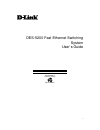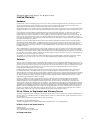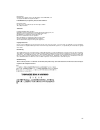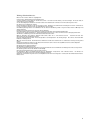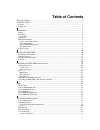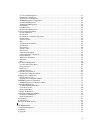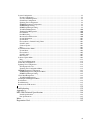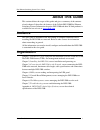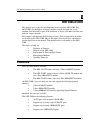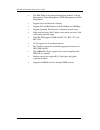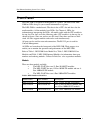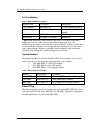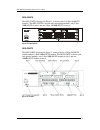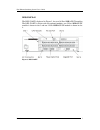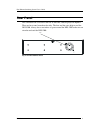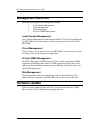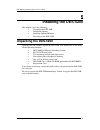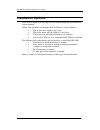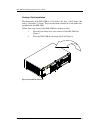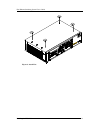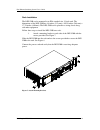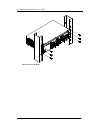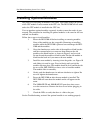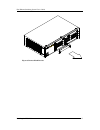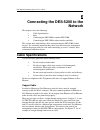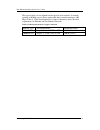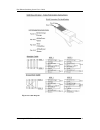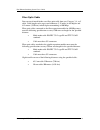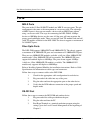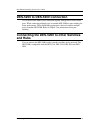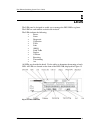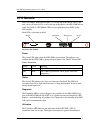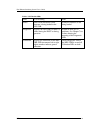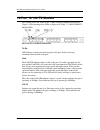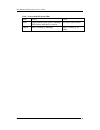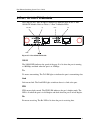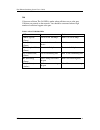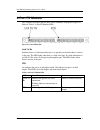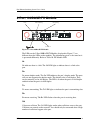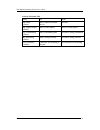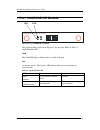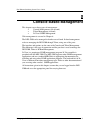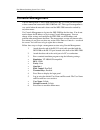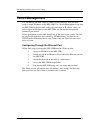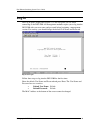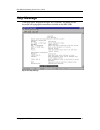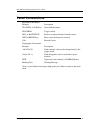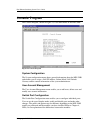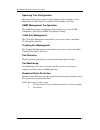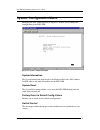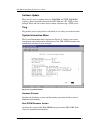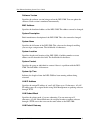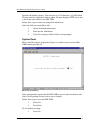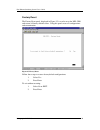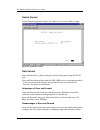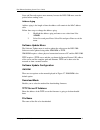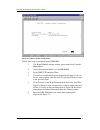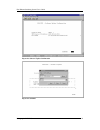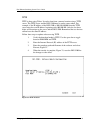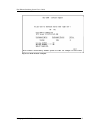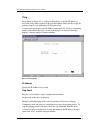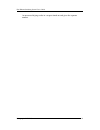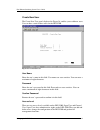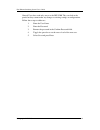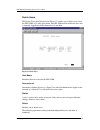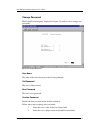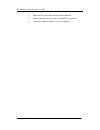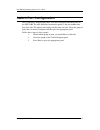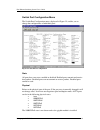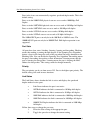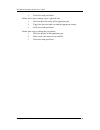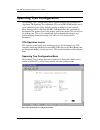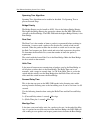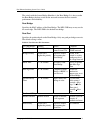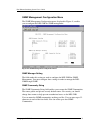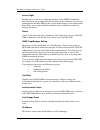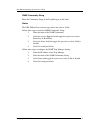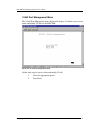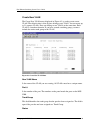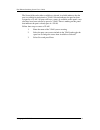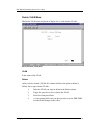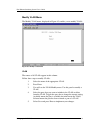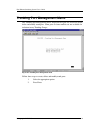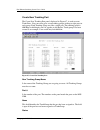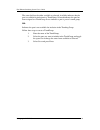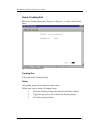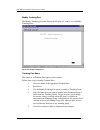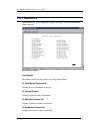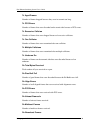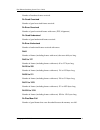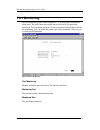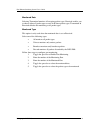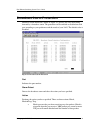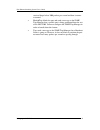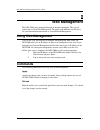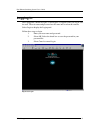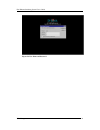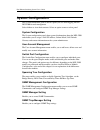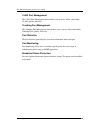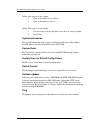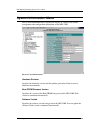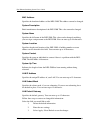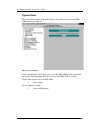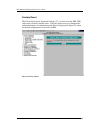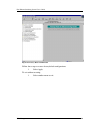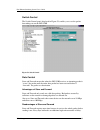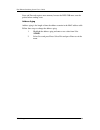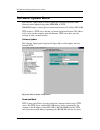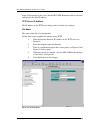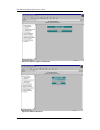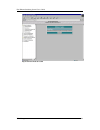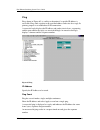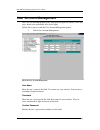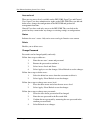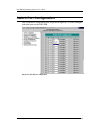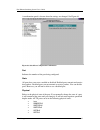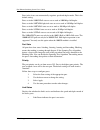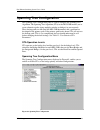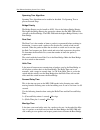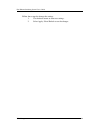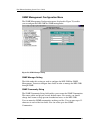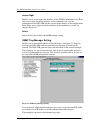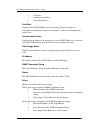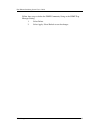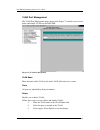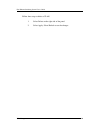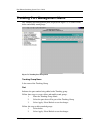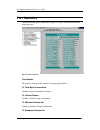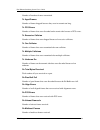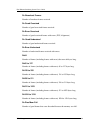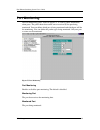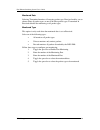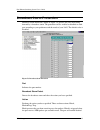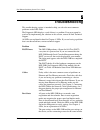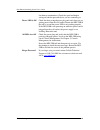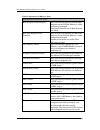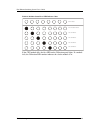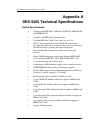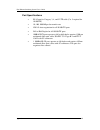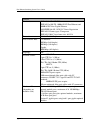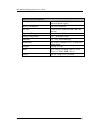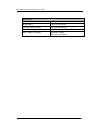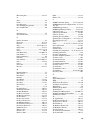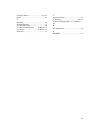- DL manuals
- D-Link
- Switch
- DES-5200
- User Manual
D-Link DES-5200 User Manual
Summary of DES-5200
Page 1
I des-5200 fast ethernet switching system user’s guide rev. A2w (october, 2004) 651es5200k15 printed in taiwan recyclable.
Page 2
Ii copyright © 1999 by d-link systems, inc. All rights reserved. Limited warranty hardware: d-link warrants each of its hardware products to be free from defects in workmanship and materials under normal use and service for a period commencing on the date of purchase from d-link or its authorized re...
Page 3
Iii d-link europe denmark house, staples corner, the broadway, london nw9 7bw, u.K. Tel. (44)181-203-9900 fax (44)181-203-6915 in the middle east (except israel), asia, oceania and africa: d-link corporation no. 233-2, 2 nd f. Pao chiao road, hsin tien taipei, taiwan tel. (886)2-916-1600 trademarks ...
Page 4
Iv wichtige sicherheitshinweise bitte lesen sie sich diese hinweise sorgfältig durch. Heben sie diese anleitung für den spätern gebrauch auf. Vor jedem reinigen ist das gerät vom stromnetz zu trennen. Vervenden sie keine flüssig- oder aerosolreiniger. Am besten dient ein angefeuchtetes tuch zur rein...
Page 5: Table of Contents
V table of contents table of contents ................................................................................................................ V about this guide................................................................................................................ 1 audience ..........
Page 6
Vi user account management ........................................................................................................................43 switch port configuration..........................................................................................................................43 ...
Page 7
Vii system configuration......................................................................................................................................99 system configuration..........................................................................................................................
Page 8: About This Guide
Fast ethernet switching system user’s guide about this guide 1 about this guide this section defines the scope of this guide and gives a summary of the contents of each chapter. It describes the features of the d-link des-5200 fast ethernet switching system. Information about the des-5200 and other ...
Page 9: Introduction
Fast ethernet switching system user’s guide introduction 2 1 introduction this chapter gives a physical and functional overview of the des-5200. The des-5200 is an intelligent, managed, modular switch, designed for use on medium sized networks as part of the backbone or for use with other switches a...
Page 10
Fast ethernet switching system user’s guide introduction 3 • the des-5200 can be managed through four methods: console management, telnet management, snmp management and web management. • supports store-and-forward switching. • supports full and half duplex for both 10 mbps and 100 mbps. • supports ...
Page 11: Front Panel
Fast ethernet switching system user’s guide introduction 4 front panel the des-5200 is designed for management at a glance. The front of the des- 5200 has leds that give you essential information at a glance. The des-5200 is a modular unit. The chassis has a cpu slot and four slots for media modules...
Page 12
Fast ethernet switching system user’s guide introduction 5 full size modules table 2: des-5200 full size modules module name part number description 12 tx module 0des5200t.A2 12-port 10/100-tx module 8 fx module 0des5200f.A2 8-port 100base-fx module cpu module 0des5200i.A2 cpu module back plane* 1es...
Page 13
Fast ethernet switching system user’s guide introduction 6 des-5224tx the des-5224tx, displayed in figure 1, is shown with 2 12-port 10/100-tx modules. The des-5224tx is shown with two optional modules, one 2-port 100base-fx in slot 3 and one 2-port 10/100base-tx in slot 4. 11x tx/rx l i n k 1 0 0 1...
Page 14
Fast ethernet switching system user’s guide introduction 7 des-5216fx.A1 the des-5216fx, displayed in figure 3, has two 16-port 100base-sx modules. The des-5216fx is shown with two optional modules, one 2-port 100base-fx module is shown in slot 3 and one 1-port 1000base-sx module is shown in slot 4....
Page 15: Rear Panel
Fast ethernet switching system user’s guide introduction 8 rear panel the ventilation fan is located at the rear of the des-5200, displayed in figure 4 . There are heat vents located on the sides. The fans and the vents help to cool the des-5200. Always leave two inches of space around the des-5200 ...
Page 16: Management Methods
Fast ethernet switching system user’s guide introduction 9 management methods the des-5200 supports four management methods: • local console management • telnet management • web management • d-view/ snmp management local console management local console management is done through the rs-232 console ...
Page 17: Installing The Des-5200
Fast ethernet switching system user’s guide installing the des-5200 10 2 installing the des-5200 this chapter covers the following: • unpacking the des-5200 • installation options • installing optional modules • powering on the des-5200 unpacking the des-5200 open the box and carefully unpack the de...
Page 18: Installation Options
Fast ethernet switching system user’s guide installing the des-5200 11 installation options there are two options for installing the des-5200: desktop/ shelf installation or rack installation. Follow these guidelines for desktop/ shelf installation or rack installation: • the surface must support 8 ...
Page 19
Fast ethernet switching system user’s guide installing the des-5200 12 desktop/ shelf installation the dimensions of the des-5200 are 17.36 inches (441 mm) x 10.39 inches (264 mm) x 4.64 inches (118 mm). These measurements include the 8 mm rubber feet provided with the des-5200. Follow these steps t...
Page 20
Fast ethernet switching system user’s guide installing the des-5200 13 figure 6: attach feet.
Page 21
Fast ethernet switching system user’s guide installing the des-5200 14 rack installation the des-5200 can be mounted in an eia standard size, 19 inch rack. The dimensions of the des-5200 are 4.4 inches (112 mm) x 10.39 inches (264 mm) x 17.32 inches (440 mm). The des-5200 can be placed in a wiring c...
Page 22
Fast ethernet switching system user’s guide installing the des-5200 15 figure 8: insert into rack.
Page 23: Installing Optional Modules
Fast ethernet switching system user’s guide installing the des-5200 16 installing optional modules the process for installing all modules is the same. You cannot change the position of the cpu module. It must remain in the cpu slot. The des-5200 will not work unless the cpu module is installed in th...
Page 24
Fast ethernet switching system user’s guide installing the des-5200 17 figure 9: remove blank bracket.
Page 25
Fast ethernet switching system user’s guide installing the des-5200 18 figure 10: insert optional module.
Page 26: Power On
Fast ethernet switching system user’s guide installing the des-5200 19 power on the power supply will adjust to the local power source automatically. The des- 5200 may be plugged in without having any or with all lan segment cables connected. The power plug is located in front of the des-5200. Plug ...
Page 27: Network
Fast ethernet switching system user’s guide connecting the des-5200 to the network 20 3 connecting the des-5200 to the network this chapter covers the following: • cable specifications • ports • connecting the des-5200 to another des-5200 • connecting the des-5200 to other switches and hubs this sec...
Page 28
Fast ethernet switching system user’s guide connecting the des-5200 to the network 21 the type of cable you use depends on the speed of your network. A network running at 10 mbps can use lower grade cable than a network running at 100 mbps. Table 4: cable specifications for copper connection, shows ...
Page 29
Fast ethernet switching system user’s guide connecting the des-5200 to the network 22 figure 11: cable diagram.
Page 30
Fast ethernet switching system user’s guide connecting the des-5200 to the network 23 fiber optic cable data can travel much farther over fiber optic cable than over category 3, 4, or 5 cable. Cable length can be up to two kilometers (1.25 miles) in full duplex and 412 meters (1350 feet) in half dup...
Page 31: Ports
Fast ethernet switching system user’s guide connecting the des-5200 to the network 24 ports mdi-x ports the ports in the 12-port 10/100-tx module are mdi-x crossover ports. The pin arrangement is the same as the arrangement in a crossover cable. The advantage of mdi-x ports is that you can connect a...
Page 32: And Hubs
Fast ethernet switching system user’s guide connecting the des-5200 to the network 25 des-5200 to des-5200 connection two or more des-5200s can be connected together through one or more media ports. When connecting multiple ports to another des-5200 use port trunking for better performance. When ban...
Page 33: Leds
Fast ethernet switching system user’s guide leds 26 4 leds the led panel is designed to enable you to manage the des-5200 at a glance. The leds on each module are dealt with in detail. The leds indicate the following: • power • status • diagnostic • utilization • txrx • link • 100/10 • link/ txrx • ...
Page 34: Cpu Module
Fast ethernet switching system user’s guide leds 27 cpu module the cpu module, displayed in figure 13, is at the top of the chassis. This is the only slot it will work in. If it is not at the top of the chassis, the des-5200 will not work. See table 6: cpu module leds for an explanation of the leds ...
Page 35
Fast ethernet switching system user’s guide leds 28 table 6: cpu module leds led lit or flashing dark status status led increments when firmware is being loaded to the des-5200 normal if firmware is not being loaded diagnostic displays the error codes if there is a failure during the post or during ...
Page 36: 12-Port 10/100-Tx Module
Fast ethernet switching system user’s guide leds 29 12-port 10/100-tx module this section covers the leds on the 12-port 10/100 tx module, displayed in figure 14. The meaning of the leds is displayed in table 7: 12-port 10/100-tx module leds. Figure 14: 12-port 10/100-tx module leds tx/rx led indica...
Page 37
Fast ethernet switching system user’s guide leds 30 table 7: 12-port 10/100-tx module leds led green dark link green indicates port speed is 100 mbps led flashes when there is activity. No link or link is down 100 10 port is working at 100 mbps port is working at 10 mbps.
Page 38: 2-Port 10/100-Tx Module
Fast ethernet switching system user’s guide leds 31 2-port 10/100-tx module the leds on the 2-port 10/100-tx module are different than on the 12-port 10/100-tx module. Refer to table 8: 2-port tx module leds. Figure 15: 2-port 10/100-tx module 100/10 the 100/10 led indicates the speed of the port. I...
Page 39
Fast ethernet switching system user’s guide leds 32 col col means collision. The col led is amber when collisions occur at the port. Collisions are normal on the network. You should be concerned when a high number of collisions happen at the port. Table 8: 2-port tx module leds led lit dark 100/10 (...
Page 40: 8-Port Fx Module
Fast ethernet switching system user’s guide leds 33 8-port fx module this section covers the leds on the 8-port fx module, displayed in figure 16. Refer to table 9: 8-port fx module leds. Figure 16: 8-port fx module link tx/ rx indicates there is a link between devices at a specific port and that th...
Page 41: 2-Port 100Base-Fx Module
Fast ethernet switching system user’s guide leds 34 2-port 100base-fx module figure 17: 2-port 100base-fx module the leds on the 2-port 100base-fx module, displayed in figure 17, are different from the leds on the modules. The information given is the same but it is presented differently. Refer to t...
Page 42
Fast ethernet switching system user’s guide leds 35 table 10: fx module led led lit dark lk (link) (green) port is linked to another device no link dx (duplex mode) (green) port is in full duplex port is in half duplex tx (transmitting) (green) port is transmitting data no data is being transmitted ...
Page 43: 1-Port 1000Base-Sx Module
Fast ethernet switching system user’s guide leds 36 1-port 1000base-sx module figure 18: 1-port 1000base-sx module the gigabit module, displayed in figure 18, has one port. Refer to table 11: gigabit module led. Link the link led lights to indicate there is a link at the port. Act act means activity...
Page 44: Console Based Management
Fast ethernet switching system user’s guide managing the des-5200 37 5 console based management this chapter covers three types of management: • console management (out-of-band) • telnet management (in-band) • d-view/ snmp management web management is covered in chapter 6. The des-5200 can be manage...
Page 45: Console Management
Fast ethernet switching system user’s guide managing the des-5200 38 console management console management is always done through the rs-232 serial port and requires a direct connection between the des-5200 and a pc. This type of management is very useful when the network is down and the des-5200 ca...
Page 46: Telnet Management
Fast ethernet switching system user’s guide managing the des-5200 39 telnet management you can manage the des-5200 via telnet session. However, first you must assign a unique ip address to the des-5200. Use console management to log into the des-5200 for the first time so that you can assign an ip a...
Page 47: Log In
Fast ethernet switching system user’s guide managing the des-5200 40 log in the log in panel, displayed in figure 19, is the first panel you see when connecting to the des-5200. All management methods require you to log into the des-5200 with your user name and password before beginning a management...
Page 48: Help Message
Fast ethernet switching system user’s guide managing the des-5200 41 help message a one page panel, displayed in figure 20, is available. The menu lists the keystroke and typographic conventions available on the des-5200. Figure 20: help message.
Page 49: Panel Conventions
Fast ethernet switching system user’s guide managing the des-5200 42 panel conventions keystroke conventions example description up, down, or tab keys select different items spacebar toggle-switch del, or backspace remove an input character from the screen. Left or right keys move cursor backward or...
Page 50: Console Program
Fast ethernet switching system user’s guide managing the des-5200 43 console program the console program, shown in figure 21, is the main menu of the des-5200. Figure 21: console program system configuration the system configuration menu shows general information about the des-5200 and enables you t...
Page 51
Fast ethernet switching system user’s guide managing the des-5200 44 spanning tree configuration the menu enables you to enable or disable spanning tree algorithm, set the bridge priority, hello time, forward delay time and max age time. Snmp management configuration the snmp management configuratio...
Page 52: System Configuration Menu
Fast ethernet switching system user’s guide managing the des-5200 45 system configuration menu managing the des-5200, displayed in figure 22, enables you to change the configuration of the des-5200. Figure 22: system configuration menu system information the system information menu displays the hard...
Page 53
Fast ethernet switching system user’s guide managing the des-5200 46 software update there are two ways to update software: xmodem and tftp. Xmodem requires a direct connection between the des-5200 and a pc. Tftp is done through telnet and can be done from a remote location using a tftp server. Ping...
Page 54
Fast ethernet switching system user’s guide managing the des-5200 47 software version specifies the software version being used on the des-5200. You can update the software. Each version is numbered incrementally. Mac address specifies the hardwired address of the des-5200. This address cannot be ch...
Page 55
Fast ethernet switching system user’s guide managing the des-5200 48 specifies the default gateway. You can enter up to 15 characters. A lan default gateway must be assigned in order to update software through a tftp server that is not on the same subnet as the des-5200. Follow these steps to enter ...
Page 56
Fast ethernet switching system user’s guide managing the des-5200 49 2. Press enter..
Page 57
Fast ethernet switching system user’s guide managing the des-5200 50 factory reset the factory reset panel, displayed in figure 25, is used to reset the des-5200 and restore all factory default values. Using this panel erases all configurations and customization. Figure 25: factory reset follow thes...
Page 58
Fast ethernet switching system user’s guide managing the des-5200 51 switch control switch control, displayed in figure 26, enables you to set the address aging. Figure 26: system rate control rate control store and forward is a global setting that affects all the ports except the rs-232 port. Store...
Page 59
Fast ethernet switching system user’s guide managing the des-5200 52 store and forward requires more memory because the des-5200 must store the packet before sending it out. Address aging address aging is the length of time the address will remain in the mac address table. Follow these steps to chan...
Page 60
Fast ethernet switching system user’s guide managing the des-5200 53 figure 27: software update configuration follow these steps to download using xmodem: 1. Use hyperterminal with the settings given under local console management. 2. Verify the download mode is set for xmodem. 3. Select execute and...
Page 61
Fast ethernet switching system user’s guide managing the des-5200 54 figure 28: software update confirmation figure 29: send file.
Page 62
Fast ethernet switching system user’s guide managing the des-5200 55 figure 30: xmodem figure 31: eeprom.
Page 63
Fast ethernet switching system user’s guide managing the des-5200 56 tftp tftp is done using telnet. It can be done from a remote location using a tftp server. The tftp server and the des-5200 must be on the same subnet. For example, if the ip address of the des-5200 is 100.100.100.001 then the tftp...
Page 64
Fast ethernet switching system user’s guide managing the des-5200 57 figure 33: tftp transfer complete.
Page 65
Fast ethernet switching system user’s guide managing the des-5200 58 ping ping, shown in figure 34, is a utility to determine if a specific ip address is accessible. Ping sends a packet to the specified address and waits for a reply. Its primary purpose is to troubleshoot lan connections. A successf...
Page 66
Fast ethernet switching system user’s guide managing the des-5200 59 an unsuccessful ping results in a request timed out and gives the sequence number..
Page 67: User Account Management
Fast ethernet switching system user’s guide managing the des-5200 60 user account management the user account management panels enable you to add users, delete users and modify user access rights. Follow these steps to reach the user account management panels: 1. Select user account management on th...
Page 68
Fast ethernet switching system user’s guide managing the des-5200 61 create new user the create new user panel, displayed in figure 36, enables you to add new users. You can have a total of three users on the des-5200. Figure 36: create new user user name enter the user’s name in this field. User na...
Page 69
Fast ethernet switching system user’s guide managing the des-5200 62 general users have read only access to the des-5200. They can look at the panels but they cannot make any changes to existing settings or configurations. Follow these steps to add users: 1. Enter the user name. 2. Enter the passwor...
Page 70
Fast ethernet switching system user’s guide managing the des-5200 63 delete users the delete users panel, displayed in figure 37, enables you to delete users from the des-5200. As a safety precaution, the des-5200 will not enable the user who is currently logged in to delete themselves by accident. ...
Page 71
Fast ethernet switching system user’s guide managing the des-5200 64 follow these steps to change user access level: 1. Select the user’s access level. 2. Toggle the space bar to change the current access level. 3. Select save and press enter. Follow these steps to change user status level: 1. Selec...
Page 72
Fast ethernet switching system user’s guide managing the des-5200 65 change password the change password panel, displayed in figure 38, enables you to change user passwords. Figure 38: change password user name the name of the user whose password is being changed. Old password the user’s old passwor...
Page 73
Fast ethernet switching system user’s guide managing the des-5200 66 3. Enter the new password in the new password field. 4. Reenter the new password in the confirm password field. 5. Select save and press enter to save your changes..
Page 74: Switch Port Configuration
Fast ethernet switching system user’s guide managing the des-5200 67 switch port configuration the switch port configuration panels are used to configure individual ports on the des-5200. The only difference between the panels is the port number that they deal with. The options and settings are the ...
Page 75
Fast ethernet switching system user’s guide managing the des-5200 68 switch port configuration menu the switch port configuration menu, displayed in figure 39, enables you to change the configurations of individual ports. Figure 39: switch port configuration state all ports have two states: enabled ...
Page 76
Fast ethernet switching system user’s guide managing the des-5200 69 ports in the auto state automatically negotiate speed and duplex mode. This is the default setting. Ports set in the 1000sx/full physical state are set to work at 1000 mbps full duplex. Ports set in the 100tx/half physical state ar...
Page 77
Fast ethernet switching system user’s guide managing the des-5200 70 3. Select save and press enter. Follow these steps to change a port’s physical state: 1. Select the physical setting of the appropriate port. 2. Toggle the space bar until you find the appropriate setting. 3. Select save and press ...
Page 78: Spanning Tree Configuration
Fast ethernet switching system user’s guide managing the des-5200 71 spanning tree configuration the spanning tree configuration panel is used to configure the spanning tree algorithm. The spanning tree algorithm (sta) in the des-5200 enables you to create alternative paths (using multiple switches ...
Page 79
Fast ethernet switching system user’s guide managing the des-5200 72 spanning tree algorithm spanning tree algorithm can be enabled or disabled. Use spanning tree to prevent network loops. Bridge priority the bridge priority can be from 0 to 65535. Zero is the highest bridge priority. The higher the...
Page 80
Fast ethernet switching system user’s guide managing the des-5200 73 the switch with the lowest bridge identifier is the root bridge. It is best to make the root bridge the best switch on the network to ensure the best network performance and reliability. Root bridge specifies the mac address of the...
Page 81
Fast ethernet switching system user’s guide managing the des-5200 74 snmp management configuration the snmp management configuration panel is used to configure the des-5200 for snmp management. Leave the default values in place if you are not managing your network through snmp. The des-5200 uses the...
Page 82
Fast ethernet switching system user’s guide managing the des-5200 75 snmp management configuration menu the snmp management configuration menu, displayed in figure 41, enables you to configure the des-5200 for snmp management. Figure 41: snmp management configuration menu snmp manager setting the fi...
Page 83
Fast ethernet switching system user’s guide managing the des-5200 76 access right enables you to set the access rights that members of the snmp communities have. Read only access rights mean that members of the community can view the information on the des-5200 but they can not make changes to the c...
Page 84
Fast ethernet switching system user’s guide managing the des-5200 77 snmp community string enter the community string of the trap managers in this field. Status the des-5200 will not send out traps unless the status is valid. Follow these steps to enter the snmp community string: 1. Enter the name o...
Page 85: Vlan Port Management
Fast ethernet switching system user’s guide managing the des-5200 78 vlan port management a virtual local area network (vlan) is a logical subgroup within a lan that is created with software rather than physical connections. The purpose of a vlan is to prevent broadcast storms and ease congestion on...
Page 86
Fast ethernet switching system user’s guide managing the des-5200 79 vlan port management menu the vlan port management menu, displayed in figure 42, enables you to create, delete and modify vlans on the des-5200. Figure 42: vlan port management menu follow these steps to create, delete and modify v...
Page 87
Fast ethernet switching system user’s guide managing the des-5200 80 create new vlan the create new vlan menu, displayed in figure 43, is used to create a new vlan. The default value is that all ports belong to one vlan. You can create up to 31 separate vlans. Ports can belong to two vlans at the sa...
Page 88
Fast ethernet switching system user’s guide managing the des-5200 81 the status field can be either available or selected. Available indicates that the port is available for inclusion in a vlan. Selected indicates the port has been assigned to a vlan. All ports will have a status of available on thi...
Page 89
Fast ethernet switching system user’s guide managing the des-5200 82 delete vlan menu the delete vlan menu, displayed in figure 44, is used to delete vlans. Figure 44: delete vlan menu vlan is the name of the vlan. Delete after you have created a vlan, this column will have the option to delete it. ...
Page 90
Fast ethernet switching system user’s guide managing the des-5200 83 modify vlan menu the modify vlan menu, displayed in figure 45, enables you to modify vlans. Figure 45: modify vlan menu vlan the names of all vlans appear in this column. Follow these steps to modify vlans: 1. Select the name of th...
Page 91
Fast ethernet switching system user’s guide managing the des-5200 84 trunking port management menu the trunking port management panels, displayed in figure 46, are used to create, delete and modify trunk ports. Some ports on some modules are not available for inclusion in any trunking groups. Figure...
Page 92
Fast ethernet switching system user’s guide managing the des-5200 85 create new trunking port the create new trunking port panel, displayed in figure 47, is used to create trunk ports. You can create up to seven trunking groups with up to eight ports in each group. Each trunking group acts like a si...
Page 93
Fast ethernet switching system user’s guide managing the des-5200 86 the status field can be either available or selected. Available indicates that the port is available for inclusion in a trunkgroup. Selected indicates the port has been assigned to a trunkgroup. In use indicates a port is part of a...
Page 94
Fast ethernet switching system user’s guide managing the des-5200 87 delete trunking port the delete trunking port panel, displayed in figure 48, is used to delete trunk ports. Figure 48: delete trunking port trunking port is the name of the trunking group. Delete all trunking groups can be deleted ...
Page 95
Fast ethernet switching system user’s guide managing the des-5200 88 modify trunking port the modify trunking port panel, displayed in figure 49, enables you to modify trunking ports. Figure 49: modify trunkig port trunking port name the names of all trunked ports appear in this column. Follow these...
Page 96: Port Statistics
Fast ethernet switching system user’s guide managing the des-5200 89 port statistics the port statistics panel, displayed in figure 50, shows statistical information about each port. Figure 50: port statistics port number the number of the port the statistics are being gathered from. Tx total bytes ...
Page 97
Fast ethernet switching system user’s guide managing the des-5200 90 tx aged frames number of frames dropped because they were in transmit too long. Tx fcs errors number of frames that were discarded on the transit side because of fcs errors. Tx excessive collision number of frames that were dropped...
Page 98
Fast ethernet switching system user’s guide managing the des-5200 91 number of broadcast frames received. Rx good oversized number of good oversized frames received. Rx error oversized number of good oversized frames with errors (fcs, alignment) rx good undersized number of good undersized frames re...
Page 99: Port Monitoring
Fast ethernet switching system user’s guide managing the des-5200 92 port monitoring the port monitoring panel, shown in figure 51, is used to gather information about ports. The panel shows data traffic sent or received by the port being monitored. You can define which port is being monitored and w...
Page 100
Fast ethernet switching system user’s guide managing the des-5200 93 monitored data selecting transmitted monitors all outgoing packet types. Received enables you to choose either all packet types or one of the three packet types. Transmitted & received defaults the monitoring to all packet types. M...
Page 101: Broadcast Storm Protection
Fast ethernet switching system user’s guide managing the des-5200 94 broadcast storm protection broadcast storm protection, shown in figure 52, protects the lan from being downed by a broadcast storm. The protection can be enabled or disabled on each port according to your preference and the needs o...
Page 102
Fast ethernet switching system user’s guide managing the des-5200 95 received drops below 3000 packets per second and then it returns to normal. • block&trap blocks the port and sends a message to the snmp trap manager that a specific port is being partitioned from the rest of the des-5200. You must...
Page 103: Web Management
Fast ethernet switching system user’s guide web management 96 6 web management the des-5200 can be managed through an internet connection. This type of connection is called web management. The panels look different but they have the same information and function as console based management. Using we...
Page 104: Logging In
Fast ethernet switching system user’s guide web management 97 logging in the login panel, shown in figure 53 and figure 54, appears when you log in over the web. The user name and password are the same ones used on the console. Select login to display the login panel. Follow these steps to login: 1....
Page 105
Fast ethernet switching system user’s guide web management 98 figure 54: user name and password.
Page 106: System Configuration
Fast ethernet switching system user’s guide web management 99 system configuration the system information panel is the first panel you see when logging into the des-5200 for web management. Select folders to view their contents. Select an option to move to that panel. System configuration the system...
Page 107
Fast ethernet switching system user’s guide web management 100 vlan port management the vlan port management menu enables you to create, delete, and modify vlans quickly and easily. Trunking port management the trunking port management menu enables you to create, delete and modify trunking ports qui...
Page 108
Fast ethernet switching system user’s guide web management 101 follow these steps to select a menu: 1. Click on the folder icon to select it. 2. Click on the menu to select it. Follow these steps to select a menu: 1. Use the tab key o the up and down arrwo keys to select an option. 2. Press enter. S...
Page 109: System Information Menu
Fast ethernet switching system user’s guide web management 102 system information menu the system information menu, displayed in figure 55, enables you to enter management and configuration information on the des-5200. Figure 55: system information hardware revision specifies the hardware revision a...
Page 110
Fast ethernet switching system user’s guide web management 103 mac address specifies the hardwired address of the des-5200. This address cannot be changed. System description brief manufacturer description of the des-5200. This value cannot be changed. System name specifies the full name of the des-...
Page 111
Fast ethernet switching system user’s guide web management 104 system reset the system reset panel, displayed in figure 56, enables you to reset the des- 5200 without powering off. Figure 56: system reset some configurations will require you to reset the des-5200 in order for them to take effect. Sc...
Page 112
Fast ethernet switching system user’s guide web management 105 factory reset the factory reset panel, displayed in figure 57, is used to reset the des-5200 and restore all factory default values. Using this panel erases all configurations and customization. A confirmation panel appears, displayed in...
Page 113
Fast ethernet switching system user’s guide web management 106 figure 58: factory reset confirmation follow these steps to restore factory default configurations: 1. Select apply. To exit without resetting: 1. Select another menu to exit..
Page 114
Fast ethernet switching system user’s guide web management 107 switch control the switch control panel, displayed in figure 59, enables you to set the packet forwarding rate on the des-5200. Figure 59: switch control rate control store and forward means that when the des-5200 receives an incoming pa...
Page 115
Fast ethernet switching system user’s guide web management 108 store and forward requires more memory because the des-5200 must store the packet before sending it out. Address aging address aging is the length of time the address remains in the mac address table. Follow these steps to change the add...
Page 116: Software Update Menu
Fast ethernet switching system user’s guide web management 109 software update menu the software update menu is used to update the software on the des-5200. Software can be updated using either xmodem or tftp. Xmodem requires a direct physical connection between a pc and the des-5200. Tftp requires ...
Page 117
Fast ethernet switching system user’s guide web management 110 digits will be unique to the server and the des-5200. Remember that two devices cannot have the same ip address. Tftp server ip address the ip address of the tftp server being used to load the new software. File name the name of the file...
Page 118
Fast ethernet switching system user’s guide web management 111 figure 62: software update confirmation figure 63: software download.
Page 119
Fast ethernet switching system user’s guide web management 112 figure 64: download successful.
Page 120
Fast ethernet switching system user’s guide web management 113 ping ping, shown in figure 65, is a utility to determine if a specific ip address is accessible. Ping sends a packet to the specified address and waits for a reply. Its primary purpose is to troubleshoot lan connections. A successful rep...
Page 121: User Account Management
Fast ethernet switching system user’s guide web management 114 user account management the user account management panel, displayed in figure 66, enables you to add users, delete users and modify user access rights. Follow these steps to reach the user account management panels: 1. Select user accou...
Page 122
Fast ethernet switching system user’s guide web management 115 access level there are two access levels available on the des-5200: super user and general user. Super users have administrative rights on the des-5200. They can add and delete users, change the configuration of the des-5200 and perform ...
Page 123: Switch Port Configuration
Fast ethernet switching system user’s guide web management 116 switch port configuration the switch port configuration panel, displayed in figure 67, is used to configure individual ports on the des-5200. Figure 67: switch port configuration.
Page 124
Fast ethernet switching system user’s guide web management 117 a confirmation panel is shown when the settings are changed. See figure 68. Figure 68: switch port configuration confirmation port indicates the number of the port being configured. State all ports have two states: enabled or disabled. E...
Page 125
Fast ethernet switching system user’s guide web management 118 ports in the auto state automatically negotiate speed and duplex mode. This is the default setting. Ports set in the 1000sx/full state are set to work at 1000 mbps full duplex. Ports set in the 100tx/half physical state are set to work a...
Page 126: Spanning Tree Configuration
Fast ethernet switching system user’s guide web management 119 spanning tree configuration the spanning tree configuration panel is used to configure the spanning tree algorithm. The spanning tree algorithm (sta) in the des-5200 enables you to create alternative paths (using multiple switches or bri...
Page 127
Fast ethernet switching system user’s guide web management 120 spanning tree algorithm spanning tree algorithm can be enabled or disabled. Use spanning tree to prevent network loops. Bridge priority the bridge priority can be from 0 to 65535. Zero is the highest bridge priority. The higher the bridg...
Page 128
Fast ethernet switching system user’s guide web management 121 the switch with the lowest bridge identifier is the root bridge. It is best to make the root bridge the best switch on the network to ensure the best network performance and reliability. Root bridge specifies the mac address of the root ...
Page 129
Fast ethernet switching system user’s guide web management 122 follow these steps the change the settings: 1. Use the down arrow or enter new settings. 2. Select apply. Select refresh to see the changes..
Page 130
Fast ethernet switching system user’s guide web management 123 snmp management configuration snmp management configuration is used to configure the des-5200 for snmp management. Leave the default values in place if you are not managing your network through snmp. The des-5200 uses the standard mib-ii...
Page 131
Fast ethernet switching system user’s guide web management 124 snmp management configuration menu the snmp management configuration menu, displayed in figure 70, enables you to configure the des-5200 for snmp management. Figure 70: snmp manager setting snmp manager setting the fields under this sett...
Page 132
Fast ethernet switching system user’s guide web management 125 access right enables you to set the rights that members of the snmp communities have. Read only access rights mean that members of the community can view the information on the des-5200 but they can not make changes to the configurations...
Page 133
Fast ethernet switching system user’s guide web management 126 • cold start • authentication failure • link change event cold start signifies that the des-5200 has been powered up. Software settings are reconfigured and hardware systems are rebooted. A cold start is different from a factory reset. A...
Page 134
Fast ethernet switching system user’s guide web management 127 follow these steps to delete the snmp community string or the snmp trap manager setting: 1. Select delete. 2. Select apply. Select refresh to see the changes..
Page 135: Vlan Port Management
Fast ethernet switching system user’s guide web management 128 vlan port management a virtual local area network (vlan) is a logical subgroup within a lan that is created with software rather than physical connections. The purpose of a vlan is to prevent broadcast storms and ease congestion on the n...
Page 136
Fast ethernet switching system user’s guide web management 129 vlan port management the vlan port management menu, displayed in figure 72, enables you to create, delete and modify vlans on the des-5200. Figure 72: vlan port management vlan name enter the name of the vlan in this field. All vlans mus...
Page 137
Fast ethernet switching system user’s guide web management 130 follow these steps to delete a vlan: 1. Select delete on the right side of the panel. 2. Select apply. Select refresh to see the changes..
Page 138
Fast ethernet switching system user’s guide web management 131 trunking port management menu the trunking port management panel, displayed in figure 73, is used to create, delete and modify trunk groups. Figure 73: trunking port management trunking group name is the name of the trunking group. Port ...
Page 139: Port Statistics
Fast ethernet switching system user’s guide web management 132 port statistics the port statistics panel, displayed in figure 74, shows statistical information about the ports. Figure 74: port statistics port number the number of the port the statistics are being gathered from. Tx total bytes transm...
Page 140
Fast ethernet switching system user’s guide web management 133 number of broadcast frames transmitted. Tx aged frames number of frames dropped because they were in transmit too long. Tx fcs errors number of frames that were discarded on the transit side because of fcs errors. Tx excessive collision ...
Page 141
Fast ethernet switching system user’s guide web management 134 rx broadcast frames number of broadcast frames received. Rx good oversized number of good oversized frames received. Rx error oversized number of good oversized frames with errors (fcs, alignment) rx good undersized number of good unders...
Page 142: Port Monitoring
Fast ethernet switching system user’s guide web management 135 port monitoring the port monitoring panel, shown in figure 75, is used to gather information about ports. The panel shows data traffic sent or received by the port being monitored. You can define which port is being monitored and which p...
Page 143
Fast ethernet switching system user’s guide web management 136 monitored data selecting transmitted monitors all outgoing packet type. Received enables you to choose either all packet types or one to the three packet types. Transmitted & received defaults the monitoring to all packet types. Monitore...
Page 144: Broadcast Storm Protection
Fast ethernet switching system user’s guide web management 137 broadcast storm protection broadcast storm protection, shown in figure 76, protects the lan from being downed by a broadcast storm. The protection can be enabled or disabled on each port according to your preference and the needs of your...
Page 145
Fast ethernet switching system user’s guide web management 138 until the number of data packets received drops below 3000 packets per second and then it returns to normal. Block & trap blocks the port and sends a message to the snmp trap manager that a specified port is being partitioned form the re...
Page 146: Troubleshooting
Fast ethernet switching system user’s guide troubleshooting 139 7 troubleshooting this troubleshooting section is intended to help you solve the most common problems on the des-5200. The diagnostic led displays a code if there is a problem. If an error cannot be resolved by implementing the solution...
Page 147
Fast ethernet switching system user’s guide troubleshooting 140 for them to communicate. Check the speed and duplex setting on both the port and device you are connecting to. Power led is off check the three pronged power plug and verify that you are getting power from the wall socket. Return the de...
Page 148
Fast ethernet switching system user’s guide troubleshooting 141 table 14: led error chart refer to table 15: explanation of led error status for and explanation of the error codes. 2 phy failure arl failure arl memory failure exception handler 7 record led error code and contact d-link for support.
Page 149
Fast ethernet switching system user’s guide troubleshooting 142 table 15: explanation of led error status explanation of led error status boot program flash damaged this error message indicates that the boot program section of flash memory is either corrupted or damaged. Signature/checksum test of b...
Page 150
Fast ethernet switching system user’s guide troubleshooting 143 table 16: modular status error led indicator chart if the cpu module fails, the first led on the utilization panel lights. If a module fails, the utilization led number indicates the slot the module is in. 1 2 3 4 5 6 7 8 error status c...
Page 151: Appendix A
Fast ethernet switching system user’s guide appendix a 144 appendix a des-5200 technical specifications switch specifications • complies with ieee 802.3 csma/cd 10/100-tx, 100base-fx and 1000base-sx • complies with ieee 802.1d spanning tree • switched ieee 802.3 mac layer frame size: 64-1518 • nway ...
Page 152
Fast ethernet switching system user’s guide appendix a 145 port specifications • rj-45 port for category 3, 4, and 5 utp cable (cat. 5 required for 10/100-tx) • 10, 100, 1000 mbps data transfer rate • nway auto-negotiation for all 10/100-tx ports • full or half duplex for all 10/100-tx ports • 100ba...
Page 153
Fast ethernet switching system user’s guide appendix a 146 general standards: ieee 802.3 10base-t ethernet ieee 802.3u 100-tx, 100base-fx fast ethernet and 1000base-sx for gigabit ethernet ansi/ieee std 802.3 nway ™ auto negotiation ieee 802.3 frames types: transparent ieee 802.3 mac layer frame siz...
Page 154
Fast ethernet switching system user’s guide appendix a 147 physical and environmental ac inputs: 100 – 240 vac, 50/60 hz (internal universal power supply) power consumption: 105 watts maximum dc fans: 2 built in 80 x 80 mm fans and 1 60 x 60 mm fan operating temperature: 0 ~ 45 degrees celsius stora...
Page 155
Fast ethernet switching system user’s guide appendix a 148 performance transmission method: store-and-forward ram buffer: 2 m bytes per device filtering address table: 8 k entries per device packet filtering/ forwarding rate: 148810 pps per port (for 100 mbps) mac address learning: automatic update ...
Page 156: Index
149 index 1 100 10................................................................. 29 100/10 ................................................................. 31 12-port tx.......................................................... 29 1-port sx...........................................................
Page 157
150 monitoring port ......................................... 92, 135 n n/a...................................................................... 86 name................................................................... 85 new password.................................................... 65 new trun...
Page 158
151 tx unicast frames..................................... 89, 132 tx/rx .................................................................. 29 u unpacking........................................................... 10 updating firmware...............................................9 user account chan...