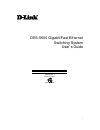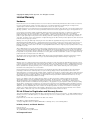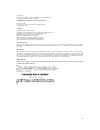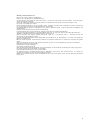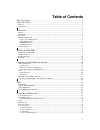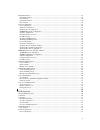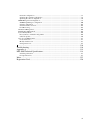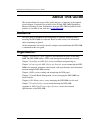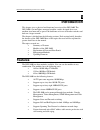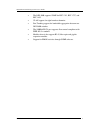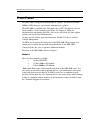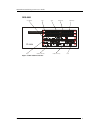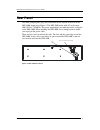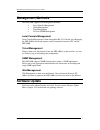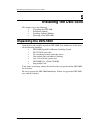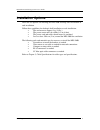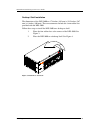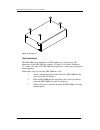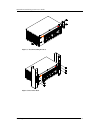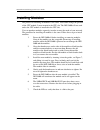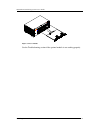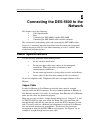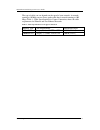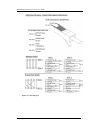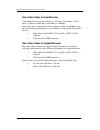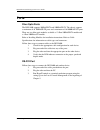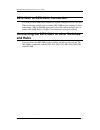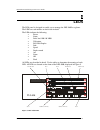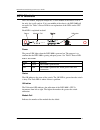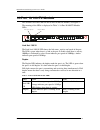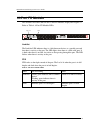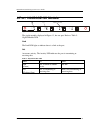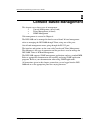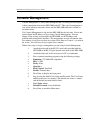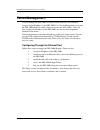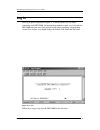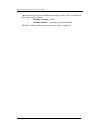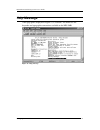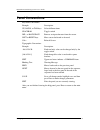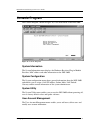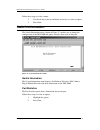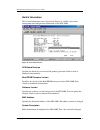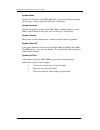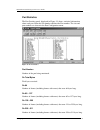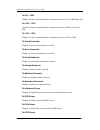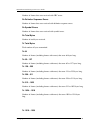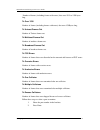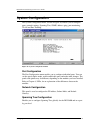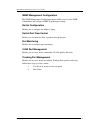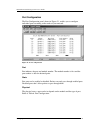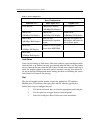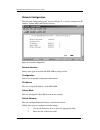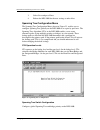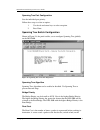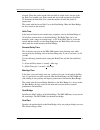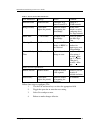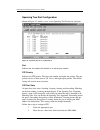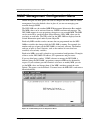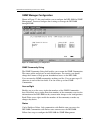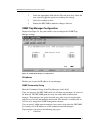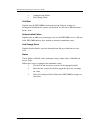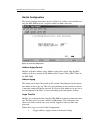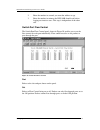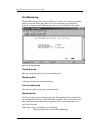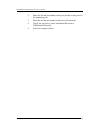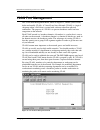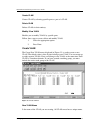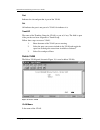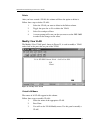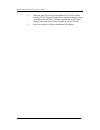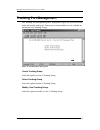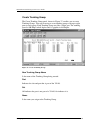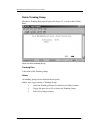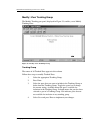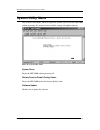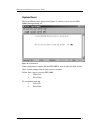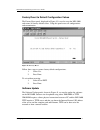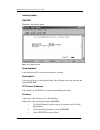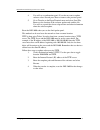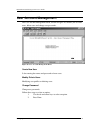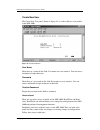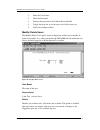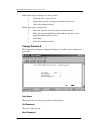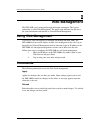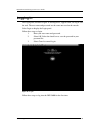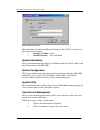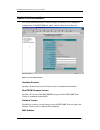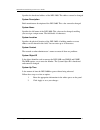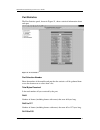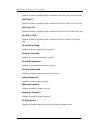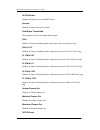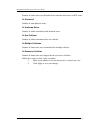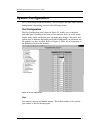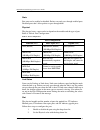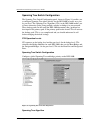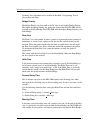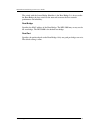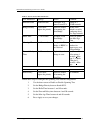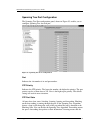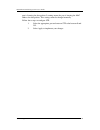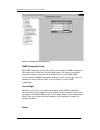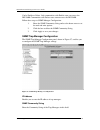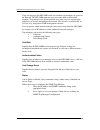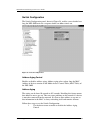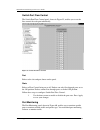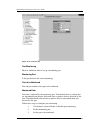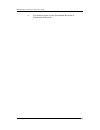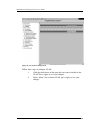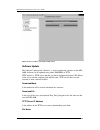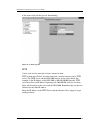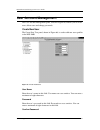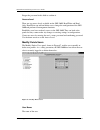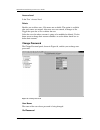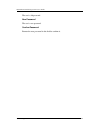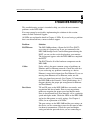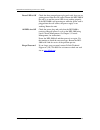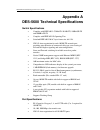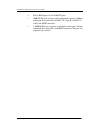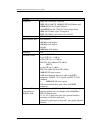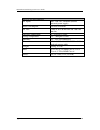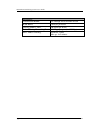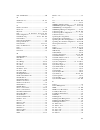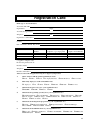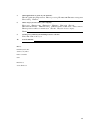- DL manuals
- D-Link
- Switch
- DES-5600
- User Manual
D-Link DES-5600 User Manual
Summary of DES-5600
Page 1
I des-5600 gigabit/fast ethernet switching system user’s guide rev. A1 (january, 2000) 651es5600k15 printed in taiwan recyclable.
Page 2
Ii copyright © 1999 by d-link systems, inc. All rights reserved. Limited warranty hardware: d-link warrants each of its hardware products to be free from defects in workmanship and materials under normal use and service for a period commencing on the date of purchase from d-link or its authorized re...
Page 3
Iii d-link europe denmark house, staples corner, the broadway, london nw9 7bw, u.K. Tel. (44)181-203-9900 fax (44)181-203-6915 in the middle east (except israel), asia, oceania and africa: d-link corporation no. 233-2, 2 nd f. Pao chiao road, hsin tien taipei, taiwan tel. (886)2-916-1600 trademarks ...
Page 4
Iv wichtige sicherheitshinweise bitte lesen sie sich diese hinweise sorgfältig durch. Heben sie diese anleitung für den spätern gebrauch auf. Vor jedem reinigen ist das gerät vom stromnetz zu trennen. Vervenden sie keine flüssig- oder aerosolreiniger. Am besten dient ein angefeuchtetes tuch zur rein...
Page 5: Table of Contents
V table of contents table of contents.................................................................................................................V about this guide................................................................................................................ 1 audience ...........
Page 6
Vi switch information.................................................................................................................................................... 35 switch information................................................................................................................
Page 7
Vii network configuration........................................................................................................................................ 91 spanning tree switch configuration .......................................................................................................
Page 8: About This Guide
Fast ethernet switching system user’s guide about this guide 1 about this guide this section defines the scope of this guide and gives a summary of the contents of each chapter. It describes the features of the d-link des-5600 gigabit/fast ethernet switching system. Information about the des-5600 an...
Page 9: Introduction
Fast ethernet switching system user’s guide introduction 2 1 introduction this chapter gives a physical and functional overview of the des-5600. The des-5600 is an intelligent, managed, modular switch, designed for use on medium sized networks as part of the backbone or for use with other switches a...
Page 10
Fast ethernet switching system user’s guide introduction 3 • the des-5600 supports snmp for rfc 1213, rfc 1757, and rfc 1493. • vlan support for eight broadcast domains. • port trunking support for bandwidth aggregation between two des-5600 switches. • the 1000base-sx port supports flow control comp...
Page 11: Front Panel
Fast ethernet switching system user’s guide introduction 4 front panel the des-5600 is designed for management at a glance. The front of the des- 5600 has leds that give you essential information at a glance. The des-5600 is a modular unit. The chassis has a cpu slot and four slots for media modules...
Page 12
Fast ethernet switching system user’s guide introduction 5 des-5600 fast ethernet switching system d-link slot 1 cpu module rs-232 port slot 2 slot 3 1000base-sx ports 100base-fx ports slot 4 mdi-x ports figure 1: des-5600 front panel.
Page 13: Rear Panel
Fast ethernet switching system user’s guide introduction 6 rear panel the three pronged power plug and ventilation fan are located at the rear of the des-5600, displayed in figure 2. The des-5600 works with ac in the range 100-240 vac, 50-60 hz. The power requirements are indicated on the rear panel...
Page 14: Management Methods
Fast ethernet switching system user’s guide introduction 7 management methods the des-5600 supports four management methods: • local console management • telnet management • web management • d-view/ snmp management local console management local console management is done through the rs-232 console ...
Page 15: Installing The Des-5600
Fast ethernet switching system user’s guide installing the des-5600 8 2 installing the des-5600 this chapter covers the following: • unpacking the des-5600 • installation options • installing optional modules • powering on the des-5600 unpacking the des-5600 open the box and carefully unpack the des...
Page 16: Installation Options
Fast ethernet switching system user’s guide installing the des-5600 9 installation options there are two options for installing the des-5600: desktop/ shelf installation or rack installation. Follow these guidelines for desktop/ shelf installation or rack installation: • the surface must support 8 k...
Page 17
Fast ethernet switching system user’s guide installing the des-5600 10 desktop/ shelf installation the dimensions of the des-5600 are 17.4inches (442 mm) x 10.5 inches (267 mm) x 6 inches (160 mm). These measurements include the 8 mm rubber feet provided with the des-5600. Follow these steps to inst...
Page 18
Fast ethernet switching system user’s guide installing the des-5600 11 figure 4: attach feet rack installation the des-5600 can be mounted in an eia standard size, 19 inch rack. The dimensions of the des-5600 are 6 inches (152 mm) x 10.5 inches (266 mm) x 17.4 inches (442 mm). The des-5600 can be pl...
Page 19
Fast ethernet switching system user’s guide installing the des-5600 12 figure 5: attach mounting brackets figure 6: insert into rack.
Page 20: Installing Modules
Fast ethernet switching system user’s guide installing the des-5600 13 installing modules the process for installing all modules is the same. You cannot change the position of the cpu module. It must remain in the cpu slot. The des-5600 will not work unless the cpu module is installed in the cpu slo...
Page 21
Fast ethernet switching system user’s guide installing the des-5600 14 figure 7: insert module see the troubleshooting section if the optional module is not working properly..
Page 22: Power On
Fast ethernet switching system user’s guide installing the des-5600 15 power on the universal power supply will adjust to the local power source automatically. The des-5600 may be plugged in without having any or with all lan segment cables connected. The power plug is located at the rear of the des...
Page 23: Network
Fast ethernet switching system user’s guide connecting the des-5600 to the network 16 3 connecting the des-5600 to the network this chapter covers the following: • cable specifications • ports • connecting the des-5600 to another des-5600 • connecting the des-5600 to other switches and hubs this sec...
Page 24
Fast ethernet switching system user’s guide connecting the des-5600 to the network 17 the type of cable you use depends on the speed of your network. A network running at 10 mbps can use lower grade cable than a network running at 100 mbps. Table 1: cable specifications for copper connection, shows ...
Page 25
Fast ethernet switching system user’s guide connecting the des-5600 to the network 18 figure 8: cable diagram.
Page 26
Fast ethernet switching system user’s guide connecting the des-5600 to the network 19 fiber optic cable for fast ethernet cable length can be up to two kilometers (1.25 miles) in full duplex and 412 meters (1350 feet) in half duplex transmitting at 100 mbps. Fiber optic cables connected to the fiber...
Page 27: Ports
Fast ethernet switching system user’s guide connecting the des-5600 to the network 20 ports fiber optic ports the des-5600 supports 100base-fx and 1000base-sx. The chassis supports a maximum of 48 100base-fx ports and a maximum of 16 1000base-sx ports. There are two fiber optic modules available: a ...
Page 28: And Hubs
Fast ethernet switching system user’s guide connecting the des-5600 to the network 21 des-5600 to des-5600 connection two or more des-5600s can be connected together through crossover cable ports. When connecting multiple ports to another des-5600 use port trunking for better performance. When bandw...
Page 29: Leds
Fast ethernet switching system user’s guide leds 22 4 leds the led panel is designed to enable you to manage the des-5600 at a glance. The leds on each module are dealt with in detail. The leds indicate the following: • power • status • link/ act/ 100/ 10/ 1000 • utilization • full/ half duplex • li...
Page 30: Cpu Module
Fast ethernet switching system user’s guide leds 23 cpu module the cpu module, displayed in figure 10 , is in the middle of the chassis. This is the only slot it will work in. If it is not middle of the chassis, the des-5600 will not work. See table 2: power led for an explanation of the leds on the...
Page 31: 16-Port 10/100-Tx Module
Fast ethernet switching system user’s guide leds 24 16-port 10/100-tx module this section covers the leds on the 16-port 10/100 tx module, see figure 11. The meaning of the leds is displayed in table 3: 16-port 10/100-tx module leds. Duplex mode link/ act/ speed figure 11: 16-port 10/100-tx module l...
Page 32: 12-Port Fx Module
Fast ethernet switching system user’s guide leds 25 12-port fx module this section covers the leds on the 12-port fx module, displayed in figure 12. Refer to table 4: 8-port fx module leds. Link/ act fdx figure 12: 12-port 100mbps-fx link/act the link/act led indicates there is a link between device...
Page 33: 4-Port 1000Base-Sx Module
Fast ethernet switching system user’s guide leds 26 4-port 1000base-sx module a c t 1000base fx port l i n k a c t 1 x l i n k a c t 2 x l i n k a c t 3 x l i n k a c t 4 x figure 13: 4-port 1000base-sx module the gigabit module, displayed in figure 13, has one port. Refer to table 5: gigabit module...
Page 34: Console Based Management
Fast ethernet switching system user’s guide managing the des-5600 27 5 console based management this chapter covers three types of management: • console management (out-of-band) • telnet management (in-band) • snmp management web management is covered in chapter 6. The des-5600 can be managed in-ban...
Page 35: Console Management
Fast ethernet switching system user’s guide managing the des-5600 28 console management console management is always done through the rs-232 serial port and requires a direct connection between the des-5600 and a pc. This type of management is very useful when the network is down and the des-5600 ca...
Page 36: Telnet Management
Fast ethernet switching system user’s guide managing the des-5600 29 telnet management you can manage the des-5600 via telnet session. However, first you must assign a unique ip address to the des-5600. Use console management to log into the des-5600 for the first time so that you can assign an ip a...
Page 37: Log In
Fast ethernet switching system user’s guide managing the des-5600 30 log in the log in panel, displayed in figure 14, is the first panel you see when connecting to the des-5600. All management methods require you to log into the des-5600 with your user name and password before beginning a management...
Page 38
Fast ethernet switching system user’s guide managing the des-5600 31 enter the default user name and password and press enter. The user name and password are case sensitive. • default user name: admin • default password: leave the password field blank the mac address at the bottom of the screen cann...
Page 39: Help Message
Fast ethernet switching system user’s guide managing the des-5600 32 help message a one page panel, displayed in figure 15, is available. The menu lists the keystroke and typographic conventions available on the des-5600. Figure 15: help message.
Page 40: Panel Conventions
Fast ethernet switching system user’s guide managing the des-5600 33 panel conventions keystroke conventions example description up, down, or tab keys select different items spacebar toggle-switch del, or backspace remove an input character from the screen. Left or right keys move cursor backward or...
Page 41: Console Program
Fast ethernet switching system user’s guide managing the des-5600 34 console program the console program, shown in figure 16, is the main menu of the des-5600. Figure 16: console program system information the system information menu displays the hardware revision, plug-in module revision, mac addre...
Page 42: Switch Information
Fast ethernet switching system user’s guide managing the des-5600 35 follow these steps to select a menu: 1. Use the tab key or the up and down arrow keys to select an option. 2. Press enter. Switch information the switch information menu, shown in figure 17, enables you to change the configuration ...
Page 43
Fast ethernet switching system user’s guide managing the des-5600 36 switch information the system information menu, displayed in figure 18, enables you to enter management and configuration information on the des-5600. Figure 18: switch information cpu board revision specifies the hardware revision...
Page 44
Fast ethernet switching system user’s guide managing the des-5600 37 system name specifies the full name of the des-5600. This value can be changed, enabling you to assign a unique name. The field holds 44 characters. System location specifies the physical location of the des-5600. A building number...
Page 45
Fast ethernet switching system user’s guide managing the des-5600 38 port statistics the port statistics panel, displayed in figure 19, shows statistical information about each port. Enter the slot number and then the port number. The slot and port numbers are shown in the port configuration menu. F...
Page 46
Fast ethernet switching system user’s guide managing the des-5600 39 rx 512 – 1023 number of frames (including frames with errors) that were 512 to 1023 bytes long. Rx 1024 – 1518 number of frames (including frames with errors) that were 1024 to 1518 bytes long. Rx 1519 – 1530 number of frames (incl...
Page 47
Fast ethernet switching system user’s guide managing the des-5600 40 number of frames that were received with crc errors. Rx delimiter sequence errors number of frames that were received with delimiter sequence errors. Rx symbol errors number of frames that were received with symbol errors. Rx total...
Page 48
Fast ethernet switching system user’s guide managing the des-5600 41 number of frames (including frames with errors) that were 1519 to 1530 bytes long. Tx over 1530 number of frames (including frames with errors) that were 1530bytes long. Tx unicast frames out number of unicast frames out. Tx multic...
Page 49: System Configuration
Fast ethernet switching system user’s guide managing the des-5600 42 system configuration the system configuration menu, shown in figure 20, enables you to configure ports, network settings, spanning tree, snmp, address aging, port monitoring, vlan and port trunking. Figure 20: system configuration ...
Page 50
Fast ethernet switching system user’s guide managing the des-5600 43 snmp management configuration the snmp management configuration menu enables you to create snmp communities and configure snmp trap manager settings. Switch configuration enables you to configure the address aging. Switch port flow...
Page 51
Fast ethernet switching system user’s guide managing the des-5600 44 port configuration the port configuration panel, shown in figure 21, enables you to configure individual ports according to the needs of your network. Figure 21: port configuration port port indicates the port and module number. Th...
Page 52
Fast ethernet switching system user’s guide managing the des-5600 45 table 6: port configuration port configuration ethernet (tx) fiber optic (fx) gigabit (gx) auto (default) 100fx/half (default) (100 mbps half duplex) auto (default) 100tx/full (100 mbps full duplex) 100fx/full (100 mbps full duplex...
Page 53
Fast ethernet switching system user’s guide managing the des-5600 46 network configuration the network configuration panel, shown in figure 22, is used to configure the ip address, subnet mask and default gateway. Figure 22: network configuration network interface refers to the type of network the d...
Page 54
Fast ethernet switching system user’s guide managing the des-5600 47 3. Select save and press enter. 4. Reboot the des-5600 for the new settings to take effect. Spanning tree configuration menu the spanning tree configuration menu, shown in figure 23, enables you to configure spanning tree globally ...
Page 55
Fast ethernet switching system user’s guide managing the des-5600 48 spanning tree port configuration sets the individual port priority. Follow these steps to select an option: 1. Use the tab and arrow keys to select an option. 2. Press enter. Spanning tree switch configuration shown in figure 24, t...
Page 56
Fast ethernet switching system user’s guide managing the des-5600 49 network. When the packet reaches the next hub or switch and is sent out again, the path cost becomes two. Each switch and active hub regenerates the packet. To determine the root path cost, count the number of times the packet is r...
Page 57
Fast ethernet switching system user’s guide managing the des-5600 50 table 7: user selective sta parameters sta parameters settings effects comment enable/disable enable/disable participate in or remove from sta enable in a snmp network bridge priority lower the #, higher the priority increases chan...
Page 58
Fast ethernet switching system user’s guide managing the des-5600 51 spanning tree port configuration shown in figure 25, enables you to set the spanning tree priority for each port. Figure 25: spanning tree port configuration port indicates the slot number the module is in and the port number. Stp ...
Page 59
Fast ethernet switching system user’s guide managing the des-5600 52 snmp management configuration menu shown in figure 26, these panels are used to configure the des-5600 for snmp management. Leave the default values in place if you are not managing your network through snmp. The des-5600 uses the ...
Page 60
Fast ethernet switching system user’s guide managing the des-5600 53 snmp manager configuration shown in figure 27, this panel enables you to configure the des-5600 for snmp management. You must configure these settings to manage the des-5600 through snmp. Figure 27: snmp manager configuration snmp ...
Page 61
Fast ethernet switching system user’s guide managing the des-5600 54 1. Select the appropriate field with the tab and arrow keys. Enter the new value or toggle the space bar to change the settings. 2. Select save and press enter. 3. Reboot the des-5600 to make the changes effective. Snmp trap manage...
Page 62
Fast ethernet switching system user’s guide managing the des-5600 55 • authentication failure • link change event cold start signifies that the des-5600 has been powered up. Software settings are reconfigured and hardware systems are rebooted. A cold start is different from a factory reset. Authenti...
Page 63
Fast ethernet switching system user’s guide managing the des-5600 56 switch configuration the switch configuration panel, shown in figure 29, enables you to decide how long the des-5600 waits for a response before an address time out. Figure 29: switch configuration address aging control enables or ...
Page 64
Fast ethernet switching system user’s guide managing the des-5600 57 2. Enter the number in seconds you want the address to age. 3. Enter the number in minutes the des-5600 should wait before logging out inactive users. This step is independent of the other two. Switch port flow control the switch p...
Page 65
Fast ethernet switching system user’s guide managing the des-5600 58 port monitoring the port monitoring panel, shown in figure 31, enables you to monitor specific ports for network traffic and packet type. You need third party monitoring software to monitor traffic. Monitoring software is not inclu...
Page 66
Fast ethernet switching system user’s guide managing the des-5600 59 2. Enter the slot and port number of the port you that is being used as the monitoring port. 3. Enter the slot and port number of the port to be montored. 4. Toggle the space bar to select transmitted, received or transmitted & rec...
Page 67: Vlan Port Management
Fast ethernet switching system user’s guide managing the des-5600 60 vlan port management the vlan port management menu, shown in figure 32, enables you to create, delete and modify vlans. A virtual local area network (vlan) is a logical subgroup within a lan that is created with software rather tha...
Page 68
Fast ethernet switching system user’s guide managing the des-5600 61 create vlan creates vlan by selecting specific ports as part of a vlan. Delete vlan deletes vlans in their entirety. Modify/ view vlan enables you to modify vlans by specific ports. Follow these steps to create, delete and modify v...
Page 69
Fast ethernet switching system user’s guide managing the des-5600 62 port indicates the slot and port that is part of the vlan. Set off indicates the port is not part of a vlan. On indicates it is. Trunkgp the name of the trunking group the vlan is a part of, if any. The field is open if the port ha...
Page 70
Fast ethernet switching system user’s guide managing the des-5600 63 delete after you have created a vlan, this column will have the option to delete it. Follow these steps to delete vlans: 1. Select the vlan you want to delete in the delete column. 2. Toggle the space bar to yes to delete the vlan....
Page 71
Fast ethernet switching system user’s guide managing the des-5600 64 4. Select the ports that you want to include in the vlan or delete from the vlan. Toggle the space bar to change the current setting. Available means the port is available for inclusion in the vlan. Selected means the port has been...
Page 72: Trunking Port Management
Fast ethernet switching system user’s guide managing the des-5600 65 trunking port management the trunking port management panels, displayed in figure 36, are used to create, delete and modify trunk ports. Some ports on some modules are not available for inclusion in any trunking groups. Figure 36: ...
Page 73
Fast ethernet switching system user’s guide managing the des-5600 66 create trunking group the create trunking group panel, shown in figure 37, enables you to create trunking groups. You can create up to seven trunking groups with up to eight ports in each group. Each trunking group acts like a sing...
Page 74
Fast ethernet switching system user’s guide managing the des-5600 67 delete trunking group the delete trunking port panel, displayed in figure 38, is used to delete trunk ports. Figure 38: delete trunking group trunking port is the name of the trunking group. Delete all trunking groups can be delete...
Page 75
Fast ethernet switching system user’s guide managing the des-5600 68 modify/ /view trunking group the modify trunking port panel, displayed in figure 39, enables you to modify trunking ports. Figure 39: modify/ view trunking group trunking group the names of all trunked ports appear in this column. ...
Page 76: System Utility Menu
Fast ethernet switching system user’s guide managing the des-5600 69 system utility menu the system utility menu, shown in figure 40, enables you to reset the des-5600 without powering off, return to factory default settings and update software. Figure 40: system utility menu system reset resets the...
Page 77
Fast ethernet switching system user’s guide managing the des-5600 70 system reset the system reset panel, displayed in figure 41, enables you to reset the des- 5600 without powering off. Figure 41: system reset some configurations require that the des-5600 be reset in order for them to take effect. ...
Page 78
Fast ethernet switching system user’s guide managing the des-5600 71 factory reset to default configuration values the factory reset panel, displayed in figure 42, is used to reset the des-5600 and restore all factory default values. Using this panel erases all configurations and customization. Figu...
Page 79
Fast ethernet switching system user’s guide managing the des-5600 72 software update xmodem xmodem is the default option. Figure 43: software update download mode is the mode that will be used to download new software. Download file is the type of file you can download. Run_time_program refers the s...
Page 80
Fast ethernet switching system user’s guide managing the des-5600 73 4. You will see a confirmation panel. If you do not want to update software select no and press enter to return to the previous panel. 5. Go to transfer on the hyperterminal menu and select send file. Browse to the location of the ...
Page 81: User Account Management
Fast ethernet switching system user’s guide managing the des-5600 74 user account management the user account management menu, shown in figure 44, enables you to create users, delete users and change user passwords. Figure 44: user account management menu create new user is for entering the names an...
Page 82
Fast ethernet switching system user’s guide managing the des-5600 75 create new user the create new user panel, shown in figure 45, is used to add new user profiles to the des-5600. Figure 45: create new user user name enter the user’s name in this field. User names are case sensitive. You can enter...
Page 83
Fast ethernet switching system user’s guide managing the des-5600 76 1. Enter the user name. 2. Enter the password. 3. Reenter the password in the confirm password field. 4. Toggle the space bar to set the access level of the new user. 5. Select save and press enter. Modify/ delete users the modify/...
Page 84
Fast ethernet switching system user’s guide managing the des-5600 77 follow these steps to change user access level: 1. Select the user’s access level. 2. Toggle the space bar to change the current access level. 3. Select save and press enter. Follow these steps to delete users: 1. Select the access...
Page 85
Fast ethernet switching system user’s guide managing the des-5600 78 the user’s new password. Confirm password reenter the new password in this field to confirm it. Follow these steps to change user passwords: 1. Enter the user’s name in the user name field. 2. Enter the user’s old password in the o...
Page 86: Web Management
Fast ethernet switching system user’s guide web management 79 6 web management the des-5600 can be managed through an internet connection. This type of connection is called web management. The panels look different but they have the same information and function as console based management. Using we...
Page 87: Logging In
Fast ethernet switching system user’s guide web management 80 logging in the login panel, shown in figure 48 and figure 49, appears when you log in over the web. The user name and password are the same ones used on the console. Select login to display the login panel. Follow these steps to login: 1....
Page 88
Fast ethernet switching system user’s guide web management 81 figure 49: enter password enter the default user name and password and press enter. The user name and password are case sensitive. • default user name: admin • default password: leave field blank system information the system information ...
Page 89: Switch Information
Fast ethernet switching system user’s guide web management 82 switch information the switch information menu, shown in figure 50, enables you to change the configuration of the des-5600 and gather statistics about each of the ports. Figure 50: switch information hardware revision specifies the hardw...
Page 90
Fast ethernet switching system user’s guide web management 83 specifies the hardwired address of the des-5600. This address cannot be changed. System description brief manufacturer description of the des-5600. This value cannot be changed. System name specifies the full name of the des-5600. This va...
Page 91
Fast ethernet switching system user’s guide web management 84 port statistics the port statistics panel, shown in figure 51, shows statistical information about each port. Figure 51: port statistics port selection number enter the number of the module and port that the statistics will be gathered fr...
Page 92
Fast ethernet switching system user’s guide web management 85 number of frames (including frames with errors) that were 128 to 255 bytes long. Rx256 to 511 number of frames (including frames with errors) that were 256 to 511 bytes long. Rx512 to 1023 number of frames (including frames with errors) t...
Page 93
Fast ethernet switching system user’s guide web management 86 rx fcs errors number of frames received with fcs errors. Overrun number of frames that were overruns. Total bytes transmitted total number of bytes transmitted from the port. Tx64 number of frames (including frames with errors) that were ...
Page 94
Fast ethernet switching system user’s guide web management 87 number of frames that were discarded on the transmit side because of fcs errors. Tx oversized number of with undersize errors. Tx underrun errors number of frames transmitted with underrun errors. Tx one collision number of frames transmi...
Page 95: System Configuration
Fast ethernet switching system user’s guide web management 88 system configuration the system configuration menu enables you to configure the des-5600. Network configurations customizing are done in the following menus. Port configuration the port configuration panel, shown in figure 52, enables you...
Page 96
Fast ethernet switching system user’s guide web management 89 state port state can be enabled or disabled. Packets can only pass through enabled ports. Disabled ports don’t allow packets to pass through them. Physical the physical states a port can be in depend on the module and the type of port. Re...
Page 97
Fast ethernet switching system user’s guide web management 90 3. Select apply to save your changes. Network configuration the network configuration panel, shown in figure 53, is used to configure the ip address, subnet mask, and default gateway. Figure 53: network configuration ip address the user a...
Page 98
Fast ethernet switching system user’s guide web management 91 spanning tree switch configuration the spanning tree switch configuration panel, shown in figure 54, enables you to configure spanning tree either globally for the des-5600 or locally on a port by port level. The spanning tree algorithm (...
Page 99
Fast ethernet switching system user’s guide web management 92 spanning tree algorithm can be enabled or disabled. Use spanning tree to prevent network loops. Bridge priority the bridge priority can be from 0 to 65535. Zero is the highest bridge priority. The higher the bridge priority the greater th...
Page 100
Fast ethernet switching system user’s guide web management 93 the switch with the lowest bridge identifier is the root bridge. It is best to make the root bridge the best switch on the network to ensure the best network performance and reliability. Root bridge specifies the mac address of the root b...
Page 101
Fast ethernet switching system user’s guide web management 94 table 9: user selective sta parameters sta parameters settings effects comment enable/disable enable/disable participate in or remove from sta enable in a snmp network bridge priority lower the #, higher the priority increases chance of b...
Page 102
Fast ethernet switching system user’s guide web management 95 spanning tree port configuration the spanning tree port configuration panel, shown in figure 55, enables you to configure spanning tree for each port. Figure 55: spanning tree port configuration port indicates the slot number is in and po...
Page 103
Fast ethernet switching system user’s guide web management 96 port is listening for data packets. Learning means the port is learning the mac address for data packets. This setting cannot be changed manually. Follow these steps to configure stp: 1. Select the appropriate port and enter an stp value ...
Page 104
Fast ethernet switching system user’s guide web management 97 snmp management configuration shown in figure 56, these panels are used to configure the des-5600 for snmp management. Leave the default values in place if you are not managing your network through snmp. The des-5600 uses the standard mib...
Page 105
Fast ethernet switching system user’s guide web management 98 figure 56: snmp manager configuration snmp community string the snmp community string field enables you to name the snmp communities. The names public and private are only default names. For security you should change these names to help ...
Page 106
Fast ethernet switching system user’s guide web management 99 can be enable or delete. Only communities with enable status can access the des-5600. Communities with delete status cannot access the des-5600. Follow these steps to snmp manager configuration: 1. Enter the snmp community string and use ...
Page 107
Fast ethernet switching system user’s guide web management 100 traps are messages the des-5600 sends out to inform trap managers of events on the network. The des-5600 generates traps and sends them to the network manager. Trap managers are special network users who are given certain rights and acce...
Page 108
Fast ethernet switching system user’s guide web management 101 switch configuration the switch configuration panel, shown in figure 58, enables you to decide how long the des-5600 waits for a response before an address times out. Figure 58: switch configuration address aging control enables or disab...
Page 109
Fast ethernet switching system user’s guide web management 102 switch port flow control the switch port flow control panel, shown in figure 59, enables you to set the flow control for each port individually. Figure 59: switch port flow control port refers to the slot and port shown on the panel. Sta...
Page 110
Fast ethernet switching system user’s guide web management 103 figure 60: port monitoring port monitoring must be enabled in order to set up a monitoring port. Monitoring port is the port that does the actual monitoring. Port to be monitored slot and port number of the port to be monitored. Monitore...
Page 111
Fast ethernet switching system user’s guide web management 104 4. Use the down arrow to select transmitted, received or transmitted & received..
Page 112: Vlan Port Management
Fast ethernet switching system user’s guide web management 105 vlan port management the vlan port management menu, shown in figure 61, enables you to create, delete and modify vlans. A virtual local area network (vlan) is a logical subgroup within a lan that is created with software rather than phys...
Page 113
Fast ethernet switching system user’s guide web management 106 figure 61: vlan port management follow these steps to configure vlan: 1. Click the check boxes of the ports that you want to include in the vlan. Press apply to save your changes. 2. Select “delete” box, to delete vlan, press apply to sa...
Page 114: Trunking Port Management
Fast ethernet switching system user’s guide web management 107 trunking port management the trunking port management panel, displayed in figure 62, is used to create, delete and modify trunk ports. You can create up to seven trunking groups with up to eight ports in each group. Each trunking group a...
Page 115: System Utility Menu
Fast ethernet switching system user’s guide web management 108 system utility menu the system utility menu, shown in figure 63, enables you to reset the des-5600 without powering off, return to factory default settings and update software. System reset resets the des-5600 without powering off. Press...
Page 116
Fast ethernet switching system user’s guide web management 109 figure 64: factory reset to default config values software update the software update panel, shown in , is used to update the software on the des- 5600. Software can be updated using either xmodem or tftp. Tftp requires a tftp server and...
Page 117
Fast ethernet switching system user’s guide web management 110 is the name of the file that you are downloading. Figure 65: software update tftp can be used over the network or from a remote location. Tftp is done using telnet. It can be done from a remote location using a tftp server. The tftp serv...
Page 118: User Account Management
Fast ethernet switching system user’s guide web management 111 user account management the user account management panel, shown in figure 66, enables you to create users, delete users and change passwords. Create new user the create new user panel, shown in figure 66, is used to add new users profil...
Page 119
Fast ethernet switching system user’s guide web management 112 retype the password in this field to confirm it. Access level there are two access levels available on the des-5600: read/write and read only. Read/write can add and delete users, change the configuration of the des- 5600 and perform all...
Page 120
Fast ethernet switching system user’s guide web management 113 access level is the user’s access level. Delete enables you to delete users. N/a means not available. The option is available after user names are entered. After new users are entered, it changes to no. Toggle the space bar to yes to del...
Page 121
Fast ethernet switching system user’s guide web management 114 the user’s old password. New password the user’s new password. Confirm password reenter the new password in this field to confirm it..
Page 122: Troubleshooting
Fast ethernet switching system user’s guide troubleshooting 115 7 troubleshooting this troubleshooting section is intended to help you solve the most common problems on the des-5600. If an error cannot be resolved by implementing the solutions in this section, contact d-link technical support. All l...
Page 123
Fast ethernet switching system user’s guide troubleshooting 116 power led is off check the three pronged power plug and verify that you are getting power from the wall socket. Return the des-5600 if the unit is on and the power led is not working properly. If the des-5600 is not powering on while th...
Page 124: Appendix A
Fast ethernet switching system user’s guide appendix a 117 appendix a des-5600 technical specifications switch specifications • complies with ieee 802.3 csma/cd 10/100-tx, 100base-fx and 1000base-sx • complies with ieee 802.1d spanning tree • switched ieee 802.3 mac layer frame size: 64-1518 • nway ...
Page 125
Fast ethernet switching system user’s guide appendix a 118 • full or half duplex for all 10/100-tx ports • 100base-fx ports operate at full or half duplex requires 1300 nm multimode fiber optic cable, iso/iec 793-2 type b-1 and itu-t g.652 with mtrj connectors • 4 1000base-sx port, operates at full ...
Page 126
Fast ethernet switching system user’s guide appendix a 119 general standards: ieee 802.3 10base-t ethernet ieee 802.3u 100-tx, 100base-fx fast ethernet and 1000base-sx for gigabit ethernet ansi/ieee std 802.3 nway ™ auto negotiation ieee 802.3 frames types: transparent ieee 802.3 mac layer frame siz...
Page 127
Fast ethernet switching system user’s guide appendix a 120 physical and environmental ac inputs: 100 – 240 vac, 50/60 hz (internal universal power supply) power consumption: 150 watts maximum dc fans: 2 built in 80 x 80 mm fans and 1 60 x 60 mm fan operating temperature: 0 ~ 45 degrees celsius stora...
Page 128
Fast ethernet switching system user’s guide appendix a 121 performance transmission method: cut-through and store-and-forward ram buffer: 2 m bytes per device filtering address table: 8 k entries per device packet filtering/ forwarding rate: 148810 pps per port (for 100 mbps) mac address learning: a...
Page 129: Index
122 index 1 12-port tx............................................................... 24 1-port sx................................................................. 26 8 8-port fx................................................................. 25 a access level..........................................
Page 130
123 new vlan name ................................................. 60 o old password................................................. 76, 112 overrun.................................................................... 85 p panel conventions ................................................. 32 passw...
Page 131
124 tx 512 to 1023........................................................ 85 tx 512-1023............................................................ 39 tx 64......................................................................... 39 tx 65 - 127.........................................................
Page 132: Registration Card
125 registration card print, type or use block letters. Your name: mr./ mrs. Organization: dept. Your title at organization: telephone: fax: organization’s full address: country: date of purchase (month, day, year): product model product serial number * product installed in type of computer (e.G. Co...
Page 133
126 7. What applications are used on your network? Odesktop publishing ospreadsheet oword processing ocad/cam odatabase management oaccounting oothers: 8. What category best describes your company? Oaerospace oengineering oeducation ofinance ohospital olegal oinsurance/ real estate omanufacturing or...