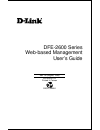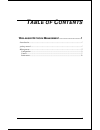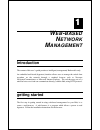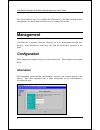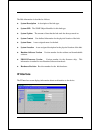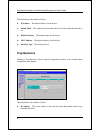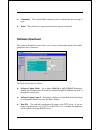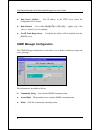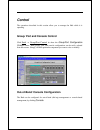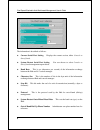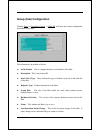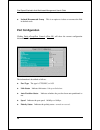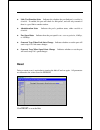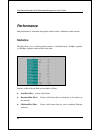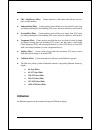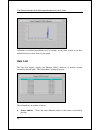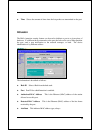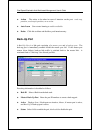- DL manuals
- D-Link
- Switch
- DFE-2624 - Hub - Stackable
- User Manual
D-Link DFE-2624 - Hub - Stackable User Manual
Summary of DFE-2624 - Hub - Stackable
Page 1
Dfe-2600 series web-based management user’s guide rev. 02 (august, 1998) 6dfe2600..02 printed in taiwan recyclable.
Page 2: Able of
Ii t able of c ontents 0 w eb - based n etwork m anagement .............................. 1 introduction.................................................................................................................. 1 getting started...................................................................
Page 3: Based
1 1 0 w eb - based n etwork m anagement introduction the content of this user’s guide pertains to intelligent (management) hub models only. An embedded web-based (hypertext) interface allows users to manage the switch from anywhere on the network through a standard browser such as netscape navigator...
Page 4: Management
Dual-speed stackable hub web-based management user’s guide 2 the second and last step is to configure the ip interface, of the hub, through console management. See the in-band setup instructions on page 39 to do this. Management your hub has a hypertext interface, allowing you to do management throu...
Page 5: Ip Interface
3 the hub information is described as follows: ♦ system description a description of the hub type. ♦ system oid the snmp object identifier for this hub type. ♦ system uptime the amount of time that the hub stack has been powered on. ♦ system contact user-defined information for the physical location...
Page 6: Trap Receivers
Dual-speed stackable hub web-based management user’s guide 4 the information is described as follows: ♦ ip address the internet address for the device. ♦ subnet mask the subnet mask determines the level of the subnet that the hub is on. ♦ default gateway the default router for the device. ♦ mac addr...
Page 7: Software Download
5 ♦ community this is the snmp community name to authenticate the receiving of traps. ♦ delete this will remove a trap receiver from the trap receiving table. Software download the software download screen allows you to cause an immediate update of the hub’s parameters and/ or firmware. The fields a...
Page 8: Snmp Manager Configuration
Dual-speed stackable hub web-based management user’s guide 6 ♦ boot server address the ip address of the tftp server where the configuration file is located. ♦ boot protocol set to either bootp-tftp or tftp only . Applies only if the software update control is enabled. ♦ get ip from bootp server if ...
Page 9: Control
7 control the operations described in this section allow you to manage the hub while it is operating. Group/ port and console control click fault → group/port control to show the group/port configuration control screen. Hub (group), port, and console configurations can be easily selected from this s...
Page 10
Dual-speed stackable hub web-based management user’s guide 8 the information is described as follows: ♦ current serial port setting displays the current session, either console or out-of-band . ♦ system restart serial port setting you can choose to select console or out-of-band management upon reboo...
Page 11: Group (Hub) Configuration
9 group (hub) configuration clicking fault → group/port control → [hub id] will show the current configuration information of the hub. The information is described as follows: ♦ serial number this is a unique hardware serial number of the hub. ♦ description this is the product id. ♦ slot 1/ slot 2 t...
Page 12: Port Configuration
Dual-speed stackable hub web-based management user’s guide 10 ♦ isolated/ reconnected group this is an option to isolate or reconnect the hub in the hub stack. Port configuration clicking fault → group/port control → [port id] will show the current configuration information of the port. The informat...
Page 13: Reset
11 ♦ link test function state indicates the whether the port link-test is enabled or disabled . If enabled, the port will check for link pulses, and will only transmit if there is a good link to another station. ♦ administration state indicates the port’s partition status, either enabled or disabled...
Page 14: Performance
Dual-speed stackable hub web-based management user’s guide 12 performance hub performance is measured with packet statistics and it’s utilization in the network. Statistics the hub allows you to collect network statistics of individual ports, 10mbps segments or 100mbps segments, and any hub in the s...
Page 15: Utilization
13 ♦ crc alignerrors (pkts) counts otherwise valid frames that did not end on a byte (octet) boundary. ♦ undersizepkts (pkts) counts packets received that were less than 64 octets long (excluding framing bits, but including fcs octets) and were otherwise well formed. ♦ oversizepkts (pkts) counts pac...
Page 16: User List
Dual-speed stackable hub web-based management user’s guide 14 utilization is calculated and plotted every 10 seconds. At any time, at most, a one hour utilization history can be shown by the graph. User list the user list display, displays the ethernet (mac) addresses of packets recently received by...
Page 17: Intrusion
15 ♦ time shows the amount of time since the last packet was transmitted on the port. Intrusion the hub’s intrusion security feature can be used to dedicate a port to a given piece of hardware. If a different device transmits to the port, the hub can be set to either partition the port, send a trap ...
Page 18: Back-Up Port
Dual-speed stackable hub web-based management user’s guide 16 ♦ action the action to be taken in event of intrusion on the port: send trap, partition , send trap & partition, or no action. ♦ auto learn can set auto-learning to enable or disable. ♦ delete click this to delete and disable a port/ intr...