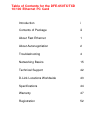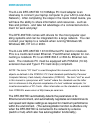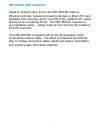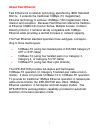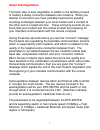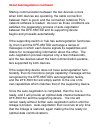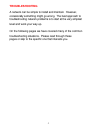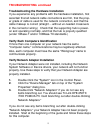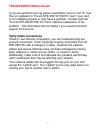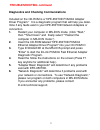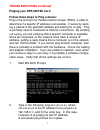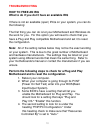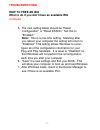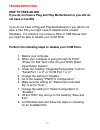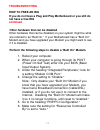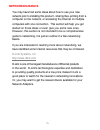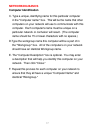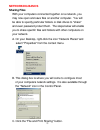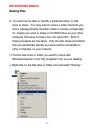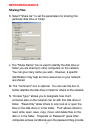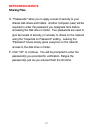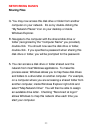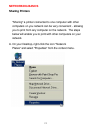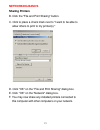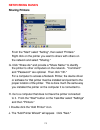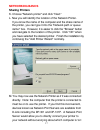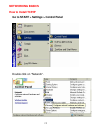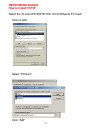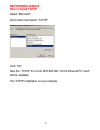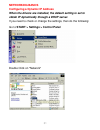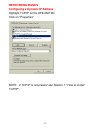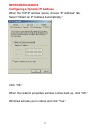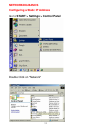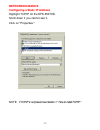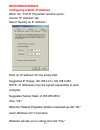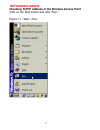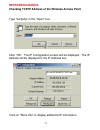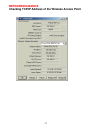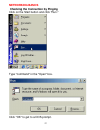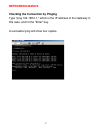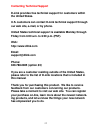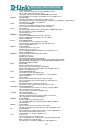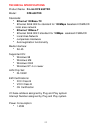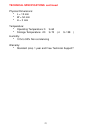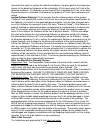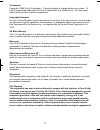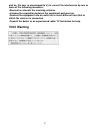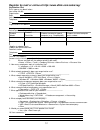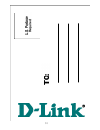- DL manuals
- D-Link
- Network Card
- DFE-650TXD
- User Manual
D-Link DFE-650TXD User Manual
Summary of DFE-650TXD
Page 1
Dfe-650txd 10/100 ethernet pc card user's manual.
Page 2: 10/100 Ethernet Pc Card
Table of contents for the dfe-650tx/txd 10/100 ethernet pc card introduction i contents of package iii about fast ethernet 1 about autonegotiation 2 troubleshooting 4 networking basics 15 technical support 42 d-link locations worldwide 43 specifications 44 warranty 47 registration 52.
Page 3: Introduction
I introduction the d-link dfe-650txd 10/100mbps pc card adapter is an ideal way to connect your laptop computer to your lan (local area network.) after completing the steps in the quick install guide, you will have the ability to share information and resources - such as files and printers - and tak...
Page 4: Introduction Continued
Introduction continued inside its compact case, the d-link dfe-650txd holds an ethernet controller, network processing interface, a 68-pin pc card standard front-end plug, which connects to the notebook pc, and a direct port for connecting rj-45. The dfe-650txd requires no pre-installation setup -- ...
Page 5: Contents of Package
Contents of package iii dfe-650txd 10/100 ethernet pc card package contents a dfe-650txd 10/100 ethernet pc card b driver cd c user's manual in cd d quick install guide e one plastic storage bag for the dfe-650txd card dfe-650txd 10/100 ethernet pc card.
Page 6: About Fast Ethernet
About fast ethernet fast ethernet is a network technology specified by ieee standard 802.3u. It extends the traditional 10mbps (10 megabit/sec) ethernet technology to achieve 100mbps (100 megabit/sec) trans- mission and reception. Because fast ethernet retains the tradition- al ethernet csma/cd (car...
Page 7: About Autonegotiation
About autonegotiation the basic idea of auto-negotiation is similar to the familiar process of making a dialup connection between two modems. When you attempt a connection you have probably heard some gravelly- sounding exchanges between your local modem and a modem at the other end of a telephone l...
Page 8
About autonegotiation continued startup communication between the two devices occurs when both devices are operating, the cable connection between them is good, and the connected notebook pc's network software is loaded. As soon as those conditions are satisfied, the preparatory process of auto-nego...
Page 9: Troubleshooting
Troubleshooting a network can be simple to install and maintain. However, occasionally something might go wrong. The best approach to troubleshooting network problems is to start at the very simplest level and work your way up. On the following pages we have covered many of the common troubleshootin...
Page 10: Troubleshooting Continued
Troubleshooting continued understanding the indicators your dfe-650txd pc card has indicator lights that can give you information about your network traffic and help you determine problems when troubleshooting. The dfe-650txd pc card has six led indicators: 1. 100/10 indicator: an orange light indic...
Page 11: Troubleshooting Continued
Troubleshooting the hardware installation if you experience any problems with the hardware installation, first ascertain that all network cable connections are firm, that the prop- er grade of cable is used for the network connection, and that the cable makeup is correct (straight -- without un-need...
Page 12: Troubleshootingcontinued
Troubleshootingcontinued if you see symbols such as yellow exclamation point or red "x" over the icon adjacent to "d-link dfe-650tx/txd pc card," your card is not installed properly or may have a problem. Double-click the "d-link dfe-650tx/txd pc card" read the explanation of the problem. This infor...
Page 13: Troubleshooting Continued
Diagnostics and checking communications included on the cd-rom is a "dfe-650txd pcmcia adapter driver program." it is a diagnostic program that will help you deter- mine if any faults exist in your dfe-650txd network adapters or connection. 1. Restart your computer in ms-dos mode. (click "start," th...
Page 14: Troubleshooting Continued
Troubleshooting continued 9 pinging your dfe-650txd card follow these steps to ping a device: ping is the acronym for packet internet groper (ping), a utility to determine if a specific ip address is accessible. It works by send- ing a packet to the specified address and waiting for a reply. Ping is...
Page 15: Troubleshooting
Troubleshooting how to free an irq what to do if you don't have an available irq if there is not an available (open) irqs on your system, you can do the following: the first thing you can do is let your motherboard and windows do the work for you. For this option you will need to check that you have...
Page 16: Troubleshooting
5. The next setting below should be "reset configuration" or "reset esscd." set this to a "enabled." note: this is a one-time setting. Meaning after you reboot your computer the setting will return to "disabled." this setting allows windows to recon- figure all of the configuration information for y...
Page 17: Troubleshooting
Troubleshooting how to free an irq if you do not have a plug and play motherboard or you still do not have a free irq if you do not have a plug and play motherboard or you still do not have a free irq you might need to disable some unused hardware. For instance if you have a ps/2 or usb mouse then y...
Page 18: Troubleshooting
Troubleshooting how to free an irq if you do not have a plug and play motherboard or you still do not have a free irq continued other hardware that can be disabled other hardware that can be disabled on your system might be what are referred to as "built on." if your motherboard has a "built on" mod...
Page 19: Troubleshooting
7. Change the setting for "reset configuration" to "enabled." 8. Hit the "esc" key and go to the heading "save and exit." 9. Let windows load and follow the steps to checking for an available irq. Other ideas for freeing up irqs if these steps do not free up an irq for you, you might need to remove ...
Page 20: Networking Basics
Networking basics you may have had some ideas about how to use your new network prior to installing this product - sharing files, printing from a computer on the network, or accessing the internet on multiple computers with one connection. This section will help you get started on those ideas or eve...
Page 21: Networking Basics
Networking basics computer identification if you had previously given your windows 98 computers names or if you are using windows 98, you may need to verify that each computer has a unique name and common workgroup name. A. On your desktop, right-click the icon "network places" and select "propertie...
Page 22: Networking Basics
Networking basics computer identification c. Type a unique, identifying name for this particular computer in the "computer name:" box. This will be the name that other computers on your network will use to communicate with this computer. Each computer's name must be unique on a particular network or...
Page 23: Networking Basics
Networking basics sharing files with your computers connected together on a network, you may now open and save files on another computer. You will be able to specify particular folders or disk drives to "share" and even password protect them. The steps below will enable you to share specific files a...
Page 24: Networking Basics
Networking basics sharing files d. Click to place a check mark next to "i want to be able to give others access to my files." e. Click "ok" on the "file and print sharing" dialog box. F. Click "ok" on the "network" dialog box. G. Provide the windows 98 installation cd or diskette(s) if prompted or d...
Page 25: Networking Basics
Networking basics sharing files h. You will now be able to identify a particular folder or disk drive to share. You may want to share a folder that both you and a colleague/family member needs to access occasionally. Or, maybe you want to share a cd-rom drive so your other computer that does not hav...
Page 26: Networking Basics
Networking basics sharing files k. Select "share as:" to set the parameters for sharing this particular disk drive or folder. L. The "share name:" box is used to identify the disk drive or folder you are sharing to other computers on the network. You can give it any name you wish. However, a specifi...
Page 27: Networking Basics
Networking basics sharing files o. "passwords:" allow you to apply a level of security to your shared disk drives and folders. Another computer (user) will be required to enter the password you designate here before accessing the disk drive or folder. Two passwords are used to give two levels of sec...
Page 28: Networking Basics
Networking basics sharing files q. You may now access this disk drive or folder from another computer on your network. Do so by double-clicking the "my network places" icon on your desktop or inside windows explorer. R. Navigate to the computer with the shared disk drive or folder (recognized by the...
Page 29: Networking Basics
Networking basics sharing printers "sharing" a printer connected to one computer with other computers on you network can be very convenient - allowing you to print from any computer on the network. The steps below will enable you to print with other computers on your network. A. On your desktop, rig...
Page 30: Networking Basics
Networking basics sharing printers b. Click the "file and print sharing" button. C. Click to place a check mark next to "i want to be able to allow others to print to my printer(s)." d. Click "ok" on the "file and print sharing" dialog box. E. Click "ok" on the "network" dialog box. F. You may now s...
Page 31: Networking Basics
Networking basics sharing printers from the "start" select "setting", then select "printers." right click on the printer you want to share with others on the network and select "sharing." g. Click "share as:" and provide a "share name:" to identify the printer to other computers on the network. "com...
Page 32: Networking Basics
Networking basics sharing printers k. Choose "network printer" and click "next." l. Now you will identify the location of the network printer. If you know the name of the computer and the share name of the printer, you can type it into the "network path or queue name:" box. However, it is easier to ...
Page 33: Networking Basics
Networking basics how to install tcp/ip go to start > settings > control panel double click on "network". 28.
Page 34: Networking Basics
Networking basics how to install tcp/ip select the "d-link dfe-650tx/txd 10/100 ethernet pc card" click on add select "protocol" click "add" 29 d-link dfe-650tx/txd 10/100 ethernet pc card.
Page 35: Networking Basics
Networking basics how to install tcp/ip select "microsoft" scroll down and select "tcp/ip" click "ok" now the "tcp/ip for d-link dfe-650txd 10/100 ethernet pc card" will be available. The tcp/ip installation is now complete. 30
Page 36: Networking Basics
Networking basics configuring a dynamic ip address when the drivers are installed, the default setting is set to obtain ip dynamically through a dhcp server. If you need to check or change the settings, then do the following: go to start > settings > control panel double click on "network" 31.
Page 37: Networking Basics
Networking basics configuring a dynamic ip address highlight tcp/ip for the dfe-650txd click on "properties" note: if tcp/ip is not present see section 1: "how to install tcp/ip". 32 d-link dfe-650tx/txd fast ethernet pc card.
Page 38: Networking Basics
Networking basics configuring a dynamic ip address when the tcp/ip window opens, choose "ip address" tab. Select "obtain an ip address automatically." click "ok." when the network properties window comes back up, click "ok." windows will ask you to reboot and click "yes." 33.
Page 39: Networking Basics
Networking basics configuring a static ip address go to start > settings > control panel double click on "network" 34.
Page 40: Networking Basics
Networking basics configuring a static ip address highlight tcp/ip for the dfe-650txd. Scroll down if you cannot see it. Click on "properties." note: if tcp/ip is not present see section 1: "how to install tcp/ip. " 35 d-link dfe-650tx/txd 10/100 ethernet pc card.
Page 41: Networking Basics
Networking basics configuring a static ip address when the "tcp/ip properties" window opens, choose "ip address" tab. Select "specify an ip address." enter an ip address into the empty field. Suggested ip range 192.168.0.2 to 192.168.0.254 note: ip addresses must be signed sequentially to each compu...
Page 42: Networking Basics
Networking basics checking tcp/ip address of the wireless access point click on the start button and click "run." figure 11 - start > run 37.
Page 43: Networking Basics
Networking basics checking tcp/ip address of the wireless access point type "winipcfg" in the "open" box. Click "ok". The ip configuration screen will be displayed. The ip address will be displayed in the ip address box. 38 click on "more info" to display additional ip information. D-link dfe-650tx/...
Page 44: Networking Basics
Networking basics checking tcp/ip address of the wireless access point 39 d-link dfe-650tx/txd.
Page 45: Networking Basics
Networking basics checking the connection by pinging click on the start button and click "run." type "command" in the "open" box. Click "ok" to get to a dos prompt. 40
Page 46: Networking Basics
Networking basics checking the connection by pinging type "ping 192.168.0.1," which is the ip address of the gateway in this case, and hit the "enter" key. A successful ping will show four replies. 41.
Page 47: Contacting Technical Support
Contacting technical support d-link provides free technical support for customers within the united states. U.S. Customers can contact d-link technical support through our web site, e-mail, or by phone. United states technical support is available monday through friday from 6:00 a.M. To 6:00 p.M. (p...
Page 48
Australia d-link australasia unit 16, 390 eastern valley way, roseville, nsw 2069, australia tel: 61-2-9417-7100 fax: 61-2-9417-1077 toll free: 1800-177-100 (australia), 0800-900900 (new zealand) url: www.Dlink.Com.Au e-mail: support@dlink.Com.Au, info@dlink.Com.Au canada d-link canada 2180 winston ...
Page 49: Technical Specifications
Technical specifications product name: d-link dfe 650txd model: dfe-650txd standards: · ethernet 100base-tx · ethernet ieee 802.3u standard for 100mbps baseband csma/cd local area network · ethernet 10base-t · ethernet ieee 802.3 standard for 10mbps baseband csma/cd · local area network · jumperless...
Page 50
Technical specifications continued physical dimensions: · l = 12 mm · w = 54 mm · h = 3 mm temperature: · operating temperature: 0 ℃ to 60 ℃ · storage temperature: -20 to 70 (-4 to 158 ) ℃ ℃ ℉ ℉ humidity: · 10% to 90% non-condensing warranty: · standard (one) 1 year and free technical support? 45.
Page 51
Copyright ? 000 d-link, all rights reserved. D-link, dfe 650txd, dwl-120, dwl-1000ap, dwl-500, and dwl-650 are registered trademarks of d-link. Microsoft windows 98, windows me, windows 2000, and windows nt are trademarks of the microsoft corporation. All other trademarks are registered trademarks o...
Page 52: Limited Warranty
Limited warranty d-link systems, inc. ("d-link") provides this limited warranty for its product only to the person or entity who originally purchased the product from d-link or its authorized reseller or distributor. Limited hardware warranty: d-link warrants that the hardware portion of the d-link ...
Page 53
Not practical to repair or replace the defective hardware, the price paid by the original pur- chaser for the defective hardware will be refunded by d-link upon return to d-link of the defective hardware. All hardware (or part thereof) that is replaced by d-link, or for which the purchase price is r...
Page 54
Products that have been subjected to abuse, accident, alteration, modification, tampering, negligence, misuse, faulty installation, lack of reasonable care, repair or service in any way that is not contemplated in the documentation for the product, or if the model or serial num- ber has been altered...
Page 55
Trademarks copyright ã1999 d-link corporation. Contents subject to change without prior notice. D- link is a registered trademark of d-link corporation/d-link systems, inc. All other trade- marks belong to their respective proprietors. Copyright statement no part of this publication may be reproduce...
Page 56: Vcci Warning
And on, the user is encouraged to try to correct the interference by one or more of the following measures: -reorient or relocate the receiving antenna. -increase the separation between the equipment and receiver. -connect the equipment into an outlet on a circuit different from that to which the re...
Page 57
52 register by mail or online at http://www.Dlink.Com/sales/reg/ registration card print, type or use block letters. Your name: mr./ms organization: dept. Your title at organization: telephone: fax: organization's full address: country: date of purchase (month/day/year): product model product serial...
Page 58
53.