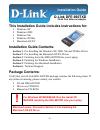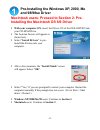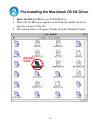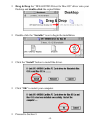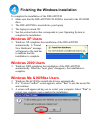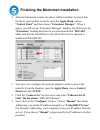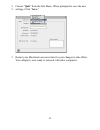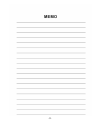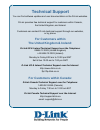D-Link DFE-690TXD Installation Manual
-1-
This Installation Guide includes instructions for:
Windows XP
Windows 2000
Windows Me
Windows 98/98se
Macintosh OS 8/9
Installation Guide Contents:
Section 1: Pre-Installing the Windows XP, 2000, Me and 98/98se Driver
Section 2: Pre-Installing the Macintosh OS 8/9 Driver
Section 3: Finishing Insert the DFE-690TXD into your Laptop
Section 4: Finishing the Windows Installation
Section 5: Finishing the Macintosh Installation
Section 6: Technical Support
Package Contents:
Verify that your D-Link DFE-690TXD package contains the following items. If
any items are missing, please contact your reseller.
D-Link DFE-690TXD
Drivers on CD-ROM
Manual on CD-ROM
!
For Windows XP/2000/Me/98: Run the Install CD
BEFORE installing the DFE-690TXD into your laptop.
Macintosh users: Proceed to Section 2: Pre-Installing the
Macintosh OS 8/9 Driver
D-Link DFE-690TXD
32-bit Fast Ethernet Adapter
Installation Guide