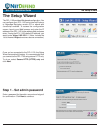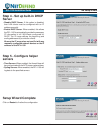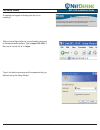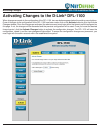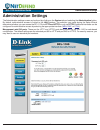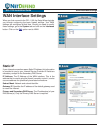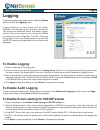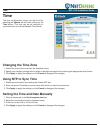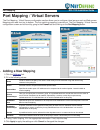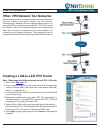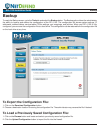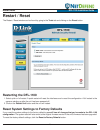D-Link DFL-1100 - Security Appliance Installation Manual - Firewall Policy
18
Firewall Policy
DFL-1100 Installation Guide
Firewall Policy
The DFL-1100 allows you to configure policies to
handle data being transmitted and recieved via the
various interfaces. The policy configuration window
can be found by going to the Firewall tab and the
Policy button is the default selection.
Adding a New Policy
1. Select the desired interfaces to create a policy for. For instance,
LAN > WAN
would create a policy for data from the
internal LAN to the Internet.
2. Click on the
Add new
link.
3. Fill in the appropriate values for the following options:
4. Click Apply to apply the settings or click Cancel to disregard the changes.
Name
Create a name for the policy. This name is used mainly as a rule reference in log data and for easy reference in
the policy list.
Action
Select the action to be performed with the specified data.
Source Nets
Specifies the sender span of IP addresses to be compared to the received packet. Leave this blank to match
everything.
Source
Users/Groups
Here you can specify that a username, group, or any authenticated user must be the source for the action to
occur. A list of usernames can be entered, separated by a comma, or write Any to represent any authenticated
user. If it’s left blank there is no need for authentication for this policy.
Destination Nets
Specifies the span of IP addresses to be compared to the destination IP of the received packet. Leave this blank
to match everything.
Destination
Users/Groups
A specific username can be specified for this policy to match. A list of usernames can be entered, separated by
a comma, or write Any for any authenticated user. If it’s left blank there is no need for authentication for this
policy.
Service
A predefined service can be selected from the dropdown menu or a custom service can be created.
Schedule
Select what schedule should be used for this policy to match. Choose Always for no scheduling.