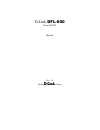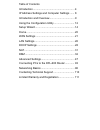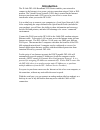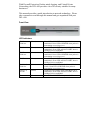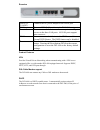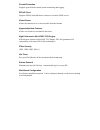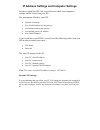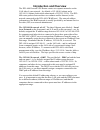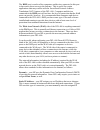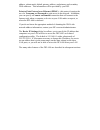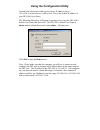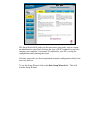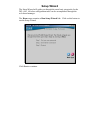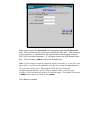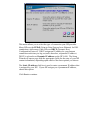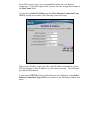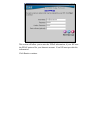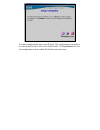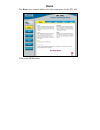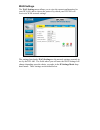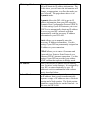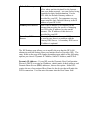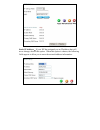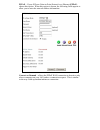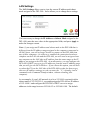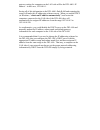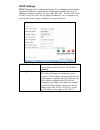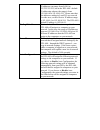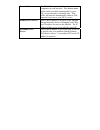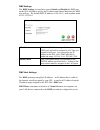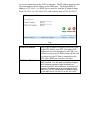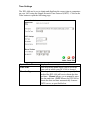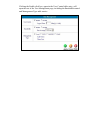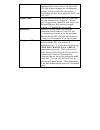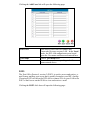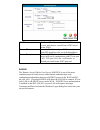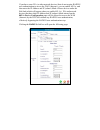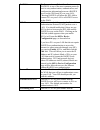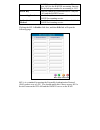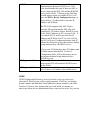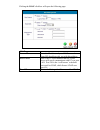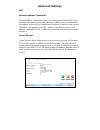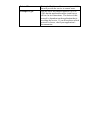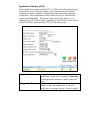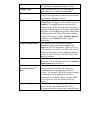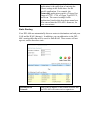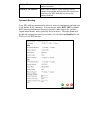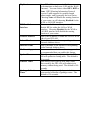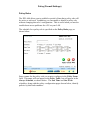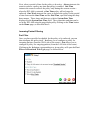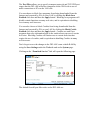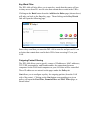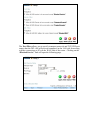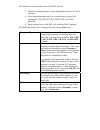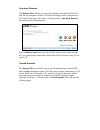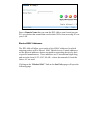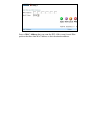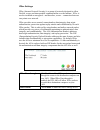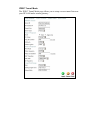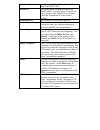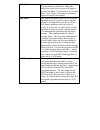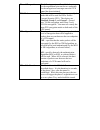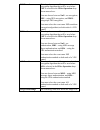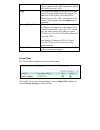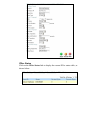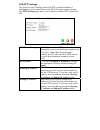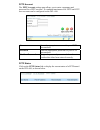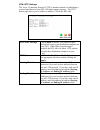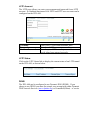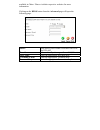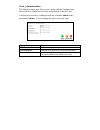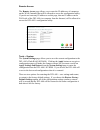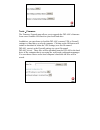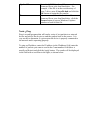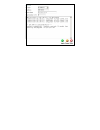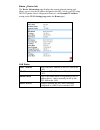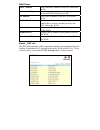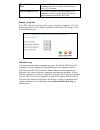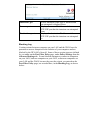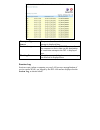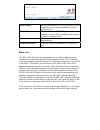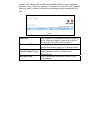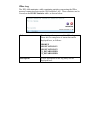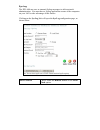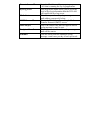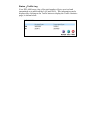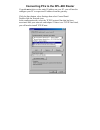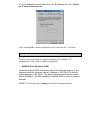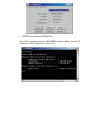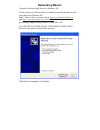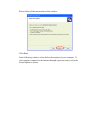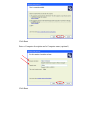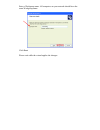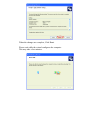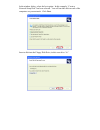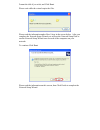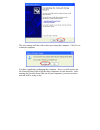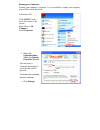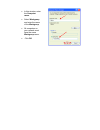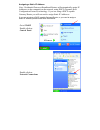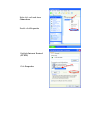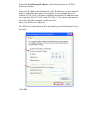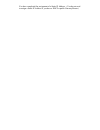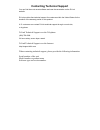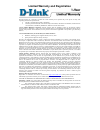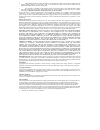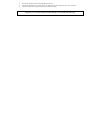- DL manuals
- D-Link
- Network Router
- DFL-600
- Manual
D-Link DFL-600 Manual
Summary of DFL-600
Page 1
D-link dfl-600 firewall/vpn manual rev. 2.0 building networks for people.
Page 2
Table of contents introduction......................................................... 4 ip address settings and computer settings ...... 8 introduction and overview.................................. 9 using the configuration utility ............................ 12 setup wizard .......................
Page 3
Package contents contents of package: • d-link dfl-600 firewall/vpn router • manual • quick installation guide • power adapter, 5v dc, 2.5a* • cat-5 utp cable if any of the above items are missing, please contact your reseller. *using a power supply with a different voltage rating will damage the pr...
Page 4: Introduction
Introduction the d-link dfl-600 broadband vpn router enables your network to connect to the internet via a secure, private connection using a cable or dsl modem. The virtual private network (vpn) that is created on the internet between your home and a vpn server in your office is secure from interfe...
Page 5
With firewall protection, hacker-attack logging, and virtual private networking, the dfl-600 provides a level of security suitable for many businesses. This manual provides a quick introduction to network technology. Please take a moment to read through this manual and get acquainted with your dfl-6...
Page 6
Rearview power (5v 2.5a dc) connects the dc power adapter to the power port wan connects dsl/cable modem to the wan ethernet port ports 1-3 connect networked devices such as computers and ftp servers to the three lan ports. All lan ports support auto crossover. Dmz connects a networked device to the...
Page 7
Firewall protection supports general hacker attack pattern monitoring and logging. Pppoe client supports pppoe client function to connect to a remote pppoe server. Virtual server allows the internal server to be accessible from the internet upgradeable new features allows new features to be added in...
Page 8
Ip address settings and computer settings in order to install the dfl-600 you will need to check your computer’s settings and the values from your isp. The information offered by your isp: • dynamic ip settings • your fixed ip address for the gateway • your subnet mask for the gateway • your default...
Page 9: Introduction and Overview
Introduction and overview the dfl-600 firewall/vpn router creates two separate networks on the lan side of your network − by default, a 192.168.0.0 subnet and a 192.168.1.0 subnet (both with a subnet mask of 255.255.255.0). The dfl- 600 routes packets between these two subnets and the internet (or t...
Page 10
The dmz port is used to allow computers and devices connected to this port to have more direct access to the internet. This is useful for certain applications that may conflict with the firewall and network address translation (nat) features of the dfl-600. Computers and devices connected to the dmz...
Page 11
Address, subnet mask, default gateway address, and primary and secondary dns addresses. This information will be provided by your isp. Point-to-point protocol over ethernet (pppoe) − this protocol requires the use of a username and password to gain access to the network. In addition, you can specify...
Page 12
Using the configuration utility launch your web browser and type the device ip address (https:// 192.168.0.1) in the browser’s address box. This is the default ip address of your dfl-600. Press enter. The following dialog-box will appear to prompt you to enter the dfl-600’s default user name and pas...
Page 13
The setup wizard will guide you the most basic setup tasks, such as setting an administrative password, selecting the type of wan connection you have, entering your computer’s host name (if required by your isp), saving the configuration and restarting the router. All other setup tasks can be accomp...
Page 14: Setup Wizard
Setup wizard the setup wizard will guide you through the most basic setup tasks for the dfl-600. All other configuration tasks can be accomplished through the web-based manager. The home menu contains a run setup wizard link. Click on this button to run the setup wizard. Click next to continue..
Page 15
Enter a password in the password field, and again in the verify password field. This will become the logon password for the dfl-600. This password is case-sensitive, so remember to use capital letters when logging on to the dfl-600’s web-based manager − if you enter a password with capital letters h...
Page 16
This menu allows you to select the type of connection your isp provides. Many isps use the pppoe (point-to-point protocol over ethernet) for dsl connections, while many cable isps use dhcp (dynamic host configuration protocol). Dhcp assigns an ip address for your internet connection each time you lo...
Page 17
Some isps require you to use an assigned host name for your internet connection. If your isp requires this, you can enter the assigned host name in the host name field. If you selected static ip address on the select internet connection type (wan) wizard screen above, the following screen will open:...
Page 18
This screen will allow you to enter the pppoe information, if your isp uses the pppoe protocol for your internet account. Your isp must provide this information. Click next to continue..
Page 19
You have completed the basic setup wizard. The configuration now needs to be entered into the dfl-600’s non-volatile ram. Clicking restart will save the configuration to non-volatile ram and restart the router..
Page 20: Home
Home the home menu contains links to all of the setup menus for the dfl-600. Click on the wan button:.
Page 21
Wan settings the wan settings menu allows you to view the current configuration for your dfl-600, and to choose the protocol by which your dfl-600 will receive its wan network settings. The settings listed under wan settings are the network settings currently in use by the dfl-600. The fields where ...
Page 22
Ip settings mode this drop-down menu determines how the dfl- 600 will obtain its ip address information. The fields where you will enter the information will change, as appropriate, to reflect the mode you have selected. The page shown above is in dynamic mode. Dynamic allows the dfl-600 to get its ...
Page 23
Default gateway this is the ip address of a device at your isp’s office where packets destined for the internet − from your home network − are sent, before being forwarded to their final destination. For the dfl-600, the default gateway address is provided by your isp. For computers on your home net...
Page 24
Static ip address − if your isp has assigned you an ip address that will never change, choose this option. When this option is chosen, the following fields appear to allow you to enter the network address information:.
Page 25
Pppoe − if your isp uses point-to-point protocol over ethernet (pppoe), choose this option. When this option is chosen, the following fields appear to allow you to enter the network address information: connect on demand − allows the pppoe wan connection to be active only when a computer on your lan...
Page 26
Lan settings the lan settings allows you to view the current ip address and subnet mask assigned to the dfl-600. It also allows you to change these settings. If it is necessary to change the ip address or subnet mask assigned to the dfl-600, enter the new values in the appropriate fields, and press ...
Page 27
Gateway setting for computers on the lan side will be the dfl-600’s ip address − in this case, 192.168.0.1. Saving all of this information to the dfl-600’s flash ram and restarting the router will make this ip addressing scheme current. When you enable dhcp (in windows, “obtain an ip address automat...
Page 28
Dhcp settings dhcp (dynamic host configuration protocol) is a method of automatically assigning ip addresses, subnet masks, default gateway and dns server ip address to computers on the lan side of the dfl-600. The dfl-600 can be a dhcp server for your lan, assigning ip addresses, etc. To computers ...
Page 29
Ip addresses can range from 0.0.0.0 to 255.255.255.255, but in the dfl-600’s default ip addressing scheme, the range is from 192.168.0.0 to 192.168.0.255. Please note that the addresses ending in 0 and 255 are reserved for other uses, so the effective ip address range is 192.168.0.1 to 192.168.0.254...
Page 30
Domain name the dfl-600 can provide a domain name to computers on your network. This domain name suffix can be provided automatically by your isp, or you can enter it statically here. This suffix will then be automatically added to url requests for access to your isp’s servers. Primary dns server th...
Page 31
Nat network address translation note: nat is automatically applied between the wan and the lan sides of the dfl-600. It does not require any user configuration. Network address translation (nat) is a routing protocol that allows your network to become a private network that is isolated from, yet con...
Page 32
Dmz nat and the firewall features of your dfl-600 may conflict with certain interactive applications such as video conferencing or playing internet video games. For these applications, a bypass can be set up using the dmz port and a corresponding dmz ip address. The dmz ip address is “visible” to th...
Page 33
Dmz settings the dmz settings screen allows you to enable and disable the dmz port on the dfl-600 and to specify the ip address and subnet mask that the dmz port will use. The default dmz ip address is 192.168.1.1 with a subnet mask of 255.255.255.0. Ip address this is the ip address assigned to the...
Page 34
Servers to connections to the wan or internet. The ip address must be from the same range as the ip address of the dmz port. The default dmz ip address is 192.168.1.1, so dmz servers must be from the ip address range from 192.168.1.2 to 192.168.1.254, with a subnet mask of 255.255.255.0. Global ip a...
Page 35
Time settings the dfl-600 can be set to obtain and distribute the correct time to computers on your lan using the simple network time protocol (sntp). Click on the time button to open the following page: system date time displays the current system date and time. Time zone this drop-down menu allows...
Page 36
Set type this drop-down menu allows you to select either the ip address of an sntp server, or the domain name (url) of an sntp server that the dfl- 600 will contact to obtain the correct date and time. Ip address enter the ip address of an sntp server here. Domain name enter the domain name (url) of...
Page 37
Clicking the enable click box, opposite the user control table entry, will open the rest of the user management page, including the bandwidth control and management type table entries..
Page 38
User control this allows you to enable or disable the authentication of users on the lan side of the dfl-600, without changing the configuration settings. This is useful when you need to troubleshoot internet access problems for pcs on your lan. Logout timer you can enter a maximum amount of time th...
Page 39
Clicking the add users link will open the following page: add users this allows you to add user names and passwords for users on your lan. In the local mode, the dfl-600 authenticates users based upon the user name and password entered here. User name enter a user name here. Password enter a passwor...
Page 40
Pop3 the post office protocol, version 3. This is used to view and retrieve e-mail from a pop3 server on the wan. Server ip enter the ip address of your pop3 server here. Your isp should provide you with this address. Server port this is the tcp port number that the pop3 server will use to communica...
Page 41
If you have some pcs (or other network devices) that do not require radius user authentication to access the wan (internet), you can enable 802.1x, and then enter the ip address and ip (subnet) mask of these devices under the edit link (which will appear when you enable 802.1x). Pcs and network devi...
Page 42
Radius the remote access dial-in user service (radius) is one of the most common protocols used to carry authorization, authentication, and configuration information between a radius server on the wan and pcs on your lan. Choosing radius will allow the dfl-600 to connect pcs on your lan to a radius ...
Page 43
Radius server will use to connect to pcs on your lan for the radius accounting function. The default port number for accounting is 1813. Secret key enter the shared key used between pcs on your lan and the radius server. Accounting service use the drop-down menu to enable or disable the radius accou...
Page 44
Clicking on the edit link (which appears when you enable 802.1x) will open the 802.1x device configuration page, as shown below. If you have pcs on your lan that do not require radius user authentication to access the internet (or other networks through your isp), you can use enable 802.1x, and then...
Page 45
802.1x 802.1x is a standard for passing the extensible authentication protocol (eap) over a lan. You should enable this only if there are 802.1x devices between the dfl-600 and the radius server on the wan. Clicking on the edit link (which appears when you enable 802.1x) will open the 802.1x device ...
Page 46
Clicking the ldap click box will open the following page: ldap server ip enter the ip address of your ldap server here. Your isp should provide you with this address. Server port this is the tcp port number that the ldap server will use to communicate with pcs on your lan. Port 389 is the ‘well know...
Page 47: Advanced Settings
Advanced settings nat network address translation network address translation (nat) is a routing protocol that allows your network to become a private network that is isolated from, yet connected to the internet. It does this by changing the ip address of packets from a global ip address − assigned ...
Page 48
Private ip this is the ip address of the server on your lan that will provide the service to remote users. Transport type you can select the transport protocol (tcp or udp) that the application on the virtual server will use for its connections. The choice of this protocol is dependent on the applic...
Page 49
Application gateway (alg) some applications require multiple tcp or udp ports to function properly. Applications such as internet gaming, video conferencing, and internet telephony are some examples of applications that often require multiple connections. These applications often conflict with nat, ...
Page 50
Port is used, enter the same port number in both the starting and ending port number fields. Trigger type this is the protocol (tcp or udp) that the application uses to make the connection. Max activity interval this is the maximum interval, in milliseconds, between the triggering of a protocol sess...
Page 51
Down menu. Selecting one of the listed applications is the equivalent of entering the correct settings in the fields above for the specific application. For example, the netmeeting application requires a trigger port range of 1720 – 1720, a trigger type of tcp, and so on. The correct settings for th...
Page 52
Subnet mask this is the corresponding subnet mask for the remote network. Gateway ip address this is the ip address of the gateway on the remote network that will provide the connection between your dfl-600 and servers on the remote network. Dynamic routing your dfl-600 can automatically discover ro...
Page 53
Rip version your dfl-600 can automatically discover routes to destinations on both your lan and the wan (internet). You can choose either rip1, rip2 or none. Rip2 (routing information protocol version 2) adds support for variable-length subnet masks, and is generally the best choice. Choosing none w...
Page 54
Policy (firewall settings) policy rules the dfl-600 allows you to establish a period of time that a policy rule will be active or enforced. In addition, you can enable or disable a policy rule without changing that rule’s configuration. This is useful when you need to troubleshoot access problems fo...
Page 55
Next, select a period of time for the policy to be active. Always instructs the router to enforce a policy any time that policy is enabled. One time instructs the router to enforce the policy only during the current session − when the dfl-600 is restarted, a one time policy will no longer be enforce...
Page 56
The port filter allows you to specify transport protocols and tcp/udp port ranges that the dfl-600 will allow computers on the wan side to use to make connections to pcs on the lan side. You can choose to block java programs from being downloaded from the internet and executed by pcs on your lan by ...
Page 57
• (int • run pro • en remo the following fields can be configured for the current in policy. Transport type this drop-down menu allows you to specify the p, allow all outbound packets to pass through the router to the wan ernet). Allow inbound packets only for a virtual server on your lan ning the f...
Page 58
Key word filter the dfl-600 will also allow you to enter key words that the router will use to deny access from pcs on web sites that contain these words in the urls. Clicking on the back button from the add service rules page (shown above) will take you back to the in policy page. Then clicking on ...
Page 59
The port filter allows you to specify transport protocols and tcp/udp port ranges that the dfl-600 will prevent computers on the lan side from using to make connections to pcs on the wan side of the router. Clicking on the “blocked service” link will open the following page..
Page 60
• (int • run pro • en remo the following fields can be configured for the current out policy. Transport type this drop-down menu allows you to specify the p, the default firewall port filter rules on the dfl-600 are: allow all outbound packets to pass through the router to the wan ernet). Allow inbo...
Page 61
Untrusted domains he domain filter allows you to specify domain names that the dfl-600 t will prevent computers on the lan side from using to make connections to pcs on the wan side of the router. Clicking on the “untrusted domain” link will open the following page. Nter a domain name that you want ...
Page 62
Enter a domain name that you want the dfl-600 to scan for and prevent pcs on websites that contain that word in their urls from accessing pcs on your lan. Blocked mac addresses the dfl-600 will allow you to make a list of mac addresses for which outgoing packets will be filtered. Mac (media access c...
Page 63
Enter a mac address that you want the dfl-600 to scan for and filter packets that have that mac address as their destination address..
Page 64
Ipsec settings ipsec (internet protocol security) is a group of protocols designed to allow flexible, secure and interoperable communication over the internet. Ipsec is used to establish an encrypted − and therefore, secure − connection between two points on a network. Ipsec provides access control,...
Page 65
Ipsec tunnel mode the ipsec tunnel mode page allows you to setup a secure tunnel between your dfl-600 and a remote gateway..
Page 66
Add/new tunnel the following fields will identify the vpn tunnel on the dfl-600. Tunnel id an alphanumeric string that identifies the remote tunnel. A sting of up to 63 characters can be entered. The tunnel id is sometimes called the negotiation id of the remote gateway . Termination ip the ip addre...
Page 67
Ike life duration this is the duration (in seconds) the phase 1 key after the tunnel is established. When this duration has past, the two peers will trigger a restart of the phase 1 negotiation to set up a new phase 1 key. Phase 2 negotiation will also be triggered to build a new tunnel. Ike hash th...
Page 68
Phase 2 proposal the following entries will establish the setup for the negotiation between the two endpoints for the encryption of messages once the vpn tunnel has been initiated. Pfs mode this drop-down menu allows you to specify the mode that will be used for ipsec perfect forward security (pfs)....
Page 69
Esp transform this drop-down menu allows you to select the encryption algorithm that will be used when esp is selected in the ipsec operation drop- down menu above. You can choose between null − no encryption, des − using des encryption, and 3des − using triple des encryption. You must select the ex...
Page 70
Addresses of computers on the remote lan (the remote endpoint of the vpn tunnel) that will be allowed to access the vpn. Type this drop-down menu allows you to select the type of network definition for the range of ip addresses on the remote lan that will be allowed to access the vpn. At the time of...
Page 71
Ipsec status click on the ipsec status link to display the current ipsec status table, as shown below..
Page 72
Vpn-pptp settings the point-to-point tunneling protocol (pptp) is another method of establishing a secure tunnel between the dfl-600 and a remote gateway. The pptp settings page allows you to enable or disable pptp on the dfl- 600. Pptp pass through click enable to allow pptp packets to pass through...
Page 73
Pptp account the pptp account settings page allows you to enter a username and password for a pptp account. A combined maximum of 64 pptp and l2tp user accounts can be configured on the dfl-600. Username enter the appropriate username for your pptp account here. Password enter the appropriate passwo...
Page 74
Vpn-l2tp settings the layer 2 tunneling protocol (l2tp) is another method of establishing a secure tunnel between your dfl-600 and a remote gateway. The l2tp status page allows you to enable or disable l2tp on the dfl-600. L2tp pass through click enable to allow l2tp packets to pass through the rout...
Page 75
L2tp account the l2tp page allows you enter your username and password for an l2tp account. A combined maximum of 64 pptp and l2tp user accounts can be configured on the dfl-600. Username enter your l2tp account username here. Password enter your l2tp account password here. Confirm password re-enter...
Page 76
Available in china. Please visit their respective websites for more information. Clicking on the ddns button from the advanced page will open the following page. Ddns this allows you to enable or disable ddns on the dfl-600 provider select either dyndns.Org or peanuthull(china) host name enter the a...
Page 77
Tools − administration the admin settings page allows you to add or edit the username and password list to control access to the configuration of the dfl-600. A default user account is configured with the username admin, and a password of admin. You can change the password at any time. Username ente...
Page 78
Remote access the remote access page allows you to enter the ip addresses of computers on the wan (internet) that will be allowed to access the configuration utility. If you do not enter any ip addresses on this page, then no ip address on the wan side of the dfl-600 (no computer from the internet) ...
Page 79
Tools − firmware the firmware upgrade page allows you to upgrade the dfl-600’s firmware from a new firmware file stored on your local hard drive. In addition, you can choose to load the dfl-600’s current vpn or firewall settings to a hard drive on a local computer. Clicking on the ok button will ini...
Page 80
Update file enter the full dos path and filename to the new firmware file on your local hard drive. For example, if the file is in the root directory of your c drive, enter c:ewfile.Had and click the ok button to begin the file transfer. Browse if you are unsure about the location of the new firmw...
Page 82
Status − device info the device information page displays the current network settings and allows you to view the ip address assigned to the dfl-600 by your isp using dhcp (dynamic host configuration protocol − the dynamic ip address setting on the wan settings page under the home page). Lan status ...
Page 83
Wan status mac address this is the mac address of the dfl-600 on the wan. Connection type this displays the current connection type between the dfl-600 and your isp. Ip address this is the ip address of the dfl-600 on the wan. Subnet mask this is the subnet mask corresponding to the ip address above...
Page 84
Private ip address: port this is the ip address and port number of a computer or device on your lan that has an active nat session. Peer ip address: port this is the ip address and port number of a computer or device on the wan that has an active connection with the dfl-600 status − log info your df...
Page 85
Intrusion type a brief statement of the type of intrusion that was attempted is displayed here. Source: port displays the source ip address and the tcp/udp port that the intrusion was attempted from. Destination: port displays the destination ip address and the tcp/udp port that the intrusion was at...
Page 86
Transport type source the protocol used to make the connection attempt is displayed here. Destination: port the ip address and the tcp/udp port number of the computer or device that was the destination of connection attempt to the dfl is displayed here. Blocking reason a brief statement of why the c...
Page 87
Source: port the ip address and tcp/udp port number of the computer or device that initiated the session is displayed here. Destination: port the ip address and tcp/udp port number of the computer or device that responded to the session initiation is displayed here. Type the protocol used to conduct...
Page 88
Intruder’s ip address will remain in the intruder blacklist for an additional amount of time. While the intruder’s ip address is on the dfl-600’s intruder blacklist, that ip address is blocked from sending packets through the dfl- 600. Source ip the ip address of a computer or device that will not b...
Page 89
Ipsec log the dfl-600 maintains a table containing statistics concerning the ipsec protocol connection between the wan and the lan. These statistics can be viewed on the ipsec statistics table, as shown below: index this displays the sequence of the ipsec log. There are five categories of status tha...
Page 90
Sys log the dfl-600 can save or transmit syslog messages to aid in network administration. You must have a syslog application on one of the computers on your lan to take advantage of this feature. Clicking on the sys log link will open the sys log configuration page, as shown below. Save location ch...
Page 91
Remote server ip enter the ip address of the computer on your lan that is running the sys log application. Sys log level this drop-down menu allows you to select the level of sys log information that the dfl-600 will send to the sys log server. Mail alert this allows you to send syslog messages to a...
Page 92
Status − traffic log your dfl-600 keeps a log of the total number of bytes received and transmitted on to and from the lan and wan. This information can be displayed by clicking on the traffic button to display the traffic statistics page, as shown below..
Page 93
Connecting pcs to the dfl-600 router if you do not wish to set the static ip address on your pc, you will need to configure your pc to request an ip address from the gateway. Click the start button, select settings then select control panel. Double-click the network icon. In the configuration tab, s...
Page 94
Click the properties button, then choose the ip address tab. Select obtain an ip address automatically. After clicking ok, windows might ask you to restart the pc. Click yes. Confirm your pc’s ip configuration there are two tools which are great for finding out a computer’s ip configuration: mac add...
Page 95
• ipconfig (for windows 2000/nt/xp) in the dos command prompt type ipconfig and press enter. Your pc ip information will be displayed as shown below..
Page 96: Networking Basics
Networking basics using the network setup wizard in windows xp in this section you will learn how to establish a network at home or work, using microsoft windows xp. Note: please refer to websites such as http://www.Homenethelp.Com and http://www.Microsoft.Com/windows2000 for information about netwo...
Page 97
Please follow all the instructions in this window: click next in the following window, select the best description of your computer. If your computer connects to the internet through a gateway/router, select the second option as shown..
Page 98
Click next enter a computer description and a computer name (optional.) click next.
Page 99
Enter a workgroup name. All computers on your network should have the same workgroup name. Click next please wait while the wizard applies the changes..
Page 100
When the changes are complete, click next. Please wait while the wizard configures the computer. This may take a few minutes..
Page 101
In the window below, select the best option. In this example, “create a network setup disk” has been selected. You will run this disk on each of the computers on your network. Click next. Insert a disk into the floppy disk drive, in this case drive “a:”.
Page 102
Format the disk if you wish, and click next. Please wait while the wizard copies the files. Please read the information under here’s how in the screen below. After you complete the network setup wizard you will use the network setup disk to run the network setup wizard once on each of the computers ...
Page 103
The new settings will take effect when you restart the computer. Click yes to restart the computer. You have completed configuring this computer. Next, you will need to run the network setup disk on all the other computers on your network. After running the network setup disk on all your computers, ...
Page 104
Naming your computer naming your computer is optional. If you would like to name your computer please follow these directions: in windows xp: click start (in the lower left corner of the screen) right-click on my computer select properties • select the computer name tab in the system properties wind...
Page 105
• in this window, enter the computer name. • select workgroup and enter the name of the workgroup. • all computers on your network must have the same workgroup name. • click ok.
Page 106
Assigning a static ip address note: residential gateways/broadband routers will automatically assign ip addresses to the computers on the network, using dhcp (dynamic host configuration protocol) technology. If you are using a dhcp-capable gateway/router you will not need to assign static ip address...
Page 107
Right-click on local area connections. Double-click properties highlight internet protocol (tcp/ip) click properties.
Page 108
Select use the following ip address in the internet protocol (tcp/ip) properties window. Input your ip address and subnet mask. (the ip addresses on your network must be within the same range. For example, if one computer has an ip address of 192.168.0.2, the other computers should have ip addresses...
Page 109
You have completed the assignment of a static ip address. (you do not need to assign a static ip address if you have a dhcp-capable gateway/router.).
Page 110: Contacting Technical Support
Contacting technical support you can find the most recent software and user documentation on the d-link website. D-link provides free technical support for customers within the united states for the duration of the warranty period on this product. U.S. Customers can contact d-link technical support ...
Page 111
Limited warranty and registration d-link systems, inc. (“d-link”) provides this 1-year warranty for its product only to the person or entity who riginally purchased the product from: o • d-link or its authorized reseller or distributor. • products purchased and delivered with the fifty united states...
Page 112
• after an rma number is issued, the defective product must be packaged securely in the original or other suitable shipping package to ensure that it will not be damaged in transit, and the rma number must be prominently marked on the outside of the package. • the customer is responsible for all shi...
Page 113
• increase the separation between the equipment and receiver. • connect the equipment into an outlet on a circuit different from that to which the receiver is connected. • consult the dealer or an experienced radio/tv technician for help. Register your d-link product online at http://www.Dlink.Com/s...