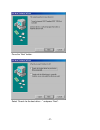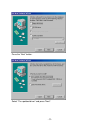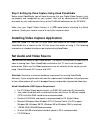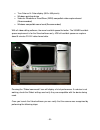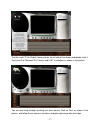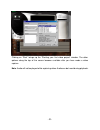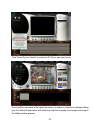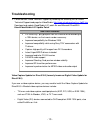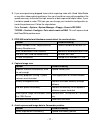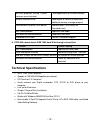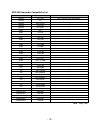D-Link DFW-500 Quick Installation Manual
- 1 -
DFW-500 Quick Installation Guide
Thank you for purchasing the D-Link DFW-500 PCI FireWire® Upgrade Card. This guide
describes how to install the devices and use it with Ulead VideoStudio 4.0.
Key Features:
§ Speed as high as 400Mbps
§ Enables Hot Plug cable hookup to other devices
§ Easy connection to Digital camcorder, DTV, DVCR, DVD and computer
§ Links up to 63 devices
§ Plug and Play installation
§ Compatible with Windows 98/ME/2000
§ IEEE 1394-1995 compliant and compatible with 1394A specification
§ Compliant with PCI revision 2.2 specification
§ Box includes 3-port PCI Upgrade Card, 6-Pin to 4-Pin IEEE 1394 cable, Ulead
VideoStudio Editing Software.
Installation
Step 1.
Hardware Installation
The DFW-500 is a PCI compliant IEEE 1394 Adapter. To install, turn off and unplug your
computer. Touch an unpainted screw on the outside of the case to ground yourself and
avoid static discharge that could render the card inoperable. Remove the case, and insert
the adapter into one of your computer’s PCI slots.
Step 2.
Installing Drivers on Windows 98
Note: Installation in Windows Me and 2000 is similar. The screenshots will not match
exactly, so let Windows search for the drivers automatically and choose the driver that
Windows suggests. Doing so will ensure that the proper driver is installed.
After you have installed the DFW-500 into one of your available PCI slots, power the
computer on and boot into Windows. Windows will automatically detect the DFW-500 and
prompt you for drivers. The following steps illustrate how to install the DFW-500.