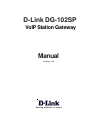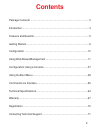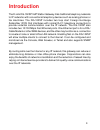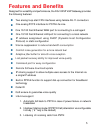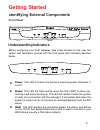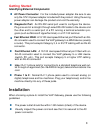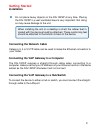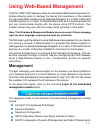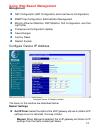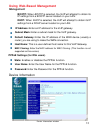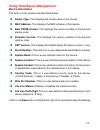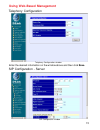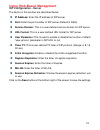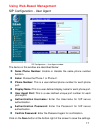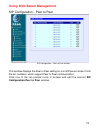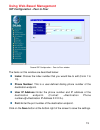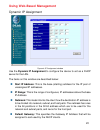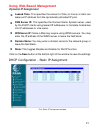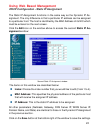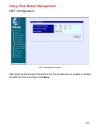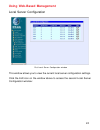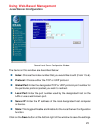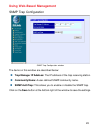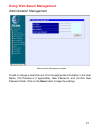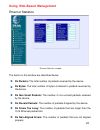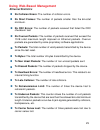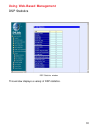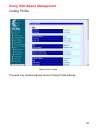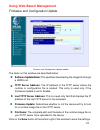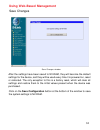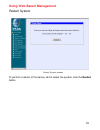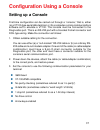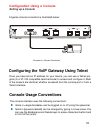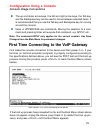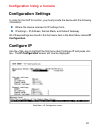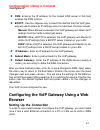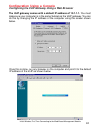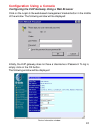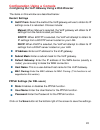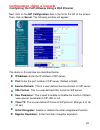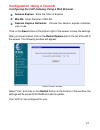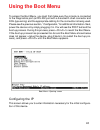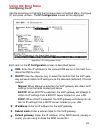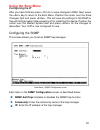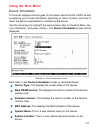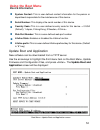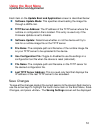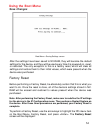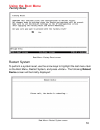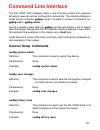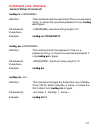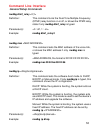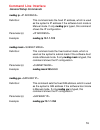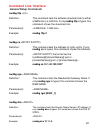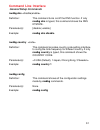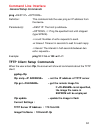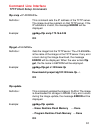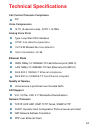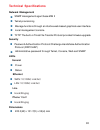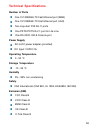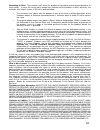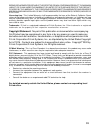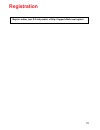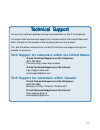- DL manuals
- D-Link
- Gateway
- DG-102SP
- Manual
D-Link DG-102SP Manual
Summary of DG-102SP
Page 1
Manual building networks for people d-link dg-102sp voip station gateway version 1.10
Page 2: Contents
2 contents package contents ................................................................................3 introduction............................................................................................4 features and benefits .................................................................
Page 3: Package Contents
3 package contents system requirements: contents of package: d-link dg-102sp voip station gateway ethernet cable (straight-through cat5 with rj-45 connectors) 12v/1a a/c power adapter if any of the above items are missing, please contact your reseller. Internet explorer version 6.0 or netscape navig...
Page 4: Introduction
4 introduction the d-link dg-102sp voip station gateway links traditional telephony networks to ip networks with conventional telephony devices such as analog phones or fax machines. The dg-102sp includes two loop start foreign exchange subscriber (fxs) that interfaces with normal rj-11 telephone co...
Page 5: Features and Benefits
5 features and benefits designed for versatility and performance, the dg-102sp voip gateway provides the following features: ** one 10/100 fast ethernet wan port for connecting to a call agent one analog pots interface for pstn life line two analog loop-start fxs interfaces using female rj-11 connec...
Page 6: Getting Started
6 getting started id entifying external components front panel understanding indicators before configuring your voip gateway, take a few minutes to look over this section and familiarize yourself with the front panel led indicators depicted below. Power: this led is lit when the device is receiving ...
Page 7: Getting Started
7 getting started identifying external components 10/100m: this indicator remains unlit when there is no connection, or the port is operating at 10mbps through a connection to a 10base-t device. It is lit when the port is operating at 100mbps through a con- nection to a dual-speed or 100base-tx fast...
Page 8: Getting Started
8 getting started identifying external components fast ethernet lan: a 10/100 dual-speed ethernet port fitted with an rj-45 connector used to connect the voip gateway to a lan device (switch, pc, etc.). This port accepts category 5 or higher utp cabling with an rj-45 connector. Line: rj-11 phone jac...
Page 9: Getting Started
9 getting started installation connecting the network cable category 3, 4 or 5 utp cable can be used to make the ethernet connection to your router. Connecting the voip gateway to a hub/switch connecting the voip gateway to a computer the dg-102sp requires a straight-through cable when connecting to...
Page 10: Configuration
10 configuration configuring the voip gateway using a web browser on a computer connected to the device via the wan or lan ethernet connections. In the discussion below, the computer running the browser is referred to as the management station. Using a terminal or computer running terminal emulation...
Page 11: Using Web-Based Management
11 the categories listed on the left-side of the web-based management module include: using web-based management the dg-102sp voip gateway offers an embedded web-based (hypertext) in- terface allowing users to manage the device from anywhere on the network through a standard browser such as netscape...
Page 12: Using Web-Based Management
12 using web-based management management configure device ip address the items on this window are described below: restart settings get ip from: select the method the voip gateway will use to obtain its ip settings once it is rebooted. Choices include: manual: when manual is selected, the voip gatew...
Page 13: Using Web-Based Management
13 bootp: when bootp is selected, the voip will attempt to obtain its ip settings from a bootp server located on your lan. Dhcp: when dhcp is selected, the voip will attempt to obtain its ip settings from a dchp server located on your lan. Ip address: enter an ip address for the voip gateway. Subnet...
Page 14: Using Web-Based Management
14 the items on this window are described below: using web-based management device information device type: this displays the model name of this device. Mac address: this displays the mac address of this device. Boot prom version: this displays the version number of the device’s startup code. Firmwa...
Page 15: Using Web-Based Management
15 using web-based management telephony configuration telephony configuration window enter the desired information on the window above and then click save. Sip configuration - server sip configuration window.
Page 16: Using Web-Based Management
16 using web-based management sip configuration - server the items on this window are described below: ip address: enter the ip address of sip server. Port: enter the port number of sip server (default is 5060). Service domain: this is a user-defined service domain for sip server. Url format: this i...
Page 17: Using Web-Based Management
17 using web-based management sip configuration - user agent sip configuration – user agent window the items on this window are described below: click on the save button at the bottom right of the screen to save the settings. Same phone number: enable or disable the same phone number function. Index...
Page 18: Using Web-Based Management
18 using web-based management sip configuration - peer to peer sip configuration – peer to peer window this window displays the peer to peer setting for non-sip server mode. It lists the ten numbers, which support peer to peer communication. Click one of the ten pointer icons to access and edit the ...
Page 19: Using Web-Based Management
19 using web-based management the items on this window are described below: index: choose the index number that you would like to edit (form 1 to 10). Phone number: this is a user-defined dialing phone number of the destination endpoint. User ip address: enter the phone number and ip address of the ...
Page 20: Using Web-Based Management
20 using web-based management dynamic ip assignment dynamic ip assignment window use the dynamic ip assignment to configure the device to act as a dhcp server for the lan. The items on this window are described below: start ip address: this is the base (starting) address for the ip pool of unassigne...
Page 21: Using Web-Based Management
21 using web-based management dynamic ip assignment leased time: this specifies the amount of time (in hours) a client can lease an ip address from the dynamically allocated ip pool. Dns server ip: this specifies the domain name system server, used by the dhcp clients using leased ip addresses, to t...
Page 22: Using Web Based Management
22 using web based management dhcp configuration - static ip assignment the static ip assignment functions in the same way as the dynamic ip as- signment. The only difference is that a particular ip address can be assigned to a particular host. The host is identified by the mac address of its nic wh...
Page 23: Using Web-Based Management
23 using web-based management nat configuration nat configuration window after entering the desired information into the window above, enable or disable the nat function and then click save..
Page 24: Using Web-Based Management
24 local server configuration using web-based management this window allows you to view the current local server configuration settings. Click the edit icon on the window above to access the second local server configuration window: first local server configuration window.
Page 25: Using Web-Based Management
25 using web-based management local server configuration second local server configuration window the items on this window are described below: index: choose the index number that you would like to edit (from 1 to 6). Protocol: choose either the tcp or udp protocol. Global port: enter the designated...
Page 26: Using Web-Based Management
26 using web-based management snmp trap configuration snmp trap configuration window the items on this window are described below: click on the save button at the bottom right of the window to save the settings. Trap manager ip address: the ip address of the trap receiving station. Community name: a...
Page 27: Using Web-Based Management
27 using web-based management administration management administration management window to add or change a user account, fill in the appropriate information in the user name, old password (if applicable), new password, and confirm new password fields. Click on the save button to keep the settings..
Page 28: Using Web-Based Management
28 using web-based management ethernet statistics ethernet statistics window the items on this window are described below: rx packets: the total number of packets received by the device. Rx bytes: the total number of bytes contained in packets received by the device. Rx non ucast packets: the number...
Page 29: Using Web-Based Management
29 rx collision errors: the number of collision errors. Rx short frames: the number of packets smaller than the 64-octet minimum. Rx crc errors: the number of packets received that failed the crc checksum test. Rx overrun packets: the number of packets received that exceed the 1518 octet maximum len...
Page 30: Using Web-Based Management
30 using web-based management dsp statistics dsp statistics window this window displays a variety of dsp statistics..
Page 31: Using Web-Based Management
31 using web-based management tcid configuration tcid configuration window this read-only window displays a variety of tcid configuration settings..
Page 32: Using Web-Based Management
32 using web-based management coding profile coding profile window this read-only window displays various coding profile settings..
Page 33: Using Web-Based Management
33 using web-based management firmware and configuration update firmware and configuration update window the items on this window are described below: click on the save button at the bottom right of the window to save the settings. Software update mode: this specifies downloading the image file thro...
Page 34: Using Web-Based Management
34 using web-based management save changes save changes window after the settings have been saved to nv-ram, they will become the default settings for the device, and they will be used every time it is powered on, reset or rebooted. The only exception to this is a factory reset, which will clear all...
Page 35: Using Web-Based Management
35 using web-based management factory reset factory reset to default value window before performing a factory reset, be absolutely certain that this is what you want to do. Once the reset is complete, all of the device’s settings stored in nv- ram will be erased and restored to the values present wh...
Page 36: Using Web-Based Management
36 using web-based management restart system restart system window to perform a reboot of the device, which resets the system, click the restart button..
Page 37: Setting Up A Console
37 configuration using a console setting up a console first-time configuration can be carried out through a “console,” that is, either (a) a vt100-type serial data terminal, or (b) a computer running communications software set to emulate a vt100. The console must be connected to the diagnostics por...
Page 38: Setting Up A Console
38 configuration using a console setting up a console a typical console connection is illustrated below: example of a console connection configuring the voip gateway using telnet once you have set an ip address for your device, you can use a telnet pro- gram (in a vt-100 compatible terminal mode) to...
Page 39: Console Usage Conventions
39 initial screen, first time connecting to the device configuration using a console console usage conventions the up and down arrow keys, the left and right arrow keys, the tab key, and the backspace key can be used to move between selected items. It is recommended that you use the tab key and back...
Page 40: Configuration Settings
40 configuration using a console configuration settings in order for the voip to function, you must provide the device with the following information: where the device receives its ip settings from. Ip settings – ip address, subnet mask, and default gateway all of these settings are found in the fir...
Page 41: Configure Ip
41 configuration using a console configure ip dns: entering the ip address for the closest dns server in this field enables the dns function. Bootp: use the key to select the method that the voip gate- way will use to obtain its ip settings once it is rebooted. Choices include: manual: when manual i...
Page 42
42 the voip gateway comes with a default ip address of 10.1.1.1. You must make sure your computer is in the same subnet as the voip gateway. You can do this by changing the ip address of the computer using the screen shown below. Configuration using a console configuring the voip gateway using a web...
Page 43
43 click on the login to the web-based management module button in the middle of the window. The following window will be displayed: configuration using a console configuring the voip gateway using a web browser initially, the voip gateway does not have a username or password. To log in, simply clic...
Page 44
44 configuration using a console configuring the voip gateway using a web browser to begin configuring the device, click on the config ip folder on the left-hand side of the window (shown below). Next, click on config device ip address. The following window will appear: configure device ip address w...
Page 45: Restart Settings
45 configuration using a console configuring the voip gateway using a web browser the items on this window are described below: restart settings get ip from: select the method the voip gateway will use to obtain its ip settings once it is rebooted. Choices include: manual: when manual is selected, t...
Page 46
46 next, click on the sip configuration item in the list at the left of the screen. Then, click on server. The following window will appear: configuration using a console configuring the voip gateway using a web browser the items on this window are described below: sip configuration window ip addres...
Page 47
47 configuration using a console configuring the voip gateway using a web browser session expires: enter the timer of expires. Min-se: enter the timer of min-se. Session expires refresher: choose the session expires refresher: uac or uas. Click on the save button at the bottom right of the screen to...
Page 48: Using The Boot Menu
48 using the boot menu to access the boot menu, you must first make sure the console is connected to the diagnostics port (an rs-232 port with a 9-socket d-shell connector and dce-type wiring) and the appropriate cabling for the connection is being used. Please see the previous section, “configurati...
Page 49: Using The Boot Menu
49 use the arrow keys to highlight the first menu item on the boot menu, configure ip, and press . The ip configuration screen will be displayed: using the boot menu each item on the ip configuration screen is described below: dns: enter the ip address for the closest dns server in this field if en-...
Page 50: Using The Boot Menu
50 using the boot menu after you have finished, press to save changes to ram. Next, press the key to return to the boot menu. Position the cursor over the save changes item and press . This will save the settings to nv-ram so they will still be present after powering off or restarting the device. Po...
Page 51: Using The Boot Menu
51 using the boot menu device information this screen displays various types of information about the dg-102sp as well as allowing you to enter information pertaining to name, location, and how to reach the person responsible for maintaining the device. Use the arrow keys to highlight the second men...
Page 52: Using The Boot Menu
52 system contact: this is user-defined contact information for the person or department responsible for the maintenance of this device. Serial number: this displays the serial number of this device country code: this is a user-defined country code for this device. (default), 1:japan, 2:hong kong, 3...
Page 53: Using The Boot Menu
53 using the boot menu update boot and application each item on the update boot and application screen is described below: software update mode: this specifies downloading the image file through a wan link. Tftp server address: the ip address of the tftp server where the runtime or configuration fil...
Page 54: Using The Boot Menu
54 using the boot menu save changes boot menu—saving settings screen after the settings have been saved to nv-ram, they will become the default settings for the device, and they will be used every time it is powered on, reset, or rebooted. The only exception to this is a factory reset, which will cl...
Page 55: Using The Boot Menu
55 using the boot menu factory reset boot menu—factory reset screen restart system to perform a system reset, use the arrow keys to highlight the last menu item on the boot menu, restart system, and press . The following reboot device screen will be briefly displayed: boot menu—restart system screen.
Page 56: Command Line Interface
56 command line interface the dg-102sp voip gateway offers a line-at-a-time prompt and response scheme to execute various configuration instructions. The interface displays a single prompt character ggdbg> when it is ready to accept a command (ex. Ggdbg>set or ggdbg>show). Typing a question mark aft...
Page 57: Command Line Interface
57 command line interface general setup commands nwdbg un definition: this command sets the username if there is a username string, or shows the username/password if only nwdbg un is typed. Parameter(s): characters> example: nwdbg un 123456789012 nwdbg pw definition: this command sets the password i...
Page 58: Command Line Interface
58 command line interface general setup commands nwdbg dtmf_relay definition: this command turns the dual tone multiple frequency (dtmf) relay function on or off, or shows the dtmf relay state if only nwdbg dtmf_relay is typed. Parameter(s): example: nwdbg dtmf_relay 0 nwdbg mac definition: this com...
Page 59: Command Line Interface
59 command line interface general setup commands nwdbg ip definition: this command sets the fixed ip address, which is used as the system’s ip address if the software boot mode is manual mode. If only nwdbg ip is typed, this command shows the ip configuration. Parameter(s): example: nwdbg ip 10.1.1....
Page 60: Command Line Interface
60 command line interface general setup commands nwdbg tftp definition: this command sets the software download link to either a wan link or a lan link. If only nwdbg tftp is typed, this command shows the download link. Parameter(s): example: nwdbg tftp 0 nwdbg ca definition: this command sets the a...
Page 62: Ping
62 ping definition: this command lets the user ping an ip address from the device. Parameter(s): (type space). -n count: number of echo requests to send. -w timeout: timeout in seconds to wait for each reply. -i interval: the interval in half-seconds between two echo requests.> example: ping 10.1.1....
Page 63: Command Line Interface
63 command line interface tftp client setup commands tftp srvip ip address> definition: this command sets the ip address of the tftp server. The image must be resident on that tftp server. If the ip address is invalid, the message error will be displayed. Example: ggdbg>tftp srvip 172.16.6.245 ok tf...
Page 64: Technical Specifications
64 technical specifications call control protocols compliance sip voice compression g.711 (a-law and u-law), g.723.1, g.729a analog voice ports type: loop-start fxs interfaces dtmf tone detection/generation v.21/v.25 modem/fax tone detection echo cancellation: g.168 ethernet ports wan: nway 10/100ba...
Page 65: Network Management
65 network management snmp management agent base mib ii telnet provisioning manage functions through an intuitive web-based graphical user interface local management console tftp: the built–in trivial file transfer protocol provides firmware upgrade security password authentication protocol/challeng...
Page 66: Number of Ports
66 number of ports one 10/100base-tx fast ethernet port (wan) one 10/100base-tx fast ethernet port (lan) two loop-start fxs rj-11 ports one pstn pots rj-11 port for life line one rs-232c, db-9 console port power supply ac-to-dc power adapter (provided) dc input: 12vdc/1a operating temperature 0 - 50...
Page 67
67 subject to the terms and conditions set forth herein, d-link systems, inc. (“d-link”) provides this limited warranty for its product only to the person or entity that originally purchased the product from: • d-link or its authorized reseller or distributor and • products purchased and delivered w...
Page 68
68 submitting a claim: the customer shall return the product to the original purchase point based on its return policy. In case the return policy period has expired and the product is within warranty, the customer shall submit a claim to d-link as outlined below: • the customer must submit with the ...
Page 69
69 repair, replacement or refund of the defective or non-conforming product. The maximum liability of d-link under this warranty is limited to the purchase price of the product covered by the warranty. The foregoing express written warranties and remedies are exclusive and are in lieu of any other w...
Page 70: Registration
70 register online your d-link product at http://support.Dlink.Com/register/ registration.
Page 71
71 t tt ttechni echni echni echni echnical support cal support cal support cal support cal support you can find software updates and user documentation on the d-link website. D-link provides free technical support for customers within the united states and within canada for the duration of the warra...