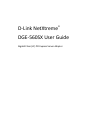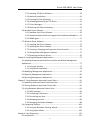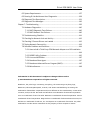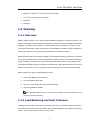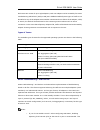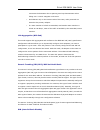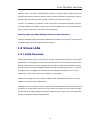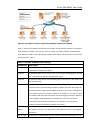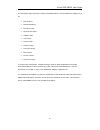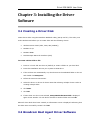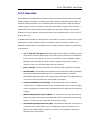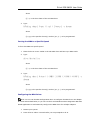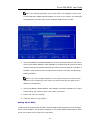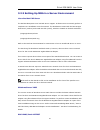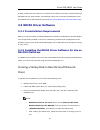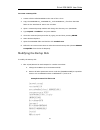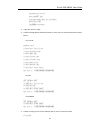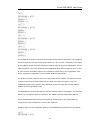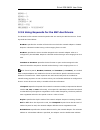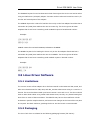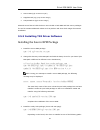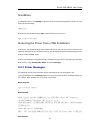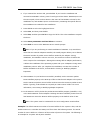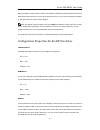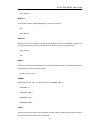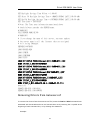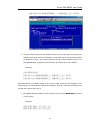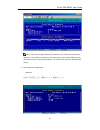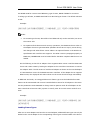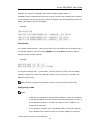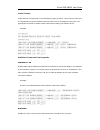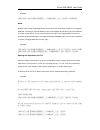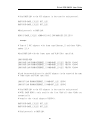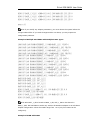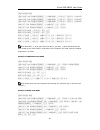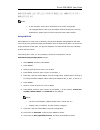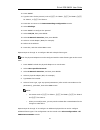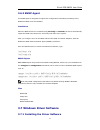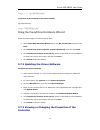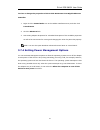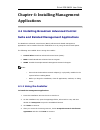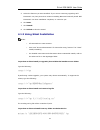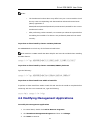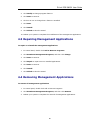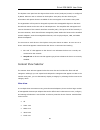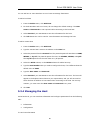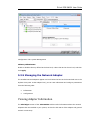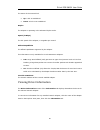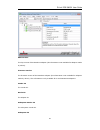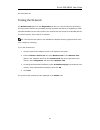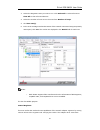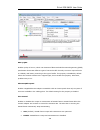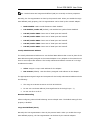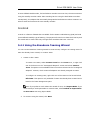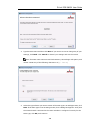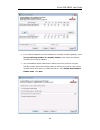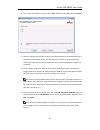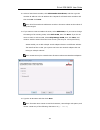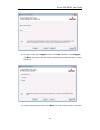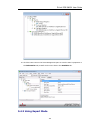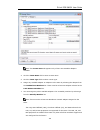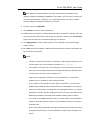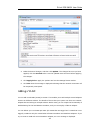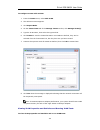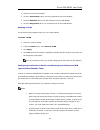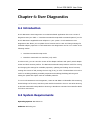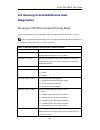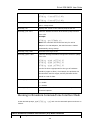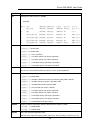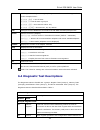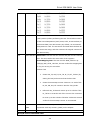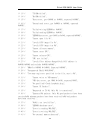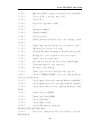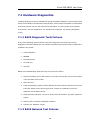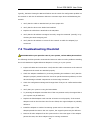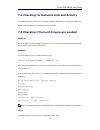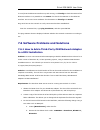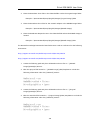- DL manuals
- D-Link
- Network Card
- DGE-560SX
- User Manual
D-Link DGE-560SX User Manual - 1.3 Virtual Lans
D-Link DGE-560SX User Guide
12
member. Later, if that team member begins to detect a response from a probe target, this
indicates that the link has been restored, and the teaming software automatically resumes
passing traffic through that team member. LiveLink works only with TCP/IP.
LiveLink™ functionality is supported in both 32-bit and 64-bit Windows operating systems,
but is not supported in NetWare systems. For similar functionality in Linux operating systems,
refer to Channel Bonding in your Red Hat documentation.
Teaming and Large Send Offload/Checksum Offload Support
Large Send Offload (LSO) and Checksum Offload are enabled for a team only when all of the
members support and are configured for the feature.
1.3 Virtual LANs
1.3.1 VLAN Overview
Virtual LANs (VLANs) allow you to split your physical LAN into logical parts, to create logical
segmentation of workgroups, and to enforce security policies for each logical segment. Each
defined VLAN behaves as its own separate network with its traffic and broadcasts isolated
from the others, increasing bandwidth efficiency within each logical group. Up to 64 VLANs
(63 tagged and 1 untagged) can be defined for each Broadcom adapter on your server,
depending on the amount of memory available in your system.
VLANs can be added to a team to allow multiple VLANs with different VLAN IDs. A virtual
adapter is created for each VLAN added.
Although VLANs are commonly used to create individual broadcast domains and/or separate
IP subnets, it is sometimes useful for a server to have a presence on more than one VLAN
simultaneously. Broadcom adapters support multiple VLANs on a per-port or per-team basis,
allowing very flexible network configurations.
Summary of DGE-560SX
Page 1
D-link netxtreme ® dge-560sx user guide gigabit fiber (lc) pci express server adapter.
Page 2: Index
D-link dge-560sx user guide 2 index chapter 1: introduction ................................................................................................. 5 1.1 functionality and features: .............................................................................. 5 1.1.1 features ...............
Page 3
D-link dge-560sx user guide 3 3.5.3 installing tg3 driver software ............................................................ 39 3.5.4 network installations .......................................................................... 41 3.5.5 patching pci files (optional) ..............................
Page 4
D-link dge-560sx user guide 4 6.2 system requirements .................................................................................. 127 6.3 running d-link netxtreme user diagnostics ............................................... 128 6.4 diagnostic test descriptions ...............................
Page 5: Chapter 1: Introduction
D-link dge-560sx user guide 5 chapter 1: introduction 1.1 functionality and features: d-link netxtreme gigabit ethernet adapters connect a pci express™ compliant system to a gigabit ethernet network. D-link netxtreme gigabit ethernet adapters target the increased congestion experienced at the backbo...
Page 6
D-link dge-560sx user guide 6 up to 4 send rings and receive rings integrated 96 kb frame buffer memory gmi/mii management interface statistics for snmp mib ii, ethernet-like mib, and ethernet mib (ieee std 802.3z, clause 30) 4 unique mac unicast addresses support for multicast addresses via 128 bit...
Page 7: 1.2 Teaming
D-link dge-560sx user guide 7 microsoft ® windows ® (32-bit and 64-bit extended) linux ® (32-bit and 64-bit extended) ms-dos ® netware ® 1.2 teaming 1.2.1 overview adapter teaming allows you to group network adapters together to function as a team. The benefits of teaming include allowing membership...
Page 8
D-link dge-560sx user guide 8 each team can consist of up to eight adapters, with one adapter used as a standby for smart load balancing and failover (slb) or slb (auto-fallback disabled) team types. If traffic is not identified on any of the adapter team member connections due to failure of the ada...
Page 9
D-link dge-560sx user guide 9 minimizes the downtime due to spanning tree loop determination when failing over. Livelink mitigates such issues. O ipx balances only on the transmit side of the team; other protocols are limited to the primary adapter. O if a team member is linked at 1000 mbit/s and an...
Page 10
D-link dge-560sx user guide 10 the slb (auto-fallback disable) type of team is identical to the smart load balancing and failover type of team, with the following exception—when the standby member is active, if a primary member comes back on line, the team continues using the standby member, rather ...
Page 11
D-link dge-560sx user guide 11 2003 windows server 2008 y y n/s y n n/s netware 5.1/6.5 y y n/s y y n/s red hat linux 3 and 4 y n/s n/s y n/s n/s legend: y = yes n = no n/s = not supported drivers for third-party network adapters must be netware event service layer (nesl) compliant for netware to be...
Page 12: 1.3 Virtual Lans
D-link dge-560sx user guide 12 member. Later, if that team member begins to detect a response from a probe target, this indicates that the link has been restored, and the teaming software automatically resumes passing traffic through that team member. Livelink works only with tcp/ip. Livelink™ funct...
Page 13
D-link dge-560sx user guide 13 figure 1: example of servers supporting multiple vlans with tagging figure 1 shows an example network that uses vlans. In this example network, the physical lan consists of a switch, two servers, and five clients. The lan is logically organized into three different vla...
Page 14: 1.4 Snmp Management
D-link dge-560sx user guide 14 #2 and #2 belong to vlan #2 only, and are logically in the same ip subnet as the main server and pc #5. The switch port connected to this segment has tagging turned off. Pc #3 a member of vlan #1, pc #3 can communicate only with the main server and pc #5. Tagging is no...
Page 15
D-link dge-560sx user guide 15 the basp subagent allows an snmp manager software to actively monitor the configurations and performance of the broadcom advanced server features. The subagent also provides an alarm trap to an snmp manager to inform the manager of any changes to the conditions of the ...
Page 16
D-link dge-560sx user guide 16 the extensible-agent provides in-depth information about a d-link netxtreme adapter such as: mac address bound ip address ip subnet mask physical link status adapter state line speed duplex mode memory range interrupt setting bus number device number function number to...
Page 17: 2.1 System Requirements
D-link dge-560sx user guide 17 chapter 2: installing the hardware 2.1 system requirements before you install the d-link netxtreme gigabit ethernet adapter, verify that your system meets the requirements listed for your operating system: 2.1.1 hardware requirements pentium-based system that meets ope...
Page 18: 2.2 Safety Precautions
D-link dge-560sx user guide 18 testing has been done on some of these machines. The makefile may have to be modified to include architecture-specific compile switches, and some minor changes in the source files may also be required. On these machines, patching the driver into the kernel is recommend...
Page 19: 2.4 Installing The Adapter
D-link dge-560sx user guide 19 6. Check the adapter for visible signs of damage, particularly on the card edge connector. Never attempt to install any damaged adapter. 2.4 installing the adapter the following instructions apply to installing the d-link netxtreme gigabit ethernet adapter (add-in nic)...
Page 20: Software
D-link dge-560sx user guide 20 chapter 3: installing the driver software 3.1 creating a driver disk create driver disks using the broadcom makedisk utility (setup.Exe file). This utility runs under windows and allows you to create disks with the following drivers: windows server 2003 (ia32, ia64, x6...
Page 21
D-link dge-560sx user guide 21 3.2.1 overview d-link netxtreme gigabit ethernet adapters support preboot execution environment (pxe), remote program load (rpl), and bootstrap protocol (bootp). Multi-boot agent (mba) is a software module that allows your networked system to boot with the images provi...
Page 22
D-link dge-560sx user guide 22 3.2.2 setting up mba in a client environment use the following procedure for add-in nics. For loms, refer to your computer's system guide. Setting up mba in a client environment involves the following steps: 1. Enabling the mba driver. 2. Configuring the mba driver. 3....
Page 24
D-link dge-560sx user guide 24 note: the message prompting you to press ctrl+s is displayed once for each d-link netxtreme gigabit ethernet adapter you have in your system. The messages are displayed in the same order as the assigned adapter device number. 3. Use the up arrow and down arrow keys to ...
Page 25
D-link dge-560sx user guide 25 3.2.3 setting up mba in a server environment linux red hat pxe server the red hat enterprise linux has pxe server support. It allows users to remotely perform a complete linux installation over the network. The distribution comes with the boot images boot kernel (vmlin...
Page 26: 3.3 Ndis2 Driver Software
D-link dge-560sx user guide 26 to boot in dos mode and connect to a network for the dos environment, download the intel pxe pdk from the intel website. This pxe pdk comes with a tftp/proxydhcp/boot server. The pxe pdk can be downloaded from intel at http://downloadcenter.Intel.Com/default.Aspx . 3.3...
Page 27
D-link dge-560sx user guide 27 to create a startup disk 1. Create a folder called ncadmin in the root of the c drive. 2. Copy the ncadmin.Cn_, ncadmin.Ex_, and ncadmin.Hl_ files from the i386 folder on the windows nt server 4.0 cd-rom. 3. Open a command prompt window and change the directory to c:...
Page 28
D-link dge-560sx user guide 28 defaultgateway=0 subnetmask=255 0 0 0 ipaddress=192 168 0 1 disabledhcp=0 drivername=tcpip$ bindings=ms$ne2clone lanabase=0 example: protocol.Ini file for ipx [network.Setup] version=0x3110 netcard=ms$ne2clone,1,ms$ne2clone,1 transport=ms$ndishlp,ms$ndishlp transport=m...
Page 29
D-link dge-560sx user guide 29 lana1=ms$ne2clone,1,ms$netbeui [ms$ne2clone] drivername=b57$ [protman] drivername=protman$ priority=ms$ndishlp [ms$ndishlp] drivername=ndishlp$ bindings=ms$ne2clone [ms$netbeui] drivername=netbeui$ sessions=10 ncbs=12 bindings=ms$ne2clone lanabase=0 2. Edit a:et\syst...
Page 30
D-link dge-560sx user guide 30 [network drivers] netcard=b57.Dos transport=ndishlp.Sys,*netbeui devdir=a:et loadrmdrivers=yes 3. Copy b57.Dos toa:et. 4. Create the appropriate autoexec.Bat file in drive a for the chosen protocol as shown below. For tcp/ip path=a:et a:etet initialize a:et...
Page 31
D-link dge-560sx user guide 31 device=a:et\ifshlp.Sys lastdrive=z 3.3.3 installing the dos ndis2 driver software on the hard disk to install the dos ndis2 driver software on the hard disk 1. Verify that the system has microsoft lan manager 2.2 installed, with a protocol such as netbeui configured....
Page 32
D-link dge-560sx user guide 32 note: the driver loads during system configuration and displays the broadcom banner, controller name, mac address, irq number, detected line speed, and the controller busnum and devnum. If the driver fails to load, an initialization fail message is displayed. 3.3.4 con...
Page 33
D-link dge-560sx user guide 33 [b57] drivername = b57$ busnum = 3 devnum = 10 [b57_2] drivername = b572$ busnum 3 devnum 11 [b57_3] drivername = b573$ busnum 3 devnum 12 [b57_4] drivername = b574$ busnum 3 devnum 13 the linespeed keyword is used to force the speed of the network connection. The line...
Page 34
D-link dge-560sx user guide 34 busnum = 3 devnum = 10 portnum = 0 linespeed = 100 duplex = full nodeaddress = "001020304050" 3.3.5 using keywords for the b57.Dos drivers the protocol.Ini file contains certain keywords that are used by the b57.Dos drivers. These keywords are listed below: busnum. Spe...
Page 35: 3.4 Odi Driver Software
D-link dge-560sx user guide 35 example: [b57] drivername = "b57$" busnum = 3 devnum = 14 portnum = 2 linespeed = 1000 duplex = full nodeaddress = 001020304050 3.4 odi driver software the open data-link interface (odi) driver software allows lan drivers to work together irrespective of differences be...
Page 36
D-link dge-560sx user guide 36 environment 1. Copy the odi driver file (b57.Com) to the root directory of the hard disk (the b57.Com file is on the installation cd). 2. Copy the lsl.Com, ipxodi.Com, and vlm.Com files to the same directory (these files are provided by novell). 3. Edit the autoexec.Ba...
Page 37
D-link dge-560sx user guide 37 3.4.2 configuring parameters for the b57.Com driver (in the net.Cfg file) the following are optional custom keywords used in the net.Cfg file: busnum devnum funnum subvid model the first two keywords (busnum and devnum) are used concurrently and have been included for ...
Page 38: 3.5 Linux Driver Software
D-link dge-560sx user guide 38 the funnum keyword is used to determine which function/port the driver is to load on when using a multifunction (multiport) adapter. Function number values are limited to 0 and 1, for the first and second ports of the adapter. The subvid keyword is used to for load the...
Page 39
D-link dge-560sx user guide 39 source rpm (tg3-version.Src.Rpm) supplemental (tg3_sup-version.Tar.Gz) compressed tar (tg3-version.Tar.Gz) identical source files to build the driver are included in both rpm and tar source packages. The tar file contains additional utilities such as patches and driver...
Page 40
D-link dge-560sx user guide 40 2.4.X kernels: /lib/modules/kernel_version/kernel/drivers/net/tg3.O 2.4.X kernels with the tg3 driver patched in: /lib/modules/kernel_version/kernel/drivers/addon/tg3/tg3.O 2.6.X kernels: /lib/modules/kernel_version/kernel/drivers/net/tg3.Ko 4. Load the driver. Modprob...
Page 41
D-link dge-560sx user guide 41 3.5.4 network installations for network installations through nfs, ftp, or http (using a network boot disk or pxe), a driver disk that contains the tg3 driver may be needed. The driver disk images for the most recent red hat versions are included. Boot drivers for othe...
Page 42
D-link dge-560sx user guide 42 installation to unload the driver, use ifconfig to bring down all ethx interfaces opened by the driver, and then type the following: rmmod tg3 if the driver was installed using rpm, do the following to remove it: rpm -e tg3- version > removing the driver from a tar ins...
Page 43
D-link dge-560sx user guide 43 tg3: eth#: flow control is configured for tx and for rx. Link up and speed indication tg3: eth#: link is up at 1000 mbps, full duplex. Link down indication tg3: eth#: link is down. 3.5.8 teaming with channel bonding with the tg3 driver, you can team adapters together u...
Page 44
D-link dge-560sx user guide 44 pack rch&families=2639&version=8130&date_range=&keywords=&s ort_by=&x=25&y=8 netware 6.0 latest support pack the latest support pack can be found at: http://download.Novell.Com/index.Jsp?Product_id=&search=sea rch&families=2639&version=7486&date_range=&keywords=&s ort_...
Page 45
D-link dge-560sx user guide 45 6. If you inserted the archive disk, press enter. If you have the installation cd mounted as a netware volume, press f3 and type volume name: netware\driver as the source path, where volume name is the name of the netware volume for the installation cd, and netware\dri...
Page 46
D-link dge-560sx user guide 46 set maximum packet receive buffers = 36000 set minimum packet receive buffers = 12000 installing netware server 6.5 driver software note: the following instructions are for installing the netware server 6.5 driver software. For instructions on installing netware server...
Page 47
D-link dge-560sx user guide 47 when an adapter configuration is saved, the netware installation program adds load and bind statements to the autoexec.Ncf file. By accessing this file, you can view and modify properties or add properties for each network adapter. Note: the novell monitor program and ...
Page 48
D-link dge-560sx user guide 48 auto 10fd 10hd 100fd 100hd the default setting is auto. Note that 1000 mbit/s speed is auto-detected and cannot be forced. Forced 1000 mbit/s speed is not needed for copper links. Auto-negotiation is the proper supported configuration under the ieee specification. Link...
Page 49
D-link dge-560sx user guide 49 max = 5000000 (5 seconds) units are in microseconds. The default value is 200. Txpacketsper= enables allowing an interrupt to occur after a specific amount of packets is transmitted. Min = 0 (disabled) max = 100 the default value is 20. Rxpacketsper= enables allowing a...
Page 50
D-link dge-560sx user guide 50 off (default) rxflow= this keyword allows enabling/disabling of receive flow control. On off (default) pdriver= enables the driver to operate in persistent driver mode. Use only if the adapter is placed in a hot-plug slot and only if you must swap with an adapter that ...
Page 51
D-link dge-560sx user guide 51 slot=n jumbo= enables jumbo frame support. When enabled, jumbo packets of up to 9000 bytes are supported. Jumbo=1536–9100 the default setting is no jumbo packets. Notes: o jumbo frames are supported only on netware 6.0 and later. Also, the first frame loaded must be et...
Page 52
D-link dge-560sx user guide 52 disables the interrupt driven mode. When set to poll=1, the driver does not use interrupts, but is polled by the netware operating system. This is a common feature supported in netware. The poll mode may increase driver performance in some environments. 0 = off (defaul...
Page 53
D-link dge-560sx user guide 53 set daylight savings time offset = 1:00:00 set start of daylight savings time = (march sunday last 2:00:00 am) set end of daylight savings time = (october sunday last 2:00:00 am) set time zone = tpst8tpdt # note: the time zone information mentioned above # should alway...
Page 54
D-link dge-560sx user guide 54 # load b57 slot=2 frame=ethernet_802.2 name=b57_1_e82 # bind ipx b57_1_e82 net=fafd3d25 # load b57 slot=2 frame=ethernet_802.3 name=b57_1_e83 # bind ipx b57_1_e83 net=5a2d8d6d # load b57 slot=2 frame=ethernet_snap name=b57_1_esp # bind ipx b57_1_esp net=477a35bd # load...
Page 55
D-link dge-560sx user guide 55 balance modes and limitations smart load-balance (slb) is a protocol-specific scheme and the level of support for ip, ipx, and other protocols are listed below. Table 1: balance modes and limitations protocol load balancing support fault tolerance support ip yes yes ip...
Page 56
D-link dge-560sx user guide 56 aggregation. This mode is also protocol-independent and all traffic should be load-balanced and fault-tolerant. Nesl compliance for optimum fault tolerance and recovery operations, the basp.Lan driver relies on the adapter drivers to generate netware event service laye...
Page 57
D-link dge-560sx user guide 57 load basp.Lan frame=ethernet_ii name=basp_1_eii vslot=1 2. Load the network drivers for the adapters that are to be on the team. The frame types loaded should be the same for all adapters on the team and the same as those loaded for basp.Lan in step 1. Do not bind prot...
Page 58
D-link dge-560sx user guide 58 note: if there are multiple frame types loaded on the virtual and the physical adapters, it is necessary to bind only one frame type on the virtual adapter to the same frame type on the physical adapter. The other frame types are automatically bound. 2. Bind protocols ...
Page 59
D-link dge-560sx user guide 59 note: the recommended sequence is to load basp.Lan before the network drivers as outlined above. This allows basp.Lan to determine the initial link state of the bound adapters without delay. Unloading basp to unload broadcom advanced server program, unload the adapter ...
Page 60
D-link dge-560sx user guide 60 use mode=slb for a smart load-balancing type of team, mode=trunk for a generic trunking type of team, or mode=802.3ad for an 802.3ad type of team. The default selection is slb. Example: load basp.Lan frame=ethernet_ii name=basp_1_eii vslot=1 mode=trunk notes: for an sl...
Page 61
D-link dge-560sx user guide 61 adapters. For example, ethernet_802.2 can be loaded in basp vslot 1 if ethernet_802.2 is loaded for the b57 driver in slot 1 and 2 in the example below. Similarly, a virtual adapter can only be bound to a physical adapter if the physical adapter has all the frame types...
Page 62
D-link dge-560sx user guide 62 1. Load the basp.Lan driver with the all necessary frame types and specify the vlan id for each frame type. You can specify a maximum of 64 vlan ids and each vlan id can be loaded up to four times with four different frame types. Example: (vlan id 2 for ethernet ii) lo...
Page 63
D-link dge-560sx user guide 63 virtual adapter to the same frame type on the physical adapter. The other vlans are automatically bound. 4. Bind protocols to basp.Lan. Example: bind ip basp_1_v2_eii addr=x.X.X.X mask=x.X.X.X this example creates a team with two adapters using vlan id 2. Outbound pack...
Page 64
D-link dge-560sx user guide 64 jumbo frames jumbo frames are supported in all load balancing types of teams. The maximum frame size is automatically set to the smallest maximum frame size of all adapters in the team. Use appropriate keywords to enable jumbo frames when loading the adapter drivers. E...
Page 65
D-link dge-560sx user guide 65 example: load basp.Lan frame=ethernet_ii name=basp_1_eii vslot=1 noscreen gvrp enables gvrp (garp vlan registration protocol) for the vlan that is loaded. An untagged ieee 802.2 frame type must be loaded in the virtual adapter and all bound physical adapters for gvrp t...
Page 66
D-link dge-560sx user guide 66 # bind basp.Lan to the nic adapters in the team for each protocol. Basp bind basp_1_v2_eii b57_1_eii basp bind basp_1_v2_eii b57_2_eii #bind protocols to basp.Lan. Bind ip basp_1_v2_eii addr=192.168.2.200 mask=255.255.255.0 example: # team of 2 nic adapters with frame ...
Page 67
D-link dge-560sx user guide 67 bind ip basp_1_v2_eii addr=192.168.2.200 mask=255.255.255.0 bind ip basp_1_v3_eii addr=192.168.3.200 mask=255.255.255.0 bind ip basp_1_v4_eii addr=192.168.4.200 mask=255.255.255.0 mount all note: if you modify any adapter parameters, you must reboot the system before t...
Page 68
D-link dge-560sx user guide 68 load odineb.Nlm load basp.Lan frame=ethernet_ii name=basp_1_v100_eii vslot=1 vlan=100 load basp.Lan frame=ethernet_ii name=basp_1_v200_eii vslot=1 vlan=200 load basp.Lan frame=ethernet_ii name=basp_1_v300_eii vslot=1 vlan=300 load b57.Lan frame=ethernet_ii name=b57_1_e...
Page 69
D-link dge-560sx user guide 69 basp bind basp_1_eii b57_2_eii bind ip basp_1_eii addr=172.16.210.1 mask=255.255.0.0 notes: o in this example, vlan 100 is advertised to the switch using gvrp. O the untagged 802.2 frame must be loaded to allow sending and receiving gvrp frames. Switch ports must be co...
Page 70
D-link dge-560sx user guide 70 12. Press insert. 13. Type the name for the protocol, such as basp1 for team 1, basp2 for team 2, basp3 for team 3, or basp4 for team 4. 14. Press esc to return to the internetworking configuration console. 15. Select bindings. 16. Press insert to configure the protoco...
Page 71
D-link dge-560sx user guide 71 3.6.3 snmp agent this snmp agent is designed to support the configuration information pertaining to the broadcom basp driver for netware. Installation when the basp.Ldi driver is installed using nwconfig or nwinstall, the driver automatically copies the basp.Lan, bmapi...
Page 72
D-link dge-560sx user guide 72 note: if your adapter was installed at the factory, the driver software has been installed for you. When windows first starts after a hardware device (such as a d-link netxtreme gigabit ethernet adapter) has been installed, or after the existing device driver has been ...
Page 73
D-link dge-560sx user guide 73 using silent installation notes: o all commands are case sensitive. O user must "run as administrator" for vista when using "msiexec" for "silent" install/uninstall(s). O for more detailed instructions and information about unattended installs, refer to the silent.Txt ...
Page 74
D-link dge-560sx user guide 74 setup /s /v"/qn reinstall=all" to perform a gui reinstall of the same installer type the following: setup /v"reinstall=all" using the found new hardware wizard these instructions apply to windows server 2003. 1. When found new hardware wizard opens, click no, not this ...
Page 75
D-link dge-560sx user guide 75 to view or change the properties of the d-link netxtreme 5718 gigabit ethernet controller 1. Right-click the control suite icon in the taskbar notification area, and then click launch bacs. 2. Click the advanced tab. 3. See setting adapter properties for a detailed des...
Page 76
D-link dge-560sx user guide 76 notes: o the power management tab is available only for systems that support power management. Caution! Do not select the allow the computer to turn off the device to save power check box for any adapter that is a member of a team. 3.7.5 removing the device drivers 1. ...
Page 77: Applications
D-link dge-560sx user guide 77 chapter 4: installing management applications 4.1 installing broadcom advanced control suite and related management applications the broadcom advanced control suite (bacs) software and related management applications can be installed from the installation cd or by usin...
Page 78
D-link dge-560sx user guide 78 5. Select the features you want installed. If you receive a warning regarding .Net framework 2.0, then press ok to continue installing bacs and manually install .Net framework 2.0 when installation completes, or cancel to quit. 6. Click next. 7. Click install. 8. Click...
Page 79
D-link dge-560sx user guide 79 notes: o the hexidecimal number above may differ from your current installer. Check the key name corresponding with the broadcom advanced control suite (bacs) application in hklm\software\microsoft\windows\currentversion\uninstall for the correct hexidecimal number. O ...
Page 80
D-link dge-560sx user guide 80 4. Click modify to change program features. 5. Click next to continue. 6. Click on an icon to change how a feature is installed. 7. Click next. 8. Click install. 9. Click finish to close the wizard. 10. Reboot your system to complete the modification of the management ...
Page 81: Chapter 5: Using Broadcom
D-link dge-560sx user guide 81 chapter 5: using broadcom advanced control suite 4 5.1 broadcom advanced control suite overview broadcom advanced control suite (bacs) is an integrated utility that provides useful information about each network adapter that is installed in your system. Bacs also enabl...
Page 82
D-link dge-560sx user guide 82 5.3.1 bacs interface the bacs interface is comprised of the following regions: explorer view pane context view selector context view pane menu bar description pane by default, the explorer view pane is docked and pinned on the left side of the main window, the context ...
Page 83
D-link dge-560sx user guide 83 the explorer view pane lists the objects that can be viewed, analyzed, tested, or configured by bacs. When an item is selected in the explorer view pane, the tabs showing the information and options that are available for the item appear in the context view pane. The o...
Page 84
D-link dge-560sx user guide 84 iscsi target view fcoe target view context view pane the context view pane displays all the parameters that you can view for the object selected in the explorer view pane. The parameters are grouped by tabs and categories, depending on the parameter type. The available...
Page 85
D-link dge-560sx user guide 85 teams create teams: creates new teams with either the teaming wizard or in advanced mode manage teams: manages existing teams with either the teaming wizard or in advanced mode description pane the description pane provides information, configuration instructions, and ...
Page 86
D-link dge-560sx user guide 86 you can add one or more windows or linux hosts to manage from bacs. To add a local host 1. From the action menu, click add host. 2. For both windows and linux hosts, do not change the default settings. The user name and password are not required while connecting to the...
Page 87
D-link dge-560sx user guide 87 select the host in the explorer view pane, and then select the information tab to view host-level information. Information tab: host information host name displays the name of the host. Os version info displays the operating system, including the version. Platform disp...
Page 88
D-link dge-560sx user guide 88 configuration tab: system management chimney offload state enable or disable chimney offload at the host level, rather than at the device level, and then click apply. 5.3.5 managing the network adapter the installed network adapters appear one level below the host in t...
Page 89
D-link dge-560sx user guide 89 select the network adapter in the explorer view pane, and then select the information tab to view adapter-level information. Notes: o information about broadcom network adapters may be more comprehensive than information about network adapters made by others. O some in...
Page 90
D-link dge-560sx user guide 90 the status of the network link. Up. A link is established. Down. A link is not established. Duplex the adapter is operating in the indicated duplex mode. Speed (in mbps) the link speed of the adapter, in megabits per second. Offload capabilities the offload capabilitie...
Page 91
D-link dge-560sx user guide 91 driver status the status of the adapter driver. Loaded. Normal operating mode. The adapter driver has been loaded by windows and is functioning. Not loaded. The driver associated with the adapter has not been loaded by windows. Information not available. The value is n...
Page 92
D-link dge-560sx user guide 92 viewing resource information the resources section of the information tab displays information about connections and other essential functions for the selected network adapter. To view resources for any installed network adapter, click the name of the adapter listed in...
Page 93
D-link dge-560sx user guide 93 bus width (bit) the number of bits that the bus can transfer at a single time to and from the adapter. This item is not available for pci express type adapters. Bus no indicates the number of the bus where the adapter is installed. Device no the number assigned to the ...
Page 94
D-link dge-560sx user guide 94 asic version the chip version of the broadcom adapter (this information is not available for adapters made by others). Firmware version the firmware version of the broadcom adapter (this information is not available for adapters made by others). This information is onl...
Page 95
D-link dge-560sx user guide 95 the subsystem id. Testing the network the network test option on the diagnostics tab lets you verify ip network connectivity. This test verifies if the driver is installed correctly and tests connectivity to a gateway or other specified ip address on the same subnet. T...
Page 96
D-link dge-560sx user guide 96 running diagnostic tests the diagnostic tests option on the diagnostics tab lets you check the state of the physical components on a broadcom network adapter. You can trigger the tests manually, or choose to have bacs 4 continuously perform them. If the test are perfor...
Page 97
D-link dge-560sx user guide 97 3. Select the diagnostic tests you want to run. Click select all to select all tests or clear all to clear all test selections. 4. Select the number of times to run the tests from number of loops. 5. Click run test(s). 6. In the error message window that warns of the n...
Page 98
D-link dge-560sx user guide 98 registers to perform network functions such as sending and receiving information. A test failure indicates that the adapter may not be working properly. Mii registers this test verifies the read and write capabilities of the registers of the physical layer (phy). The p...
Page 99
D-link dge-560sx user guide 99 test led this test causes all of the port leds to blink 5 times for the purpose of identifying the adapter. Setting adapter properties advanced on the configurations tab allow you to view and change the values of the available properties of the selected adapter. The po...
Page 100
D-link dge-560sx user guide 100 802.1p qos enables quality of service, which is an institute of electrical and electronics engineering (ieee) specification that treats different types of network traffic diversely to ensure required levels or reliability and latency according to the type of traffic. ...
Page 101
D-link dge-560sx user guide 101 rx pause. Pause frame receipt is enabled. Rx/tx pause. Pause frame receipt and transmission are enabled. Tx pause. Pause frame transmission is enabled. Ipv4 checksum offload normally, the checksum function is computed by the protocol stack. When you select one of the ...
Page 102
D-link dge-560sx user guide 102 note: jumbo frames and large send offload (lso) are mutually-exclusive properties. Normally, the tcp segmentation is done by the protocol stack. When you enable the large send offload (lso) property, the tcp segmentation can be done by the network adapter. Both disabl...
Page 103
D-link dge-560sx user guide 103 tcp/udp checksum offload (ipv4) allows configuring checksum offload for the ipv4 protocol. Disable. Disables checksum offload. Rx enabled. Enables receive tcp/ip/udp checksum offload. Tx enabled. Enables transmit tcp/ip/udp checksum offload. Tx & rx enabled (default)....
Page 104: 5.4 Configuring Teaming
D-link dge-560sx user guide 104 also unlike basp, the ndis 6.0 driver only provides vlan tagging of the outbound packet, but does not provide filtering of incoming packets based on vlan id membership. This is the default behavior of all miniport drivers. While the lack of filtering packets based on ...
Page 105
D-link dge-560sx user guide 105 notes: o for further information regarding teaming protocols, see "teaming" in your broadcom network adapter user guide. O if you do not enable livelink™ when configuring teams, disabling spanning tree protocol (stp) at the switch is recommended. This minimizes the do...
Page 106
D-link dge-560sx user guide 106 link aggregation (802.3ad) in this type of team, you can dynamically configure the network adapters that have been selected to participate in a given team. If the link partner is not correctly configured for ieee 802.3ad link configuration, errors are detected and not...
Page 107
D-link dge-560sx user guide 107 in auto-fallback disable mode, if a load balance member returns on line, the team continues using the standby member rather than switching back to using the load balance member. Consequently, the adapter that was initially designated a load balance member remains in a...
Page 108
D-link dge-560sx user guide 108 3. Type the team name and then click next. If you want to review or change any of your settings, click back. Click cancel to discard your settings and exit the wizard. Note: the team name cannot exceed 39 characters, cannot begin with spaces, and cannot contain any of...
Page 109
D-link dge-560sx user guide 109 5. From the available adapters list, click the adapter you want to add to the team and then click add. Remove team members from the team members list by clicking the adapter and then clicking remove. Click next. Note: there must be at least one broadcom network adapte...
Page 110
D-link dge-560sx user guide 110 6. If you want to designate one of the adapters as a standby member (optional), select use the following member as a standby member, then choose the standby member from the list of adapters. 7. The auto-fallback disable mode feature allows the team to continue using t...
Page 111
D-link dge-560sx user guide 111 8. If you want to configure livelink, select yes, otherwise select no, then click next. 9. Select the probe interval (the number of seconds between each retransmission of a link packet to the probe target) and the maximum number of probe retries (the number of consecu...
Page 112
D-link dge-560sx user guide 112 12. Select a listed team member, click edit member ip address, and then type the member ip address in the ip address box. Repeat for all listed team members and then click ok. Click next. Note: all of the member ip addresses must be in the same subnet as the subnet of...
Page 113
D-link dge-560sx user guide 113 15. To tag the vlan, select tagged and then click next. Otherwise, click untagged, click next, and continue with the wizard to add additional vlans (see step 17. Of this procedure). 16. Type the vlan tag value and then click next. The value must be between 1 and 4094..
Page 114
D-link dge-560sx user guide 114 17. Select yes to add or manage another vlan and then click next. Repeat until you do not want to add or manage any additional vlans. Note: you can define up to 64 vlans per team (63 vlans that are tagged and 1 vlan that is not tagged). Adding several vlans may slow d...
Page 115
D-link dge-560sx user guide 115 18. To apply and commit the changes to the team, select commit changes to system and exit the wizard. To apply your changes but continue using the wizard, select save changes and continue to manage more teams. Click finish. Note: at any point in the broadcom teaming w...
Page 116
D-link dge-560sx user guide 116 19. Click the team name in the team management pane to view the team's properties in the information tab, transfer and receive data in the statistics tab. 5.4.2 using expert mode.
Page 117
D-link dge-560sx user guide 117 use expert mode to create a team, modify a team, add a vlan, and configure livelink for a smart load balance and failover and slb (auto-fallback disable) team. To create a team using the wizard, see using the broadcom teaming wizard. To set the default teaming mode, s...
Page 118
D-link dge-560sx user guide 118 note: the create team tab appears only if there are teamable adapters available. 4. Click the team name field to enter a team name. 5. Click the team type field to select a team type. 6. Assign any available adapter or adapters to the team by selecting the adapter fro...
Page 119
D-link dge-560sx user guide 119 note: adding a network adapter to a team where its driver is disabled may negatively affect the offloading capabilities of the team. This may have an impact on the team's performance. Therefore, it is recommended that only driver-enabled network adapters be added as m...
Page 120
D-link dge-560sx user guide 120 o not all network adapters made by others are supported or fully certified for teaming. 13. Configure the team ip address. A. From control panel, double-click network connections. B. Right-click the name of the team to be configured, and then click properties. C. On t...
Page 121
D-link dge-560sx user guide 121 4. Make the desired changes, and then click update. The changes have not yet been applied; click the preview tab to view the updated team structure before applying the changes. 5. Click apply/exit to apply the updates and exit the manage teams window. 6. Click yes whe...
Page 122
D-link dge-560sx user guide 122 to configure a team with a vlan 1. From the teams menu, select add vlan. 2. The welcome screen appears. 3. Click expert mode. 4. On the create team tab of the manage teams window, click manage vlan(s). 5. Type the vlan name, then select the type and id. 6. Click creat...
Page 123
D-link dge-560sx user guide 123 1. Select one of the listed vlans. 2. Click the information tab to view the properties of the vlan adapter. 3. Click the statistics tab to view the statistics for the vlan adapter. 4. Click the diagnostics tab to run a network test on the vlan adapter. Deleting a vlan...
Page 124
D-link dge-560sx user guide 124 o to ensure network connectivity to the probe target, ping the probe target from the team. O you can specify up to four probe targets. O the ip address assigned to either a probe target or team member cannot have a zero as the first or last octet. To configure livelin...
Page 125
D-link dge-560sx user guide 125 10. Click apply/exit. Saving and restoring a configuration to save a configuration 1. From the file menu, select team save as. 2. Type the path and file name of the new configuration file, and then click save (a .Bcg extension is added). The configuration file is a te...
Page 126
D-link dge-560sx user guide 126 click refresh to get the most recent values for each statistic. Click reset to change all values to zero. Tx. Packet this is the number of packets transmitted. Tx. Packet discarded this is the number of packets discarded. Tx. Packet queued this is the number of packet...
Page 127: Chapter 6: User Diagnostics
D-link dge-560sx user guide 127 chapter 6: user diagnostics 6.1 introduction d-link netxtreme user diagnostics is an ms-dos based application that runs a series of diagnostic tests (see table 1: "ms-dos command prompt mode command options") on the d-link netxtreme gigabit ethernet adapters in your s...
Page 128: Diagnostics
D-link dge-560sx user guide 128 6.3 running d-link netxtreme user diagnostics running in ms-dos command prompt mode at the ms-dos prompt, type b57udiag using the command options as shown in table 1. Note: in ms-dos command prompt mode, you must include b57udiag at the beginning of the command string...
Page 129
D-link dge-560sx user guide 129 examples: b57udiag -firm ee5751c3.40a b57udiag -firm ee5721c3.40a b57udiag -firmall updates the eeprom of all of the adapters based on the name> image match. B57udiag -ver displays the version of the software/eeprom.Bin file. B57udiag -pxe loads the preboot execution ...
Page 130
D-link dge-560sx user guide 130 upgfrm updates the pxe or boot code from a file dir displays the file directory in nvram. Example: entry type sram addr eep offset length execute version boot code 08003000 00000200 000011b0 cpua(2) 5721-v6.17 0 pxe 00010000 000013bo 0000c854 no 7.0.1 1 advancedfw cfg...
Page 131
D-link dge-560sx user guide 131 note: the values for settings are in decimal notation unless otherwise indicated. 6.4 diagnostic test descriptions the diagnostic tests are divided into 4 groups: register tests (group a), memory tests (group b), miscellaneous tests (group c), and driver associated te...
Page 132
D-link dge-560sx user guide 132 register read-only bit and the read/write bits. The test writes 0s and 1s to the test bits to ensure the read-only bits are not changed, and that read/write bits are changed. This test attempts to read the register configuration file (ctrlreg.Txt) for the register def...
Page 133
D-link dge-560sx user guide 133 sram, writes complement test data to the next address, and reads back both to ensure the data is correct. After the test, the program reads back data one more time to ensure that the data is still correct. The test data used is 0x00000000, 0xffffffff, 0xaa55aa55, and ...
Page 134
D-link dge-560sx user guide 134 aa55aa55 fills the entire host dma buffer with data 0xaa55aa55. 55aa55aa fills the entire host dma buffer with data 0x55aa55aa. B7 cpu gpr this test tests the cpu general purpose registers and performs in the same way as the scratch pad test (b1) over 3 different volt...
Page 135
D-link dge-560sx user guide 135 0x08 0xffff 0x0000 0x09 0x0000 0xff00 0x0a 0x7c00 0x0000 0x10 0x0000 0xffbf 0x11 0x7c00 0x0000 0x19 0x7c00 0x0000 0x1e 0x0000 0xffff 0x1f 0x0000 0xffff c5 vpd the vpd test first saves the contents of the vital product data (vpd) memory before performing the test. The ...
Page 136
D-link dge-560sx user guide 136 d1 mac loopback this test is an internal loopback data transmit/receive test. It initializes the medium access control (mac) into an internal loopback mode and transmits 100 packets. The data should be routed back to the receive channel and received by the receive rou...
Page 137
D-link dge-560sx user guide 137 /* 13 */ "tx dma failed", /* 14 */ "rx dma failed", /* 15 */ "data error, got 0x%08x at 0x%08x, expected 0x%08x", /* 16 */ "second read error, got 0x%08x at 0x%08x, expected 0x%08x", /* 17 */ "failed writing eeprom at 0x%04x", /* 18 */ "failed reading eeprom at 0x%04x...
Page 138
D-link dge-560sx user guide 138 /* 42 */ "dma buffer %04x is large, size must be less than %04x", /* 43 */ "file size %d is too big, max is %d", /* 44 */ "invalid %s", /* 45 */ "failed writing 0x%x to 0x%x", /* 46 */ "", /* 47 */ "ambiguous command", /* 48 */ "unknown command", /* 49 */ "invalid opt...
Page 139: Chapter 7: Troubleshooting
D-link dge-560sx user guide 139 /* 70 */ "adjacent memory has been corrupted while testing block 0x%08x-0x%08xgot 0x%08x @ address 0x%08x. Expected 0x%08x", /* 71 */ "the function is not supported in this chip", /* 72 */ "packets received with crc error", /* 73 */ "mii error bits set: %04x", /* 74...
Page 140: 7.1 Hardware Diagnostics
D-link dge-560sx user guide 140 7.1 hardware diagnostics loopback diagnostic tests are available for testing the adapter hardware. These tests provide access to the adapter internal/external diagnostics, where packet information is transmitted across the physical link (for instructions and informati...
Page 141
D-link dge-560sx user guide 141 typically, the bacs testing the network failures are the result of a configuration problem on the network or with the ip addresses. Below are common steps when troubleshooting the network. 1. Verify that the cable is attached and you have proper link. 2. Verify that t...
Page 142
D-link dge-560sx user guide 142 7.3 checking for network link and activity see testing network connectivity or viewing adapter information to check the state of the network link and activity as indicated by the port leds. 7.4 checking if current drivers are loaded windows see vital signs in viewing ...
Page 144
D-link dge-560sx user guide 144 to verify that the ethernet interface is up and running, run ifconfig to check the status of the ethernet interface. It is possible to use netstat -i to check the statistics on the ethernet interface. Go to linux driver software for information onifconfig and netstat....
Page 145
D-link dge-560sx user guide 145 c. Modify that line to read: %brcm% = broadcom.Ntx86.5.1, ntamd64. (the change replaces the comma and the space after "broadcom" with a period. D. Save the file. 4. On the ris server, copy the b57win32.Inf and b57xp32.Sys files from the ris folder to the remoteinstall...
Page 146
D-link dge-560sx user guide 146 2. Place the broadcom driver files in the i386 subfolder under the original image folder. Example: i:\remoteinstall\setup\english\images\(original image)\i386 3. Place the broadcom driver files for the network adapter in the riprep image folder. Example: i:\remoteinst...
Page 147
D-link dge-560sx user guide 147 5. Restart the remote installation service. This can be performed from a command line with the following commands: net stop binlsvc net start binlsvc 7.6.3 linux and asfipmon problem: i brought down the interface and now i cannot bring it back up. When i try, the foll...
Page 148
D-link dge-560sx user guide 148 problem: the teaming changes i made when i modified my team using inetcfg did not take effect. Solution: when you modify a team using inetcfg, you may need to reboot after reinitialization for the changes to the team to take effect. 7.6.6 miscellaneous problem: althou...
Page 149
D-link dge-560sx user guide 149.