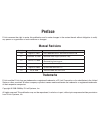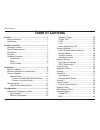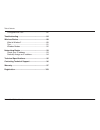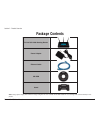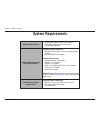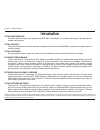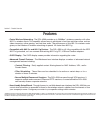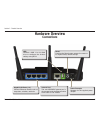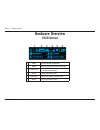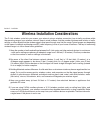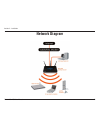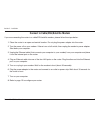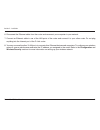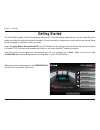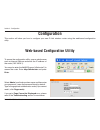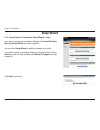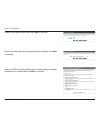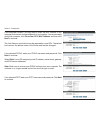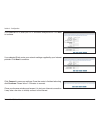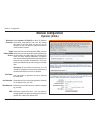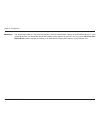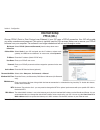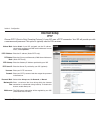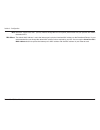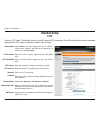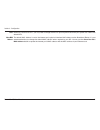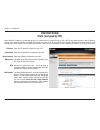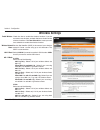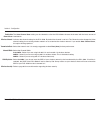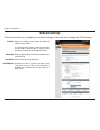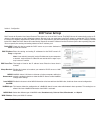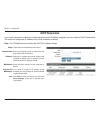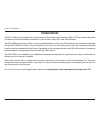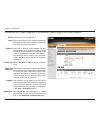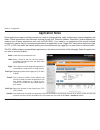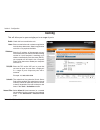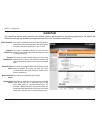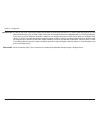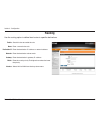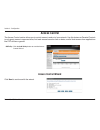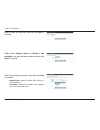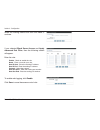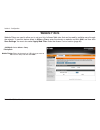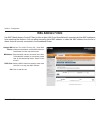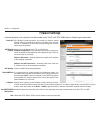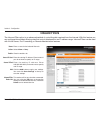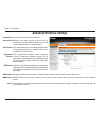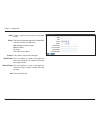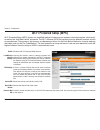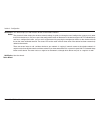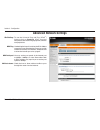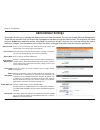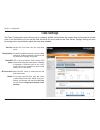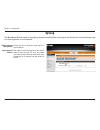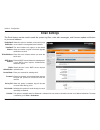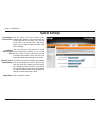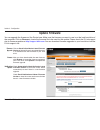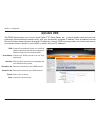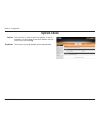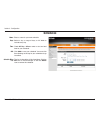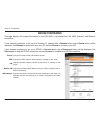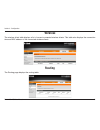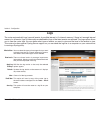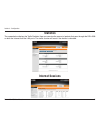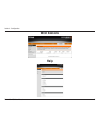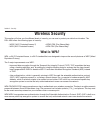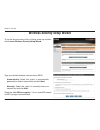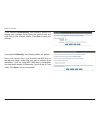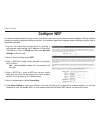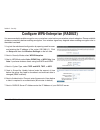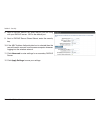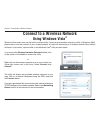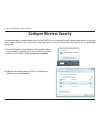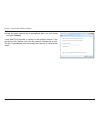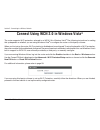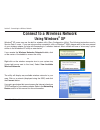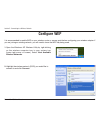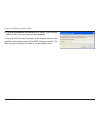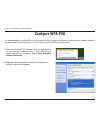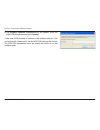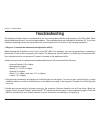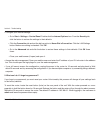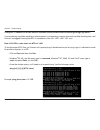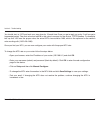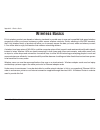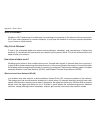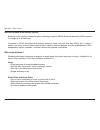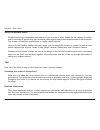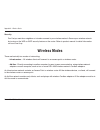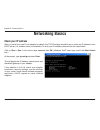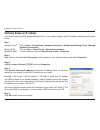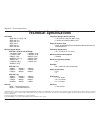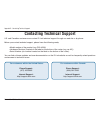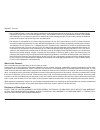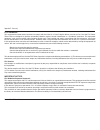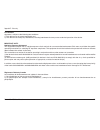- DL manuals
- D-Link
- Wireless Router
- DGL-4500 - GamerLounge Xtreme N Gaming Router Wireless
- User Manual
D-Link DGL-4500 - GamerLounge Xtreme N Gaming Router Wireless User Manual
Summary of DGL-4500 - GamerLounge Xtreme N Gaming Router Wireless
Page 2: Manual Revisions
D-link reserves the right to revise this publication and to make changes in the content hereof without obligation to notify any person or organization of such revisions or changes. Manual revisions trademarks d-link and the d-link logo are trademarks or registered trademarks of d-link corporation or...
Page 3: Table of Contents
Iii d-link dgl-4500 user manual table of contents preface...........................................................................Ii manual revisions .................................................... Ii trademarks .............................................................. Ii product.Overvie...
Page 4
Iv d-link dgl-4500 user manual table of contents inbound filters .................................................46 advanced wireless settings ............................ 47 transmit power .............................................47 dtim interval ..................................................
Page 5
V d-link dgl-4500 user manual table of contents configure wpa-psk ..............................................82 troubleshooting..........................................................84 wireless.Basics..........................................................88 what is wireless? ..................
Page 6: Product Overview
D-link dgl-4500 user manual section - product overview product overview note: using a power supply with a different voltage rating than the one included with the dgl-4500 will cause damage and void the warranty for this product. D-link.Dgl-4500.Gaming.Router power.Adapter ethernet.Cable cd-rom stand...
Page 7: System Requirements
D-link dgl-4500 user manual section - product overview network.Requirements • an ethernet-based cable or dsl modem • ieee 802.11n-draft/g/a wireless clients • 10/100/1000 ethernet web-based.Configuration. Utility.Requirements computer.With.The.Following: • windows ® , macintosh, or linux-based opera...
Page 8: Introduction
D-link dgl-4500 user manual section - product overview introduction total.Performance combines award winning router features and ieee 802.11a/draft 802.11n wireless technology to provide the best wireless performance total.Security the most complete set of security features including active firewall...
Page 9: Features
4 d-link dgl-4500 user manual section - product overview •.Faster.Wireless.Networking - the dgl-4500 provides up to 300mbps* wireless connection with other 802.11n wireless clients. This capability allows users to participate in real-time activities online, such as video streaming, online gaming, an...
Page 10: Hardware Overview
5 d-link dgl-4500 user manual section - product overview hardware overview connections usb connect a usb 1.1 or 2.0 flash drive to configure the wireless settings using wcn. Reset pressing the reset button restores the router to its original factory default settings. Gigabit.Lan.Ports.(1-4) connect ...
Page 11: Hardware Overview
D-link dgl-4500 user manual section - product overview hardware overview leds oled.Screen displays information regarding the router (see next page). Wps.Led.(side of unit) a solid light indicates a successful wps connection. A blinking light indicates the device is trying to establish a connection. ...
Page 12: Hardware Overview
D-link dgl-4500 user manual section - product overview hardware overview oled screen oled screen 2 3 4 6 5 1 1 wan displays internet connectivity. 2 menu select to display the oled main menu. 3 performance select to display the data of the lan, wan, and wireless connections. 4 wps displays the wps s...
Page 13: Before You Begin
D-link dgl-4500 user manual section - installation before you begin this section will walk you through the installation process. Placement of the router is very important. Do not place the router in an enclosed area such as a closet, cabinet, or in the attic or garage. • please configure the router ...
Page 14
D-link dgl-4500 user manual section - installation wireless installation considerations the d-link wireless router lets you access your network using a wireless connection from virtually anywhere within the operating range of your wireless network. Keep in mind, however, that the number, thickness a...
Page 15: Network Diagram
0 d-link dgl-4500 user manual section - installation network diagram.
Page 16
D-link dgl-4500 user manual section - installation if you are connecting the router to a cable/dsl/satellite modem, please follow the steps below: 1. Place the router in an open and central location. Do not plug the power adapter into the router. 2. Turn the power off on your modem. If there is no o...
Page 17: Connect to Another Router
D-link dgl-4500 user manual section - installation if you are connecting the d-link router to another router to use as a wireless access point and/or switch, you will have to do the following before connecting the router to your network: • disable upnp ™ • disable dhcp • change the lan ip address to...
Page 18
D-link dgl-4500 user manual section - installation 6. Disconnect the ethernet cable from the router and reconnect your computer to your network. 7. Connect an ethernet cable in one of the lan ports of the router and connect it to your other router. Do not plug anything into the internet port of the ...
Page 19: Getting Started
4 d-link dgl-4500 user manual section - installation the dgl-4500 includes a quick router setup wizard cd. Follow the simple steps below to run the setup wizard to guide you quickly through the installation process. You may manually configure your router without the wizard. Refer to the next page to...
Page 20: Configuration
5 d-link dgl-4500 user manual section - configuration configuration this section will show you how to configure your new d-link wireless router using the web-based configuration utility. Web-based configuration utility to access the configuration utility, open a web-browser such as internet explorer...
Page 21: Setup Wizard
D-link dgl-4500 user manual section - configuration setup wizard you may click setup.Wizard to quickly configure your router. If you want to enter your settings without running the wizard, click on internet on the left side and then click manual.Configure and skip to page 20. Click launch.Internet.C...
Page 22
D-link dgl-4500 user manual section - configuration create a new password and then click next to continue. Select your time zone from the drop-down menu and then click next to continue. Select your isp from the drop-down menu or select the type of internet connection you use and then click next to c...
Page 23
D-link dgl-4500 user manual section - configuration if you selected dynamic, you may need to enter the mac address of the computer that was last connected directly to your modem. If you are currently using that computer, click clone.Your.Pc’s.Mac.Address and then click next to continue. The host nam...
Page 24
D-link dgl-4500 user manual section - configuration if you selected l2tp, enter your l2tp username and password. Click next to continue. If you selected static, enter your network settings supplied by your internet provider. Click next to continue. Click connect to save your settings. Once the route...
Page 25: Manual Configuration
0 d-link dgl-4500 user manual section - configuration select dynamic.Ip.(dhcp) to obtain ip address information automatically from your isp. Select this option if your isp does not give you any ip numbers to use. This option is commonly used for cable modem services. Advanced domanin name system (dn...
Page 26
D-link dgl-4500 user manual section - configuration the default mac address is set to the internet port’s physical interface mac address on the broadband router. It is not recommended that you change the default mac address unless required by your isp. You can use the clone.Your.Pc’s. Mac.Address bu...
Page 27: Internet Setup
D-link dgl-4500 user manual section - configuration select pppoe.(username/password) from the drop-down menu. Select static if your isp assigned you the ip address, subnet mask, gateway, and dns server addresses. In most cases, select dynamic. Enter the ip address (static pppoe only). Enter your ppp...
Page 28: Internet Setup
D-link dgl-4500 user manual section - configuration select static if your isp assigned you the ip address, subnet mask, gateway, and dns server addresses. In most cases, select dynamic. Enter the ip address (static pptp only). Enter the primary and secondary dns server addresses (static pptp only). ...
Page 29
4 d-link dgl-4500 user manual section - configuration maximum transmission unit - you may need to change the mtu for optimal performance with your specific isp. 1400 is the default mtu. The default mac address is set to the internet port’s physical interface mac address on the broadband router. It i...
Page 30: Internet Setup
5 d-link dgl-4500 user manual section - configuration select static if your isp assigned you the ip address, subnet mask, gateway, and dns server addresses. In most cases, select dynamic. Enter the l2tp ip address supplied by your isp (static only). Enter the subnet mask supplied by your isp (static...
Page 31
D-link dgl-4500 user manual section - configuration mtu: clone mac address: maximum transmission unit - you may need to change the mtu for optimal performance with your specific isp. 1400 is the default mtu. The default mac address is set to the internet port’s physical interface mac address on the ...
Page 32: Internet Setup
D-link dgl-4500 user manual section - configuration enter the ip address assigned by your isp. Enter the subnet mask assigned by your isp. Enter the gateway assigned by your isp. The dns server information will be supplied by your isp (internet service provider.) maximum transmission unit - you may ...
Page 33: Wireless Settings
D-link dgl-4500 user manual section - configuration check the box to enable the wireless function. If you do not want to use wireless, uncheck the box to disable all the wireless functions. Click new.Schedule to create your own time schedule to enable the wireless function. Service set identifier (s...
Page 34
D-link dgl-4500 user manual section - configuration the auto.Channel.Scan setting can be selected to allow the dgl-4500 to choose the channel with the least amount of interference. Indicates the channel setting for the dgl-4500. By default the channel is set to 6. The channel can be changed to fit t...
Page 35: Network Settings
0 d-link dgl-4500 user manual section - configuration this section will allow you to change the local network settings of the router and to configure the dhcp settings. Network settings enter the ip address of the router. The default ip address is 192.168.0.1. If you change the ip address, once you ...
Page 36: Dhcp Server Settings
D-link dgl-4500 user manual section - configuration check this box to enable the dhcp server on your router. Uncheck to disable this function. Enter the starting and ending ip addresses for the dhcp server’s ip assignment. Note: if you statically (manually) assign ip addresses to your computers or d...
Page 37: Dhcp Reservation
D-link dgl-4500 user manual section - configuration dhcp reservation if you want a computer or device to always have the same ip address assigned, you can create a dhcp reservation. The router will assign the ip address only to that computer or device. Note: this ip address must be within the dhcp i...
Page 38: Virtual Server
D-link dgl-4500 user manual section - configuration the dgl-4500 can be configured as a virtual server so that remote users accessing web or ftp services via the public ip address can be automatically redirected to local servers in the lan (local area network). The dgl-4500 firewall feature filters ...
Page 39
4 d-link dgl-4500 user manual section - configuration this will allow you to open a single port. If you would like to open a range of ports, refer to page 35. Check this box to enable the rule. Enter a name for the rule or select an application from the drop-down menu. Select an application and clic...
Page 40: Application Rules
5 d-link dgl-4500 user manual section - configuration check this box to enable the rule. Enter a name for the rule. You may select a pre-defined application from the drop-down menu and click . This is the port used to trigger the application. It can be either a single port or a range of ports. Selec...
Page 41: Gaming
D-link dgl-4500 user manual section - configuration this will allow you to open a single port or a range of ports. Gaming check this box to enable the rule. Enter a name for the rule or select an application from the drop-down menu. Select an application and click to populate the fields. Enter the i...
Page 42: Gamefuel
D-link dgl-4500 user manual section - configuration gamefuel this option is disabled by default. Enable this option for better performance and experience with online games and other interactive applications, such as voip. This option is enabled by default. This will allow your router to automaticall...
Page 43
D-link dgl-4500 user manual section - configuration by default, the router automatically determines whether the underlying connection is an xdsl/frame-relay network or some other connection type (such as cable modem or ethernet), and it displays the result as detected xdsl or frame relay network. If...
Page 44: Routing
D-link dgl-4500 user manual section - configuration routing check this box to enable the rule. Enter a name for the rule. Enter the destination ip address or network address. Enter the destination subnet mask. Enter the destination’s gateway ip address. Enter the route’s priority. The higher the num...
Page 45: Access Control
40 d-link dgl-4500 user manual section - configuration access control click the add.Policy button to start the access control wizard. Add policy: the access control section allows you to control access in and out of your network. Use this feature as parental controls to only grant access to approved...
Page 46
4 d-link dgl-4500 user manual section - configuration enter a name for the policy and then click next to continue. Select either always, never, or define. A. New. Schedule from the drop-down menu and then click next to continue. Enter the following information and then click next to continue. • addr...
Page 47
4 d-link dgl-4500 user manual section - configuration select the filtering method and then click next to continue. If you selected block. Some. Access and apply. Advanced. Port. Filter, then the following screen will appear. Enter the rule: enable - check to enable the rule. Name - enter a name for ...
Page 48: Website Filters
4 d-link dgl-4500 user manual section - configuration select allow or deny. Enter the keywords or urls that you want to allow or deny and then click add. Add website filtering rule: website filtering list: website filters website filters are used to allow you to set up a list of allowed web sites th...
Page 49: Mac Address Filters
44 d-link dgl-4500 user manual section - configuration mac address filters select turn mac filtering off, allow mac addresses listed below, or deny mac addresses listed below from the drop-down menu. Enter the mac address you would like to filter. To find the mac address on a computer, please refer ...
Page 50: Firewall Settings
45 d-link dgl-4500 user manual section - configuration spi (stateful packet inspection, also known as dynamic packet filtering) helps to prevent cyber attacks by tracking more state per session. It validates that the traffic passing through the session conforms to the protocol. Select one of the fol...
Page 51: Inbound Filters
4 d-link dgl-4500 user manual section - configuration enter a name for the inbound filter rule. Select allow or deny. Check to enable rule. Enter the starting ip address. Enter 0.0.0.0 if you do not want to specify an ip range. Enter the ending ip address. Enter 255.255.255.255 if you do not want to...
Page 52: Advanced Wireless Settings
4 d-link dgl-4500 user manual section - configuration set the transmit power of the antennas. Beacons are packets sent by an access point to synchronize a wireless network. Specify a value. 100 is the default setting and is recommended. This value should remain at its default setting of 2346. If inc...
Page 53: Wish Settings
4 d-link dgl-4500 user manual section - configuration wish settings wish is short for wireless intelligent stream handling, a technology developed to enhance your experience of using a wireless network by prioritizing the traffic of different applications. Enable this option if you want to allow wis...
Page 54
4 d-link dgl-4500 user manual section - configuration create a name for the rule that is meaningful to you. The priority of the message flow is entered here. The four priorities are defined as: bk: background (least urgent) be: best effort. Vi: video vo:.Voice (most urgent) the protocol used by the ...
Page 55: Wi-Fi Protected Setup (Wps)
50 d-link dgl-4500 user manual section - configuration enable the wi-fi protected setup feature. Locking the wireless security settings prevents the settings from being changed by the wi-fi protected setup feature of the router. Devices can still be added to the network using wi-fi protected setup. ...
Page 56
5 d-link dgl-4500 user manual section - configuration this wizard helps you add wireless devices to the wireless network. The wizard will either display the wireless network settings to guide you through manual configuration, prompt you to enter the pin for the device, or ask you to press the config...
Page 57: Advanced Network Settings
5 d-link dgl-4500 user manual section - configuration to use the universal plug and play (upnp ™ ) feature click on enabled. Upnp provides compatibility with networking equipment, software and peripherals. Unchecking the box will not allow the dgl-4500 to respond to pings. Blocking the ping may prov...
Page 58: Administrator Settings
5 d-link dgl-4500 user manual section - configuration enter a new password for the administrator login name. The administrator can make changes to the settings. Enter the new password for the user login. If you login as the user, you can only see the settings, but cannot change them. Enter a name fo...
Page 59: Time Settings
54 d-link dgl-4500 user manual section - configuration time settings select the time zone from the drop-down menu. To select daylight saving time manually, select enabled or disabled, and enter a start date and an end date for daylight saving time. Ntp is short for network time protocol. Ntp synchro...
Page 60: Syslog
55 d-link dgl-4500 user manual section - configuration syslog the broadband router keeps a running log of events and activities occurring on the router. You may send these logs to a syslog server on your network. Enable logging to syslog server: syslog server ip address: check this box to send the r...
Page 61: Email Settings
5 d-link dgl-4500 user manual section - configuration email settings the email feature can be used to send the system log files, router alert messages, and firmware update notification to your email address. Enable email notification: from email address: to email address: smtp server address: enable...
Page 62: System Settings
5 d-link dgl-4500 user manual section - configuration use this option to save the current router configuration settings to a file on the hard disk of the computer you are using. First, click the save button. You will then see a file dialog, where you can select a location and file name for the setti...
Page 63: Update Firmware
5 d-link dgl-4500 user manual section - configuration click on check.Online.Now.For.Latest.Firmware. Version to find out if there is an updated firmware; if so, download the new firmware to your hard drive. After you have downloaded the new firmware, click browse to locate the firmware update on you...
Page 64: Dynamic Dns
5 d-link dgl-4500 user manual section - configuration dynamic domain name system is a method of keeping a domain name linked to a changing ip address. Check the box to enable ddns. Choose your ddns provider from the drop down menu. Enter the host name that you registered with your ddns service provi...
Page 65: System Check
0 d-link dgl-4500 user manual section - configuration the ping test is used to send ping packets to test if a computer is on the internet. Enter the ip address that you wish to ping, and click ping. The results of your ping attempts will be displayed here. System check ping test: ping results:.
Page 66: Schedules
D-link dgl-4500 user manual section - configuration enter a name for your new schedule. Select a day, a range of days, or all week to include every day. Check all.Day.-.24hrs or enter a start and end time for your schedule. Click add to save your schedule. You must click save settings at the top for...
Page 67: Device Information
D-link dgl-4500 user manual section - configuration this page displays the current information for the dgl-4500. It will display the lan, wan (internet), and wireless information. If your internet connection is set up for a dynamic ip address then a release button and a renew button will be displaye...
Page 68: Wireless
D-link dgl-4500 user manual section - configuration the wireless client table displays a list of current connected wireless clients. This table also displays the connection time and mac address of the connected wireless clients. Wireless the routing page displays the routing table. Routing.
Page 69: Logs
4 d-link dgl-4500 user manual section - configuration logs what to view: view levels: apply log settings: refresh: clear: email now: save log: you can select the types of messages that you want to display from the log. Firewall & security, system, and router status messages can be selected. There ar...
Page 70: Statistics
5 d-link dgl-4500 user manual section - configuration statistics the screen below displays the traffic statistics. Here you can view the amount of packets that pass through the dgl-4500 on both the internet and the lan ports. The traffic counter will reset if the device is rebooted. Internet session...
Page 71: Help
D-link dgl-4500 user manual section - configuration help wish sessions.
Page 72: Wireless Security
D-link dgl-4500 user manual section 4 - security wireless security this section will show you the different levels of security you can use to protect your data from intruders. The dgl-4500 offers the following types of security: • wpa2 (wi-fi protected access 2) • wpa2-psk (pre-shared key) • wpa (wi...
Page 73
D-link dgl-4500 user manual section 4 - security wireless security setup wizard to run the security wizard, click on setup at the top and then click launch.Wireless.Security.Setup.Wizard. Type your desired wireless network name (ssid). Automatically:. Select this option to automatically generate the...
Page 74
D-link dgl-4500 user manual section 4 - security if you selected automatically, the summary window will display your settings. Write down the security key and enter this on your wireless clients. Click save to save your settings. If you selected manually, the following screen will appear. Enter your...
Page 75
0 d-link dgl-4500 user manual section 4 - security from the basic > wizard screen, click add.Wireless.Device. With.Wps. Add wireless device with wps wizard pin: select this option to use pin method. In order to use this method you must know the wireless client’s 8 digit pin and click connect. Pbc:.S...
Page 76: Configure Wep
D-link dgl-4500 user manual section 4 - security configure wep it is recommended to enable encryption on your wireless router before your wireless network adapters. Please establish wireless connectivity before enabling encryption. Your wireless signal may degrade when enabling encryption due to the...
Page 77: Configure Wpa-Personal (Psk)
D-link dgl-4500 user manual section 4 - security configure wpa-personal (psk) it is recommended to enable encryption on your wireless router before your wireless network adapters. Please establish wireless connectivity before enabling encryption. Your wireless signal may degrade when enabling encryp...
Page 78
D-link dgl-4500 user manual section 4 - security it is recommended to enable encryption on your wireless router before your wireless network adapters. Please establish wireless connectivity before enabling encryption. Your wireless signal may degrade when enabling encryption due to the added overhea...
Page 79
4 d-link dgl-4500 user manual section 4 - security 8. Next to radius server port, enter the port you are using with your radius server. 1812 is the default port. 9. Next to radius server shared secret, enter the security key. 10. If the mac address authentication box is selected then the user will n...
Page 80: Using Windows Vista
5 d-link dgl-4500 user manual section 5 - connecting to a wireless network connect to a wireless network using windows vista ® windows vista ® users may use the built-in wireless utility. If you are using another company’s utility or windows ® 2000, please refer to the user manual of your wireless a...
Page 81: Configure Wireless Security
D-link dgl-4500 user manual section 5 - connecting to a wireless network configure wireless security it is recommended to enable wireless security (wpa/wpa2) on your wireless router or access point before configuring your wireless adapter. If you are joining an existing network, you will need to kno...
Page 82
D-link dgl-4500 user manual section 5 - connecting to a wireless network 3. Enter the same security key or passphrase that is on your router and click connect. It may take 20-30 seconds to connect to the wireless network. If the connection fails, please verify that the security settings are correct....
Page 83
D-link dgl-4500 user manual section 5 - connecting to a wireless network connect using wcn 2.0 in windows vista ® the router supports wi-fi protection, referred to as wcn 2.0 in windows vista ® . The following instructions for setting this up depends on whether you are using windows vista ® to confi...
Page 84: Using Windows
D-link dgl-4500 user manual section 5 - connecting to a wireless network connect to a wireless network using windows ® xp windows ® xp users may use the built-in wireless utility (zero configuration utility). The following instructions are for service pack 2 users. If you are using another company’s...
Page 85: Configure Wep
0 d-link dgl-4500 user manual section 5 - connecting to a wireless network configure wep it is recommended to enable wep on your wireless router or access point before configuring your wireless adapter. If you are joining an existing network, you will need to know the wep key being used. 2..Highligh...
Page 86
D-link dgl-4500 user manual section 5 - connecting to a wireless network 3. The wireless.Network.Connection box will appear. Enter the same wep key that is on your router and click connect. It may take 20-30 seconds to connect to the wireless network. If the connection fails, please verify that the ...
Page 87: Configure Wpa-Psk
D-link dgl-4500 user manual section 5 - connecting to a wireless network configure wpa-psk it is recommended to enable wpa on your wireless router or access point before configuring your wireless adapter. If you are joining an existing network, you will need to know the wpa key being used. 2..Highli...
Page 88
D-link dgl-4500 user manual section 5 - connecting to a wireless network 3. The wireless. Network. Connection box will appear. Enter the wpa-psk passphrase and click connect. It may take 20-30 seconds to connect to the wireless network. If the connection fails, please verify that the wpa-psk setting...
Page 89: Troubleshooting
4 d-link dgl-4500 user manual section - troubleshooting troubleshooting this chapter provides solutions to problems that can occur during the installation and operation of the dgl-4500. Read the following descriptions if you are having problems. (the examples below are illustrated in windows ® xp. I...
Page 90
5 d-link dgl-4500 user manual section - troubleshooting • configure your internet settings: • go to start > settings > control.Panel. Double-click the internet.Options icon. From the security tab, click the button to restore the settings to their defaults. • click the connection tab and set the dial...
Page 91
D-link dgl-4500 user manual section - troubleshooting 3..Why.Can’t.I.Connect.To.Certain.Sites.Or.Send.And.Receive.Emails.When.Connecting.Through.My.Router?. If you are having a problem sending or receiving email, or connecting to secure sites such as ebay, banking sites, and hotmail, we suggest lowe...
Page 92
D-link dgl-4500 user manual section - troubleshooting you should start at 1472 and work your way down by 10 each time. Once you get a reply, go up by 2 until you get a fragmented packet. Take that value and add 28 to the value to account for the various tcp/ip headers. For example, lets say that 145...
Page 93: Wireless Basics
D-link dgl-4500 user manual appendix a - wireless basics d-link wireless products are based on industry standards to provide easy-to-use and compatible high-speed wireless connectivity within your home, business or public access wireless networks. Strictly adhering to the ieee standard, the d-link w...
Page 94
D-link dgl-4500 user manual appendix a - wireless basics what.Is.Wireless? Wireless or wi-fi technology is another way of connecting your computer to the network without using wires. Wi-fi uses radio frequency to connect wirelessly, so you have the freedom to connect computers anywhere in your home ...
Page 95
0 d-link dgl-4500 user manual appendix a - wireless basics wireless.Personal.Area.Network.(wpan) bluetooth is the industry standard wireless technology used for wpan. Bluetooth devices in wpan operate in a range up to 30 feet away. Compared to wlan the speed and wireless operation range are both les...
Page 96
D-link dgl-4500 user manual appendix a - wireless basics where.Is.Wireless.Used?. Wireless technology is expanding everywhere not just at home or office. People like the freedom of mobility and it’s becoming so popular that more and more public facilities now provide wireless access to attract peopl...
Page 97: Wireless Modes
D-link dgl-4500 user manual appendix a - wireless basics security don’t let you next-door neighbors or intruders connect to your wireless network. Secure your wireless network by turning on the wpa or wep security feature on the router. Refer to product manual for detail information on how to set it...
Page 98: Networking Basics
D-link dgl-4500 user manual appendix b - networking basics networking basics check your ip address after you install your new d-link adapter, by default, the tcp/ip settings should be set to obtain an ip address from a dhcp server (i.E. Wireless router) automatically. To verify your ip address, plea...
Page 99
4 d-link dgl-4500 user manual appendix b - networking basics statically assign an ip address if you are not using a dhcp capable gateway/router, or you need to assign a static ip address, please follow the steps below: step.1 windows vista ® - click on start > control.Panel > network.And.Internet > ...
Page 100: Technical Specifications
5 d-link dgl-4500 user manual appendix c - technical specifications technical specifications standards • ieee 802.11n (draft 2.0) • ieee 802.11g • ieee 802.11a • ieee 802.3 • ieee 802.3u • ieee 802.3ab wireless.Signal.Rates 1 . Ieee.802.11n.Draft.2.0.(ht20/40): • 144.4mbps (300) • 130mbps (270) • 11...
Page 101: Contacting Technical Support
D-link dgl-4500 user manual appendix d - contacting technical support contacting technical support u.S. And canadian customers can contact d-link technical support through our web site or by phone. Before you contact technical support, please have the following ready: • model number of the product (...
Page 102: Warranty
D-link dgl-4500 user manual appendix e - warranty warranty subject to the terms and conditions set forth herein, d-link systems, inc. (“d-link”) provides this limited warranty: • only to the person or entity that originally purchased the product from d-link or its authorized reseller or distributor,...
Page 103
D-link dgl-4500 user manual appendix e - warranty limited.Software.Warranty: d-link warrants that the software portion of the product (“software”) will substantially conform to d-link’s then current functional specifications for the software, as set forth in the applicable documentation, from the da...
Page 104
D-link dgl-4500 user manual appendix e - warranty • after an rma number is issued, the defective product must be packaged securely in the original or other suitable shipping package to ensure that it will not be damaged in transit, and the rma number must be prominently marked on the outside of the ...
Page 105
00 d-link dgl-4500 user manual appendix e - warranty if any implied warranty cannot be disclaimed in any territory where a product is sold, the duration of such implied warranty shall be limited to the duration of the applicable warranty period set forth above. Except as expressly covered under the ...
Page 106
0 d-link dgl-4500 user manual appendix e - warranty fcc.Statement: this equipment has been tested and found to comply with the limits for a class b digital device, pursuant to part 15 of the fcc rules. These limits are designed to provide reasonable protection against harmful interference in a resid...
Page 107
0 d-link dgl-4500 user manual appendix e - warranty ic.Statement: operation is subject to the following two conditions: 1) this device may not cause interference and 2) this device must accept any interference, including interference that may cause undesired operation of the device. Important.Note: ...
Page 108: Registration
0 d-link dgl-4500 user manual appendix f - registration version 1.5 july 9, 2009 product registration is entirely voluntary and failure to complete or return this form will not diminish your warranty rights. Registration.