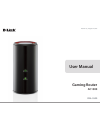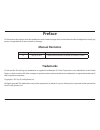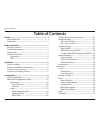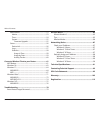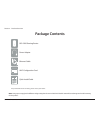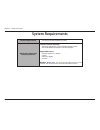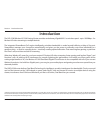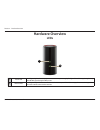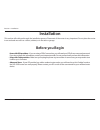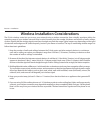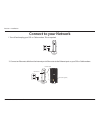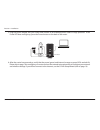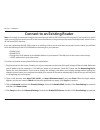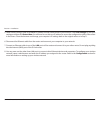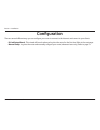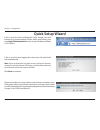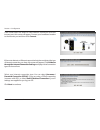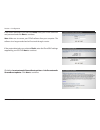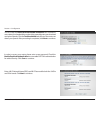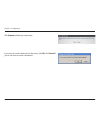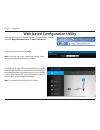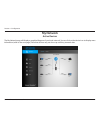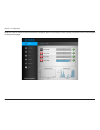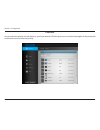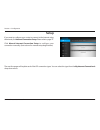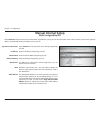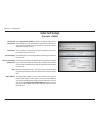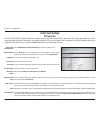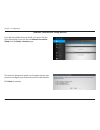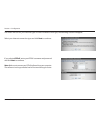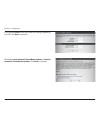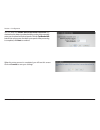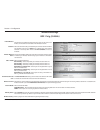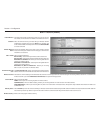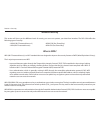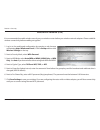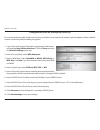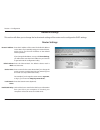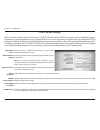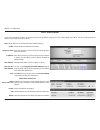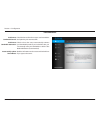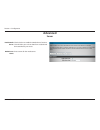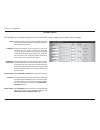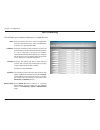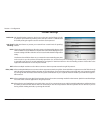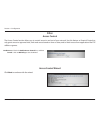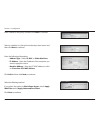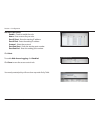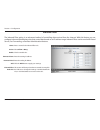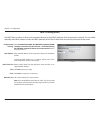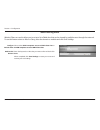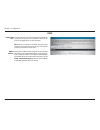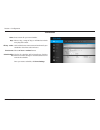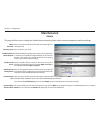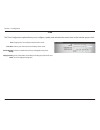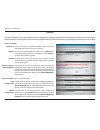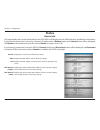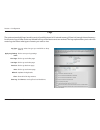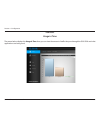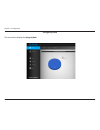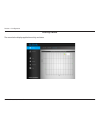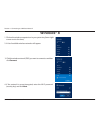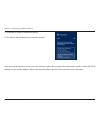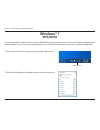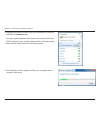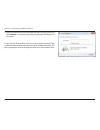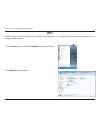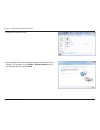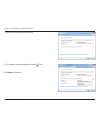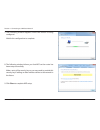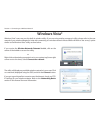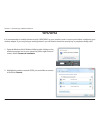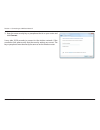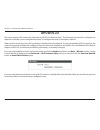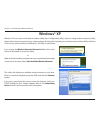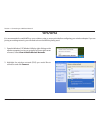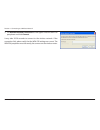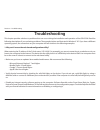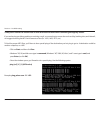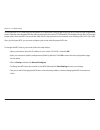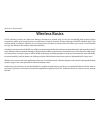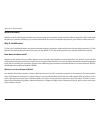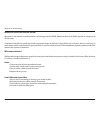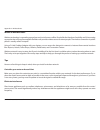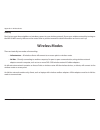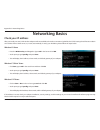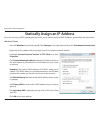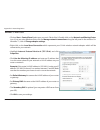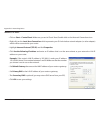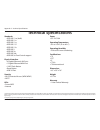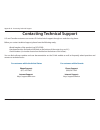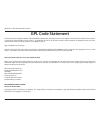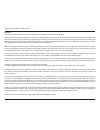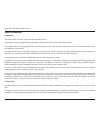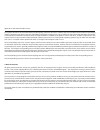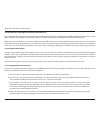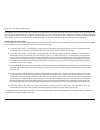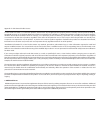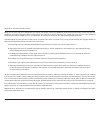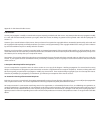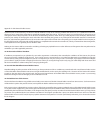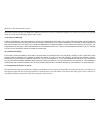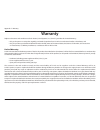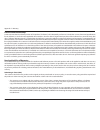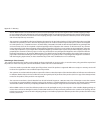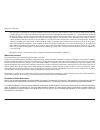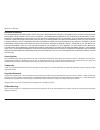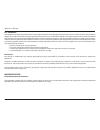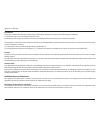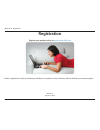- DL manuals
- D-Link
- Network Router
- DGL-5500
- User Manual
D-Link DGL-5500 User Manual
Summary of DGL-5500
Page 2: Manual Revisions
I d-link dgl-5500 user manual d-link reserves the right to revise this publication and to make changes in the content hereof without obligation to notify any person or organization of such revisions or changes. Manual revisions trademarks d-link and the d-link logo are trademarks or registered trade...
Page 3: Table of Contents
Ii d-link dgl-5500 user manual table of contents preface ................................................................................. I manual revisions ........................................................................... I trademarks ........................................................
Page 4
Iii d-link dgl-5500 user manual table of contents maintenance .........................................................................53 admin.................................................................................53 time .......................................................................
Page 5: Product Overview
1 d-link dgl-5500 user manual section 1 - product overview product overview package contents note: using a power supply with a different voltage rating than the one included with the dgl-5500 will cause damage and void the warranty for this product. If any of the above items are missing, please cont...
Page 6: System Requirements
2 d-link dgl-5500 user manual section 1 - product overview network requirements • an ethernet-based broadband modem web-based configuration utility requirements computer with the following: • windows®, macintosh, or linux-based operating system • an installed ethernet adapter or wireless adapter sup...
Page 7: Introduction
3 d-link dgl-5500 user manual section 1 - product overview introduction the dgl-5500 wireless ac1300 gaming router provides revolutionary gigabit 802.11ac wireless speed - up to 1300mbps – for flawless hd video streaming to multiple devices. The integrated streamboost qos engine intelligently priori...
Page 8: Hardware Overview
4 d-link dgl-5500 user manual section 1 - product overview 3 1 4 5 6 2 hardware overview connections 7 1 usb port connect a usb printer to share on your network. 2 wps button press to start the wps process. The power led will start to blink. 3 lan ports (1-4) connect ethernet devices such as compute...
Page 9: Hardware Overview
5 d-link dgl-5500 user manual section 1 - product overview 1 power led a solid green light indicates a proper connection to the power supply. The light will be solid orange during boot-up and will blink green during the wps process. 2 internet led a solid green light indicates a connection to the in...
Page 10: Before You Begin
6 d-link dgl-5500 user manual section 2 - installation before you begin installation this section will walk you through the installation process. Placement of the router is very important. Do not place the router in an enclosed area such as a closet, cabinet, or in the attic or garage. • users with ...
Page 11
7 d-link dgl-5500 user manual section 2 - installation wireless installation considerations the d-link wireless router lets you access your network using a wireless connection from virtually anywhere within the operating range of your wireless network. Keep in mind, however, that the number, thickne...
Page 12: Connect to Your Network
8 d-link dgl-5500 user manual section 2 - installation 1. Turn off and unplug your dsl or cable modem. This is required. Connect to your network modem 2. Connect an ethernet cable from the internet port of the router to the ethernet port on your dsl or cable modem. 12v 2a usb wps 1 2 3 lan 4 interne...
Page 13
9 d-link dgl-5500 user manual section 2 - installation 4. Plug the power back into your dsl or cable modem. Please wait about one minute before continuing. 3. Connect another ethernet cable from the ethernet port on your computer to one of the lan ports on the router. 12v 2a usb wps 1 2 3 lan 4 inte...
Page 14
10 d-link dgl-5500 user manual section 2 - installation 6. After the router has powered up, verify that the power (green) and internet (orange or green) leds are both lit. Please skip to page 18 to configure your router and use the manual setup procedure to configure your network and wireless settin...
Page 15
11 d-link dgl-5500 user manual section 2 - installation note: it is strongly recommended to replace your existing router with the dgl-5500 instead of using both. If your modem is a combo router, you may want to contact your isp or refer to the manufacturer’s user guide to put the router into bridge ...
Page 16
12 d-link dgl-5500 user manual section 2 - installation 5. Under router settings, enter an available ip address and the subnet mask of your network. Click save settings to save your settings and then click restart now. You will need to use this new ip address to access the configuration utility of t...
Page 17: Configuration
13 d-link dgl-5500 user manual section 2 - installation there are several different ways you can configure your router to connect to the internet and connect to your clients: • d-link setup wizard - this wizard will launch when you log into the router for the first time. Refer to the next page. • ma...
Page 18: Quick Setup Wizard
14 d-link dgl-5500 user manual section 3 - configuration if this is your first time logging into the router, this wizard will start automatically. Note: if you are directed to the login screen, you have a dynamic connection, and the internet led is green, you should be connected to the internet and ...
Page 19
15 d-link dgl-5500 user manual section 3 - configuration if the router does not detect a valid ethernet connection from the internet port, this screen will appear. Connect your broadband modem to the internet port and then click connect. If the router detects an ethernet connection but does not dete...
Page 20
16 d-link dgl-5500 user manual section 3 - configuration if the router detected or you selected pppoe, enter your pppoe username and password and click next to continue. Note: make sure to remove your pppoe software from your computer. The software is no longer needed and will not work through a rou...
Page 21
17 d-link dgl-5500 user manual section 3 - configuration in order to secure your router, please enter a new password. Check the enable graphical authentication box to enable captcha authentication for added security. Click save to continue. You can keep the enable auto bandwidth estimation box check...
Page 22
18 d-link dgl-5500 user manual section 3 - configuration if you want to create a bookmark to the router, click ok. Click cancel if you do not want to create a bookmark. Click connect to finish your router setup..
Page 23
19 d-link dgl-5500 user manual section 3 - configuration web-based configuration utility enter your password and click login. Note: if you did not create a password with the setup wizard, leave the password blank by default. Open a web browser (e.G., internet explorer, chrome, firefox , or safari) a...
Page 24: My Network
20 d-link dgl-5500 user manual section 3 - configuration active devices my network the my network page will display a graphical diagram of your local network. You can click on the device icon to display more information (refer to the next page). Note that devices may not show up until they transmit ...
Page 25
21 d-link dgl-5500 user manual section 3 - configuration when you click on a device more information will appear. Below is an example of the ‘gaming’ computer shown in the diagram on the previous page..
Page 26
22 d-link dgl-5500 user manual section 3 - configuration priorities you can select the priority of each device on your local network. Click the up arrow to move the item higher in the priority list or the down arrow to lower the priority..
Page 27: Setup
23 d-link dgl-5500 user manual section 3 - configuration setup if you want to configure your router to connect to the internet using the wizard, click internet connection setup. Please refer to page 27. Click manual internet connection setup to configure your connection manually. (instructions for m...
Page 28: Manual Internet Setup
24 d-link dgl-5500 user manual section 3 - configuration select static ip to manually enter the ip settings supplied by your isp. Enter the ip address assigned by your isp. Enter the subnet mask assigned by your isp. Enter the gateway assigned by your isp. The dns server information will be supplied...
Page 29: Internet Setup
25 d-link dgl-5500 user manual section 3 - configuration select dynamic ip (dhcp) to obtain ip address information automatically from your isp. Select this option if your isp does not give you any ip numbers to use. This option is commonly used for cable and some dsl services. The host name is optio...
Page 30: Internet Setup
26 d-link dgl-5500 user manual section 3 - configuration select pppoe (username/password) from the drop-down menu. Select static ip if your isp assigned you the ip address, subnet mask, gateway, and dns server addresses. In most cases, select dynamic ip. Enter the ip address (static pppoe only). Ent...
Page 31
27 d-link dgl-5500 user manual section 3 - configuration internet connection setup wizard if you did not initially choose to install your router with the quick setup wizard, you can click on internet connection setup from the setup > internet page. This wizard is designed to guide you through a step...
Page 32
28 d-link dgl-5500 user manual section 3 - configuration select your internet connection type and click next to continue. If you selected pppoe, enter your pppoe username and password and click next to continue. Note: make sure to remove your pppoe software from your computer. The software is no lon...
Page 33
29 d-link dgl-5500 user manual section 3 - configuration if you selected static, enter the ip and dns settings supplied by your isp. Click next to continue. Click either i want automatic streamboost updates or i decline automatic streamboost updates. Click next to continue..
Page 34
30 d-link dgl-5500 user manual section 3 - configuration when the setup process is completed, you will see this screen. Click on connect to save your settings. You can keep the enable auto bandwidth estimation box checked to auto-detect your bandwidth or uncheck it to manually enter your download an...
Page 35
31 d-link dgl-5500 user manual section 3 - configuration check the box to enable the wireless function. If you do not want to use wireless, uncheck the box to disable all the wireless functions. Select the time frame that you would like your wireless network enabled. The schedule may be set to alway...
Page 36
32 d-link dgl-5500 user manual section 3 - configuration 802.11ac/n/a (5ghz) check the box to enable the wireless function. If you do not want to use wireless, uncheck the box to disable all the wireless functions. Select the time frame that you would like your wireless network enabled. The schedule...
Page 37
33 d-link dgl-5500 user manual section 4 - security wireless security this section will show you the different levels of security you can use to protect your data from intruders. The dgl-5500 offers the following types of security: • wpa2 (wi-fi protected access 2) • wpa2-psk (pre-shared key) • wpa ...
Page 38
34 d-link dgl-5500 user manual section 4 - security wpa/wpa2-personal (psk) it is recommended to enable wireless security on your wireless router before your wireless network adapters. Please establish wireless connectivity before enabling encryption. 1. Log in to the web-based configuration by open...
Page 39
35 d-link dgl-5500 user manual section 4 - security it is recommended to enable wireless security on your wireless router before your wireless network adapters. Please establish wireless connectivity before enabling encryption. 1. Log in to the web-based configuration by opening a web browser and en...
Page 40
36 d-link dgl-5500 user manual section 3 - configuration this section will allow you to change the local network settings of the router and to configure the dhcp settings. Network settings enter the ip address of the router. The default ip address is 192.168.0.1. If you statically assign your networ...
Page 41
37 d-link dgl-5500 user manual section 3 - configuration dhcp server settings dhcp stands for dynamic host control protocol. The dgl-5500 has a built-in dhcp server which will automatically assign an ip address to computers/devices on your network. Be sure to set your computers to be dhcp clients by...
Page 42
38 d-link dgl-5500 user manual section 3 - configuration netbios node type: wins ip address: select the different type of netbios node; broadcast only, point-to-point, mixed-mode, and hybrid. Enter your wins server ip address(es)..
Page 43
39 d-link dgl-5500 user manual section 3 - configuration dhcp reservation if you want a computer or device to always have the same ip address assigned, you can create a dhcp reservation. The router will assign the ip address only to that computer or device. Note: this ip address must be within the d...
Page 44
40 d-link dgl-5500 user manual section 3 - configuration streamboost check this box to allow the router to use streamboost and optimize your internet traffic. Check to have the router automatically estimate your bandwidth speeds. If you uncheck this box, you can manually enter your bandwidth or clic...
Page 45: Advanced
41 d-link dgl-5500 user manual section 3 - configuration check this box to enable the media server function. This will allow you to share data from a usb thumb drive attached to your router. Enter a name for the media server. Enable media server: media server name: server advanced.
Page 46
42 d-link dgl-5500 user manual section 3 - configuration this will allow you to open a single port. If you would like to open a range of ports, refer to the next page. Enter a name for the rule or select an application from the drop-down menu. Select an application and click to populate the fields. ...
Page 47
43 d-link dgl-5500 user manual section 3 - configuration this will allow you to open a single port or a range of ports. Port forwarding enter a name for the rule or select an application from the drop-down menu. Select an application and click to populate the fields. Enter the ip address of the comp...
Page 48
44 d-link dgl-5500 user manual section 3 - configuration spi (stateful packet inspection, also known as dynamic packet filtering) helps to prevent cyber attacks by tracking more state per session. It validates that the traffic passing through the session conforms to the protocol. Enable this feature...
Page 49: Filter
45 d-link dgl-5500 user manual section 3 - configuration access control check the enable access control box, and then click on add policy to start the wizard. Enable access control: the access control section allows you to control access in and out of your network. Use this feature as parental contr...
Page 50
46 d-link dgl-5500 user manual section 3 - configuration enter a name for the policy and then click next to continue. Select a schedule (i.E., always) from the drop-down menu and then click next to continue. Enter the following information: • address type - select ip, mac, or other machines. • ip ad...
Page 51
47 d-link dgl-5500 user manual section 3 - configuration add port filter rules: enable - check to enable the rule. Name - enter a name for your rule. Dest ip start - enter the starting ip address. Dest ip end - enter the ending ip address. Protocol - select the protocol. Dest port start - enter the ...
Page 52
48 d-link dgl-5500 user manual section 3 - configuration inbound filter the inbound filter option is an advanced method of controlling data received from the internet. With this feature you can configure inbound data filtering rules that control data based on an ip address range. Inbound filters can...
Page 53
49 d-link dgl-5500 user manual section 3 - configuration select turn mac filtering off, turn mac filtering on and allow computers listed to access the network, or turn mac filtering on and deny computers listed to access the network from the drop-down menu. Enter the mac address of the computer or d...
Page 54
50 d-link dgl-5500 user manual section 3 - configuration web filtering rules website filters are used to allow you to set up a list of web sites that can be viewed by multiple users through the network. To use this feature select to allow or deny, enter the domain or website and click save settings....
Page 55
51 d-link dgl-5500 user manual section 3 - configuration dmz if an application has trouble working from behind the router, you can expose one computer to the internet and run the application on that computer. Note: placing a computer in the dmz may expose that computer to a variety of security risks...
Page 56
52 d-link dgl-5500 user manual section 3 - configuration schedules enter a name for your new schedule. Select a day, a range of days, or all week to include every day of the week. Uncheck this box to enter a start and end time for your schedule or check it to select 24 hours. Select 12-hour or 24-ho...
Page 57: Maintenance
53 d-link dgl-5500 user manual section 3 - configuration admin this page will allow you to change the administrator password, system name, remote management, and time settings. Maintenance enter a new password for the admin login name. Enter again to verify password. Enter a name for your router. En...
Page 58
54 d-link dgl-5500 user manual section 3 - configuration time displays the current date and time of the router. Select your time zone from the drop-down menu. Check to enable manual entry of daylight saving time. Enter a start date, an end date, including day of the week, and time for daylight savin...
Page 59
55 d-link dgl-5500 user manual section 3 - configuration this option will restore all configuration settings back to the settings that were in effect at the time the router was shipped from the factory. Any settings that have not been saved will be lost, including any rules that you have created. If...
Page 60: Status
56 d-link dgl-5500 user manual section 3 - configuration this page displays the current information for the dgl-5500. It will display the lan, wan (internet), and wireless information. If your internet connection is set up for a dynamic ip address then a release button and a renew button will be dis...
Page 61
57 d-link dgl-5500 user manual section 3 - configuration logs log type: apply log settings now: first page: last page: previous: next: refresh: clear: save log: you can select the type you would like to keep track of. Click to save your log settings. Click to go to the first page. Click to go to the...
Page 62
58 d-link dgl-5500 user manual section 3 - configuration statistics the screen below displays the usage in time. Here you can view the amount of traffic that pass through the dgl-5500 and what applications are being used. Usage in time.
Page 63
59 d-link dgl-5500 user manual section 3 - configuration the screen below displays the usage by data. Usage by data.
Page 64
60 d-link dgl-5500 user manual section 3 - configuration the screen below displays application activity and status. Activity tracker.
Page 65: Wps Button
61 d-link dgl-5500 user manual section 4 - connecting to a wireless network connect a wireless client to your router wps button step 2 - within two minutes, press the wps button on your wireless client (or launch the software utility and start the wps process). The easiest and most secure way to con...
Page 66: Windows® 8
62 d-link dgl-5500 user manual section 4 - connecting to a wireless network windows® 8 1. Click on the wireless computer icon in your system tray (lower-right corner next to the time). 2. A list of available wireless networks will appear. 3. Click the wireless network (ssid) you want to connect to a...
Page 67
63 d-link dgl-5500 user manual section 4 - connecting to a wireless network if you get a good signal but cannot access the internet, confirm the encryption by reviewing the profile or check the tcp/ip settings for your wireless adapter. Refer to the networking basics section in this manual for more ...
Page 68: Windows® 7
64 d-link dgl-5500 user manual section 4 - connecting to a wireless network windows® 7 it is recommended to enable wireless security (wpa/wpa2) on your wireless router or access point before configuring your wireless adapter. If you are joining an existing network, you will need to know the security...
Page 69
65 d-link dgl-5500 user manual section 4 - connecting to a wireless network 3. Highlight the wireless network (ssid) you would like to connect to and click the connect button. If you get a good signal but cannot access the internet, check your tcp/ip settings for your wireless adapter. Refer to the ...
Page 70
66 d-link dgl-5500 user manual section 4 - connecting to a wireless network 5. Enter the same security key or passphrase that is on your router and click connect. You can also connect by pushing the wps button on the router. It may take 20-30 seconds to connect to the wireless network. If the connec...
Page 71: Wps
67 d-link dgl-5500 user manual section 4 - connecting to a wireless network wps the wps feature of the dgl-5500 can be configured using windows® 7. Carry out the following steps to use windows® 7 to configure the wps feature: 1. Click the start button and select computer from the start menu. 2. Clic...
Page 72
68 d-link dgl-5500 user manual section 4 - connecting to a wireless network 3. Double-click the dgl-5500. 4. Input the wps pin number (displayed in the wps window on the router’s lcd screen or in the setup > wireless setup menu in the router’s web ui) and click next..
Page 73
69 d-link dgl-5500 user manual section 4 - connecting to a wireless network 5. Type a name to identify the network. 6. To configure advanced settings, click the icon. Click next to continue..
Page 74
70 d-link dgl-5500 user manual section 4 - connecting to a wireless network 7. The following window appears while the router is being configured. Wait for the configuration to complete. 8. The following window informs you that wps on the router has been setup successfully. Make a note of the securit...
Page 75: Windows Vista®
71 d-link dgl-5500 user manual section 4 - connecting to a wireless network windows vista® windows vista® users may use the built-in wireless utility. If you are using another company’s utility, please refer to the user manual of your wireless adapter for help with connecting to a wireless network. ...
Page 76: Wpa/wpa2
72 d-link dgl-5500 user manual section 4 - connecting to a wireless network wpa/wpa2 it is recommended to enable wireless security (wpa/wpa2) on your wireless router or access point before configuring your wireless adapter. If you are joining an existing network, you will need to know the security k...
Page 77
73 d-link dgl-5500 user manual section 4 - connecting to a wireless network 3. Enter the same security key or passphrase that is on your router and click connect. It may take 20-30 seconds to connect to the wireless network. If the connection fails, please verify that the security settings are corre...
Page 78: Wps/wcn 2.0
74 d-link dgl-5500 user manual section 4 - connecting to a wireless network wps/wcn 2.0 the router supports wi-fi protection, referred to as wcn 2.0 in windows vista®. The following instructions for setting this up depends on whether you are using windows vista® to configure the router or third part...
Page 79: Windows® Xp
75 d-link dgl-5500 user manual section 4 - connecting to a wireless network windows® xp windows® xp users may use the built-in wireless utility (zero configuration utility). If you are using another company’s utility, please refer to the user manual of your wireless adapter for help with connecting ...
Page 80: Wpa/wpa2
76 d-link dgl-5500 user manual section 4 - connecting to a wireless network it is recommended to enable wpa on your wireless router or access point before configuring your wireless adapter. If you are joining an existing network, you will need to know the wpa key being used. 2. Highlight the wireles...
Page 81
77 d-link dgl-5500 user manual section 4 - connecting to a wireless network 3. The wireless network connection box will appear. Enter the wpa-psk passphrase and click connect. It may take 20-30 seconds to connect to the wireless network. If the connection fails, please verify that the wpa-psk settin...
Page 82: Troubleshooting
78 d-link dgl-5500 user manual section 5 - troubleshooting troubleshooting this chapter provides solutions to problems that can occur during the installation and operation of the dgl-5500. Read the following descriptions if you are having problems. The examples below are illustrated in windows® xp. ...
Page 83
79 d-link dgl-5500 user manual section 5 - troubleshooting reset router/forgot password • configure your internet settings: • go to start > settings > control panel. Double-click the internet options icon. From the security tab, click the button to restore the settings to their defaults. • click the...
Page 84
80 d-link dgl-5500 user manual section 5 - troubleshooting 3. Why can’t i connect to certain sites or send and receive e-mails when connecting through my router? If you are having a problem sending or receiving e-mail, or connecting to secure sites such as ebay, banking sites, and hotmail, we sugges...
Page 85
81 d-link dgl-5500 user manual section 5 - troubleshooting you should start at 1472 and work your way down by 10 each time. Once you get a reply, go up by 2 until you get a fragmented packet. Take that value and add 28 to the value to account for the various tcp/ip headers. For example, lets say tha...
Page 86: Wireless Basics
82 d-link dgl-5500 user manual appendix a - wireless basics d-link wireless products are based on industry standards to provide easy-to-use and compatible high-speed wireless connectivity within your home, business or public access wireless networks. Strictly adhering to the ieee standard, the d-lin...
Page 87
83 d-link dgl-5500 user manual appendix a - wireless basics what is wireless? Wireless or wi-fi technology is another way of connecting your computer to the network without using wires. Wi-fi uses radio frequency to connect wirelessly, so you have the freedom to connect computers anywhere in your ho...
Page 88
84 d-link dgl-5500 user manual appendix a - wireless basics wireless personal area network (wpan) bluetooth is the industry standard wireless technology used for wpan. Bluetooth devices in wpan operate in a range up to 30 feet away. Compared to wlan the speed and wireless operation range are both le...
Page 89
85 d-link dgl-5500 user manual appendix a - wireless basics where is wireless used? Wireless technology is expanding everywhere not just at home or office. People like the freedom of mobility and it’s becoming so popular that more and more public facilities now provide wireless access to attract peo...
Page 90: Wireless Modes
86 d-link dgl-5500 user manual appendix a - wireless basics security don’t let you next-door neighbors or intruders connect to your wireless network. Secure your wireless network by turning on the wpa or wep security feature on the router. Refer to product manual for detail information on how to set...
Page 91: Networking Basics
87 d-link dgl-5500 user manual appendix b - networking basics networking basics check your ip address windows® xp users • click on start > run. In the run box type cmd and click ok. • at the prompt, type ipconfig and press enter. • this will display the ip address, subnet mask, and the default gatew...
Page 92
88 d-link dgl-5500 user manual appendix b - networking basics windows® 8 users • press the windows key and then type ip. Click settings on the right side and then click view network connections. • right-click on the adapter which represents your d-link wireless network adapter. • highlight internet ...
Page 93
89 d-link dgl-5500 user manual appendix b - networking basics windows® 7/ vista® users • click on start > control panel (make sure you are in classic view). Double-click on the network and sharing center icon. If you are using windows vista, click on manage network connections along the left panel i...
Page 94
90 d-link dgl-5500 user manual appendix b - networking basics windows® xp users • click on start > control panel. Make sure you are in classic view. Double-click on the network connections icon. • right-click on the local area connection which represents your d-link wireless network adapter (or othe...
Page 95: Technical Specifications
91 d-link dgl-5500 user manual appendix c - technical specifications technical specifications 1 maximum wireless signal rate derived from ieee standard 802.11ac (draft), 802.11a, 802.11g, and 802.11n specifications. Actual data throughput will vary. Network conditions and environmental factors, incl...
Page 96
92 d-link dgl-5500 user manual appendix d - contacting technical support contacting technical support u.S. And canadian customers can contact d-link technical support through our web site or by phone. Before you contact technical support, please have the following ready: • model number of the produc...
Page 97: Gpl Code Statement
93 d-link dgl-5500 user manual appendix e - gnu general public license gpl code statement this d-link product includes software code developed by third parties, including software code subject to the gnu general public license (“gpl”) or gnu lesser general public license (“lgpl”). As applicable, the...
Page 98
94 d-link dgl-5500 user manual appendix e - gnu general public license preamble the gnu general public license is a free, copyleft license for software and other kinds of works. The licenses for most software and other practical works are designed to take away your freedom to share and change the wo...
Page 99
95 d-link dgl-5500 user manual appendix e - gnu general public license terms and conditions 0. Definitions. “this license” refers to version 3 of the gnu general public license. “copyright” also means copyright-like laws that apply to other kinds of works, such as semiconductor masks. “the program” ...
Page 100
96 d-link dgl-5500 user manual appendix e - gnu general public license the “system libraries” of an executable work include anything, other than the work as a whole, that (a) is included in the normal form of packaging a major component, but which is not part of that major component, and (b) serves ...
Page 101
97 d-link dgl-5500 user manual appendix e - gnu general public license 3. Protecting users’ legal rights from anti-circumvention law. No covered work shall be deemed part of an effective technological measure under any applicable law fulfilling obligations under article 11 of the wipo copyright trea...
Page 102
98 d-link dgl-5500 user manual appendix e - gnu general public license a compilation of a covered work with other separate and independent works, which are not by their nature extensions of the covered work, and which are not combined with it such as to form a larger program, in or on a volume of a ...
Page 103
99 d-link dgl-5500 user manual appendix e - gnu general public license a “user product” is either (1) a “consumer product”, which means any tangible personal property which is normally used for personal, family, or household purposes, or (2) anything designed or sold for incorporation into a dwellin...
Page 104
100 d-link dgl-5500 user manual appendix e - gnu general public license when you convey a copy of a covered work, you may at your option remove any additional permissions from that copy, or from any part of it. (additional permissions may be written to require their own removal in certain cases when...
Page 105
101 d-link dgl-5500 user manual appendix e - gnu general public license 8. Termination. You may not propagate or modify a covered work except as expressly provided under this license. Any attempt otherwise to propagate or modify it is void, and will automatically terminate your rights under this lic...
Page 106
102 d-link dgl-5500 user manual appendix e - gnu general public license you may not impose any further restrictions on the exercise of the rights granted or affirmed under this license. For example, you may not impose a license fee, royalty, or other charge for exercise of rights granted under this ...
Page 107
103 d-link dgl-5500 user manual appendix e - gnu general public license a patent license is “discriminatory” if it does not include within the scope of its coverage, prohibits the exercise of, or is conditioned on the non- exercise of one or more of the rights that are specifically granted under thi...
Page 108
104 d-link dgl-5500 user manual appendix e - gnu general public license later license versions may give you additional or different permissions. However, no additional obligations are imposed on any author or copyright holder as a result of your choosing to follow a later version. 15. Disclaimer of ...
Page 109: Warranty
105 d-link dgl-5500 user manual appendix f - warranty warranty subject to the terms and conditions set forth herein, d-link systems, inc. (“d-link”) provides this limited warranty: • only to the person or entity that originally purchased the product from d-link or its authorized reseller or distribu...
Page 110
106 d-link dgl-5500 user manual appendix f - warranty limited software warranty: d-link warrants that the software portion of the product (“software”) will substantially conform to d-link’s then current functional specifications for the software, as set forth in the applicable documentation, from th...
Page 111
107 d-link dgl-5500 user manual appendix f - warranty • after an rma number is issued, the defective product must be packaged securely in the original or other suitable shipping package to ensure that it will not be damaged in transit, and the rma number must be prominently marked on the outside of ...
Page 112
108 d-link dgl-5500 user manual appendix f - warranty • the customer is responsible for all in-bound shipping charges to d-link. No cash on delivery (“cod”) is allowed. Products sent cod will be rejected by d-link. Products shall be fully insured by the customer and shipped to d-link networks, inc.,...
Page 113
109 d-link dgl-5500 user manual appendix f - warranty limitation of liability: to the maximum extent permitted by law, d-link is not liable under any contract, negligence, strict liability or other legal or equitable theory for any loss of use of the product, inconvenience or damages of any characte...
Page 114
110 d-link dgl-5500 user manual appendix f - warranty fcc statement: this equipment has been tested and found to comply with the limits for a class b digital device, pursuant to part 15 of the fcc rules. These limits are designed to provide reasonable protection against harmful interference in a res...
Page 115
111 d-link dgl-5500 user manual appendix f - warranty icc notice: this device complies with rss-210 of the industry canada rules. Operation is subject to the following two conditions: (1) this device may not cause harmful interference, and (2) this device must accept any interference received, inclu...
Page 116: Registration
112 d-link dgl-5500 user manual appendix g - registration version 1.0 august 14, 2013 product registration is entirely voluntary and failure to complete or return this form will not diminish your warranty rights. Registration.