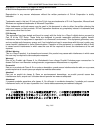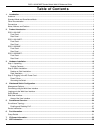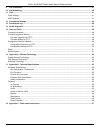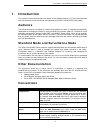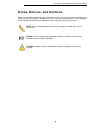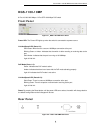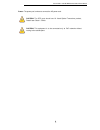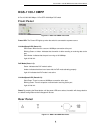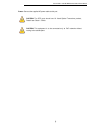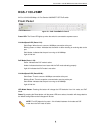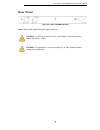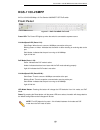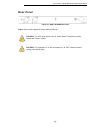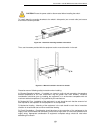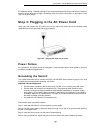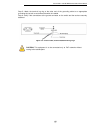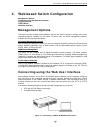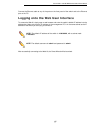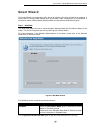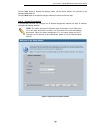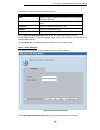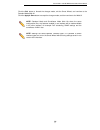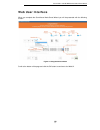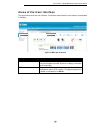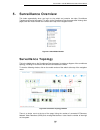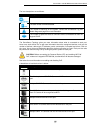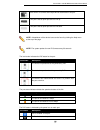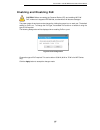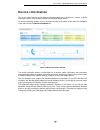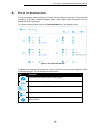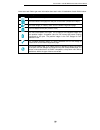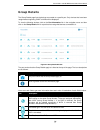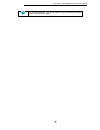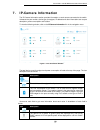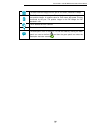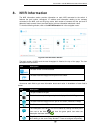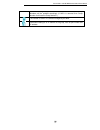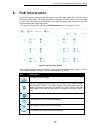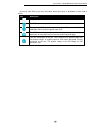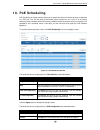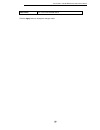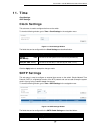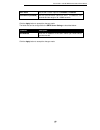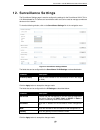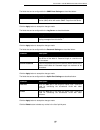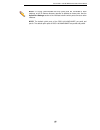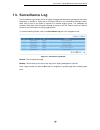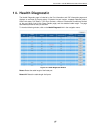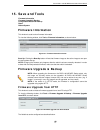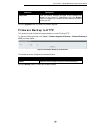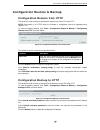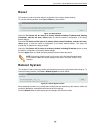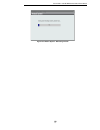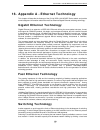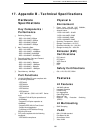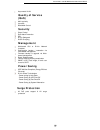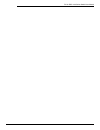- DL manuals
- D-Link
- Switch
- DGS-1100-10MP
- Reference manual
D-Link DGS-1100-10MP Reference manual
Summary of DGS-1100-10MP
Page 1
1.
Page 2
Dgs-1100 mp/mpp series switch web ui reference guide ii information in this document is subject to change without notice. © 2015 d-link corporation. All rights reserved. Reproduction in any manner whatsoever without the written permission of d-link corporation is strictly forbidden. Trademarks used ...
Page 3: Table Of Contents
Dgs-1100 mp/mpp series switch web ui reference guide iii table of contents 1. Introduction ................................................................................................................................................................... 1 audience .....................................
Page 4
Dgs-1100 mp/mpp series switch web ui reference guide iv 9. Poe information........................................................................................................................................................... 37 10. Poe scheduling ...................................................
Page 5: 1. Introduction
D-link dgs-1100 mp/mpp series switch user manual 1 1. Introduction this manual’s command descriptions are based on the software release 1.00. The commands listed here are the subset of commands that are supported by the dgs-1100 mp/mpp series switch. Audience this reference manual is intended for ne...
Page 6: Notes, Notices, and Cautions
D-link dgs-1100 mp/mpp series switch user manual 2 notes, notices, and cautions below are examples of the three types of indicators used in this manual. When administering your switch using the information in this document, you should pay special attention to these indicators. Each example below pro...
Page 7: 2. Product Introduction
D-link dgs-1100 mp/mpp series switch user manual 3 2. Product introduction the dgs-1100 mp/mpp series smart switch is the world’s first poe switch with onvif support. This allows it to recognize onvif devices and integrate seamlessly with your surveillance network. Various power budgets, support for...
Page 8: Dgs-1100-10Mp
D-link dgs-1100 mp/mpp series switch user manual 4 dgs-1100-10mp 8-port 10/100/1000 mbps + 2-port sfp 1000 mbps poe switch front panel figure 2-1 - dgs-1100-10mp front panel power led: the power led lights up when the switch is connected to a power source. Link/act/speed led (ports 1-8): solid green...
Page 9
D-link dgs-1100 mp/mpp series switch user manual 5 power: the power port is where to connect the ac power cord. Caution: the sfp ports should use ul listed optical transceiver product, rated laser class i. 3.3vdc. Caution: this equipment is to be connected only to poe networks without routing to the...
Page 10: Dgs-1100-10Mpp
D-link dgs-1100 mp/mpp series switch user manual 6 dgs-1100-10mpp 8-port 10/100/1000 mbps + 2-port sfp 1000 mbps poe switch front panel figure 2-3 – dgs-1100-10mpp front panel power led: the power led lights up when the switch is connected to a power source. Link/act/speed led (ports 1-8): solid gre...
Page 11
D-link dgs-1100 mp/mpp series switch user manual 7 power: connect the supplied ac power cable to this port. Caution: the sfp ports should use ul listed optical transceiver product, rated laser class i. 3.3vdc. Caution: this equipment is to be connected only to poe networks without routing to the out...
Page 12: Dgs-1100-26Mp
D-link dgs-1100 mp/mpp series switch user manual 8 dgs-1100-26mp 24-port 10/100/1000 mbps + 2-port combo 1000base-t/sfp poe switch front panel figure 2-5 – dgs-1100-26mp front panel power led: the power led lights up when the switch is connected to a power source. Link/act/speed led (ports 1-24): so...
Page 13: Rear Panel
D-link dgs-1100 mp/mpp series switch user manual 9 rear panel figure 2-6 – dgs-1100-26mp rear panel power: connect the supplied ac power cable to this port. Caution: the sfp ports should use ul listed optical transceiver product, rated laser class i. 3.3vdc. Caution: this equipment is to be connecte...
Page 14: Dgs-1100-26Mpp
D-link dgs-1100 mp/mpp series switch user manual 10 dgs-1100-26mpp 24-port 10/100/1000 mbps + 2-port combo 1000base-t/sfp poe switch front panel figure 2-7 – dgs-1100-26mpp front panel power led: the power led lights up when the switch is connected to a power source. Link/act/speed led (ports 1-24):...
Page 15: Rear Panel
D-link dgs-1100 mp/mpp series switch user manual 11 rear panel figure 2-8 – dgs-1100-26mpp rear panel power: connect the supplied ac power cable to this port. Caution: the sfp ports should use ul listed optical transceiver product, rated laser class i. 3.3vdc. Caution: this equipment is to be connec...
Page 16: 3. Hardware Installation
D-link dgs-1100 mp/mpp series switch user manual 12 3. Hardware installation this chapter provides unpacking and installation information for the d-link switch. Step 1: unpacking open the shipping carton and carefully unpack its contents. Please consult the packing list located below to make sure al...
Page 17
D-link dgs-1100 mp/mpp series switch user manual 13 caution: ensure the power cable is disconnected before installing the switch. To install, attach the mounting brackets to the switch’s side panels (one on each side) and secure them with the screws provided. Figure 3-2 – attach the mounting bracket...
Page 18: Power Failure
D-link dgs-1100 mp/mpp series switch user manual 14 e) reliable earthing - reliable earthing of rack-mounted equipment should be maintained. Particular attention should be given to supply connections other than direct connections to the branch circuit (e.G. Use of power strips)." step 3: plugging in...
Page 19
D-link dgs-1100 mp/mpp series switch user manual 15 step 5: attach the terminal lug ring at the other end of the grounding cable to an appropriate grounding stud or bolt on rack where the switch is installed. Step 6: verify if the connections at the ground connector on the switch and the rack are se...
Page 20: Management Options
D-link dgs-1100 mp/mpp series switch user manual 16 4. Web-based switch configuration management options connecting using the web user interface logging onto the smart wizard web user interface management options the switch provides multiple access platforms that can be used to configure, manage and...
Page 21
D-link dgs-1100 mp/mpp series switch user manual 17 connect the ethernet cable to any of the ports on the front panel of the switch and to the ethernet port on the pc. Logging onto the web user interface to access the web ui, simply open a web browser and enter the switch’s default ip address into t...
Page 22: Smart Wizard
D-link dgs-1100 mp/mpp series switch user manual 18 smart wizard the smart wizard is a configuration utility that is launched the first time the web ui is accessed. It allows users to configure basic settings such as the switch mode, management ip and password. It can also be used to switch between ...
Page 23
D-link dgs-1100 mp/mpp series switch user manual 19 click the exit button to discard the changes made, exit the smart wizard, and continue to the standard mode web ui. Click the next button to accept the changes made and continue to the next step. Step 2 – system ip information in this window, the u...
Page 24
D-link dgs-1100 mp/mpp series switch user manual 20 the fields that can be configured are described below: parameter description static select this option to manually configure and use ip address settings on this switch. Dhcp select this option to obtain ip address settings from a dhcp server. Ip ad...
Page 25
D-link dgs-1100 mp/mpp series switch user manual 21 click the exit button to discard the changes made, exit the smart wizard, and continue to the standard mode web ui. Click the apply & save button to accept the changes made, and then continue to the web ui. Note: standard mode and surveillance mode...
Page 26: Web User Interface
D-link dgs-1100 mp/mpp series switch user manual 22 web user interface when you complete the surveillance mode smart wizard you will be presented with the following screen: figure 4-5 congratulations window scroll to the bottom of the page and click the ok button to continue to the web ui..
Page 27
D-link dgs-1100 mp/mpp series switch user manual 23 areas of the user interface the figure below shows the user interface. Two distinct areas divide the user interface, as described in the table. Figure 4-6 main web ui window area number description area 1 the navigation menu is displayed in this ar...
Page 28: 5. Surveillance Overview
D-link dgs-1100 mp/mpp series switch user manual 24 5. Surveillance overview this loads automatically when you log-in to the switch and contains two tabs; surveillance topology and device information. To return to the surveillance overview page after viewing other pages, click the model number of th...
Page 29
D-link dgs-1100 mp/mpp series switch user manual 25 the icon descriptions are as follows: icon description the total number of ip-cameras detected. The total number of nvrs detected. The number of warnings on the system. Consult the surveillance log and health diagnostic pages for more information. ...
Page 30
D-link dgs-1100 mp/mpp series switch user manual 26 one onvif ip-camera and multiple nvrs discovered on this port. This port is set as uplink port and it is link up. This port is set as uplink port and it is link down. Note: a breakdown of the device icons can be found by clicking the help menu at t...
Page 31
D-link dgs-1100 mp/mpp series switch user manual 27 enabling and disabling poe caution: before connecting the powered device (pd) and enabling 60/70 w poe, make sure it supports ieee 802.3bt, as otherwise it will become damaged. The power status of each port can be changed by clicking the power icon...
Page 32: Device Information
D-link dgs-1100 mp/mpp series switch user manual 28 device information this is the second tab on the surveillance overview page and is divided into 3 areas; a device information section, poe utilization section and bandwidth usage section. To view the following window, click on the model number of t...
Page 33: 6. Port Information
D-link dgs-1100 mp/mpp series switch user manual 29 6. Port information the port information section provides an overview of the port status for each port. This includes the throughput, poe status, loopback detection status, cable length, power consumption and the devices connected to each port. To ...
Page 34
D-link dgs-1100 mp/mpp series switch user manual 30 hover-over each field to get more information about each value. A breakdown of each field is below: icon description the port number of the port. The total inbound throughput for the port on the switch (measured in mbps). The cable length (in meter...
Page 35: Group Details
D-link dgs-1100 mp/mpp series switch user manual 31 group details the group details page lists the devices connected to a specific port. Only devices that have been recognized as supporting onvif or nvrs will be displayed. To view the following window, click on the port information link in the navig...
Page 36
D-link dgs-1100 mp/mpp series switch user manual 32 the device description. This can be edited on the ip-camera information page or nvr information page..
Page 37: 7. Ip-Camera Information
D-link dgs-1100 mp/mpp series switch user manual 33 7. Ip-camera information the ip-camera information section provides information on each camera connected to the switch. It features the port number, device type, throughput, ip address and other information such as port description, power consumpti...
Page 38
D-link dgs-1100 mp/mpp series switch user manual 34 the total inbound throughput for the port on the switch (measured in mbps). The poe consumption of the port. This is listed as one negative integer and one positive integer. A negative value for poe means that power is being consumed by the port. T...
Page 39: 8. Nvr Information
D-link dgs-1100 mp/mpp series switch user manual 35 8. Nvr information the nvr information section provides information on each nvr connected to the switch. It features the port number, throughput, ip address and information relating to the cameras connected to the nvr, such as the group name, total...
Page 40
D-link dgs-1100 mp/mpp series switch user manual 36 with nvr1 having group number 1. If an nvr is removed, the group numbers will be updated accordingly (if nvr1 is removed then group number 2 will become group number 1). The number of onvif ip-cameras managed by this nvr. Information relating to an...
Page 41: 9. Poe Information
D-link dgs-1100 mp/mpp series switch user manual 37 9. Poe information the poe information section provides information on the poe usage of each port. The port number, poe status, health status, poe budget and power consumption is listed for each port. It is possible to click on the health status to...
Page 42
D-link dgs-1100 mp/mpp series switch user manual 38 hover-over each field to get more information about each value. A breakdown of each field is below: icon description the port number of the port. The poe status for the port (poe on or off). The maximum poe power budget for this port. This can be 3...
Page 43: 10. Poe Scheduling
D-link dgs-1100 mp/mpp series switch user manual 39 10. Poe scheduling poe scheduling is a feature which allows you to specify the amount of time that power is delivered to a poe port. This can be used to save power when devices are not in use, or as a security feature to prevent wireless access fro...
Page 44
D-link dgs-1100 mp/mpp series switch user manual 40 time profile the time profile created above. Click the apply button to accept the changes made..
Page 45: 11. Time
D-link dgs-1100 mp/mpp series switch user manual 41 11. Time clock settings sntp settings clock settings this sub-menu is used to configure the time on the switch. To view the following window, go to: time > clock settings in the navigation menu: figure 11-1 clock settings window the fields that can...
Page 46
D-link dgs-1100 mp/mpp series switch user manual 42 sntp state set the sntp state. Options are enabled or disabled. Pool interval (30-99999) set the synchronization interval for sntp. The default is 720 seconds and the range is 30 – 99999 seconds. Click the apply button to accept the changes made. T...
Page 47
D-link dgs-1100 mp/mpp series switch user manual 43 12. Surveillance settings the surveillance settings page is used to configure the settings for the surveillance vlan. This is a vlan dedicated for ip-camera and surveillance traffic and can be used to manage surveillance devices on the network. To ...
Page 48
D-link dgs-1100 mp/mpp series switch user manual 44 the fields that can be configured for the snmp host settings are described below: parameter description host ipv4 address enter the ip address of the snmp network management server (nms) which will receive snmp traps from this device. Click the app...
Page 49
D-link dgs-1100 mp/mpp series switch user manual 45 note: it is highly recommended that only uplink ports are connected to other switches, as the ip-camera discovery process is disabled on these ports. Use the uplink port settings section of the interface to define which ports connect to other switc...
Page 50: 13. Surveillance Log
D-link dgs-1100 mp/mpp series switch user manual 46 13. Surveillance log the surveillance log consists of a list of syslog messages that have been generated by the switch. Depending on whether a syslog server has been defined in the surveillance settings section, these may be local to the switch or ...
Page 51: 14. Health Diagnostic
D-link dgs-1100 mp/mpp series switch user manual 47 14. Health diagnostic the health diagnostic page is linked-to by the port information and poe information pages and displays an overview of the port status. It contains the port number, loopback detection status, cable link status, poe status, tx/r...
Page 52: 15. Save and Tools
D-link dgs-1100 mp/mpp series switch user manual 48 15. Save and tools firmware information firmware upgrade & backup configuration restore & backup reset reboot system firmware information this window is used to show firmware information. To view the following window, click tools > firmware informa...
Page 53: Firmware Backup To Http
D-link dgs-1100 mp/mpp series switch user manual 49 parameter description source file enter the source filename and path of the firmware file located on the local pc. Alternatively click the browse button to navigate to the location of the firmware file located on the local pc. Click the upgrade but...
Page 54
D-link dgs-1100 mp/mpp series switch user manual 50 configuration restore & backup configuration restore from http this window is used to initiate a configuration restore from a local pc using http. Note: if the switch is in https mode, the firmware or configuration cannot be upgraded using regular ...
Page 55: Reset
D-link dgs-1100 mp/mpp series switch user manual 51 reset this window is used to reset the switch’s configuration to the factory default settings. To view the following window, click tools > reset, as shown below: figure 15-6 reset window select the the switch will be reset to its factory defaults i...
Page 56
D-link dgs-1100 mp/mpp series switch user manual 52 figure 15-8 reboot system - rebooting window.
Page 57: Fast Ethernet Technology
D-link dgs-1100 mp/mpp series switch user manual 53 16. Appendix a - ethernet technology this chapter will describe the features of the d-link dgs-1100 mp/mpp series switch and provide some background information about ethernet/fast ethernet/gigabit ethernet switching technology. Gigabit ethernet te...
Page 58
D-link dgs-1100 mp/mpp series switch user manual 54 network into different segments which won’t compete with each other for network transmission capacity. The switch acts as a high-speed selective bridge between the individual segments. The switch, without interfering with any other segments, automa...
Page 59: Hardware
D-link dgs-1100 mp/mpp series switch user manual 55 17. Appendix b - technical specifications hardware specifications key components / performance switching capacity: - dgs-1100-10mp: 20gbps - dgs-1100-10mpp: 20gbps - dgs-1100-26mp: 52gbps - dgs-1100-26mpp: 52gbps max. Forwarding rate: - dgs-1100-10...
Page 60: Quality Of Service
D-link dgs-1100 mp/mpp series switch user manual 56 asymmetric vlan quality of service (qos) 802.1p priority 4 queues bandwidth control security storm control dos attack prevention ssl d-link safeguard dhcp snooping management web-based gui or d-link network assistant configuration backup / restorat...
Page 61
D-link dgs-1100 mp/mpp series switch user manual 57 18. Appendix c – rack mount instructions safety instructions - rack mount instructions - the following or similar rack-mount instructions are included with the installation instructions: a) elevated operating ambient - if installed in a closed or m...
Page 62
D-link dgs-1100 series switch user manual.