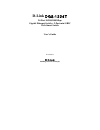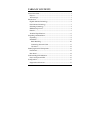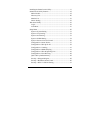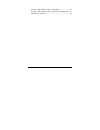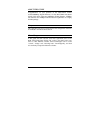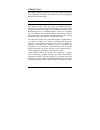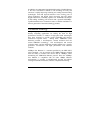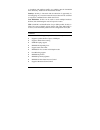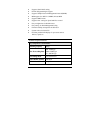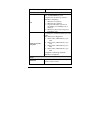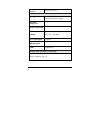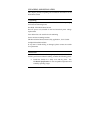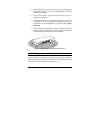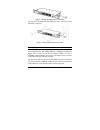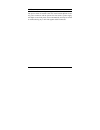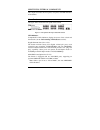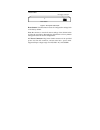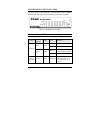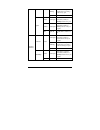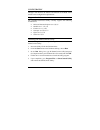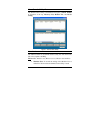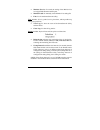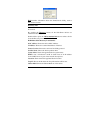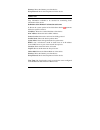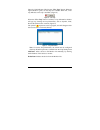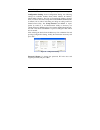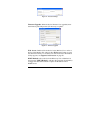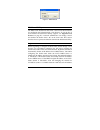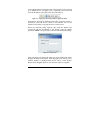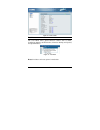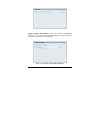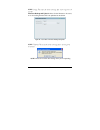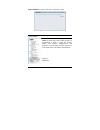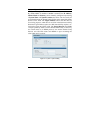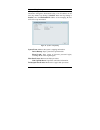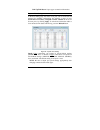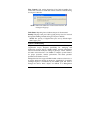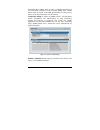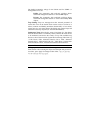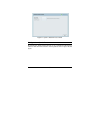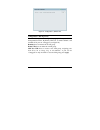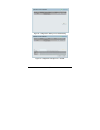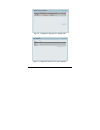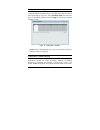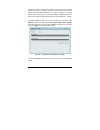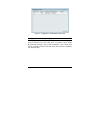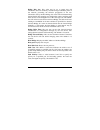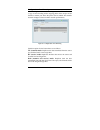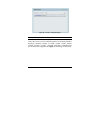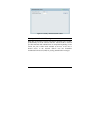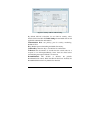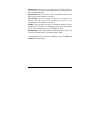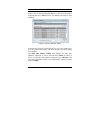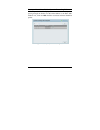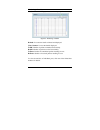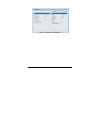- DL manuals
- D-Link
- Switch
- DGS-1224T - Web Smart Switch
- User Manual
D-Link DGS-1224T - Web Smart Switch User Manual
Summary of DGS-1224T - Web Smart Switch
Page 1
D-link dgs-1224t 24-port 10/100/1000mbps gigabit ethernet switch + 2-port mini gbic web-smart switch user’s guide first edition building networks for people.
Page 2
I table of contents about this guide................................................................................. 1 purpose ............................................................................................ 1 terms/usage ....................................................................
Page 3
Ii installing the smartconsole utility................................................ 17 smartconsole utility features ....................................................... 18 menu toolbar............................................................................. 18 discovery list.................
Page 4
Iii security > mac address table > static mac............................ 54 security > mac address table > dynamic forwarding table .. 55 monitoring > statistics............................................................... 56.
Page 5
1 about this guide congratulations on your purchase of the dgs-1224t 24-port 10/100/1000mbps gigabit ethernet + 2-port mini gbic web-smart switch. This device integrates 1000mbps gigabit ethernet, 100mbps fast ethernet and 10mbps ethernet network capabilities in a highly flexible package. Purpose th...
Page 6
2 introduction this chapter describes the features of the dgs-1224t and provides some background information about ethernet/fast ethernet/gigabit ethernet switching technology. Gigabit ethernet technology gigabit ethernet is an extension of ieee 802.3 ethernet utilizing the same packet structure, fo...
Page 7
3 in addition, the phenomenal bandwidth delivered by gigabit ethernet is the most cost-effective method to take advantage of today and tomorrow’s rapidly improving switching and routing internetworking technologies. And with expected advances in the coming years in silicon technology and digital sig...
Page 8
4 switching technology another approach to pushing beyond the limits of ethernet technology is the development of switching technology. A switch bridges ethernet packets at the mac address level of the ethernet protocol transmitting among connected ethernet or fast ethernet lan segments. Switching i...
Page 9
5 so broadcast and multicast traffic use valuable network bandwidth more efficiently. Additional vlan benefits include: security: security is increased with the reduction of opportunity in eavesdropping on a broadcast network because data will be switched to only those confidential users within the ...
Page 10
6 ♦ supports static mac setting ♦ d-link safeguard engine support ♦ supports simple network management protocol(snmp) ♦ mib support for: rfc1213 mib ii, private mib ♦ supports dhcp client ♦ supports port -setting for speed and flow control ♦ easy configuration via web browser ♦ easy setting via web ...
Page 11
7 flash memory prom 2m bytes port functions lan - 24 x 10/100/1000baset ports - compliant with the following standards: ieee 802.3 compliance 1. Ieee 802.3u compliance 2. Ieee 802.3ab compliance 3. Supports full-duplex operations at 10/100mbps, and 1000mbps only on sfp ports 4. Ieee 802.3x flow cont...
Page 12
8 reset button on the back panel a factory reset button x 1 physical & environment ac input 100-240 vac, 50/60hz internal universal power supply operation temperature 0-40°c storage temperature -10-70°c humidity operation: 10%-90% rh storage: 5% ~ 90% rh power consumption 35.1(watts) heat dissipatio...
Page 13
9 unpacking and installation this chapter provides unpacking and installation information for the web-smart switch. Unpacking carefully unpack the contents of the web-smart switch packaging and locate the following items: one dgs-1224t web-smart switch one ac power cord, suitable for the local elect...
Page 14
10 • install the switch in a site free from strong electromagnetic field generators (such as motors), vibration, dust, and direct exposure to sunlight. • leave at least 10cm of space to the front and rear of the switch for ventilation. • install the switch on a sturdy, level surface that can support...
Page 15
11 figure 2 – attach the mounting brackets to the switch use the screws provided with the equipment rack or chassis to mount the switch in the rack. Figure 3 – mount the switch in the rack or chassis connecting network cable the switch supports 1000mbps gigabit ethernet that can operate in auto-nego...
Page 16
12 ac power the switch utilizes an ac power supply of 100-240v ac, 50-60 hz. The power switch is located at the rear of the switch adjacent to the ac power connector and the system fan. The switch’s power supply will adjust to the local power source automatically and may be turned on without having ...
Page 17
13 identifying external components this chapter describes the front panel, rear panel, and led indicators of the switch. Front panel the figure below shows the front panel of the switch. Figure 4 – front panel of the 24-port web-smart switch led indicator: comprehensive led indicators display the st...
Page 18
14 rear panel figure 5 – rear panel of the switch reset button: the reset button resets all configuration settings back to the factory default. Note: be sure that to record all custom settings of the switch before pressing the reset button. Resetting the switch back to factory default settings will ...
Page 19
15 understanding led indicators the front panel’s led indicators provide instant status feedback, which help monitoring and troubleshooting lan issues if needed. Figure 6 – led indicators of the switch power and system leds location led indicative color status description solid light power is on pow...
Page 20
16 blinking when there is reception or transmission (or activity) of data in any port light off no link detected green solid light when there is a secure connection (or link) to 1000mbps device in a port amber solid light when there is a secure connection (or link) to 100mbps device in any of the po...
Page 21
17 configuration through a web browser, the features and functions of the dgs-1224t switch can be configured for optimum use. Supported web browsers the embedded web-based utility currently supports the following web browsers: • microsoft internet explorer ver. 6.0, 5.5 • mozilla ver. 1.7.12, 1.6 • ...
Page 22
18 smartconsole utility features the smartconsole utility is divided into four parts, a menu toolbar of functions at the top, discovery list, monitor list, and device setting. Figure 7 – smartconsole utility menu toolbar the menu toolbar in the smartconsole utility has four main tabs, file, view, op...
Page 23
19 • monitor save as: to record the setting of the monitor list in an appointed filename and file path. • monitor load: to manually load a monitor list setting file. • exit: to exit the smartconsole utility. View includes: view log and clear log functions, which provide trap setting list operations....
Page 24
20 help includes: information about the smartconsole utility, such as the software version. Discovery list this is the list where all web-smart devices on the network are discovered. By pressing the discovery button, all the web-smart devices are listed in the discovery list. Double click or press t...
Page 25
21 gateway: shows the gateway set of the device. Group interval:shows the group interval of the device. Monitor list all web-smart devices in the monitor list can be monitored, with trap information available to be received for monitoring status information of the device. Definitions of the monitor ...
Page 26
22 there is a light indicator following the “view trap” button. When the light indicates in green, no new traps are available. When red, a new trap indicates a new trap is available. (figure 8) figure 8 – view trap when the “view trap” button is clicked, a trap information window will pop up, showin...
Page 27
23 device setting function buttons of the device setting section provide several options. Configuration setting: in the configuration setting, the following settings are available: product name, mac address, ip address, subnet mask, gateway, set trap to (trapping ip address), system name, location, ...
Page 28
24 figure 11 – password change firmware upgrade: when the device firmware is be upgraded, enter the firmware path and password (if necessary) to update. Figure 12 – firmware upgrade web access: double click the device in the monitor list or select a device in the monitor list and press the “web acce...
Page 29
25 figure 13 – dhcp refresh web-based utility the dgs-1224t web-smart switch has a web browser gui interface for configuring the switch through a web browser. To see the list of web browsers the web-based utility supports, see supported web browsers on page 20. A network administrator can manage, co...
Page 30
26 with a subnet mask also being the same (255.255.255.0 if not assigned by a dhcp server). To begin, open a supported web browser and enter the ip address of the switch (ex http://192.168.0.1). Figure 14 – logging into the switch’s (dhcp assigned) ip address alternatively, through the smartconsole ...
Page 31
27 figure 16 – device status tool menu the tool menu offers global function controls such as reset, configuring backup and restoration, firmware backup and upload, and system reboot. Figure 17 – tool menu reset: provides a safe reset option for the switch..
Page 32
28 figure 18 – tool menu > reset config backup and restore: allows the current configuration settings to be saved to a file (not including the password), and if necessary, to be restored from a backup. Figure 19 – tool menu > config backup and restore.
Page 33
29 note: config file cannot be saved if waiting time is too long (over 10 second) firmware backup and upload: allows for the firmware to be saved, or for an existing firmware file to be uploaded to the switch. Figure 20 – tool menu > firmware backup and upload note: firmware file cannot be saved if ...
Page 34
30 system reboot: provides a safe way to reboot the system. Figure 21 – tool menu > system reboot setup menu when the web-based utility appears, a setup menu on the left side of the screen provides an organization of links to pages for specific feature and function configurations and properties. The...
Page 35
31 system > system setting the system setting includes ip information and system information. By default dhcp is disabled. If dhcp is disabled, the ip address, subnet mask and gateway can be manually configured. By entering a system name and system location, the device can more easily be recognized ...
Page 36
32 system > trap setting a trap setting allows the web-smart switch to monitor trap information through the web-based utility of an ip address on the lan. By default, trap setting is disabled. When the trap setting is enabled, enter the destination ip address of the managing pc that will receive tra...
Page 37
33 link up/link down: traps copper connection information. System > port setting in the port setting page, the status of all ports can be monitored and adjusted for optimum configuration. By selecting a range of ports (from port and to port), the speed and flow control can be set for all such ports,...
Page 38
34 flow control: this setting determines if the switch handles flow control. Set to enable to avoid data transfer overflows. Default setting for all ports is disable. Note: when user enable flow control at the first time, the message will pop up. Link status: reporting down indicates the port is dis...
Page 39
35 information base (mib), which provides a standard presentation of the information controlled by the on-board snmp agent. Snmp defines both the format of the mib specifications and the protocol used to access this information over the network. Community setting: in support of snmp version 1, the w...
Page 40
36 the default community strings for the switch used for snmp v.1 management access are: public: the community with read-only privilege allows authorized management stations to retrieve mib objects. Private: the community with read/write privilege allows authorized management stations to retrieve an...
Page 41
37 figure 27 – system > password access control configuration > jumbo frame by default, the jumbo frame function is set to disabled. Enabling this function will allow the switch to receive packets sizes of up to 10,240 bytes..
Page 42
38 figure 28 – configuration > jumbo frame configuration > 802.1q vlan the ieee 802.1q vlan configuration page provides powerful vid management functions. By default, vid is 01, is named “default”, and includes all 24 ports as “untagged” (see figure 29). Rename: press to rename the vlan group. Delet...
Page 43
39 figure 29 – configuration > 802.1q vlan > default setting figure 30 – configuration > 802.1q vlan > add vid.
Page 44
40 figure 31 – configuration > 802.1q vlan > example vids figure 32 – configuration > 802.1q vlan > vid assignments.
Page 45
41 configuration > trunking the trunking function enables the cascading of two or more ports for a combined larger bandwidth. Up to six trunk groups may be created, each supporting up to 8 ports. Add a trunking name and select the ports to be trunked together, and click apply to activate the selecte...
Page 46
42 with igmp snooping enabled globally, the web-smart switch will forward ip multicast traffic only to connections that have group members attached. Figure 34 – configuration > igmp snooping configuration by default, igmp is disabled. If enabled, the igmp global settings will need to be entered: que...
Page 47
43 for controlling the frequency of igmp traffic on a subnet. Default is 10 seconds. Robustness variable (1-255 sec): the robustness variable allows adjustment for the expected packet loss on a subnet. If a subnet is expected to be lossy, the robustness variable may be increased. The robustness vari...
Page 48
44 a group is received, a group-specific query is sent to the port on which the leave message is received. A timer is started with a time interval equal to igsleaveprocessinterval. If a report message is received before above timer expires, the leave message is dropped. Otherwise the leave message i...
Page 49
45 figure 36 – configuration > igmp multicast entry table configuration > 802.1d spanning tree 802.1d spanning tree protocol (stp) implementation is designed to prevent network loops that could cause a broadcast storm. When physical links forming a loop provide redundancy, only a single path will be...
Page 50
46 figure 37 – configuration > spanning tree by default, spanning tree is disabled. If enabled, the switch will listen for bpdu packets and its accompanying hello packet. Bpdu packets are sent even if a bpdu packet was not received. Therefore, each link between bridges is sensitive to the status of ...
Page 51
47 bridge max age: this value may be set to ensure that old information does not endlessly circulate through redundant paths in the network, preventing the effective propagation of the new information. Set by the root bridge, this value will aid in determining that the switch has spanning tree confi...
Page 52
48 configuration > port mirroring port mirroring is a method of monitoring network traffic that forwards a copy of each incoming and/or outgoing packet from one port of the switch to another port where the packet can be studied. This enables network managers to better monitor network performances. F...
Page 53
49 none: turns off the mirroring of the port. Qos > 802.1p default priority this feature displays the status quality of service priority levels of each port, and for ports that are untagged, the priority can be adjusted. Figure 39 – qos > 802.1p default priority security > safeguard engine by defaul...
Page 54
50 figure 40 – security > safeguard engine security > broadcast storm control the broadcast storm control (bsc) feature provides the ability to control the receive rate of broadcasted packets. If enabled (default is disabled), threshold settings of 8,000; 16,000; 32,000; 64,000; 128,000; 256,000; 51...
Page 55
51 figure 41 – security > broadcast storm control security > 802.1x > 802.1x setting ieee-802.1x provides a security standard for network access control, predominantly in wi-fi wireless networks. 802.1x holds a network port disconnected until authentication is completed. Depending on the results, th...
Page 56
52 figure 42 –security > 802.1x > 802.1x setting by default, 802.1x is disabled. To use eap for security, select enabled andset the 802.1x global settings for the radius server and applicable authentication information. Authentication port: sets primary port for security monitoring. Default is 1812....
Page 57
53 quietperiod: sets the number of seconds that the switch remains in the quiet state following a failed authentication exchange with the client. Default 80 seconds supptimeout: sets the switch-to-client retransmission time for the eap-request frame. Default is 12 seconds. Servertimeout: sets the am...
Page 58
54 security > mac address table > static mac this page provides two distinct features. The top table provides the ability to turn off auto learning mac address if a port isn't connected to an uplink switch (i.E. Dhcp server). By default, this feature is off (disabled). Figure 43 – security > static ...
Page 59
55 security > mac address table > dynamic forwarding table for each port, this table displays the mac address of each packet passing through the switch. To add a mac address to the static mac address list, click the add checkbox associated with the identified packet. Figure 44 – security > dynamic f...
Page 60
56 monitoring > statistics the statistics screen displays the status of each port packet count. Figure 45 – monitoring > statistics refresh: to renew the details collected and displayed. Clear counter: to reset the details displayed. Txok: number of packets transmitted successfully. Rxok: number of ...
Page 61
57 figure 46 – monitoring > port statistics.