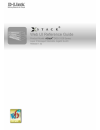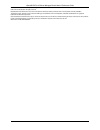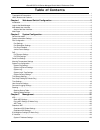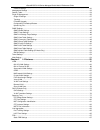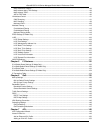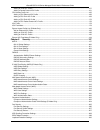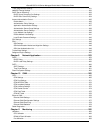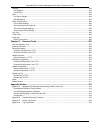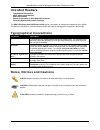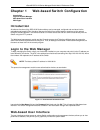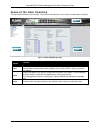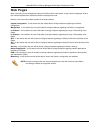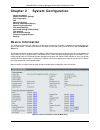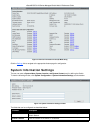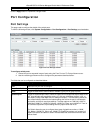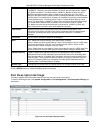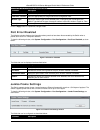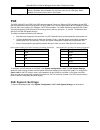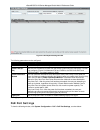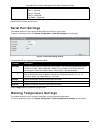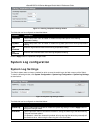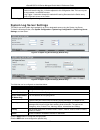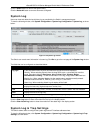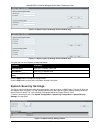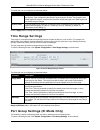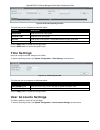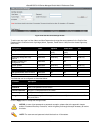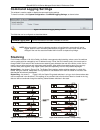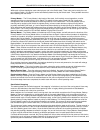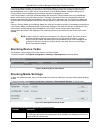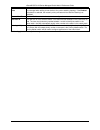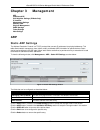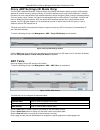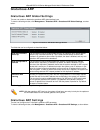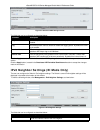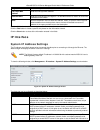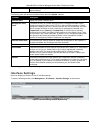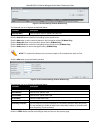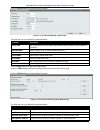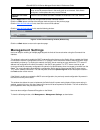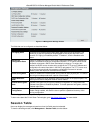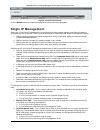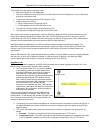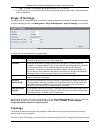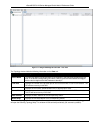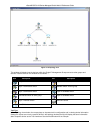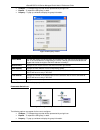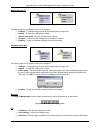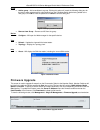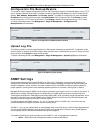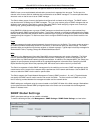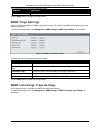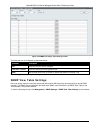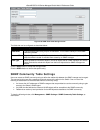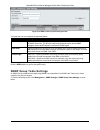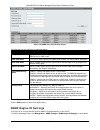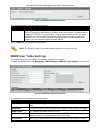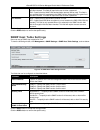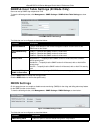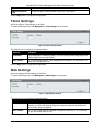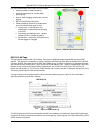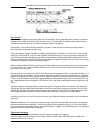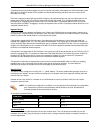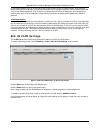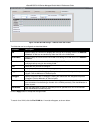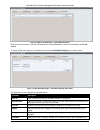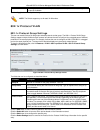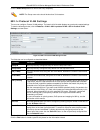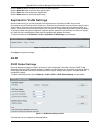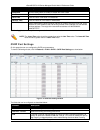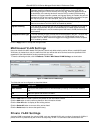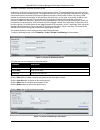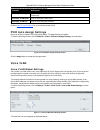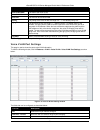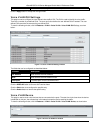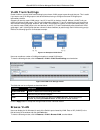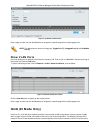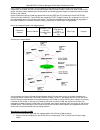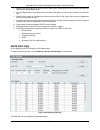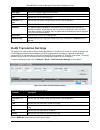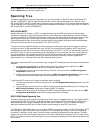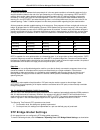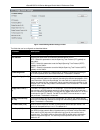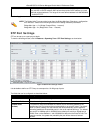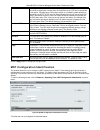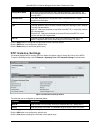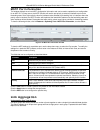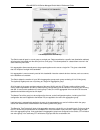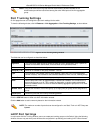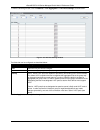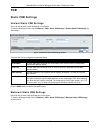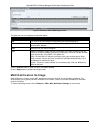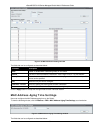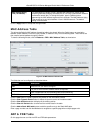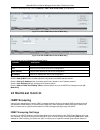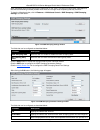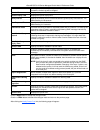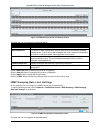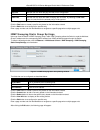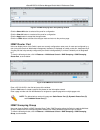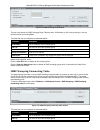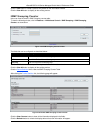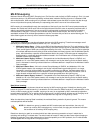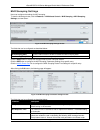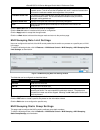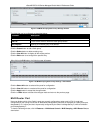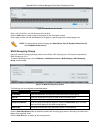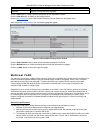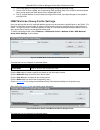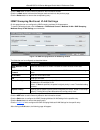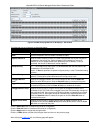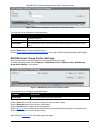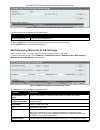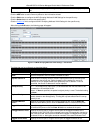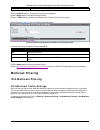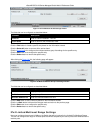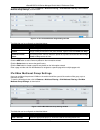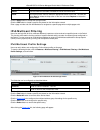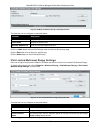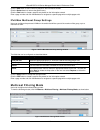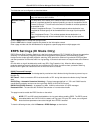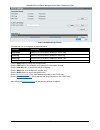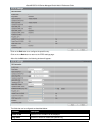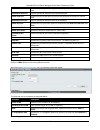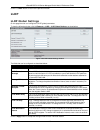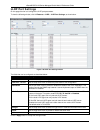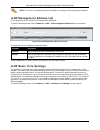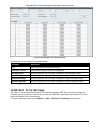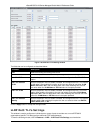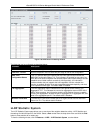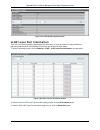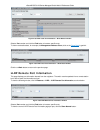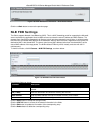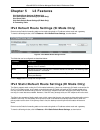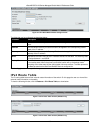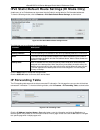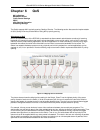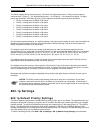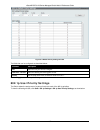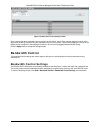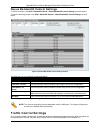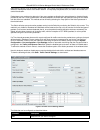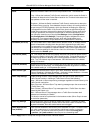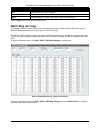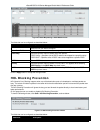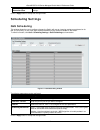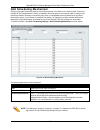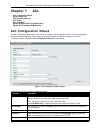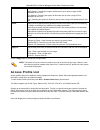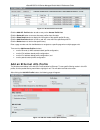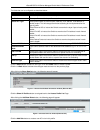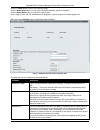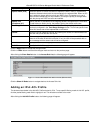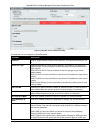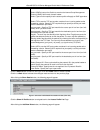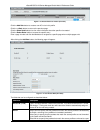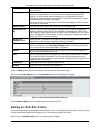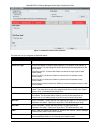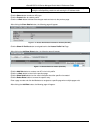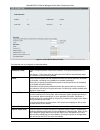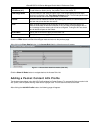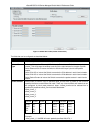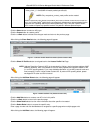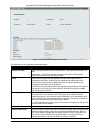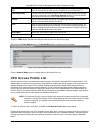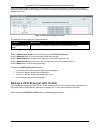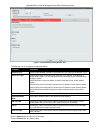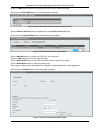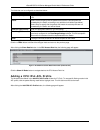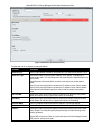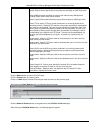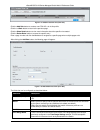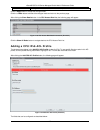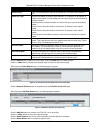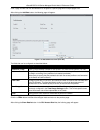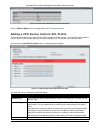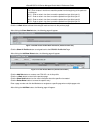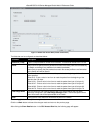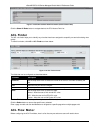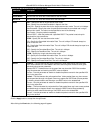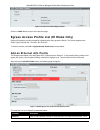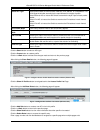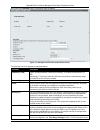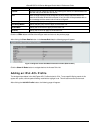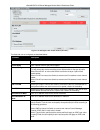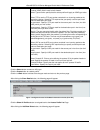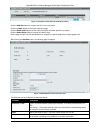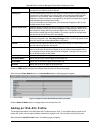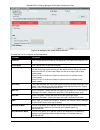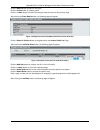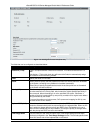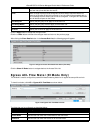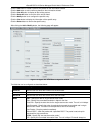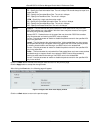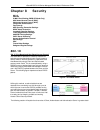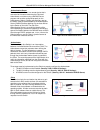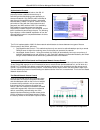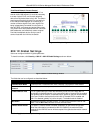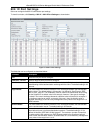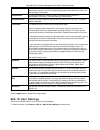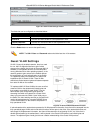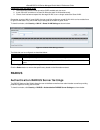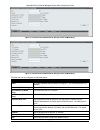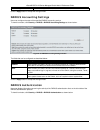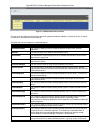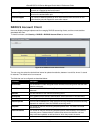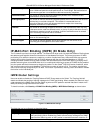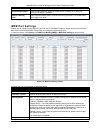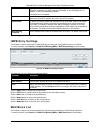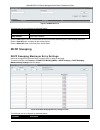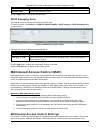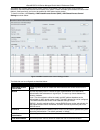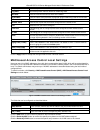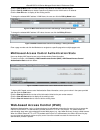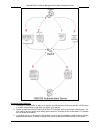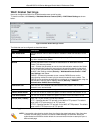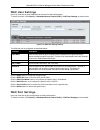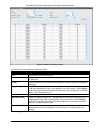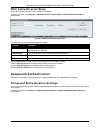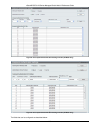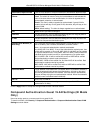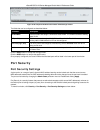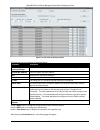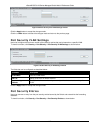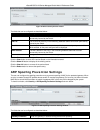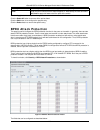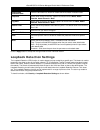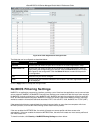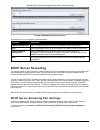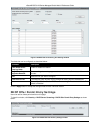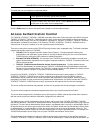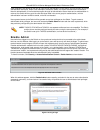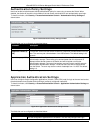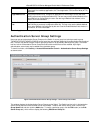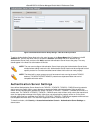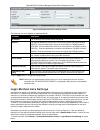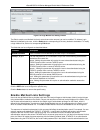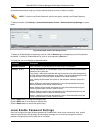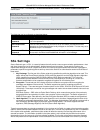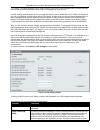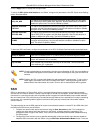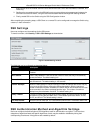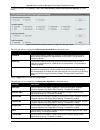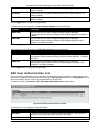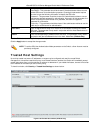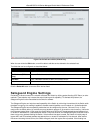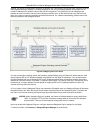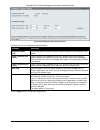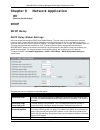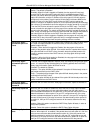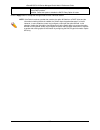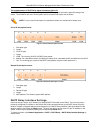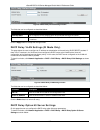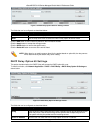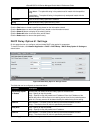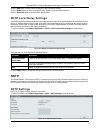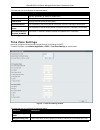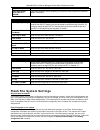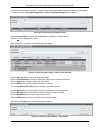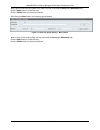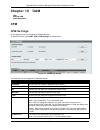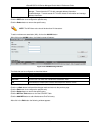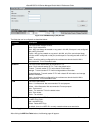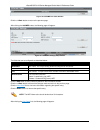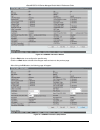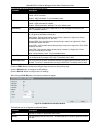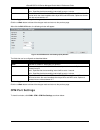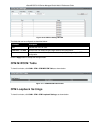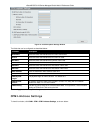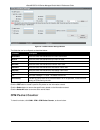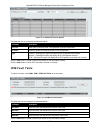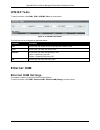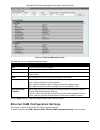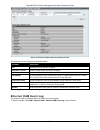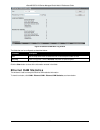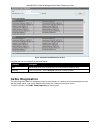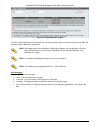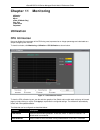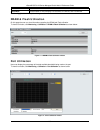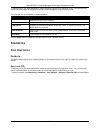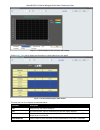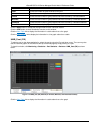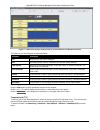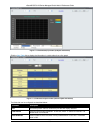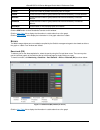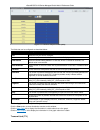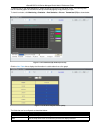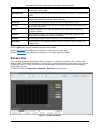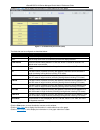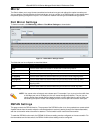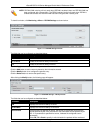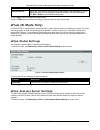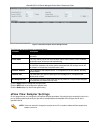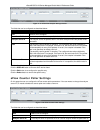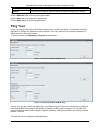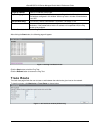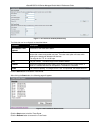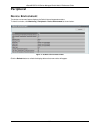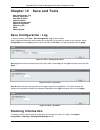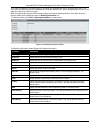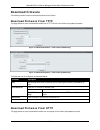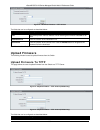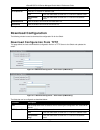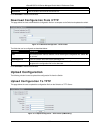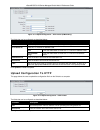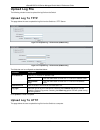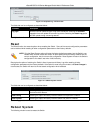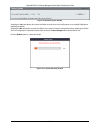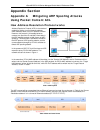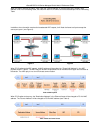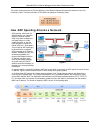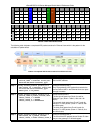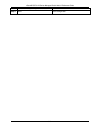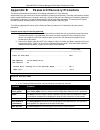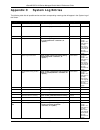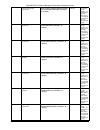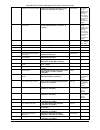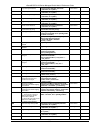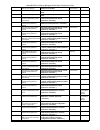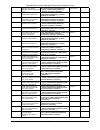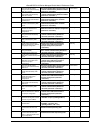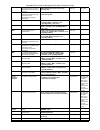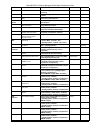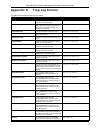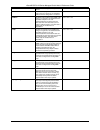- DL manuals
- D-Link
- Switch
- DGS-3120-24PC-EI
- Product Manual
D-Link DGS-3120-24PC-EI Product Manual
Summary of DGS-3120-24PC-EI
Page 2
Xstack® dgs-3120 series managed switch web ui reference guide i information in this document is subject to change without notice. © 2010 d-link corporation. All rights reserved. Reproduction of this document in any manner whatsoever without the written permission of d-link corporation is strictly fo...
Page 3: Table Of Contents
Xstack® dgs-3120 series managed switch web ui reference guide ii table of contents intended readers ............................................................................................................................................................ 1 typographical conventions ..................
Page 4
Xstack® dgs-3120 series managed switch web ui reference guide iii interface settings ....................................................................................................................................................... 30 management settings ...........................................
Page 5
Xstack® dgs-3120 series managed switch web ui reference guide iv mac notification settings .......................................................................................................................................... 88 mac address aging time settings ......................................
Page 6
Xstack® dgs-3120 series managed switch web ui reference guide v adding an ipv6 acl profile ..................................................................................................................................... 157 adding a packet content acl profile ......................................
Page 7
Xstack® dgs-3120 series managed switch web ui reference guide vi traffic segmentation settings ..................................................................................................................................... 231 netbios filtering settings ...........................................
Page 8
Xstack® dgs-3120 series managed switch web ui reference guide vii statistics ...................................................................................................................................................................... 284 port statistics .......................................
Page 9: Intended Readers
Xstack® dgs-3120 series managed switch web ui reference guide 1 intended readers typographical conventions notes, notices and cautions safety instructions general precautions for rack-mountable products protecting against electrostatic discharge the dgs-3120 series web ui reference guide contains in...
Page 10: Chapter 1
Xstack® dgs-3120 series managed switch web ui reference guide 2 chapter 1 web-based switch configuration introduction login to the web manager web-based user interface web pages introduction all software functions of the dgs-3120 series switches can be managed, configured and monitored via the embed...
Page 11
Xstack® dgs-3120 series managed switch web ui reference guide 3 areas of the user interface the figure below shows the user interface. Three distinct areas divide the user interface, as described in the table. Figure 1–2 main web-manager page area number function area 1 select the menu or window to ...
Page 12: Web Pages
Xstack® dgs-3120 series managed switch web ui reference guide 4 web pages when connecting to the management mode of the switch with a web browser, a login screen is displayed. Enter a user name and password to access the switch's management mode. Below is a list of the main folders available in the ...
Page 13: Chapter 2
Xstack® dgs-3120 series managed switch web ui reference guide 5 chapter 2 system configuration device information system information settings port configuration poe serial port settings warning temperature settings system log configuration time range settings port group settings (ei mode only) time ...
Page 14: System Information Settings
Xstack® dgs-3120 series managed switch web ui reference guide 6 figure 2–2 device information window (ei mode only) click the settings link to navigate to the appropriate feature page for configuration. System information settings the user can enter a system name, system location, and system contact...
Page 15: Port Configuration
Xstack® dgs-3120 series managed switch web ui reference guide 7 system contact enter a contact name for the switch, if so desired. Click the apply button to implement changes made. Port configuration port settings this page used to configure the details of the switch ports. To view the following win...
Page 16: Port Description Settings
Xstack® dgs-3120 series managed switch web ui reference guide 8 the 1000m full_master and 1000m full_slave parameters refer to connections running a 1000base-t cable for connection between the switch port and other device capable of a gigabit connection. The mastersetting (1000m full_master) will al...
Page 17: Port Error Disabled
Xstack® dgs-3120 series managed switch web ui reference guide 9 the fields that can be configured are described below: parameter description unit select the unit you wish to configure. From port / to port select the appropriate port range used for the configuration here. Medium type specify the medi...
Page 18: Poe
Xstack® dgs-3120 series managed switch web ui reference guide 10 jumbo frame use the radio buttons to enable or disable the jumbo frame function on the switch. The default is disabled. When disabled, the maximum frame size is 1536 bytes. When enabled, the maximum frame size is 13312 bytes. Click the...
Page 19: Poe Port Settings
Xstack® dgs-3120 series managed switch web ui reference guide 11 figure 2–8 poe system settings window the following parameters can be configured: parameter description unit select the unit you wish to configure. Tick the all check box to select all units. Power limit (37- 740) sets the limit of pow...
Page 20
Xstack® dgs-3120 series managed switch web ui reference guide 12 figure 2–9 poe port settings window the following parameters can be configured: parameter description unit select the unit you wish to configure. From port / to port select a range of ports from the pull-down menus to be enabled or dis...
Page 21: Serial Port Settings
Xstack® dgs-3120 series managed switch web ui reference guide 13 class 0 – 16200mw class 1 – 4200mw class 2 – 7400mw class 3 – 16200mw user define – 35000mw click apply to implement changes made. The port status of all poe configured ports is displayed in the table in the bottom half of the screen s...
Page 22: System Log Configuration
Xstack® dgs-3120 series managed switch web ui reference guide 14 figure 2–11 warning temperature settings window the fields that can be configured are described below: parameter description traps state use the drop-down menu to enable or disable the traps state option of the warning temperature sett...
Page 23
Xstack® dgs-3120 series managed switch web ui reference guide 15 time interval – users who choose this method can configure a time interval by which the switch will save the log files, in the box adjacent to this configuration field. The user may set a time between 1 and 65535 minutes. Log trigger –...
Page 24: System Log
Xstack® dgs-3120 series managed switch web ui reference guide 16 click the delete button to remove the specific entry. Click the delete all button to remove all servers configured. System log users can view and delete the local history log as compiled by the switch's management agent. To view the fo...
Page 25: System Severity Settings
Xstack® dgs-3120 series managed switch web ui reference guide 17 figure 2–16 system log & trap settings window (si mode only) figure 2–17 system log & trap settings window (ei mode only) the fields that can be configured are described below: parameter description interface name enter the ip interfac...
Page 26: Time Range Settings
Xstack® dgs-3120 series managed switch web ui reference guide 18 the fields that can be configured are described below: parameter description system severity choose how the alerts are used from the drop-down menu. Select log to send the alert of the severity type configured to the switch’s log for a...
Page 27: Time Settings
Xstack® dgs-3120 series managed switch web ui reference guide 19 figure 2–20 port group settings window the fields that can be configured are described below: parameter description group name enter the name of a port group. Group id (1-64) enter the id of a port group port list enter a port or list ...
Page 28
Xstack® dgs-3120 series managed switch web ui reference guide 20 figure 2–22 user accounts settings window to add a new user, type in a user name and new password and retype the same password in the confirm new password field. Choose the level of privilege (admin, operator, power user or user) from ...
Page 29: Command Logging Settings
Xstack® dgs-3120 series managed switch web ui reference guide 21 command logging settings this window is used to enable or disable the command logging settings. To view this window, click system configuration > command logging settings, as shown below: figure 2–23 command logging settings window the...
Page 30
Xstack® dgs-3120 series managed switch web ui reference guide 22 within each of these topologies, each switch plays a role in the switch stack. These roles can be set by the user per individual switch, or if desired, can be automatically determined by the switch stack. Three possible roles exist whe...
Page 31: Stacking Device Table
Xstack® dgs-3120 series managed switch web ui reference guide 23 if the backup master has been hot removed, a new backup master will be chosen through the election process previously described. Switches in the stack will clear the configurations of the unit removed, and dynamically learned databases...
Page 32
Xstack® dgs-3120 series managed switch web ui reference guide 24 force master role use the radio buttons to enable or disable the function. It is used to ensure the master role is unchanged when adding a new device to the current stacking topology. If the enabled radio button is selected, the master...
Page 33: Chapter 3
Xstack® dgs-3120 series managed switch web ui reference guide 25 chapter 3 management arp gratuitous arp ipv6 neighbor settings (ei mode only) ip interface management settings session table single ip management snmp settings telnet settings web settings arp static arp settings the address resolution...
Page 34: Arp Table
Xstack® dgs-3120 series managed switch web ui reference guide 26 proxy arp settings (ei mode only) the proxy arp (address resolution protocol) feature of the switch will allow the switch to reply to arp requests destined for another device by faking its identity (ip and mac address) as the original ...
Page 35: Gratuitous Arp
Xstack® dgs-3120 series managed switch web ui reference guide 27 gratuitous arp gratuitous arp global settings the user can enable or disable the gratuitous arp global settings here. To view the following window, click management > gratuitous arp > gratuitous arp global settings, as show below: figu...
Page 36
Xstack® dgs-3120 series managed switch web ui reference guide 28 figure 3–5 gratuitous arp settings window the fields that can be configured are described below: parameter description trap use the drop-down menu to enable or disable the trap option. By default the trap is disabled. Log use the drop-...
Page 37: Ip Interface
Xstack® dgs-3120 series managed switch web ui reference guide 29 neighbor ipv6 address enter the neighbor ipv6 address. Link layer mac address enter the link layer mac address. Interface name enter the name of the ipv6 neighbor. Tick the all check box to search for all current interfaces on the swit...
Page 38: Interface Settings
Xstack® dgs-3120 series managed switch web ui reference guide 30 bootp server to provide it with this information before using the default or previously entered settings. The following table will describe the fields that are about the system interface. Parameter description interface name display th...
Page 39
Xstack® dgs-3120 series managed switch web ui reference guide 31 figure 3–9 interface settings window (ei mode only) the fields that can be configured are described below: parameter description interface name enter the name of the ip interface to search for. Click the find button to locate a specifi...
Page 40
Xstack® dgs-3120 series managed switch web ui reference guide 32 click the ipv4 edit button to see the following window. Figure 3–11 ipv4 interface settings – edit window the fields that can be configured are described below: parameter description get ip from use the drop-down menu to specify the me...
Page 41: Management Settings
Xstack® dgs-3120 series managed switch web ui reference guide 33 ns retransmit time enter the neighbor solicitation’s retransmit timer in millisecond here. It has the same value as the ra retransmit time in the config ipv6 nd ra command. If this field is configured, it will duplicate the entry into ...
Page 42: Session Table
Xstack® dgs-3120 series managed switch web ui reference guide 34 figure 3–14 management settings window the fields that can be configured are described below: parameter description cli paging state command line interface paging stops each page at the end of the console. This allows you to stop the s...
Page 43: Single Ip Management
Xstack® dgs-3120 series managed switch web ui reference guide 35 figure 3–15 session table window click the refresh button to refresh the display table so that new entries will appear. Single ip management simply put, d-link single ip management is a concept that will stack switches together over et...
Page 44
Xstack® dgs-3120 series managed switch web ui reference guide 36 the following rules also apply to the above roles: • each device begins in a candidate state. • css must change their role to cas and then to ms, to become a ms of a sim group. Thus, the cs cannot directly be converted to a ms. • the u...
Page 45: Single Ip Settings
Xstack® dgs-3120 series managed switch web ui reference guide 37 c. Log – the switch now supports uploading ms log files to a tftp server. 4. The user may zoom in and zoom out when utilizing the topology window to get a better, more defined view of the configurations. Single ip settings the switch i...
Page 46
Xstack® dgs-3120 series managed switch web ui reference guide 38 figure 3–17 single ip management window - tree view the topology window holds the following information on the data tab: parameter description device name this field will display the device name of the switches in the sim group configu...
Page 47
Xstack® dgs-3120 series managed switch web ui reference guide 39 figure 3–18 topology view this window will display how the devices within the single ip management group connect to other groups and devices. Possible icons on this window are as follows: icon description icon description group layer 3...
Page 48
Xstack® dgs-3120 series managed switch web ui reference guide 40 figure 3–19 device information utilizing the tool tip setting the mouse cursor over a line between two devices will display the connection speed between the two devices, as shown below. Figure 3–20 port speed utilizing the tool tip rig...
Page 49
Xstack® dgs-3120 series managed switch web ui reference guide 41 • collapse – to collapse the group that will be represented by a single icon. • expand – to expand the sim group, in detail. • property – to pop up a window to display the group information. Figure 3–22 property window parameter descri...
Page 50
Xstack® dgs-3120 series managed switch web ui reference guide 42 member switch icon figure 3–24 right-clicking a member icon the following options may appear for the user to configure: • collapse – to collapse the group that will be represented by a single icon. • expand – to expand the sim group, i...
Page 51: Firmware Upgrade
Xstack® dgs-3120 series managed switch web ui reference guide 43 • add to group – add a candidate to a group. Clicking this option will reveal the following dialog box for the user to enter a password for authentication from the candidate switch before being added to the sim group. Click ok to enter...
Page 52: Upload Log File
Xstack® dgs-3120 series managed switch web ui reference guide 44 configuration file backup/restore this screen is used to upgrade configuration files from the commander switch to the member switch using a tftp server. Member switches will be listed in the table and will be specified by id, port (por...
Page 53: Snmp Global Settings
Xstack® dgs-3120 series managed switch web ui reference guide 45 • private – allows authorized management stations to retrieve and modify mib objects. Snmpv3 uses a more sophisticated authentication process that is separated into two parts. The first part is to maintain a list of users and their att...
Page 54: Snmp Traps Settings
Xstack® dgs-3120 series managed switch web ui reference guide 46 the fields that can be configured are described below: parameter description snmp state enable this option to use the snmp feature. Click the apply button to accept the changes made. Snmp traps settings users can enable and disable the...
Page 55: Snmp View Table Settings
Xstack® dgs-3120 series managed switch web ui reference guide 47 figure 3–35 snmp linkchange traps settings window the fields that can be configured are described below: parameter description unit select the unit you want to configure. From port / to port select the starting and ending ports to use....
Page 56
Xstack® dgs-3120 series managed switch web ui reference guide 48 figure 3–36 snmp view table settings window the fields that can be configured are described below: parameter description view name type an alphanumeric string of up to 32 characters. This is used to identify the new snmp view being cre...
Page 57: Snmp Group Table Settings
Xstack® dgs-3120 series managed switch web ui reference guide 49 figure 3–37 snmp community table settings window the fields that can be configured are described below: parameter description community name type an alphanumeric string of up to 32 characters that is used to identify members of an snmp...
Page 58: Snmp Engine Id Settings
Xstack® dgs-3120 series managed switch web ui reference guide 50 figure 3–38 snmp group table settings window the fields that can be configured are described below: parameter description group name type an alphanumeric string of up to 32 characters. This is used to identify the new snmp group of snm...
Page 59: Snmp User Table Settings
Xstack® dgs-3120 series managed switch web ui reference guide 51 figure 3–39 snmp engine id settings window the fields that can be configured are described below: parameter description engine id to change the engine id, type the new engine id value in the space provided. The snmp engine id displays ...
Page 60: Snmp Host Table Settings
Xstack® dgs-3120 series managed switch web ui reference guide 52 only operable when v3 is selected in the snmp version field and the encryption field has been checked. This field will require the user to enter a password. Sha – specify that the hmac-sha authentication protocol will be used. This fie...
Page 61: Rmon Settings
Xstack® dgs-3120 series managed switch web ui reference guide 53 snmpv6 host table settings (ei mode only) users can set up snmp trap recipients for ipv6. To view the following window, click management > snmp settings > snmpv6 host table settings, as show below: 3–42 snmpv6 host table settings the f...
Page 62: Telnet Settings
Xstack® dgs-3120 series managed switch web ui reference guide 54 trap rmon falling alarm trap enable this option to use the rmon falling alarm trap feature. Click the apply button to accept the changes made. Telnet settings users can configure telnet settings on the switch. To view the following win...
Page 63: Chapter 4
Xstack® dgs-3120 series managed switch web ui reference guide 55 chapter 4 l2 features vlan qinq (ei mode only) spanning tree link aggregation fdb l2 multicast control multicast filtering erps settings (ei mode only) lldp nlb fdb settings vlan priority tagging is a function defined by the ieee 802.1...
Page 64
Xstack® dgs-3120 series managed switch web ui reference guide 56 a vlan is a collection of end nodes grouped by logic instead of physical location. End nodes that frequently communicate with each other are assigned to the same vlan, regardless of where they are physically on the network. Logically, ...
Page 65
Xstack® dgs-3120 series managed switch web ui reference guide 57 the main characteristics of ieee 802.1q are as follows: • assigns packets to vlans by filtering. • assumes the presence of a single global spanning tree. • uses an explicit tagging scheme with one-level tagging. • 802.1q vlan packet fo...
Page 66
Xstack® dgs-3120 series managed switch web ui reference guide 58 figure 4–3 adding an ieee 802.1q tag packets that are tagged (are carrying the 802.1q vid information) can be transmitted from one 802.1q compliant network device to another with the vlan information intact. This allows 802.1q vlans to...
Page 67
Xstack® dgs-3120 series managed switch web ui reference guide 59 if a packet has previously been tagged, the port will not alter the packet, thus keeping the vlan information intact. Other 802.1q compliant devices on the network to make packet-forwarding decisions can then use the vlan information i...
Page 68: 802.1Q Vlan Settings
Xstack® dgs-3120 series managed switch web ui reference guide 60 on port-based vlans, nics do not need to be able to identify 802.1q tags in packet headers. Nics send and receive normal ethernet packets. If the packet’s destination lies on the same segment, communications take place using normal eth...
Page 69
Xstack® dgs-3120 series managed switch web ui reference guide 61 figure 4–5 802.1q vlan settings – add/edit vlan tab window the fields that can be configured are described below: parameter description vid allow the entry of a vlan id or displays the vlan id of an existing vlan in the add/edit vlan t...
Page 70
Xstack® dgs-3120 series managed switch web ui reference guide 62 figure 4–6 802.1q vlan settings – find vlan tab window enter the vlan id number in the field offered and then click the find button. You will be redirected to the vlan list tab. To create, delete and configure a vlan batch entry click ...
Page 71: 802.1V Protocol Vlan
Xstack® dgs-3120 series managed switch web ui reference guide 63 becoming a member of the vlan dynamically. Use the drop-down menu to designate the port as forbidden. Click the apply button to accept the changes made. Note: the switch supports up to 4k static vlan entries. 802.1v protocol vlan 802.1...
Page 72
Xstack® dgs-3120 series managed switch web ui reference guide 64 click the delete group button to remove the entry completely. Note: the group name value should be less than 33 characters. 802.1v protocol vlan settings the user can configure protocol vlan settings. The lower half of the table displa...
Page 73: Asymmetric Vlan Settings
Xstack® dgs-3120 series managed switch web ui reference guide 65 click the show all button to display all the protocol vlans configured. Click the delete all button to remove all the entries listed. Click the edit button to re-configure the specific entry. Click the delete button to remove the speci...
Page 74
Xstack® dgs-3120 series managed switch web ui reference guide 66 parameter description gvrp state click the radio buttons to enable or disable the gvrp state. Join time enter the join time value in milliseconds. Leave time enter the leave time value in milliseconds. Leave all time enter the leave al...
Page 75: Mac-Based Vlan Settings
Xstack® dgs-3120 series managed switch web ui reference guide 67 packets. If the port is specified to accept only tagged frames - as tagging, and an untagged packet is forwarded to the port for transmission, the port will add an 802.1q tag using the pvid to write the vid in the tag. When the packet ...
Page 76
Xstack® dgs-3120 series managed switch web ui reference guide 68 associate a secondary vlan with a primary vlan. A secondary vlan cannot be associated with multiple primary vlans. The untagged member port of the primary vlan is named as the promiscuous port. The tagged member port of the primary vla...
Page 77: Pvid Auto Assign Settings
Xstack® dgs-3120 series managed switch web ui reference guide 69 the fields that can be configured are described below: parameter description secondary vlan type use the drop-down menu to select secondary vlan type between isolated or community. Secondary vlan name enter a secondary vlan name. Secon...
Page 78
Xstack® dgs-3120 series managed switch web ui reference guide 70 parameter description voice vlan state the state of the voice vlan. Voice vlan name the name of the voice vlan. Voice vid the vlan id of the voice vlan. Priority the priority of the voice vlan, the range is 0 – 7. The default priority ...
Page 79
Xstack® dgs-3120 series managed switch web ui reference guide 71 mode here the user can configure the mode of the port. Click the apply button to accept the changes made. Voice vlan oui settings this page is used to configure the user-defined voice traffic’s oui. The oui is used to identify the voic...
Page 80: Vlan Trunk Settings
Xstack® dgs-3120 series managed switch web ui reference guide 72 vlan trunk settings enable vlan on a port to allow frames belonging to unknown vlan groups to pass through that port. This is useful if you want to set up vlan groups on end devices without having to configure the same vlan groups on i...
Page 81: Show Vlan Ports
Xstack® dgs-3120 series managed switch web ui reference guide 73 figure 4–23 browse vlan window enter a page number and click the go button to navigate to a specific page when multiple pages exist. Note: the abbreviations used on this page are tagged port (t), untagged port (u) and forbidden port (f...
Page 82
Xstack® dgs-3120 series managed switch web ui reference guide 74 more customer lan points without over-complicating configurations on the client's side. Not only will over- complication be avoided, but also now the administrator has over 4000 vlans in which over 4000 vlans can be placed, therefore g...
Page 83: Qinq Settings
Xstack® dgs-3120 series managed switch web ui reference guide 75 2. All ports must be configured as access ports or uplink ports. Access ports can only be ethernet ports while uplink ports must be gigabit ports. 3. Provider edge switches must allow frames of at least 1522 bytes or more, due to the a...
Page 84: Vlan Translation Settings
Xstack® dgs-3120 series managed switch web ui reference guide 76 parameter description qinq state selecting this option enable the qinq feature. Inner tpid enter an inner tpid in sp-vlan tag here. Unit specifies the unit id to be configured. From port – to port here the user can select a range of po...
Page 85: Spanning Tree
Xstack® dgs-3120 series managed switch web ui reference guide 77 click the edit button to re-configure the specific entry. Click the delete button to remove a specific entry. Spanning tree this switch supports three versions of the spanning tree protocol: 802.1d-1998 stp, 802.1d-2004 rapid stp, and ...
Page 86
Xstack® dgs-3120 series managed switch web ui reference guide 78 an essential difference between the three protocols is in the way ports transition to a forwarding state and in the way this transition relates to the role of the port (forwarding or not forwarding) in the topology. Mstp and rstp combi...
Page 87
Xstack® dgs-3120 series managed switch web ui reference guide 79 figure 4–28 stp bridge global settings window the fields that can be configured are described below: parameter description stp status use the radio button to globally enable or disable stp. Stp version use the pull-down menu to choose ...
Page 88: Stp Port Settings
Xstack® dgs-3120 series managed switch web ui reference guide 80 nni bpdu address used to determine the bpdu protocol address for gvrp in service provide site. It can use 802.1d gvrp address, 802.1ad service provider gvrp address or a user defined multicast address. The range of the user defined add...
Page 89
Xstack® dgs-3120 series managed switch web ui reference guide 81 p2p choosing the true parameter indicates a point-to-point (p2p) shared link. P2p ports are similar to edge ports; however they are restricted in that a p2p port must operate in full duplex. Like edge ports, p2p ports transition to a f...
Page 90: Stp Instance Settings
Xstack® dgs-3120 series managed switch web ui reference guide 82 parameter description configuration name this name uniquely identifies the msti (multiple spanning tree instance). If a configuration name is not set, this field will show the mac address to the device running mstp. Revision level this...
Page 91: Mstp Port Information
Xstack® dgs-3120 series managed switch web ui reference guide 83 mstp port information this window displays the current msti configuration information and can be used to update the port configuration for an msti id. If a loop occurs, the mstp function will use the port priority to select an interfac...
Page 92
Xstack® dgs-3120 series managed switch web ui reference guide 84 4–33 example of port trunk group the switch treats all ports in a trunk group as a single port. Data transmitted to a specific host (destination address) will always be transmitted over the same port in a trunk group. This allows packe...
Page 93: Port Trunking Settings
Xstack® dgs-3120 series managed switch web ui reference guide 85 note: if any ports within the trunk group become disconnected, packets intended for the disconnected port will be load shared among the other linked ports of the link aggregation group. Port trunking settings on this page the user can ...
Page 94
Xstack® dgs-3120 series managed switch web ui reference guide 86 to view the following window, click l2 features > link aggregation > lacp port settings, as show below: figure 4–35 lacp port settings window the fields that can be configured are described below: parameter description unit select the ...
Page 95: Fdb
Xstack® dgs-3120 series managed switch web ui reference guide 87 fdb static fdb settings unicast static fdb settings users can set up static unicast forwarding on the switch. To view the following window, click l2 features > fdb > static fdb settings > unicast static fdb settings, as show below: fig...
Page 96: Mac Notification Settings
Xstack® dgs-3120 series managed switch web ui reference guide 88 figure 4–37 multicast static fdb settings window the fields that can be configured are described below: parameter description vid the vlan id of the vlan the corresponding mac address belongs to. Multicast mac address the static destin...
Page 97
Xstack® dgs-3120 series managed switch web ui reference guide 89 figure 4–38 mac notification settings window the fields that can be configured are described below: parameter description state enable or disable mac notification globally on the switch interval the time in seconds between notification...
Page 98: Mac Address Table
Xstack® dgs-3120 series managed switch web ui reference guide 90 parameter description mac address aging time (10-1000000) this field specify the length of time a learned mac address will remain in the forwarding table without being accessed (that is, how long a learned mac address is allowed to rem...
Page 99: L2 Multicast Control
Xstack® dgs-3120 series managed switch web ui reference guide 91 to view the following window, click l2 features > fdb > arp & fdb table, as show below: figure 4–41 arp & fdb table window (si mode only) figure 4–42 arp & fdb table window (ei mode only) the fields that can be configured are described...
Page 100
Xstack® dgs-3120 series managed switch web ui reference guide 92 igmp messages sent from the device to the igmp host or vice versa. The switch monitors igmp messages and discontinues forwarding multicast packets when there are no longer hosts requesting that they continue. To view the following wind...
Page 101
Xstack® dgs-3120 series managed switch web ui reference guide 93 specific port/vlan. The rate is specified in packet per second. The packets that exceed the limited rate will be dropped. Querier ip displays the querier ip address querier expiry time displays the querier expiry time. Query interval s...
Page 102
Xstack® dgs-3120 series managed switch web ui reference guide 94 figure 4–45 igmp snooping router port settings window the fields that can be configured are described below: parameter description unit select the unit you want to configure. Static router port this section is used to designate a range...
Page 103
Xstack® dgs-3120 series managed switch web ui reference guide 95 parameter description port list here the user can enter the port list used for this configuration. Vid list here the user can enter the vid list used for this configuration. Rate limit here the user can enter the igmp snooping rate lim...
Page 104
Xstack® dgs-3120 series managed switch web ui reference guide 96 figure 4–48 igmp snooping static group settings window click the select all button to select all the ports for configuration. Click the clear all button to unselect all the ports for configuration. Click the apply button to accept the ...
Page 105
Xstack® dgs-3120 series managed switch web ui reference guide 97 figure 4–50 igmp snooping group window the user may search theigmp snooping group tableby either vlan name or vid list by entering it in the top left hand corner and clicking find. The fields that can be configured are described below:...
Page 106
Xstack® dgs-3120 series managed switch web ui reference guide 98 click the find button to locate a specific entry based on the information entered. Click the view all button to display all the existing entries. Igmp snooping counter users can view the switch’s igmp snooping counter table. To view th...
Page 107: Mld Snooping
Xstack® dgs-3120 series managed switch web ui reference guide 99 click the button to return to the previous page. Mld snooping multicast listener discovery (mld) snooping is an ipv6 function used similarly to igmp snooping in ipv4. It is used to discover ports on a vlan that are requesting multicast...
Page 108
Xstack® dgs-3120 series managed switch web ui reference guide 100 mld snooping settings users can configure the settings for mld snooping. To view the following window, click l2 features > l2 multicast control > mld snooping > mld snooping settings, as show below: figure 4–54 mld snooping settings w...
Page 109
Xstack® dgs-3120 series managed switch web ui reference guide 101 decides there are no more listeners of a group on a network. Other querier present interval - amount of time that must pass before a multicast router decides that there is no longer another multicast router that is the querier. Last l...
Page 110
Xstack® dgs-3120 series managed switch web ui reference guide 102 static router port this section is used to designate a range of ports as being connected to multicast- enabled routers. This will ensure that all packets with such a router as its destination will reach the multicast-enabled router re...
Page 111
Xstack® dgs-3120 series managed switch web ui reference guide 103 figure 4–58 mld snooping static group settings window the fields that can be configured are described below: parameter description vlan name the name of the vlan on which the static group resides. Vid list the id of the vlan on which ...
Page 112
Xstack® dgs-3120 series managed switch web ui reference guide 104 figure 4–60 mld router port window enter a vid (vlan id) in the field at the top of the window. Click the find button to locate a specific entry based on the information entered. Enter a page number and click the go button to navigate...
Page 113
Xstack® dgs-3120 series managed switch web ui reference guide 105 click the clear all data driven button to delete all mld snooping groups which is learned by the data driven feature of specified vlans. Mld snooping forwarding table this page displays the switch’s current mld snooping forwarding tab...
Page 114: Multicast Vlan
Xstack® dgs-3120 series managed switch web ui reference guide 106 vid list specify a list of vlans to be displayed. Port list specify a list of ports to be displayed. Click the find button to locate a specific entry based on the information entered. Click the view all button to display all the exist...
Page 115
Xstack® dgs-3120 series managed switch web ui reference guide 107 4. The normal display of configured vlans will not display configured multicast vlans. 5. Once an ism vlan is enabled, the corresponding igmp snooping state of this vlan will also be enabled. Users cannot disable the igmp feature for ...
Page 116
Xstack® dgs-3120 series managed switch web ui reference guide 108 multicast address list enter the multicast address list value. Click the add button to add a new entry based on the information entered. Click the button to discard the changes made and return to the previous page. Click the delete bu...
Page 117
Xstack® dgs-3120 series managed switch web ui reference guide 109 figure 4–68 igmp snooping multicast vlan settings – edit window the fields that can be configured are described below: parameter description vlan name this option will display the vlan name of the vlan configured. State use the drop-d...
Page 118
Xstack® dgs-3120 series managed switch web ui reference guide 110 figure 4–69 igmp snooping multicast vlan group list settings window the fields that can be configured are described below: parameter description vid display the vlan id. Vlan name display the vlan name. Profile name use the drop-down ...
Page 119
Xstack® dgs-3120 series managed switch web ui reference guide 111 figure 4–71 multicast group profile multicast address settings window the fields that can be configured are described below: parameter description multicast address list enter the multicast address list. Click the add button to add a ...
Page 120
Xstack® dgs-3120 series managed switch web ui reference guide 112 based on the remap priority. This flag will only take effect when the remap priority is set. Click the apply button to accept the changes made for each individual section. Click the add button to add a new entry based on the informati...
Page 121: Multicast Filtering
Xstack® dgs-3120 series managed switch web ui reference guide 113 multicast vlan. Click the select all button to select all the ports for configuration. Click the clear all button to unselect all the ports for configuration. Click the apply button to accept the changes made. Click the button to disc...
Page 122
Xstack® dgs-3120 series managed switch web ui reference guide 114 figure 4–75 ipv4 multicast profile settings window the fields that can be configured are described below: parameter description profile id enter a profile id between 1 and 24. Profile name enter a name for the ip multicast profile. Cl...
Page 123
Xstack® dgs-3120 series managed switch web ui reference guide 115 to view the following window, click l2 features > multicast filtering > ipv4 multicast filtering > ipv4 limited multicast range settings, as show below: figure 4–77 ipv4 limited multicast range settings window the fields that can be c...
Page 124: Ipv6 Multicast Filtering
Xstack® dgs-3120 series managed switch web ui reference guide 116 max group if the checkbox infinite is not selected, the user can enter a max group value. Infinite tick the check box to enable or disable the use of the infinite value. Action use the drop-down menu to select the appropriate action f...
Page 125
Xstack® dgs-3120 series managed switch web ui reference guide 117 figure 4–80 multicast address group list settings window the fields that can be configured are described below: parameter description profile id display the profile id. Profile name display the profile name. Multicast address list ent...
Page 126: Multicast Filtering Mode
Xstack® dgs-3120 series managed switch web ui reference guide 118 click the add button to add a new entry based on the information entered. Click the delete button to remove the specific entry. Click the find button to locate a specific entry based on the information entered. Enter a page number and...
Page 127
Xstack® dgs-3120 series managed switch web ui reference guide 119 the fields that can be configured are described below: parameter description vlan name/vid list the vlan to which the specified filtering action applies. Tick the all check box to apply this feature to all the vlans. Multicast filteri...
Page 128
Xstack® dgs-3120 series managed switch web ui reference guide 120 figure 4–84 erps settings window the fields that can be configured are described below: parameter description erps state here the user can enable or disable the erps state. Erps log here the user can enable or disable the erps log. Er...
Page 129
Xstack® dgs-3120 series managed switch web ui reference guide 121 click on the edit button to re-configure the specific entry. Click on the button to return to the erps settings page. After click the edit button, the following window will appear: the fields that can be configured are described below...
Page 130
Xstack® dgs-3120 series managed switch web ui reference guide 122 admin west port specifies the port as the west ring port and also specifies the virtual port channel used. Operational west port here the operational west port value will be displayed. Admin east port specifies the port as the east ri...
Page 131: Lldp
Xstack® dgs-3120 series managed switch web ui reference guide 123 click the button to return to the previous window. Lldp lldp global settings on this page the user can configure the lldp global parameters. To view the following window, click l2 features > lldp > lldp global settings, as show below:...
Page 132: Lldp Port Settings
Xstack® dgs-3120 series managed switch web ui reference guide 124 lldp port settings on this page the user can configure the lldp port parameters. To view the following window, click l2 features > lldp > lldp port settings, as show below: figure 4–86 lldp port settings window the fields that can be ...
Page 133: Lldp Basic Tlvs Settings
Xstack® dgs-3120 series managed switch web ui reference guide 125 note: the ipv4 or ipv6 address entered here should be an existing lldp management ip address. Lldp management address list on this page the user can view the lldp management address list. To view the following window, click l2 feature...
Page 134: Lldp Dot1 Tlvs Settings
Xstack® dgs-3120 series managed switch web ui reference guide 126 figure 4–88 lldp basic tlvs settings window the fields that can be configured are described below: parameter description unit select the starting and ending ports to use. From port / to port select the port range to use for this confi...
Page 135: Lldp Dot3 Tlvs Settings
Xstack® dgs-3120 series managed switch web ui reference guide 127 figure 4–89 lldp dot1 tlvs settings window the fields that can be configured are described below: parameter description unit select the starting and ending ports to use. From port / to port use the drop-down menu to select the port ra...
Page 136: Lldp Statistic System
Xstack® dgs-3120 series managed switch web ui reference guide 128 figure 4–90 lldp dot3 tlvs settings window the fields that can be configured are described below: parameter description unit select the starting and ending ports to use. From port / to port use the drop-down menu to select the port ra...
Page 137
Xstack® dgs-3120 series managed switch web ui reference guide 129 figure 4–91 lldp statistics system window lldp local port information the lldp local port information page displays the information on a per port basis currently available for populating outbound lldp advertisements in the local port ...
Page 138
Xstack® dgs-3120 series managed switch web ui reference guide 130 figure 4–93 lldp local port information – show normal window select a port number and click the find button to locate a specific entry. To view more details about, for example, the management address count, click on the show detail hy...
Page 139: Nlb Fdb Settings
Xstack® dgs-3120 series managed switch web ui reference guide 131 figure 4–96 lldp remote port information – show normal window click the button to return to the previous page. Nlb fdb settings the switch supports network load balancing (nlb). This is a mac forwarding control for supporting the micr...
Page 140: Chapter 5
Xstack® dgs-3120 series managed switch web ui reference guide 132 chapter 5 l3 features ipv4 default route settings (si mode only) ipv4 static/default route settings (ei mode only) ipv4 route table ipv6 static/default route settings (ei mode only) ip forwarding table ipv4 default route settings (si ...
Page 141: Ipv4 Route Table
Xstack® dgs-3120 series managed switch web ui reference guide 133 figure 5–2 ipv4 static/default route settings window the fields that can be configured are described below: parameter description ip address this field allows the entry of an ipv4 address to be assigned to the static or default route....
Page 142: Ip Forwarding Table
Xstack® dgs-3120 series managed switch web ui reference guide 134 ipv6 static/default route settings (ei mode only) a static entry of an ipv6 address can be entered into the switch’s routing table for ipv6 formatted addresses. To view the following window, click l3 features > ipv6 static/default rou...
Page 143: Chapter 6
Xstack® dgs-3120 series managed switch web ui reference guide 135 chapter 6 qos 802.1p settings bandwidth control traffic control settings dscp hol blocking prevention scheduling settings the switch supports 802.1p priority queuing quality of service. The following section discusses the implementati...
Page 144: 802.1P Settings
Xstack® dgs-3120 series managed switch web ui reference guide 136 understanding qos the switch supports 802.1p priority queuing. The switch has eight priority queues. These priority queues are numbered from 7 (class 7) — the highest priority queue — to 0 (class 0) — the lowest priority queue. The ei...
Page 145
Xstack® dgs-3120 series managed switch web ui reference guide 137 figure 6–2 default priority settings window the fields that can be configured are described below: parameter description unit select the unit you want to configure. From port / to port select the starting and ending ports to use. Prio...
Page 146: Bandwidth Control
Xstack® dgs-3120 series managed switch web ui reference guide 138 figure 6–3 802.1p user priority settings window once a priority has been assigned to the port groups on the switch, then a class may be assigned to each of the eight levels of 802.1p priorities using the drop-down menus on this window...
Page 147
Xstack® dgs-3120 series managed switch web ui reference guide 139 figure 6–4 bandwidth control settings window the fields that can be configured are described below: parameter description unit select the unit you want to configure. From port / to port use the drop-down menu to select the port range ...
Page 148: Traffic Control Settings
Xstack® dgs-3120 series managed switch web ui reference guide 140 queue bandwidth control settings to view this window, click qos > bandwidth control > queue bandwidth control settings, as shown below. To view the following window, click qos > bandwidth control > queue bandwidth control settings, as...
Page 149
Xstack® dgs-3120 series managed switch web ui reference guide 141 malfunctioning device, such as a faulty network card. Thus, switch throughput problems will arise and consequently affect the overall performance of the switch network. To help rectify this packet storm, the switch will monitor and co...
Page 150
Xstack® dgs-3120 series managed switch web ui reference guide 142 from port / to port use the drop-down menu to select the port range to use for this configuration. Action select the method of traffic control from the pull-down menu. The choices are: drop – utilizes the hardware traffic control mech...
Page 151: Dscp
Xstack® dgs-3120 series managed switch web ui reference guide 143 note: traffic control cannot be implemented on ports that are set for link aggregation (port trunking). Note: ports that are in the shutdown forever mode will be seen as discarding in spanning tree windows and implementations though t...
Page 152: Dscp Map Settings
Xstack® dgs-3120 series managed switch web ui reference guide 144 parameter description unit select the unit you want to configure. From port / to port use the drop-down menu to select a range of port to configure. State enable/disable to trust dscp. By default, dscp trust is disabled. Click the app...
Page 153: Hol Blocking Prevention
Xstack® dgs-3120 series managed switch web ui reference guide 145 figure 6–9 dscp map settings - dscp dscp window the fields that can be configured are described below: parameter description unit select the unit you want to configure. From port / to port use the drop-down menu to select a range of p...
Page 154: Scheduling Settings
Xstack® dgs-3120 series managed switch web ui reference guide 146 hol blocking prevention state click the radio buttons to enable of disable the hol blocking prevention global settings. Click the apply button to accept the changes made. Scheduling settings qos scheduling this window allows the user ...
Page 155: Qos Scheduling Mechanism
Xstack® dgs-3120 series managed switch web ui reference guide 147 qos scheduling mechanism changing the output scheduling used for the hardware queues in the switch can customize qos. As with any changes to qos implementation, careful consideration should be given to how network traffic in lower pri...
Page 156: Chapter 7
Xstack® dgs-3120 series managed switch web ui reference guide 148 chapter 7 acl acl configuration wizard access profile list cpu access profile list acl finder acl flow meter egress access profile list (ei mode only) egress acl flow meter (ei mode only) acl configuration wizard the acl configuration...
Page 157: Access Profile List
Xstack® dgs-3120 series managed switch web ui reference guide 149 any – selecting this option will include any starting category to this rule. Mac address – selecting this option will allow the user to enter a range of mac addresses for this rule. Ipv4 address – selecting this option will allow the ...
Page 158
Xstack® dgs-3120 series managed switch web ui reference guide 150 figure 7–2 access profile list window click the add acl profile button to add an entry to the access profile list. Click the delete all button to remove all access profiles from this table. Click the show details button to display the...
Page 159
Xstack® dgs-3120 series managed switch web ui reference guide 151 the fields that can be configured are described below: parameter description profile id enter a unique identifier number for this profile set. This value can be set from 1 to 6. Profile name enter a profile name for the profile create...
Page 160
Xstack® dgs-3120 series managed switch web ui reference guide 152 click the button to return to the previous page. Click the show details button to view more information about the specific rule created. Click the delete rules button to remove the specific entry. Enter a page number and click the go ...
Page 161
Xstack® dgs-3120 series managed switch web ui reference guide 153 replace priority tick this check box to replace the priority value in the adjacent field. Replace dscp (0-63) select this option to instruct the switch to replace the dscp value (in a packet that meets the selected criteria) with the ...
Page 162
Xstack® dgs-3120 series managed switch web ui reference guide 154 figure 7–8 add acl profile window (ipv4 acl) the fields that can be configured are described below: parameter description profile id enter a unique identifier number for this profile set. This value can be set from 1 to 6. Select acl ...
Page 163
Xstack® dgs-3120 series managed switch web ui reference guide 155 value. Select igmp to instruct the switch to examine the internet group management protocol (igmp) field in each frame's header. Select type to further specify that the access profile will apply an igmp type value. Select tcp to use t...
Page 164
Xstack® dgs-3120 series managed switch web ui reference guide 156 figure 7–10 access rule list window (ipv4 acl) click the add rule button to create a new acl rule in this profile. Click the button to return to the previous page. Click the show details button to view more information about the speci...
Page 165
Xstack® dgs-3120 series managed switch web ui reference guide 157 defined in the config mirror port command. Port mirroring must be enabled and a target port must be set. Priority (0-7) tick the corresponding check box if you want to re-write the 802.1p default priority of a packet to the value ente...
Page 166
Xstack® dgs-3120 series managed switch web ui reference guide 158 figure 7–13 add acl profile window (ipv6 acl) the fields that can be configured are described below: parameter description profile id enter a unique identifier number for this profile set. This value can be set from 1 to 6. Select acl...
Page 167
Xstack® dgs-3120 series managed switch web ui reference guide 159 ipv6 destination mask the user may specify an ip address mask for the destination ipv6 address by ticking the corresponding check box and entering the ip address mask. Click the select button to select an acl type. Click the create bu...
Page 168
Xstack® dgs-3120 series managed switch web ui reference guide 160 figure 7–16 add access rule (ipv6 acl) the fields that can be configured are described below: parameter description access id (1-256) type in a unique identifier number for this access. This value can be set from 1 to 256. Auto assign...
Page 169
Xstack® dgs-3120 series managed switch web ui reference guide 161 replace tos precedence (0-7) specify that the ip precedence of the outgoing packet is changed with the new value. If used without an action priority, the packet is sent to the default tc. Time range name tick the check box and enter t...
Page 170
Xstack® dgs-3120 series managed switch web ui reference guide 162 . Figure 7–18 add acl profile (packet content acl) the fields that can be configured are described below: parameter description profile id enter a unique identifier number for this profile set. This value can be set from 1 to 6. Selec...
Page 171
Xstack® dgs-3120 series managed switch web ui reference guide 163 offset_chunk_1 0 0x0000ffff will match packet byte offset,0,1 note: only one packet_content_mask profile can be created. With this advanced unique packet content mask (also known as packet content access control list - acl), the d-lin...
Page 172
Xstack® dgs-3120 series managed switch web ui reference guide 164 figure 7–21 add access rule (packet content acl) the fields that can be configured are described below: parameter description access id (1-256) type in a unique identifier number for this access. This value can be set from 1 to 256. A...
Page 173: Cpu Access Profile List
Xstack® dgs-3120 series managed switch web ui reference guide 165 replace tos precedence (0-7) specify that the ip precedence of the outgoing packet is changed with the new value. If used without an action priority, the packet is sent to the default tc. Time range name tick the check box and enter t...
Page 174
Xstack® dgs-3120 series managed switch web ui reference guide 166 users may globally enable or disable the cpu interface filtering state mechanism by using the radio buttons to change the running state. Choose enabled to enable cpu packets to be scrutinized by the switch and disabled to disallow thi...
Page 175
Xstack® dgs-3120 series managed switch web ui reference guide 167 figure 7–24 add cpu acl profile (ethernet acl) the fields that can be configured are described below: parameter description profile id (1-5) enter a unique identifier number for this profile set. This value can be set from 1 to 5. Sel...
Page 176
Xstack® dgs-3120 series managed switch web ui reference guide 168 click the button to discard the changes made and return to the previous page. After clicking the show details button, the following page will appear: figure 7–25 cpu access profile detail information (ethernet acl) click the show all ...
Page 177
Xstack® dgs-3120 series managed switch web ui reference guide 169 the fields that can be configured are described below: parameter description access id (1-100) type in a unique identifier number for this access. This value can be set from 1 to 100. Action select permit to specify that the packets t...
Page 178
Xstack® dgs-3120 series managed switch web ui reference guide 170 figure 7–29 add cpu acl profile (ipv4 acl) the fields that can be configured are described below: parameter description profile id (1-5) enter a unique identifier number for this profile set. This value can be set from 1 to 5. Select ...
Page 179
Xstack® dgs-3120 series managed switch web ui reference guide 171 select type to further specify that the access profile will apply an icmp type value, or specify code to further specify that the access profile will apply an icmp code value. Select igmp to instruct the switch to examine the internet...
Page 180
Xstack® dgs-3120 series managed switch web ui reference guide 172 figure 7–31 cpu access rule list (ipv4 acl) click the add rule button to create a new cpu acl rule in this profile. Click the button to return to the previous page. Click the show details button to view more information about the spec...
Page 181
Xstack® dgs-3120 series managed switch web ui reference guide 173 ports ticking the all ports check box will denote all ports on the switch. Click the apply button to accept the changes made. Click the button to discard the changes made and return to the previous page. After clicking the show detail...
Page 182
Xstack® dgs-3120 series managed switch web ui reference guide 174 parameter description profile id (1-5) enter a unique identifier number for this profile set. This value can be set from 1 to5. Select acl type select profile based on ethernet (mac address), ipv4 address, ipv6 address, or packet cont...
Page 183
Xstack® dgs-3120 series managed switch web ui reference guide 175 enter a page number and click the go button to navigate to a specific page when multiple pages exist. After clicking the add rule button, the following page will appear: figure 7–37 add cpu access rule (ipv6 acl) the fields that can b...
Page 184
Xstack® dgs-3120 series managed switch web ui reference guide 176 figure 7–38 cpu access rule detail information (ipv6 acl) click the show all rules button to navigate back to the cpu access rule list. Adding a cpu packet content acl profile the window shown below is the add cpu acl profile window f...
Page 185
Xstack® dgs-3120 series managed switch web ui reference guide 177 value specified: 0-15 - enter a value in hex form to mask the packet from the beginning of the packet to the 15th byte. 16-31 – enter a value in hex form to mask the packet from byte 16 to byte 31. 32-47 – enter a value in hex form to...
Page 186
Xstack® dgs-3120 series managed switch web ui reference guide 178 figure 7–42 add cpu access rule (packet content acl) the fields that can be configured are described below: parameter description access id (1-100) type in a unique identifier number for this access. This value can be set from 1 to 10...
Page 187: Acl Finder
Xstack® dgs-3120 series managed switch web ui reference guide 179 figure 7–43 cpu access rule detail information (packet content acl) click the show all rules button to navigate back to the cpu access rule list. Acl finder the acl rule finder helps you to identify any rules that have been assigned t...
Page 188
Xstack® dgs-3120 series managed switch web ui reference guide 180 trtcm – two rate three color marker. This, along with the srtcm, are two methods available on the switch for metering and marking packet flow. The trtcm meters and ip flow and marks it as a color based on the flow’s surpassing of two ...
Page 189
Xstack® dgs-3120 series managed switch web ui reference guide 181 figure 7–45 acl flow meter the fields that can be configured are described below: parameter description profile id here the user can enter the profile id for the flow meter. Profile name here the user can enter the profile name for th...
Page 190
Xstack® dgs-3120 series managed switch web ui reference guide 182 the fields that can be configured are described below: parameter description profile id here the user can enter the profile id for the flow meter. Profile name here the user can enter the profile name for the flow meter. Access id her...
Page 191
Xstack® dgs-3120 series managed switch web ui reference guide 183 figure 7–47 acl flow meter display window click the button to return to the previous page. Egress access profile list (ei mode only) egress acl performs per-flow processing of packets when they egress the switch. The switch supports t...
Page 192
Xstack® dgs-3120 series managed switch web ui reference guide 184 profile name enter a profile name for the profile created. Select acl type select profile based on ethernet (mac address), ipv4 address, or ipv6 address. This will change the window according to the requirements for the type of profil...
Page 193
Xstack® dgs-3120 series managed switch web ui reference guide 185 after clicking the add rule button, the following page will appear: figure 7–51 add egress access rule window (ethernet acl) the fields that can be configured are described below: parameter description access id (1-128) type in a uniq...
Page 194
Xstack® dgs-3120 series managed switch web ui reference guide 186 when this access rule will be implemented on the switch. Counter here the user can select the counter. By checking the counter, the administrator can see how many times that the rule was hit. Port when a range of ports is to be config...
Page 195
Xstack® dgs-3120 series managed switch web ui reference guide 187 figure 7–53 add egress acl profile window (ipv4 acl) the fields that can be configured are described below: parameter description profile id enter a unique identifier number for this profile set. This value can be set from 1 to 4. Pro...
Page 196
Xstack® dgs-3120 series managed switch web ui reference guide 188 select igmp to instruct the switch to examine the internet group management protocol (igmp) field in each frame's header. Select type to further specify that the access profile will apply an igmp type value. Select tcp to use the tcp ...
Page 197
Xstack® dgs-3120 series managed switch web ui reference guide 189 figure 7–55 egress access rule list window (ipv4 acl) click the add rule button to create a new acl rule in this profile. Click the button to return to the previous page. Click the show details button to view more information about th...
Page 198
Xstack® dgs-3120 series managed switch web ui reference guide 190 select deny to specify that the packets that match the access profile are not forwarded by the switch and will be filtered. Priority (0-7) tick the corresponding check box if you want to re-write the 802.1p default priority of a packe...
Page 199
Xstack® dgs-3120 series managed switch web ui reference guide 191 figure 7–58 add egress acl profile window (ipv6 acl) the fields that can be configured are described below: parameter description profile id enter a unique identifier number for this profile set. This value can be set from 1 to 4. Pro...
Page 200
Xstack® dgs-3120 series managed switch web ui reference guide 192 click the select button to select an acl type. Click the create buttonto create a profile. Click the button to discard the changes made and return to the previous page. After clicking the show details button, the following page will a...
Page 201
Xstack® dgs-3120 series managed switch web ui reference guide 193 figure 7–61 add egress access rule (ipv6 acl) the fields that can be configured are described below: parameter description access id (1-128) type in a unique identifier number for this access. This value can be set from 1 to 128. Auto...
Page 202
Xstack® dgs-3120 series managed switch web ui reference guide 194 counter here the user can select the counter. By checking the counter, the administrator can see how many times that the rule was hit. Ports when a range of ports is to be configured, the auto assign check box must be ticked in the ac...
Page 203
Xstack® dgs-3120 series managed switch web ui reference guide 195 click the find button to locate a specific entry based on the information entered. Click the add button to add a new entry based on the information entered. Click the view all button to display all the existing entries. Click the dele...
Page 204
Xstack® dgs-3120 series managed switch web ui reference guide 196 equal or less than pir. Pir – specify the peak information rate. The unit is kbps. Pir should always be equal to or greater than cir. Cbs – specify the committed burst size. The unit is in kilobyte. Pbs – specify the peak burst size. ...
Page 205: Chapter 8
Xstack® dgs-3120 series managed switch web ui reference guide 197 chapter 8 security 802.1x radius ip-mac-port binding (impb) (ei mode only) mac-based access control (mac) web-based access control (wac) compound authentication port security arp spoofing prevention settings bpdu attack protection loo...
Page 206
Xstack® dgs-3120 series managed switch web ui reference guide 198 the authentication server is a remote device that is connected to the same network as the client and authenticator, must be running a radius server program and must be configured properly on the authenticator (switch). Clients connect...
Page 207
Xstack® dgs-3120 series managed switch web ui reference guide 199 utilizing the three roles stated above, the 802.1x protocol provides a stable and secure way of authorizing and authenticating users attempting to access the network. Only eapol traffic is allowed to pass through the specified port be...
Page 208: 802.1X Global Settings
Xstack® dgs-3120 series managed switch web ui reference guide 200 in order to successfully make use of 802.1x in a shared media lan segment, it would be necessary to create “logical” ports, one for each attached device that required access to the lan. The switch would regard the single physical port...
Page 209: 802.1X Port Settings
Xstack® dgs-3120 series managed switch web ui reference guide 201 802.1x port settings users can configure the 802.1x authenticator port settings. To view this window, click security > 802.1x > 802.1x port settings as shown below: figure 8–10 802.1x port settings the fields that can be configured ar...
Page 210: 802.1X User Settings
Xstack® dgs-3120 series managed switch web ui reference guide 202 txperiod this sets the txperiod of time for the authenticator pae state machine. This value determines the period of an eap request/identity packet transmitted to the client. The default setting is 30 seconds. Reauthperiod a constant ...
Page 211: Guest Vlan Settings
Xstack® dgs-3120 series managed switch web ui reference guide 203 figure 8–11 802.1x user settings window the fields that can be configured are described below: parameter description 802.1x user the user can enter an 802.1x user’s username in here. Password the user can enter an 802.1x user’s passwo...
Page 212: Radius
Xstack® dgs-3120 series managed switch web ui reference guide 204 1. Ports supporting guest vlans cannot be gvrp enabled and vice versa. Limitations using the guest vlan 2. A port cannot be a member of a guest vlan and a static vlan simultaneously. 3. Once a client has been accepted into the target ...
Page 213
Xstack® dgs-3120 series managed switch web ui reference guide 205 figure 8–14 authentication radius server settings window (si mode only) figure 8–15 authentication radius server settings window (ei mode only) the fields that can be configured are described below: parameter description index choose ...
Page 214: Radius Accounting Settings
Xstack® dgs-3120 series managed switch web ui reference guide 206 confirm key confirm the key the same as that of the radius server. Click the apply button to accept the changes made. Radius accounting settings users can configure the state of the specified radius accounting service. To view this wi...
Page 215
Xstack® dgs-3120 series managed switch web ui reference guide 207 figure 8–17 raius authentication window the user may also select the desired time interval to update the statistics, between 1s and 60s, where “s” stands for seconds. The default value is one second. The fields that can be configured ...
Page 216: Radius Account Client
Xstack® dgs-3120 series managed switch web ui reference guide 208 server is counted as a retransmit as well as a timeout. A send to a different server is counted as a request as well as a timeout. Unknowntypes the number of radius packets of unknown type which were received from this server on the a...
Page 217: Impb Global Settings
Xstack® dgs-3120 series managed switch web ui reference guide 209 malformedresponses the number of malformed radius accounting-response packets received from this server. Malformed packets include packets with an invalid length. Bad authenticators and unknown types are not included as malformed acco...
Page 218: Impb Port Settings
Xstack® dgs-3120 series managed switch web ui reference guide 210 mac-port binding configuration set on the switch. The default is disabled. Dhcp snooping state click the radio buttons to enable or disable dhcp snooping for ip-mac-port binding. The default is disabled. Recover learning ports enter t...
Page 219: Impb Entry Settings
Xstack® dgs-3120 series managed switch web ui reference guide 211 legal ip packets are forwarded, while the illegal ip packets are dropped. When ip inspection is enabled, and arp inspection is disabled, all non-ip packets (ex. L2 packets, or arp) are forwarded by default. The default value is disabl...
Page 220: Dhcp Snooping
Xstack® dgs-3120 series managed switch web ui reference guide 212 figure 8–22 mac block list the fields that can be configured are described below: parameter description vlan name enter a vlan name. Mac address enter a mac address. Click the find button to find an unauthorized device that has been b...
Page 221
Xstack® dgs-3120 series managed switch web ui reference guide 213 from port / to port use the drop-down menus to select a range of ports to use. Maximum entry enter the maximum entry value. Click the apply button to accept the changes made. Dhcp snooping entry this window is used to view dynamic ent...
Page 222
Xstack® dgs-3120 series managed switch web ui reference guide 214 associated with the mac-based access control function of the switch, and configure ports to be enabled or disabled for the mac-based access control feature of the switch. Please remember, ports enabled for certain other features, list...
Page 223
Xstack® dgs-3120 series managed switch web ui reference guide 215 trap state use the drop-down menu to enable or disable trap state. Log state use the drop-down menu to enable or disable log state. Max user enter the maximum amount of users of the switch. Vlan name enter the name of the previously c...
Page 224
Xstack® dgs-3120 series managed switch web ui reference guide 216 click the find by mac button to locate a specific entry based on the mac address entered. Click the find by vlan button to locate a specific entry based on the vlan name or id entered. Click the view all button to display all the exis...
Page 225
Xstack® dgs-3120 series managed switch web ui reference guide 217 the switch can be the authentication server itself and do the authentication based on a local database, or be a radius client and perform the authentication process via the radius protocol with a remote radius server. The client user ...
Page 226
Xstack® dgs-3120 series managed switch web ui reference guide 218 1. If the client is utilizing dhcp to attain an ip address, the authentication vlan must provide a dhcp server or a dhcp relay function so that client may obtain an ip address. Conditions and limitations 2. Certain functions exist on ...
Page 227: Wac Global Settings
Xstack® dgs-3120 series managed switch web ui reference guide 219 wac global settings users can configure the switch for the web-based access control function. To view this window, click security > web-based access control (wac) > wac global settings as shown below: figure 8–30 wac global settings w...
Page 228: Wac User Settings
Xstack® dgs-3120 series managed switch web ui reference guide 220 wac user settings users can view and set local database user accounts for web authentication. To view this window, click security > web-based access control (wac) > wac user settings as shown below: figure 8–31 wac user settings windo...
Page 229
Xstack® dgs-3120 series managed switch web ui reference guide 221 figure 8–32 wac port settings window the fields that can be configured are described below: parameter description unit select the unit you want to configure. From port use this drop-down menu to select the beginning port of a range of...
Page 230: Wac Authentication State
Xstack® dgs-3120 series managed switch web ui reference guide 222 wac authentication state users can view and delete the hosts for web authentication. To view this window, click security > web-based access control (wac) > wac authentication state as shown below: figure 8–33 wac authentication state ...
Page 231
Xstack® dgs-3120 series managed switch web ui reference guide 223 figure 8–34 compound authentication settings window (si mode only) figure 8–35 compound authentication settings window (ei mode only) the fields that can be configured are described below:.
Page 232: Only)
Xstack® dgs-3120 series managed switch web ui reference guide 224 parameter description authorization network state click the radio buttons to enable of disable the authorization network state. Authentication server failover click the radio buttons to configure the authentication server failover fun...
Page 233: Port Security
Xstack® dgs-3120 series managed switch web ui reference guide 225 figure 8–36 compound authentication guest vlan settings window the fields that can be configured are described below: parameter description vlan name click the button and assign a vlan as a guest vlan. The vlan must be an existing sta...
Page 234
Xstack® dgs-3120 series managed switch web ui reference guide 226 figure 8–37 port security settings window the fields that can be configured are described below: parameter description port security trap/log settings use the radio button to enable or disable port security traps and logs on the switc...
Page 235: Port Security Entries
Xstack® dgs-3120 series managed switch web ui reference guide 227 figure 8–38 port security port-vlan settings window click the apply button to accept the changes made. Click the button to discard the changes made and return to the previous page. Port security vlan settings users can configure the m...
Page 236
Xstack® dgs-3120 series managed switch web ui reference guide 228 figure 8–40 port security entries window the fields that can be configured are described below: parameter description vlan name the vlan name of the entry in the forwarding database table that has been permanently learned by the switc...
Page 237: Bpdu Attack Protection
Xstack® dgs-3120 series managed switch web ui reference guide 229 gateway mac address enter the gateway mac address to help prevent arp spoofing. Ports enter the port numbers that this feature applies to. Alternatively the user can select all ports to apply this feature to all the ports of the switc...
Page 238: Loopback Detection Settings
Xstack® dgs-3120 series managed switch web ui reference guide 230 parameter description bpdu attack protection state click the radio buttons to enable or disable the bpdu attack protection state. Trap state specify when a trap will be sent. Options to choose from are none, attack detected, attack cl...
Page 239
Xstack® dgs-3120 series managed switch web ui reference guide 231 figure 8–43 loopback detection settings window the fields that can be configured are described below: parameter description lbd state use the radio button to enable or disable loopback detection. The default is disabled. Mode use the ...
Page 240: Netbios Filtering Settings
Xstack® dgs-3120 series managed switch web ui reference guide 232 figure 8–44 traffic segmentation settings window the fields that can be configured are described below: parameter description port list here the user can select the ports to be included in the traffic segmentation setup. Forward port ...
Page 241: Dhcp Server Screening
Xstack® dgs-3120 series managed switch web ui reference guide 233 figure 8–45 netbios filtering settings window the fields that can be configured are described below: parameter description netbios filtering ports select the appropriate port to include in the netbios filtering configuration. Ports ti...
Page 242
Xstack® dgs-3120 series managed switch web ui reference guide 234 figure 8–46 dhcp server screening port settings window the fields that can be configured are described below: parameter description filter dhcp server trap log state enable or disable this feature. Illegal server log suppress duration...
Page 243
Xstack® dgs-3120 series managed switch web ui reference guide 235 the fields that can be configured are described below: parameter description server ip address the ip address of the dhcp server to be permitted. Client’s mac address the mac address of the dhcp client. Ports the port numbers of the f...
Page 244: Enable Admin
Xstack® dgs-3120 series managed switch web ui reference guide 236 order preferable, and defined by the user for normal user authentication on the switch, and may contain up to eight authentication techniques. When a user attempts to access the switch, the switch will select the first technique liste...
Page 245
Xstack® dgs-3120 series managed switch web ui reference guide 237 authentication policy settings users can enable an administrator-defined authentication policy for users trying to access the switch. When enabled, the device will check the login method list and choose a technique for user authentica...
Page 246
Xstack® dgs-3120 series managed switch web ui reference guide 238 method list and enable method list for authentication for users utilizing the console (command line interface) application, the telnet application, ssh, and the web (http) application. Login method list using the pull-down menu, confi...
Page 247
Xstack® dgs-3120 series managed switch web ui reference guide 239 figure 8–53 authentication server group settings – edit server group window to add an authentication server host to the list, enter its name in the group name field, ip address in the ip address field, use the drop-down menu to choose...
Page 248
Xstack® dgs-3120 series managed switch web ui reference guide 240 figure 8–54 authentication server settings window the fields that can be configured are described below: parameter description ip address the ip address of the remote server host to add. Protocol the protocol used by the server host. ...
Page 249
Xstack® dgs-3120 series managed switch web ui reference guide 241 figure 8–55 login method lists settings window the switch contains one method list that is set and cannot be removed, yet can be modified. To delete a login method list defined by the user, click the delete button corresponding to the...
Page 250
Xstack® dgs-3120 series managed switch web ui reference guide 242 successful authentication using any of these methods will give the user an "admin" privilege. Note: to set the local enable password, see the next section, entitled local enable password. To view this window, click security > access a...
Page 251: Ssl Settings
Xstack® dgs-3120 series managed switch web ui reference guide 243 to view this window, click security > access authentication control > local enable password settings as shown below: figure 8–57 local enable password settings window the fields that can be configured are described below: parameter de...
Page 252
Xstack® dgs-3120 series managed switch web ui reference guide 244 tftp server. The switch supports sslv3. Other versions of ssl may not be compatible with this switch and may cause problems upon authentication and transfer of messages from client to host. The ssl settings window located on the next ...
Page 253: Ssh
Xstack® dgs-3120 series managed switch web ui reference guide 245 click the apply button to accept the changes made. To set up the ssl cipher suite function on the switch, configure the parameters in the ssl cipher suite settings section described below: parameter description rsa with rc4_128_md5 th...
Page 254: Ssh Settings
Xstack® dgs-3120 series managed switch web ui reference guide 246 three choices as to the method ssh will use to authorize the user, which are host based, password, and public key. 3 configure the encryption algorithm that ssh will use to encrypt and decrypt messages sent between the ssh client and ...
Page 255
Xstack® dgs-3120 series managed switch web ui reference guide 247 to view this window, click security > ssh > ssh authentication method and algorithm settings as shown below: figure 8–60 ssh authentication method and algorithm settings window the fields that can be configured for ssh authentication ...
Page 256
Xstack® dgs-3120 series managed switch web ui reference guide 248 twofish128 use the check box to enable or disable the twofish128 encryption algorithm. The default is enabled. Twofish192 use the check box to enable or disable the twofish192 encryption algorithm. The default is enabled. Twofish256 u...
Page 257: Trusted Host Settings
Xstack® dgs-3120 series managed switch web ui reference guide 249 attempting to access the switch. Host based – this parameter should be chosen if the administrator wishes to use a remote ssh server for authentication purposes. Choosing this parameter requires the user to input the following informa...
Page 258: Safeguard Engine Settings
Xstack® dgs-3120 series managed switch web ui reference guide 250 figure 8–63 trusted host window (ei mode only) when the user clicks the edit button, one will be able to edit the service allowed to the selected host. The fields that can be configured are described below: parameter description ipv4 ...
Page 259
Xstack® dgs-3120 series managed switch web ui reference guide 251 stopped, the switch will again begin accepting all packets. Yet, if the checking shows that there continues to be too many packets flooding the switch, it will stop accepting all arp and ip broadcast packets and packets from un- trust...
Page 260
Xstack® dgs-3120 series managed switch web ui reference guide 252 figure 8–65 safeguard engine settings window the fields that can be configured are described below: parameter description safeguard engine state use the radio button to globally enable or disable safeguard engine settings for the swit...
Page 261: Chapter 9
Xstack® dgs-3120 series managed switch web ui reference guide 253 chapter 9 network application dhcp sntp flash file system settings dhcp dhcp relay dhcp relay global settings users can enable and configure dhcp relay global settings. The relay hops count limit allows the maximum number of hops (rou...
Page 262
Xstack® dgs-3120 series managed switch web ui reference guide 254 state it is used to enable or disable the dhcp relay agent information option 82 on the switch. The default is disabled. Enabled –when this field is toggled to enabled, the relay agent will insert and remove dhcp relay information (op...
Page 263
Xstack® dgs-3120 series managed switch web ui reference guide 255 enable – select this option to enable the dhcp relay option 61 state, in order to relay dhcp packets. Disable - select this option to disable the dhcp relay option 61 state. Click the apply button to accept the changes made for each i...
Page 264
Xstack® dgs-3120 series managed switch web ui reference guide 256 the dhcp relay option 82 command configures the dhcp relay agent information option 82 setting of the switch. The formats for the circuit id sub-option and the remote id sub-option are as follows: the implementation of dhcp relay agen...
Page 265
Xstack® dgs-3120 series managed switch web ui reference guide 257 figure 9–4 dhcp relay interface settings window the fields that can be configured are described below: parameter description interface name the ip interface on the switch that will be connected directly to the server. Server ip addres...
Page 266
Xstack® dgs-3120 series managed switch web ui reference guide 258 figure 9–6 dhcp relay option 60 server settings window the fields that can be configured are described below: parameter description server ip address enter the dhcp relay option 60 server relay ip address. Mode use the drop-down menu ...
Page 267
Xstack® dgs-3120 series managed switch web ui reference guide 259 match type here the user can enter the dhcp relay option 60 match type value. Exact match – the option 60 string in the packet must full match with the specified string. Partial match – the option 60 string in the packet only need par...
Page 268: Dhcp Local Relay Settings
Xstack® dgs-3120 series managed switch web ui reference guide 260 click the add button to add a new entry based on the information entered. Click the delete button to remove the specific entry based on the information entered. Click the delete all button to remove all the entries listed. Dhcp local ...
Page 269: Time Zone Settings
Xstack® dgs-3120 series managed switch web ui reference guide 261 the fields that can be configured are described below: parameter description sntp state use this radio button to enable or disable sntp. Current time displays the current time. Time source displays the time source for the system. Sntp...
Page 270: Flash File System Settings
Xstack® dgs-3120 series managed switch web ui reference guide 262 offset in minutes dst offset – 30, 60, 90, or 120 minutes. Time zone offset from gmt in +/- hh:mm use these pull-down menus to specify your local time zone’s offset from greenwich mean time (gmt.) parameter description dst repeating s...
Page 271
Xstack® dgs-3120 series managed switch web ui reference guide 263 in case the file system gets corrupted, z-modem can be used to download the backup files directly to the system. To view this window, click network application > flash file system settings as shown below: figure 9–12 flash file system...
Page 272
Xstack® dgs-3120 series managed switch web ui reference guide 264 when copying a file to the file system of this switch, the user must enter the source and destination path. Click the apply button to initiate the copy. Click the cancel button the discard the process. After clicking the move button, ...
Page 273: Chapter 10 Oam
Xstack® dgs-3120 series managed switch web ui reference guide 265 chapter 10 oam cfm ethernet oam cable diagnostics cfm cfm settings on this page the user can configure the cfm parameters. To view this window, click oam > cfm > cfm settings,as shown below: figure 10–1 cfm settings window the fields ...
Page 274
Xstack® dgs-3120 series managed switch web ui reference guide 266 chassis – transmit sender id tlv with chassis id information. Manage – transmit sender id tlv with managed address information. Chassis manage – transmit sender id tlv with chassis id information and manage address information. Click ...
Page 275
Xstack® dgs-3120 series managed switch web ui reference guide 267 figure 10–3 cfm ma settings (edit) window the fields that can be configured are described below: parameter description mip this is the control creation of mips. None - don’t create mips. Auto - mips can always be created on any ports ...
Page 276
Xstack® dgs-3120 series managed switch web ui reference guide 268 figure 10–4 cfm mip port table window click the button to return to the previous page. After clicking the add mep button, the following page will appear: figure 10–5 cfm mep settings (add) window the fields that can be configured are ...
Page 277
Xstack® dgs-3120 series managed switch web ui reference guide 269 figure 10–6 cfm mep information window click the edit button to re-configure the specific entry. Click the button to discard the changes made and return to the previous page. After clicking the edit button, the following page will app...
Page 278
Xstack® dgs-3120 series managed switch web ui reference guide 270 the fields that can be configured are described below: parameter description mep state this is the mep administrative state. Enable - mep is enabled. Disable - mep is disabled. This is the default value. Ccm state this is the ccm tran...
Page 279: Cfm Port Settings
Xstack® dgs-3120 series managed switch web ui reference guide 271 1sec - specifies that the transmitting interval will be set to 1 second. 1min - specifies that the transmitting interval will be set to 1 minute. Level the client level id to which the mep sends ais pdu. The default client md level is...
Page 280: Cfm Mipccm Table
Xstack® dgs-3120 series managed switch web ui reference guide 272 figure 10–10 cfm port settings window the fields that can be configured are described below: parameter description unit specifies the unit’s id used. From port ~ to port here the user can select the port range used for this configurat...
Page 281: Cfm Linktrace Settings
Xstack® dgs-3120 series managed switch web ui reference guide 273 figure 10–12 cfm loopback settings window the fields that can be configured are described below: parameter description mep name select and enter the maintenance end point name used. Mep id select and enter the maintenance end point id...
Page 282: Cfm Packet Counter
Xstack® dgs-3120 series managed switch web ui reference guide 274 figure 10–13 cfm linktrace settings window the fields that can be configured are described below: parameter description mep name select and enter the maintenance end point name used. Mep id select and enter the maintenance end point i...
Page 283: Cfm Fault Table
Xstack® dgs-3120 series managed switch web ui reference guide 275 figure 10–14 cfm packet counter window the fields that can be configured are described below: parameter description port list which ports’ counter to show. If not specified, all ports will be shown. All ports select this option to inc...
Page 284: Cfm Mp Table
Xstack® dgs-3120 series managed switch web ui reference guide 276 cfm mp table to view this window, click oam > cfm > cfm mp table,as shown below: figure 10–16 cfm mp table window the fields that can be configured are described below: parameter description port here the user can select the unit id a...
Page 285
Xstack® dgs-3120 series managed switch web ui reference guide 277 figure 10-17 ethernet oam settings window the fields that can be configured are described below: parameter description unit select the unit you want to configure. From port / to port select a range of ports you wish to configure. Mode...
Page 286: Ethernet Oam Event Log
Xstack® dgs-3120 series managed switch web ui reference guide 278 figure 10-18 ethernet oam configuration settings window the fields that can be configured are described below: parameter description unit select the unit you want to configure. From port / to port select a range of ports you wish to c...
Page 287: Ethernet Oam Statistics
Xstack® dgs-3120 series managed switch web ui reference guide 279 figure 10-19 ethernet oam event log window the fields that can be configured are described below: parameter description port use the drop-down menu to select the unit id and the port number to view. Port list enter a list of ports. Ti...
Page 288: Cable Diagnostics
Xstack® dgs-3120 series managed switch web ui reference guide 280 figure 10-20 ethernet oam statistics window the fields that can be configured are described below: parameter description port use the drop-down menu to select the unit id and the port number to view. Port list enter a list of ports. T...
Page 289
Xstack® dgs-3120 series managed switch web ui reference guide 281 figure 10–21 cable diagnostics window to view the cable diagnostics for a particular port, use the drop-down menu to choose the port and click test the information will be displayed in this window. Note: cable diagnostic function limi...
Page 290: Chapter 11 Monitoring
Xstack® dgs-3120 series managed switch web ui reference guide 282 chapter 11 monitoring utilization statistics mirror sflow (ei mode only) ping test trace route peripheral utilization cpu utilization users can display the percentage of the cpu being used, expressed as an integer percentage and calcu...
Page 291: Dram & Flash Utilization
Xstack® dgs-3120 series managed switch web ui reference guide 283 value is 200. Show/hide check whether or not to display five seconds, one minute, and five minutes. Click the apply button to accept the changes made. Dram & flash utilization on this page the user can view information regarding the d...
Page 292: Statistics
Xstack® dgs-3120 series managed switch web ui reference guide 284 to select a port to view these statistics for, select the port by using the port pull-down menu. The user may also use the real-time graphic of the switch at the top of the web page by simply clicking on a port. The fields that can be...
Page 293
Xstack® dgs-3120 series managed switch web ui reference guide 285 figure 11–4 received (rx) window (for bytes and packets) click the view table link to display the information in a table rather than a line graph. Figure 11–5 rx packets analysis table window the fields that can be configured are desc...
Page 294
Xstack® dgs-3120 series managed switch web ui reference guide 286 value is 200. Bytes counts the number of bytes received on the port. Packets counts the number of packets received on the port. Unicast counts the total number of good packets that were received by a unicast address. Multicast counts ...
Page 295
Xstack® dgs-3120 series managed switch web ui reference guide 287 figure 11–7 rx packets analysis window (table for unicast, multicast, and broadcast packets) the fields that can be configured are described below: parameter description unit select the unit you want to configure. Port use the drop-do...
Page 296
Xstack® dgs-3120 series managed switch web ui reference guide 288 figure 11–8 transmitted (tx) window (for bytes and packets) click the view table link to display the information in a table rather than a line graph. Figure 11–9 tx packets analysis window (table for bytes and packets) the fields that...
Page 297
Xstack® dgs-3120 series managed switch web ui reference guide 289 bytes counts the number of bytes successfully sent on the port. Packets counts the number of packets successfully sent on the port. Unicast counts the total number of good packets that were transmitted by a unicast address. Multicast ...
Page 298
Xstack® dgs-3120 series managed switch web ui reference guide 290 figure 11–11 rx error analysis window (table) the fields that can be configured are described below: parameter description unit select the unit you want to configure. Port use the drop-down menu to choose the port that will display st...
Page 299
Xstack® dgs-3120 series managed switch web ui reference guide 291 to select a port to view these statistics for, select the port by using the port pull-down menu. The user may also use the real-time graphic of the switch at the top of the web page by simply clicking on a port. To view this window, c...
Page 300: Packet Size
Xstack® dgs-3120 series managed switch web ui reference guide 292 time interval select the desired setting between 1s and 60s, where "s" stands for seconds. The default value is one second. Record number select number of times the switch will be polled between 20 and 200. The default value is 200. E...
Page 301
Xstack® dgs-3120 series managed switch web ui reference guide 293 click the view table link to display the information in a table rather than a line graph. Figure 11–15 rx size analysis window (table) the fields that can be configured are described below: parameter description unit select the unit y...
Page 302: Mirror
Xstack® dgs-3120 series managed switch web ui reference guide 294 mirror the switch allows you to copy frames transmitted and received on a port and redirect the copies to another port. You can attach a monitoring device to the mirrored port, such as a sniffer or an rmon probe, to view details about...
Page 303
Xstack® dgs-3120 series managed switch web ui reference guide 295 note: rspan vlan mirroring will only work when rspan is enabled (when one rspan vlan has been configured with a source port). The rspan redirect function will work when rspan is enabled and at least one rspan vlan has been configured ...
Page 304: Sflow (Ei Mode Only)
Xstack® dgs-3120 series managed switch web ui reference guide 296 tick add or delete to add or delete source ports. Redirect port list specify the output port list for the rspan vlan packets. If the redirect port is a link aggregation port, the link aggregation behavior will apply to the rspan packe...
Page 305
Xstack® dgs-3120 series managed switch web ui reference guide 297 figure 11–20 sflow analyzer server settings window the fields that can be configured are described below: parameter description analyzer server id the analyzer server id specifies the id of a server analyzer where the packet will be f...
Page 306
Xstack® dgs-3120 series managed switch web ui reference guide 298 figure 11–21 sflow flow sampler settings window the fields that can be configured are described below: parameter description unit select a unit to configure. From port / to port use the drop-down menus to specify the list of ports to ...
Page 307: Ping Test
Xstack® dgs-3120 series managed switch web ui reference guide 299 forwarded. Interval the maximum number of seconds between successive samples of the counters. Click the apply button to accept the changes made. Click the delete all button to remove all the entries listed. Click the edit button to re...
Page 308: Trace Route
Xstack® dgs-3120 series managed switch web ui reference guide 300 parameter description target ip address enter an ip address to be pinged. Repeat pinging for enter the number of times desired to attempt to ping either the ipv4 address or the ipv6 address configured in this window. Users may enter a...
Page 309
Xstack® dgs-3120 series managed switch web ui reference guide 301 figure 11–27 trace route window (ei mode only) the fields that can be configured are described below: parameter description ipv4 address / ipv6 address ip address of the destination station. Ttl the time to live value of the trace rou...
Page 310: Peripheral
Xstack® dgs-3120 series managed switch web ui reference guide 302 peripheral device environment the device environment feature displays the switch internal temperature status. To view this window, click monitoring > peripheral > device environment as shown below: figure 11–29 device environment wind...
Page 311: Save Configuration / Log
Xstack® dgs-3120 series managed switch web ui reference guide 303 chapter 12 save and tools save configuration / log stacking information download firmware upload firmware download configuration upload configuration upload log file reset reboot system save configuration / log to view this window, cl...
Page 312
Xstack® dgs-3120 series managed switch web ui reference guide 304 the number of switches in the switch stack (up to 6 total) are displayed next to the tools drop-down menu. The icons are in the same order as their respective unit numbers, with the unit 1 switch corresponding to the icon in the upper...
Page 313: Download Firmware
Xstack® dgs-3120 series managed switch web ui reference guide 305 download firmware the following window is used to download firmware for the switch. Download firmware from tftp this page allows the user to download firmware from a tftp server to the switch and updates the switch. Figure 12–5 downlo...
Page 314: Upload Firmware
Xstack® dgs-3120 series managed switch web ui reference guide 306 figure 12–7 download firmware – http window the fields that can be configured are described below: parameter description unit use the drop-down menu to select a unit for receiving the firmware. Select all for all units. Destination fi...
Page 315: Download Configuration
Xstack® dgs-3120 series managed switch web ui reference guide 307 unit use the drop-down menu to select a unit for uploading the firmware. Tftp server ip enter the tftp server ip address used. Ipv4 click the radio button to enter the tftp server ip address used. Ipv6 (ei mode only) click the radio b...
Page 316: Upload Configuration
Xstack® dgs-3120 series managed switch web ui reference guide 308 destination file enter the location and name of the destination file. Source file enter the location and name of the source file. Click download to initiate the download. Download configuration from http this page allows the user to d...
Page 317
Xstack® dgs-3120 series managed switch web ui reference guide 309 figure 12–14 upload configuration – tftp window (ei mode only) the fields that can be configured are described below: parameter description unit use the drop-down menu to select a unit for uploading the configuration file. Tftp server...
Page 318: Upload Log File
Xstack® dgs-3120 series managed switch web ui reference guide 310 upload log file the following window is used to upload the log file from the switch. Upload log to tftp this page allows the user to upload the log file from the switch to a tftp server. Figure 12–16 upload log – tftp window (si mode ...
Page 319: Reset
Xstack® dgs-3120 series managed switch web ui reference guide 311 figure 12–18 upload log – http window the fields that can be configured are described below: parameter description log type here the user can select the type of log to be transferred. Selecting the common log option here will upload t...
Page 320
Xstack® dgs-3120 series managed switch web ui reference guide 312 figure 12–20 reboot system window selecting the yes radio button will instruct the switch to save the current configuration to non-volatile ram before restarting the switch. Selecting the no radio button instructs the switch not to sa...
Page 321: Appendix Section
Xstack® dgs-3120 series managed switch web ui reference guide 313 appendix section appendix a mitigating arp spoofing attacks using packet content acl how address resolution protocol works address resolution protocol (arp) is the standard method for finding a host’s hardware address (mac address) wh...
Page 322
Xstack® dgs-3120 series managed switch web ui reference guide 314 when the switch receives the frame, it will check the “source address” in the ethernet frame’s header. If the address is not in its forwarding table, the switch will learn pc a’s mac and the associated port into its forwarding table. ...
Page 323
Xstack® dgs-3120 series managed switch web ui reference guide 315 the switch will also examine the “source address” of the ethernet frame and find that the address is not in the forwarding table. The switch will learn pc b’s mac and update its forwarding table. How arp spoofing attacks a network arp...
Page 324: Configuration
Xstack® dgs-3120 series managed switch web ui reference guide 316 a common dos attack today can be done by associating a nonexistent or any specified mac address to the ip address of the network’s default gateway. The malicious attacker only needs to broadcast one gratuitous arp to the network claim...
Page 325
Xstack® dgs-3120 series managed switch web ui reference guide 317 offset chunk offset chunk0 offset chunk1 offset chunk2 offset chunk3 offset chunk4 offset chunk5 offset chunk6 offset chunk7 offset chunk8 offset chunk9 offset chunk10 offset chunk11 offset chunk12 offset chunk13 offset chunk14 offset...
Page 326
Xstack® dgs-3120 series managed switch web ui reference guide 318 0xa5a offset_chunk_3 0x5a5a0000 step 5: save save configuration..
Page 327: Appendix B
Xstack® dgs-3120 series managed switch web ui reference guide 319 appendix b password recovery procedure this document describes the procedure for resetting passwords on d-link switches. Authenticating any user who tries to access networks is necessary and important. The basic authentication method ...
Page 328: Appendix C
Xstack® dgs-3120 series managed switch web ui reference guide 320 appendix c system log entries the following table lists all possible entries and their corresponding meanings that will appear in the system log of this switch. Category event description log information severity remark system system ...
Page 329
Xstack® dgs-3120 series managed switch web ui reference guide 321 firmware upgrade was unsuccessful [unit ,] firmware upgrade by console was unsuccessful! (username: , ip: ) warning "by console" and "ip: " are xor shown in log string, which means if user login by console, there will no ip informatio...
Page 330
Xstack® dgs-3120 series managed switch web ui reference guide 322 firmware successfully uploaded firmware successfully uploaded by console (username: , ip: ) informational "by console" and "ip: " are xor shown in log string, which means if user login by console, there will no ip information for logg...
Page 331
Xstack® dgs-3120 series managed switch web ui reference guide 323 logout through web(ssl) logout through web(ssl) (username: , ip: ) informational web(ssl) session timed out web(ssl) session timed out (username: , ip: ) informational telnet successful login through telnet successful login through te...
Page 332
Xstack® dgs-3120 series managed switch web ui reference guide 324 ssh server is disabled ssh server is disabled informational aaa authentication policy is enabled authentication policy is enabled (module: aaa) informational authentication policy is disabled authentication policy is disabled (module:...
Page 333
Xstack® dgs-3120 series managed switch web ui reference guide 325 successful login through web(ssl) authenticated by aaa server successful login through web(ssl) from authenticated by aaa server (username: ) informational login failed through web(ssl) authenticated by aaa server login failed through...
Page 334
Xstack® dgs-3120 series managed switch web ui reference guide 326 successful enable admin through telnet authenticated by aaa none method successful enable admin through telnet from authenticated by aaa none method (username: ) informational successful enable admin through ssh authenticated by aaa n...
Page 335
Xstack® dgs-3120 series managed switch web ui reference guide 327 the authorized user number on whole device reaches the max user limit. Mac-based access control enters stop learning state. Warning per system the authorized user number on whole device is below the max user limit in a time interval(i...
Page 336
Xstack® dgs-3120 series managed switch web ui reference guide 328 cleared multicast storm occurrence port multicast storm is occurring warning multicast storm cleared port multicast storm has cleared informational port shut down due to a packet storm port is currently shut down due to a packet storm...
Page 337
Xstack® dgs-3120 series managed switch web ui reference guide 329 voice vlan when a new voice device is detected in the port new voice device detected (mac:,port:) informational while the port join to the voice vlan while the port is auto voice vlan mode port add into voice vlan informational while ...
Page 338: Appendix D
Xstack® dgs-3120 series managed switch web ui reference guide 330 appendix d trap log entries this table lists the trap logs found on the switch. Log entry description id l2macnotification this trap indicates the mac address variations in the address table. 1.3.6.1.4.1.171.11.101.1.2.100.1.2.0.1 l2p...
Page 339
Xstack® dgs-3120 series managed switch web ui reference guide 331 itself and that its configuration may have been altered. Warmstart a warmstart trap signifies that the snmpv2 entity, acting in an agent role, is reinitializing itself such that its configuration is unaltered. 1.3.6.1.6.3.1.1.5.2 link...