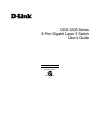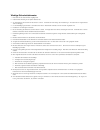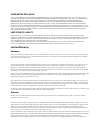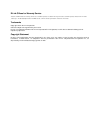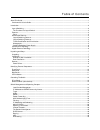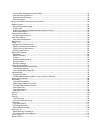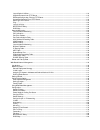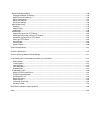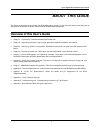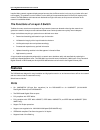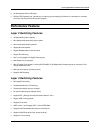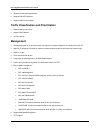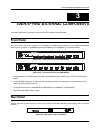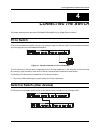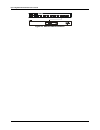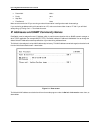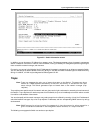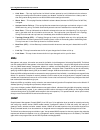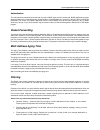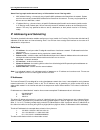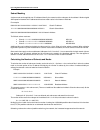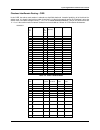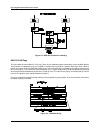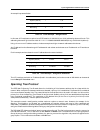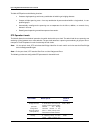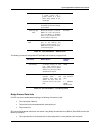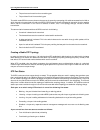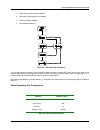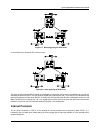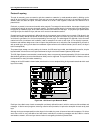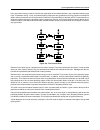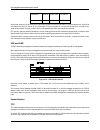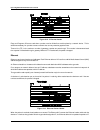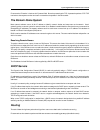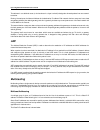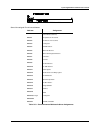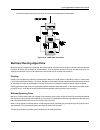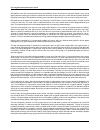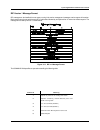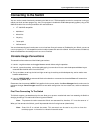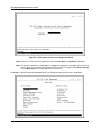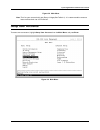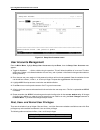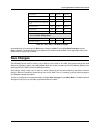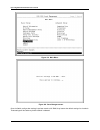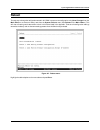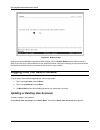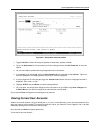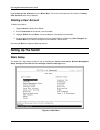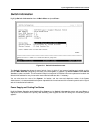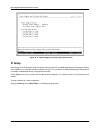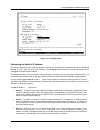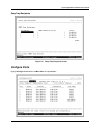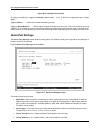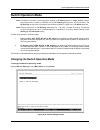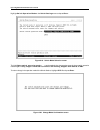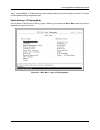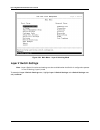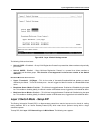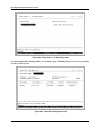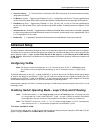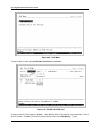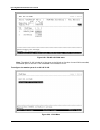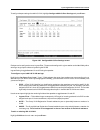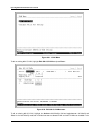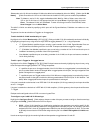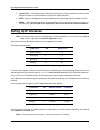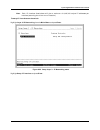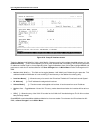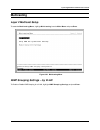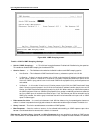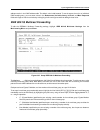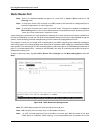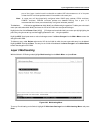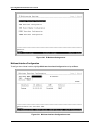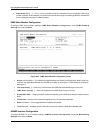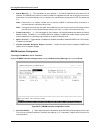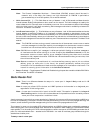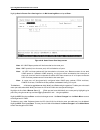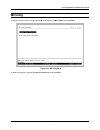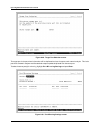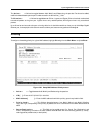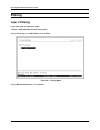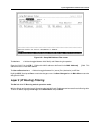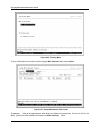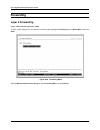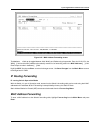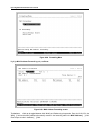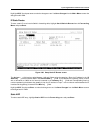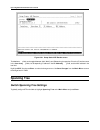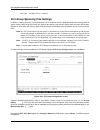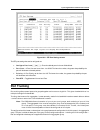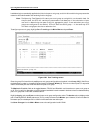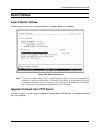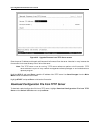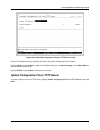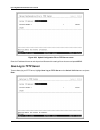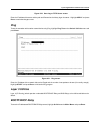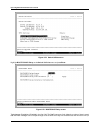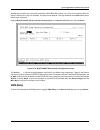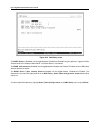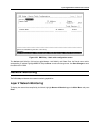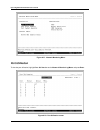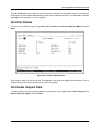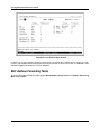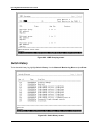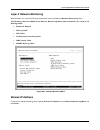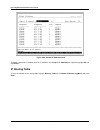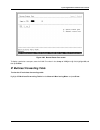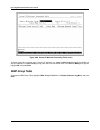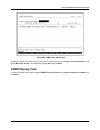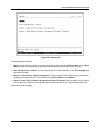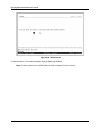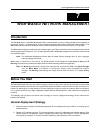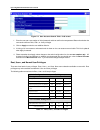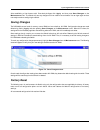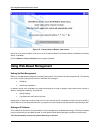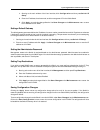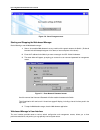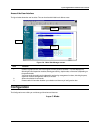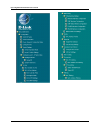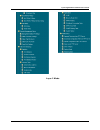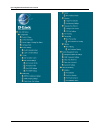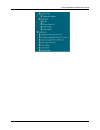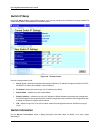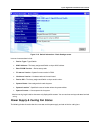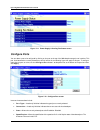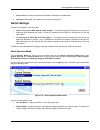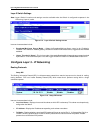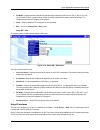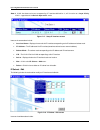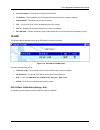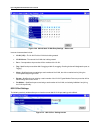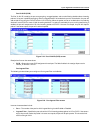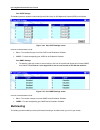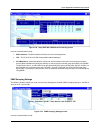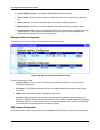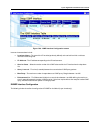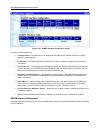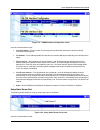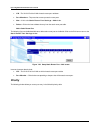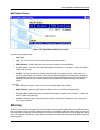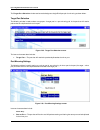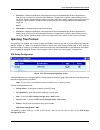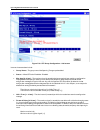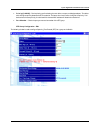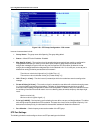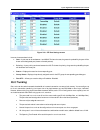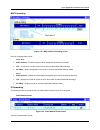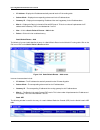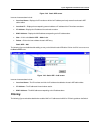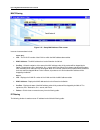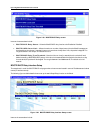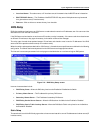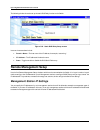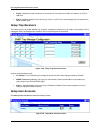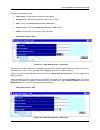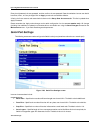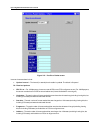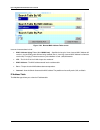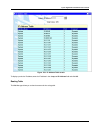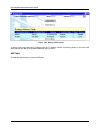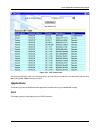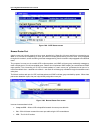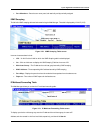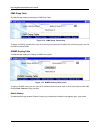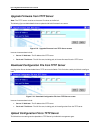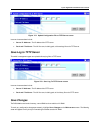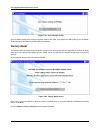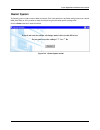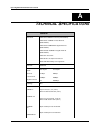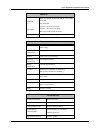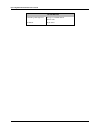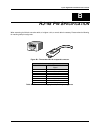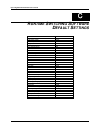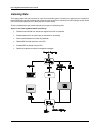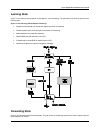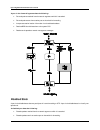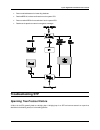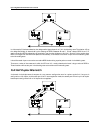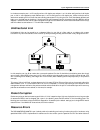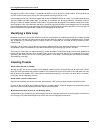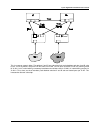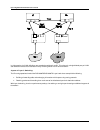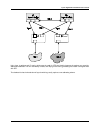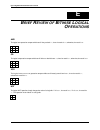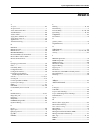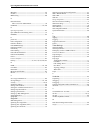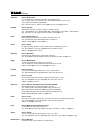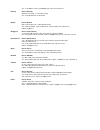- DL manuals
- D-Link
- Switch
- DGS-3308FG - Switch
- User Manual
D-Link DGS-3308FG - Switch User Manual
Summary of DGS-3308FG - Switch
Page 1
Dgs-3308 series 8-port gigabit layer 3 switch user’s guide first edition (october 2004) 651fg3308015 printed in taiwan recyclable.
Page 2
Wichtige sicherheitshinweise 1. Bitte lesen sie sich diese hinweise sorgfältig durch. 2. Heben sie diese anleitung für den spätern gebrauch auf. 3. Vor jedem reinigen ist das gerät vom stromnetz zu trennen. Vervenden sie keine flüssig- oder aerosolreiniger. Am besten dient ein angefeuchtetes tuch zu...
Page 3
Warranties exclusive if the d-link product does not operate as warranted above, the customer's sole remedy shall be, at d-link's option, repair or replacement. The foregoing warranties and remedies are exclusive and are in lieu of all other warranties, expressed or implied, either in fact or by oper...
Page 4
Documentation as being compatible. D-link's obligation under this warranty shall be a reasonable effort to provide compatibility, but d-link shall have no obligation to provide compatibility when there is fault in the third-party hardware or software. D-link makes no warranty that operation of its s...
Page 5
D-link offices for warranty service to obtain an rma number for warranty service as to a hardware product, or to obtain warranty service as to a software product, contact the d-link office nearest you. An address/telepho ne/fax/e-mail/web site list of d-link offices is provided in the back of this m...
Page 6
Fcc warning this equipment has been tested and found to comply with the limits for a class a digital device, pursuant to part 15 of the fcc rules. These limits are designed to provide reasonable protection against harmful interference when the equipment is operated in a commercial environment. This ...
Page 7
Table of contents about this guide...............................................................................................................................................................................................1 overview of this user’s guide...............................................
Page 8
Internet group management protocol (igmp)...................................................................................................................................45 multicast routing algorithms....................................................................................................
Page 9
Layer 2 switch utilities.......................................................................................................................................................................116 upgrade firmware from tftp server...........................................................................
Page 10
Remote management setup...................................................................................................................................................................185 management station ip settings ..................................................................................
Page 11: Bout
8-port gigabit ethernet switch user’s guide 1 a bout t his g uide this user’s guide tells you how to install your dgs-3308, how to connect it to your ethernet network, and how to set its configuration using either the built-in console interface or web-based management. Overview of this user’s guide ...
Page 12: Ntroduction
8-port gigabit ethernet switch user’s guide 2 1 1 i ntroduction this section describes the layer 3 functionality and layer 2 and layer 3 features of the dgs-3308 series switches. Some background information about ethernet/fast ethernet, gigabit ethernet, and switching technology is presented. This i...
Page 13: Features
8-port gigabit ethernet switch user’s guide 3 installed. Many network segments display poor performance, but the ethernet wire is only carrying a fraction of its total traffic capacity. The problem is not the network, but the ability of the connected devices to utilize the full capacity of the netwo...
Page 14: Performance Features
8-port gigabit ethernet switch user’s guide 4 • per device packet buffer: 512kbytes. • rs-232 dce diagnostic port (console port) for setting up and managing the switch via a connection to a console terminal or pc using a terminal emulation program. Performance features layer 2 switching features • 1...
Page 15: Management
8-port gigabit ethernet switch user’s guide 5 • supports ip packet de-fragmentation. • supports path mtu discovery. • supports 802.1d frame support. Traffic classification and prioritization • based on 802.1p priority bits. • based on mac address. • 4 priority queues. Management • rs-232 console por...
Page 16: Fast Ethernet Technology
8-port gigabit ethernet switch user’s guide 6 • bootp support. • ip filtering on the management interface. • dhcp client support. • dhcp relay agent. • password enabled. Optional redundant power supply the dgs-3308 supports the optional dps-1000 (redundant power supply) to provide automatic power su...
Page 17: Npacking and
8-port gigabit ethernet switch user’s guide 7 2 2 u npacking and s etup this chapter provides unpacking and setup information for the switch. Unpacking open the shipping carton of the switch and carefully unpack its contents. The carton should contain the following items: • one dgs-3308tg or dgs-330...
Page 18: Rack Installation
8-port gigabit ethernet switch user’s guide 8 figure 2-1. Installing rubber feet for desktop installation rack installation the dgs-3308 can be mounted in an eia standard-sized, 19-inch rack, which can be placed in a wiring closet with other equipment. To install, attach the mounting brackets on the...
Page 19: Power On
8-port gigabit ethernet switch user’s guide 9 figure 2-2b. Installing the switch on an equipment rack power on the dgs-3308 can be used with ac power supply 100 - 240 vac, 50 - 60 hz. The switch’s power supply will adjust to the local power source automatically and may be powered on without having a...
Page 20: Dentifying
8-port gigabit ethernet switch user’s guide 10 3 3 i dentifying e xternal c omponents this chapter describes the front panel, rear panel, and led indicators of the dgs-3308. Front panel the front panel of the switch consists of led indicators, an rs-232 communication port, two gbic-based gigabit eth...
Page 21: Side Panels
8-port gigabit ethernet switch user’s guide 11 • the ac power connector is a standard three-pronged connector that supports the power cord. Plug-in the female connector of the provided power cord into this socket, and the male side of the cord into a power outlet. Supported input voltages range from...
Page 22: Onnecting
8-port gigabit ethernet switch user’s guide 12 4 4 c onnecting t he s witch this chapter describes how to connect the dgs-3308fg/dgs-3308tg to your gigabit ethernet network. Pc to switch a pc can be connected to the switch via a four-pair category 5 cable or a fiber optic cable. The pc should be con...
Page 23
8-port gigabit ethernet switch user’s guide 13 figure 4-2. Switch to switch connection.
Page 24: Witch
8-port gigabit ethernet switch user’s guide 14 5 5 s witch m anagement and o perating c oncepts this chapter discusses many of the concepts and features used to manage the switch, as well as the concepts necessary for the user to understand the functioning of the switch. Further, this chapter explai...
Page 25
8-port gigabit ethernet switch user’s guide 15 • data width: 8 bits • parity: none • stop bits: 1 • flow control none make sure the terminal or pc you are using to make this connection is configured to match these settings. If you are having problems making this connection on a pc, make sure the emu...
Page 26: Traps
8-port gigabit ethernet switch user’s guide 16 figure 5-2. Switch information screen in addition, you can also set an ip address for a gateway router. This becomes necessary when the network management station is located on a different ip network from the switch, making it necessary for management p...
Page 27: Mibs
8-port gigabit ethernet switch user’s guide 17 • cold start – this trap signifies that the switch has been powered up and initialized such that software settings are reconfigured and hardware systems are rebooted. A cold start is different from a factory reset in that configuration settings saved to...
Page 28: Packet Forwarding
8-port gigabit ethernet switch user’s guide 18 authentication the authentication protocol ensures that both the router snmp agent and the remote user snmp application program discard packets from unauthorized users. Authentication is accomplished using ‘community strings’, which function like passwo...
Page 29: Ip Addressing and Subnetting
8-port gigabit ethernet switch user’s guide 19 some filtering requires the manual entry of information into a filtering table: • mac address filtering – the manual entry of specific mac addresses to be filtered from the network. Packets sent from one manually entered mac address can be filtered from...
Page 30
8-port gigabit ethernet switch user’s guide 20 eight binary bits are called a ‘byte’ or an ‘octet’. An octet can represent any decimal value between ‘0’ (00000000) and ‘255’ (11111111). Ip addresses, represented in decimal form, are four numbers whose value is between ‘0’ to ‘255’. The total range o...
Page 31
8-port gigabit ethernet switch user’s guide 21 subnet masking a subnet mask can be applied to an ip address to identify the network and the node parts of the address. A bitwise logical and operation between the ip address and the subnet mask results in the network address. For example: 00001010.0010...
Page 32
8-port gigabit ethernet switch user’s guide 22 classless interdomain routing – cidr under cidr, the subnet mask notation is reduced to a simplified shorthand. Instead of specifying all of the bits of the subnet mask, it is simply listed as the number of contiguous “1”s (bits) in the network portion ...
Page 33: 802.1Q Vlans
8-port gigabit ethernet switch user’s guide 23 2 table 5-3. Class b subnet masks # of bits subnet mask cidr notation # of subnets # of hosts total hosts 2 255.255.255.192 /26 2 62 124 3 255.255.255.224 /27 6 30 180 4 255.255.255.240 /28 14 14 196 5 255.255.255.248 /29 30 6 180 6 255.255.255.252 /30 ...
Page 34
8-port gigabit ethernet switch user’s guide 24 • untagging – the act of stripping 802.1q vlan information out of the packet header. • ingress port – a port on a switch where packets are flowing into the switch and vlan decisions must be made. • egress port – a port on a switch where packets are flow...
Page 35
8-port gigabit ethernet switch user’s guide 25 figure 5-3. Ieee 802.1q packet forwarding 802.1q vlan tags the figure below shows the 802.1q vlan tag. There are four additional octets inserted after the source mac address. Their presence is indicated by a value of 0x8100 in the ethertype field. When ...
Page 36
8-port gigabit ethernet switch user’s guide 26 the ethertype and vlan id are inserted after the mac source address, but before the originial ethertype/length or logical link control. Because the packet is now a bit longer than it was originally, the cyclic redundancy check (crc) must be recalculated...
Page 37
8-port gigabit ethernet switch user’s guide 27 ingress filtering a port on a switch where packets are flowing into the switch and vlan decisions must be made is referred to as an ingress port . If ingress filtering is enabled for a port, the switch will examine the vlan information in the packet hea...
Page 38: Spanning Tree Protocol
8-port gigabit ethernet switch user’s guide 28 an example is presented below: vlan name vid switch ports system (default) 1 7, 8 engineering 2 1, 2 marketing 3 5, 6 shipping 4 3,4 table 5-5. Vlan example – assigned ports in this case, 4 ip interfaces are required, so a cidr notation of 10.32.0.0/10 ...
Page 39
8-port gigabit ethernet switch user’s guide 29 the switch stp performs the following functions: • creates a single spanning tree from any combination of switching or bridging elements. • creates multiple spanning trees – from any combination of ports contained within a single switch, in user- specif...
Page 40
8-port gigabit ethernet switch user’s guide 30 switch – lower numbers give a higher priority and a greater chance of a given switch being elected as the root bridge hello time the length of time between broadcasts of the hello message by the switch 2 seconds maximum age timer measures the age of a r...
Page 41
8-port gigabit ethernet switch user’s guide 31 • the path cost to the root from the transmitting port • the port identifier of the transmitting port the switch sends bpdus to communicate and construct the spanning-tree topology. All switches connected to the lan on which the packet is transmitted wi...
Page 42
8-port gigabit ethernet switch user’s guide 32 • from listening to learning or to disabled • from learning to forwarding or to disabled • from forwarding to disabled • from disabled to blocking figure 5-6. Stp port state transitions you can modify each port state by using management software. When y...
Page 43
8-port gigabit ethernet switch user’s guide 33 user-changeable sta parameters the factory default setting should cover the majority of installations. However, it is advisable to keep the default settings as set at the factory; unless, it is absolutely necessary. The user changeable parameters in the...
Page 44: Internet Protocols
8-port gigabit ethernet switch user’s guide 34 figure 5-7. Before applying the sta rules in this example, only the default stp values are used. Figure 5-8. After applying the sta rules the switch with the lowest bridge id (switch c) was elected the root bridge, and the ports were selected to give a ...
Page 45
8-port gigabit ethernet switch user’s guide 35 protocol layering the task of connecting users to networks, and then networks to networks, is made somewhat easier by dividing up the overall job into simpler, but related, tasks. Each task is structured to be resilient to failures in the connecting har...
Page 46
8-port gigabit ethernet switch user’s guide 36 using the protocol layering model to visualize the organization of the network software, layer 2 represents switching and layer 3 represents routing. In fact, the protocol layering model gives only guidelines for writing programs to accomplish certain t...
Page 47
8-port gigabit ethernet switch user’s guide 37 layer 1 layer 2 this is commonly called the switching layer. It allows for the addressing of end stations and for the interconnection of end stations. This allows a practical way to construct simple but high-performance networks connecting thousands of ...
Page 48
8-port gigabit ethernet switch user’s guide 38 tcp/ip transmission control protocol/internet protocol (tcp/ip) is the official name of a suite of protocols designed to allow computers to communicate and share resources across a network. Tcp and ip are only the two best known protocols of the suite, ...
Page 49
8-port gigabit ethernet switch user’s guide 39 connection 1 1234, 21 10.42.73.23 210.128.12.1 connection 2 1235, 21 10.42.73.23 210.128.12.1 so the local computer, 10.42.73.23 has two connections to the ftp server, 210.128.12.1. Commands sent from 10.42.73.23 are received by the ftp server on the we...
Page 50
8-port gigabit ethernet switch user’s guide 40 the tcp header is added to the beginning of each packet. This header contains at least 20 octets including the source and destination tcp port numbers. Each packet is given a sequence number that is used to ensure that the packets are received in the co...
Page 51
8-port gigabit ethernet switch user’s guide 41 figure 5-12. Ip packet header flags and fragment offset are used when a packet must be divided into smaller pieces by a network device. This is sometimes necessary for a packet to cross a network that can not process large packet sizes. Time-to-live (tt...
Page 52: The Domain Name System
8-port gigabit ethernet switch user’s guide 42 ip removes the ip header. It looks at the ip protocol field. Since the protocol type is tcp, it passes the packet to tcp. Tcp now looks at the sequence number and uses it to recombine the packets in the correct order. The domain name system most network...
Page 53: Arp
8-port gigabit ethernet switch user’s guide 43 the software in a traditional router (or the hardware in a layer 3 switch) is designed to forward packets from one network to another. Routing is based upon the network address of the destination ip address. Each network device or computer has at least ...
Page 54
8-port gigabit ethernet switch user’s guide 44 figure 5-14. Class d multicast address some of the assigned ip multicast addresses: address assignment 224.0.0.0 base address (reserved) 224.0.0.1 all systems on this subnet 224.0.0.2 all routers on this subnet 224.0.0.3 unassigned 224.0.0.4 dvmrp route...
Page 55
8-port gigabit ethernet switch user’s guide 45 internet group management protocol (igmp) computers and network devices that want to receive multicast transmissions need to inform nearby routers that they will become members of a multicast group. The internet group management protocol (igmp) is used ...
Page 56: Multicast Routing Algorithms
8-port gigabit ethernet switch user’s guide 46 the states a computer will go through to join or to leave a multicast group are shown below: figure 5-16. Igmp state transitions multicast routing algorithms multicast routing is based on a tree concept where the multicast source is the trunk and the mu...
Page 57
8-port gigabit ethernet switch user’s guide 47 reverse path broadcasting (rpb) the rpb algorithm is a modification of the spanning tree algorithm. Instead of building a network-wide spanning tree, a virtual spanning tree is constructed for each multicast source. When a router receives a multicast pa...
Page 58: Multicast Routing Protocols
8-port gigabit ethernet switch user’s guide 48 multicast routing protocols this section gives a brief review of two multicast routing protocols – the distance vector multicast routing protocol (dvmrp) and the protocol independent multicast – dense mode (pim-dm). Distance vector multicast routing pro...
Page 59
8-port gigabit ethernet switch user’s guide 49 rip specifies a few rules to improve performance and reliability. Once a router learns a route from another router, it must apply hysteresis, meaning that it does not replace the route with an equal cost route. In other words, to prevent oscillation amo...
Page 60
8-port gigabit ethernet switch user’s guide 50 rip version 1 message format rip messages can be classified into two types: routing information messages and messages used to request information. Both use the same format which consist of a fixed header followed by and optional list of network and dist...
Page 61
8-port gigabit ethernet switch user’s guide 51 10 update response 11 update acknowledgement table 5-12. Rip command codes a router or host can ask another router for routing information by sending a request command. Routers reply to requests using the response command. In most cases, however, router...
Page 62
8-port gigabit ethernet switch user’s guide 52 rip2 message format the message format used with rip2 is an extension of the rip1 format, with additional information occupying unused octets of the address field. In particular, each address includes an explicit next hop as well as an explicit subnet m...
Page 63
8-port gigabit ethernet switch user’s guide 53 consider, for example, a typical corporate intranet. Most use a hierarchy that consists of a high-speed backbone network with multiple routers each connecting the backbone to a workgroup, where each workgroup occupies a single lan. Although the corporat...
Page 64: Onfiguring The
8-port gigabit ethernet switch user’s guide 54 6 6 c onfiguring the s witch u sing the c onsole i nterface your 8-port gigabit ethernet layer 3 switch supports a console management interface that allows you to set up and control your switch, either with an ordinary terminal (or terminal emulator), o...
Page 65: Vlan Layout
8-port gigabit ethernet switch user’s guide 55 5. Develop a security scheme. Some subnets on the network need more security or should be isolated from the other subnets. Ip or mac filtering can be used. Also, one or more vlans on the layer 3 switch can be configured without an ip subnet – in which c...
Page 66: Connecting to The Switch
8-port gigabit ethernet switch user’s guide 56 connecting to the switch you can use the console interface by connecting the switch to a vt100-compatible terminal or a computer running an ordinary terminal emulator program (e.G., the terminal program included with the windows operating system) using ...
Page 67
8-port gigabit ethernet switch user’s guide 57 figure 6-1. Initial screen, first time connecting to the switch note: there is no initial username or password. Leave the username and password fields blank. Note: the switch’s operational mode (layer 3 or layer 2) is displayed in the upper right-hand c...
Page 68: Setup User Accounts
8-port gigabit ethernet switch user’s guide 58 figure 6-2. Main menu note: the first user automatically gets root privileges (see table 6-1). It is recommended to create at least one root-level user for the switch. Setup user accounts to create a new user account, highlight setup user accounts from ...
Page 69: User Accounts Management
8-port gigabit ethernet switch user’s guide 59 figure 6-4. Setup user accounts screen user accounts management from the main menu, highlight setup user accounts and press enter, then the setup user accounts menu appears. 1. Toggle the action: field to add> using the space bar. This will allow the ad...
Page 70: Save Changes
8-port gigabit ethernet switch user’s guide 60 configuration yes read only read only network monitoring yes read only read only community strings and trap stations yes read only read only update firmware and configuration files yes no no system utilities yes ping only ping only factory reset yes no ...
Page 71
8-port gigabit ethernet switch user’s guide 61 figure 6-5. Main menu figure 6-6. Save changes screen once the switch configuration settings have been saved to nv-ram, they become the default settings for the switch. These settings will be used every time the switch is rebooted..
Page 72: Reboot
8-port gigabit ethernet switch user’s guide 62 reboot the only way to change the configuration stored in nv-ram is to save a new configuration using save changes from the main menu or to execute a factory reset from the system reboot menu (click reboot on the main menu). This will clear all settings...
Page 73
8-port gigabit ethernet switch user’s guide 63 figure 6-8. Reboot screen highlight yesand press enter to complete the desired option from the system reboot screen. Please note that if either the third or fourth choice is selected, all user accounts (and other configuration settings) you may have ent...
Page 74
8-port gigabit ethernet switch user’s guide 64 figure 6-9. Setup users accounts screen 1. Toggle the action:add> field using the space bar to choose add, update, or delete. 2. Type in the username for the user account you wish to change and enter the old password for that user account. 3. You can no...
Page 75: Deleting A User Account
8-port gigabit ethernet switch user’s guide 65 highlight setup user accounts from the main menu. The current user accounts can be read from the setup user accounts screen that is displayed. Deleting a user account to delete a user account: 1. Toggle the action:add> field to delete. 2. Enter the user...
Page 76: Switch Information
8-port gigabit ethernet switch user’s guide 66 switch information highlight switch information from the main menu and press enter: figure 6-11. Switch information screen the switch information shows the type of switch (layer 3), which (if any) external modules are installed, and the switch’s mac add...
Page 77: Ip Setup
8-port gigabit ethernet switch user’s guide 67 figure 6-12. Power supply and cooling fan status screen ip setup some settings must be entered to allow the switch to be managed from an snmp-based network management system such as snmp v1 or to be able to access the switch using the telnet protocol or...
Page 78
8-port gigabit ethernet switch user’s guide 68 figure 6-13. Ip setup screen configuring the switch’s ip address the switch needs to have an ip address assigned to it so that an in-band network management system (e.G. Web-based manageror telnet) client can find it on the network. The ip setup screen ...
Page 79: Remote Management Setup
8-port gigabit ethernet switch user’s guide 69 § subnet mask – a bitmask that determines the extent of the subnet that the switch is on. Should be of the form xxx.Xxx.Xxx.Xxx, where each xxx is a number (represented in decimal) between 0 and 255. The value should be 255.0.0.0 for a class a network, ...
Page 80: Configure Ports
8-port gigabit ethernet switch user’s guide 70 setup trap recipients figure 6-15. Setup trap recipients screen configure ports highlight configure ports from the main menu and press enter:.
Page 81: Serial Port Settings
8-port gigabit ethernet switch user’s guide 71 figure 6-16. Configure ports screen to configure a specific port, toggle the configure port from [ ] to [ ] field until the appropriate port numbers appear. Toggle the state: field to either enable or disable a given port. Toggle the speed/duplex: field...
Page 82: Switch Operation Mode
8-port gigabit ethernet switch user’s guide 72 switch operation mode note: the switch will retain the configuration entered for ip routing when in layer 2 only mode (if the configuration is saved to nv-ram), but the ip routing configuration will not be active. The ip routing configuration will becom...
Page 83
8-port gigabit ethernet switch user’s guide 73 highlight switch operation mode on the switch settings menu and press enter. Figure 6-19. Switch mode selection screen the field select switch operation mode: can be toggled using the space bar to one of the two switch operation modes: layer 2 only, sup...
Page 84
8-port gigabit ethernet switch user’s guide 74 type y and press enter.The switch will then save the changes made during the current session and reboot. The switch must be rebooted to change the operation mode. Switch settings – ip routing mode once the switch is configured for ip routing (layer 3 sw...
Page 85: Layer 2 Switch Settings
8-port gigabit ethernet switch user’s guide 75 figure 6-22. Main menu – layer 2 switching mode layer 2 switch settings note: layer 2 switch functions and settings are also available when the switch is configured to operate in the ip routing (layer 3) mode. To access the layer 2 switch settings menu,...
Page 86
8-port gigabit ethernet switch user’s guide 76 figure 6-23. Layer 2 switch settings screen the following fields can then be set: • switch gvrp: disabled> –group vlan registration protocol is a protocol that allows members to dynamically join vlans. • switch gmrp: disabled – group multicast registrat...
Page 87
8-port gigabit ethernet switch user’s guide 77 figure 6-24. Setup layer 3 – ip networking menu now highlight setup rip configuration from the setup layer 3 ip networking menu above and press enter to access the following screen: figure 6-25. Setup rip configuration screen.
Page 88: Advanced Setup
8-port gigabit ethernet switch user’s guide 78 • interface name:[ ] – the name of the ip interface on which rip is to be setup. This interface must be previously configured on the switch. • tx mode:v2 only> – toggle among disabled, v1 only, v1 compatible, and v2 only. This entry specifies which vers...
Page 89
8-port gigabit ethernet switch user’s guide 79 figure 6-26. Vlan menu to create an 802.1q vlan, highlight edit 802.1q vlans and press enter: figure 6-27. Edit 802.1q vlans menu to create an 802.1q vlan, toggle the action: add/modify> field to add/modify using the space bar. Enter a vlan id number in...
Page 90
8-port gigabit ethernet switch user’s guide 80 choose which ports will be members of the new vlan and enter their membership status in the membership (e/f/-): [ ][ ][ ] field. The status indicators of the individual ports can be entered directly from the keyboard or toggled using the space bar. Movi...
Page 91
8-port gigabit ethernet switch user’s guide 81 figure 6-28. Edit 802.1q vlans menu note: the default vlan includes all of the ports on the switch at first boot. As new vlans are added, the member ports of the new vlan are deleted from the default vlan. To configure the member ports of an 802.1q vlan...
Page 92
8-port gigabit ethernet switch user’s guide 82 to configure the port settings of an 802.1q vlan, highlight configure 802.1q port settings and press enter: figure 6-30. Configure 802.1q port settings screen each port can be configured to use an ingress filter. The ports to be configured in a given se...
Page 93
8-port gigabit ethernet switch user’s guide 83 figure 6-31. Vlan menu to edit an existing 802.1q vlan, highlight edit 802.1q vlans and press enter: figure 6-32. Edit 802.1q vlans screen to edit an existing 802.1q vlan, highlight the action:add/modify> field and toggle between add/modify and delete ....
Page 94
8-port gigabit ethernet switch user’s guide 84 delete mode, entire vlans can be deleted. Vlans to be edited can be selected by either the vid:[ ] field or the vlan name:[ ] fields. Enter either the vid or the vlan name for the 802.1q vlan you want to edit and press enter. Note : to delete an entire ...
Page 95: Setting Up Ip Interfaces
8-port gigabit ethernet switch user’s guide 85 • ingress filter – this enables the port to compare the vid tag of an incoming packet with the pvid number assigned to the port. If the two are different, the port filters (drops) the packet. • gvrp – group vlan registration protocol enables the port to...
Page 96
8-port gigabit ethernet switch user’s guide 86 note: each ip interface listed above will give a maximum of 2,097,150 unique ip addresses per interface (assuming the 10.Xxx.Xxx.Xxx notation). To setup ip interfaces on the switch: highlight layer 3 ip networking from the main menu and press enter. Fig...
Page 97
8-port gigabit ethernet switch user’s guide 87 figure 6-34. Setup ip interface screen toggle the action:add/modify> field toadd/modify.Choose a name for the interface to be added and enter it in the interface name:[ ] field. The corresponding vlan id must also be entered in the vid:[ ] field. Enter ...
Page 98: Multicasting
8-port gigabit ethernet switch user’s guide 88 multicasting layer 2 multicast setup to access the multicasting menu, highlight multicasting from the main menu and press enter. Figure 6-35. Multicasting menu igmp snooping settings – by vlan to enable or disable igmp snooping for a vlan, highlight igm...
Page 99
8-port gigabit ethernet switch user’s guide 89 figure 6-36. Igmp snooping screen to edit a vlan’s igmp snooping settings: • switch igmp snooping: – this field can be toggled between enabled and disabled using the space bar. This enables or disables igmp snooping for the selected vlan. • querier stat...
Page 100
8-port gigabit ethernet switch user’s guide 90 address remain in the igmp address table. The default value is 260 seconds. To set the age-out timer for an individual igmp snooping entry, you must enter values in the robustness variable, query interval, and max response fields as the age-out value is...
Page 101: Static Router Port
8-port gigabit ethernet switch user’s guide 91 static router port note: there is no difference between the setup of a ‘router port’ in layer 2 only mode and in ip routing mode. Note: a router port allows udp multicast and igmp packets to be forwarded to a designated port on the switch regardless of ...
Page 102: Layer 3 Multicasting
8-port gigabit ethernet switch user’s guide 92 port of the layer 3 switch would not be able to receive udp data streams at all of its ports unless the udp multicast packets were all forwarded to the router port. Note: a router port will be dynamically configured when igmp query packets, ripv2 multic...
Page 103
8-port gigabit ethernet switch user’s guide 93 figure 6-40. Ip multicast settings menu multicast interface configuration to configure the multicast interface, highlight multicast interface configuration and press enter. Figure 6-41. Multicast interface configuration screen.
Page 104
8-port gigabit ethernet switch user’s guide 94 • interface name:[ ] – enter the name of the ip interface that is to be configured for multicasting in this field. This must be a previously configured ip interface. See setting up ip interfaces in chapter 6of this manual for more information. • igmp: –...
Page 105
8-port gigabit ethernet switch user’s guide 95 • robustness var:[ ] – this is a tuning variable to allow for subnetworks that are expected to lose a large number of packets. A value between 2 and 255 can be entered, with larger values being specified for subnetworks that are expected to lose larger ...
Page 106
8-port gigabit ethernet switch user’s guide 96 figure 6-44. Dvmrp interface configuration screen • interface name:[ ] – enter the name of the ip interface for which dvmrp is to be configured in this field. This must be a previously defined ip interface.See setting up ip interfaces in chapter 6of thi...
Page 107
8-port gigabit ethernet switch user’s guide 97 • route metric:[1 ] – this field allows an entry between 1 and 255 and defines the route cost for the ip interface. The dvmrp route metric is a relative number that represents the real cost of using this route in the construction of a multicast delivery...
Page 108: Static Router Port
8-port gigabit ethernet switch user’s guide 98 note: the protocol independent multicast – dense mode (pim-dm) protocol should be used in networks with a low delay (low latency) and high bandwidth as pim-dm is optimized to guarantee delivery of multicast packets, not to reduce overhead. • hello inter...
Page 109
8-port gigabit ethernet switch user’s guide 99 highlight static router port settings from the multicasting menu and press enter. Figure 6-46. Static router port setup screen note: all igmp report packets will be forwarded to the router port. Note: igmp queries (from the router port) will be flooded ...
Page 110: Mirroring
8-port gigabit ethernet switch user’s guide 100 mirroring to configure a port for port mirroring, highlight mirroring from the main menu and press enter. Figure 6-47. Mirroring menu to select the target port, highlight target port selection and press enter..
Page 111
8-port gigabit ethernet switch user’s guide 101 figure 6-48. Target port selection screen the target port is the port where information will be duplicated and sent for capture and network analysis. This is the port where a network analyzer would be attached to capture packets duplicated from the sou...
Page 112: Priority
8-port gigabit ethernet switch user’s guide 102 the action: field can be toggled between add/modify and delete using the space bar. Entries can be added, modified or deleted based upon the port number entered in the source port [ ] field. The direction: field can be toggled between either, ingress, ...
Page 113: Filtering
8-port gigabit ethernet switch user’s guide 103 filtering layer 2 filtering layer 2 only switch operation mode. To enter a mac address into the filtering table: highlight filtering from the main menu and press enter. Figure 6-51. Filtering menu highlight mac address filter and press enter..
Page 114
8-port gigabit ethernet switch user’s guide 104 figure 6-52. Setup mac address filter screen the action: field can be toggled between add/modify and deleteusing the space bar. Enter the vlan id in the vid: [ ] field and the mac address to be filtered in the mac address:[ ] field. This address must b...
Page 115
8-port gigabit ethernet switch user’s guide 105 figure 6-53. Filtering menu to enter a mac address into the filtering table, highlight mac address filter and press enter. Figure 6-54. Setup mac address filter screen the action: field can be toggled between add/modify and delete using the space bar. ...
Page 116
8-port gigabit ethernet switch user’s guide 106 the source/destination: field can be toggled between src. (source), dst. (destination), and either. The mac address entered into the filtering table can be filtered as a source (packets will not be received from the mac address), as a destination (pack...
Page 117: Forwarding
8-port gigabit ethernet switch user’s guide 107 forwarding layer 2 forwarding layer 2 only switch operation mode to enter a mac address into the switch’s forwarding table, highlight forwarding from the main menu and press enter . Figure 6-56. Forwarding menu highlight mac address forwarding from the...
Page 118: Ip Routing Forwarding
8-port gigabit ethernet switch user’s guide 108 figure 6-57. Mac address forwarding screen the action: field can be toggled between add/modify and delete using the space bar. Enter the vlan id in the vid:[ ] field and the mac address to be statically entered in the forwarding table in the mac addres...
Page 119
8-port gigabit ethernet switch user’s guide 109 figure 6-58. Forwarding menu highlight mac address forwarding and press enter. Figure 6-59. Mac address forwarding screen the action: field can be toggled between add/modify and delete using the space bar. Enter the vlan id in the vid:[ ] field and the...
Page 120
8-port gigabit ethernet switch user’s guide 110 highlight apply and press enter to make the changes current. Use save changes from the main menu to enter the changes into nv-ram. Ip static routes to enter a static ip route into the switch’s forwarding table, highlight static/default routes from the ...
Page 121: Spanning Tree
8-port gigabit ethernet switch user’s guide 111 figure 6-61. Setup static arp entries screen the action: field can be toggled between add/modifyand delete using the space bar. Enter the ip interface name in the interface:[ ] field, the corresponding ip address in the ip address:[ ] field, and the ma...
Page 122
8-port gigabit ethernet switch user’s guide 112 figure 6-62. Configure spanning tree screen note: the spanning tree protocol (stp) operates on two levels: on the switch level, the settings are globally implemented. On the port level, the settings are implemented on a per user-defined group basis . N...
Page 123
8-port gigabit ethernet switch user’s guide 113 max. Age 2 x (hello time + 1 second) port group spanning tree settings in addition to setting spanning tree parameters for use on the switch level, the dgs-3308 allows for the configuration of groups of ports, each port-group of which will have its own...
Page 124: Port Trunking
8-port gigabit ethernet switch user’s guide 114 figure 6-64. Stp port settings screen the stp port settings that can be configured are: • configure port from [ ] to [ ] – enter the desired ports in the two fields offered. • port cost – a port cost can be set from 1 to 65535. The lower the number, th...
Page 125
8-port gigabit ethernet switch user’s guide 115 load balancing is automatically applied to the links in the port trunk group, and a link failure within the group causes the network traffic to be directed to the remaining links in the group. Note: the spanning tree protocol will treat a port trunk gr...
Page 126: Switch Utilities
8-port gigabit ethernet switch user’s guide 116 switch utilities layer 2 switch utilities to access the switch utilities menu, highlight utilities from the main menu and press enter. Figure 6-66. Switch utilities menu note: trivial file transfer protocol (tftp) services allow the switch firmware to ...
Page 127
8-port gigabit ethernet switch user’s guide 117 figure 6-67. Upgrade firmware from tftp server screen enter the server ip address and the path and filename of the firmware file on the server. Note that in many instances the firmware file is in the root directory of the c drive of the server. Note: t...
Page 128
8-port gigabit ethernet switch user’s guide 118 figure 6-68. Download configuration file from tftp server screen enter the ip address of the server and specify the location of the switch configuration file on the server. Highlight apply and press enter record the ip address of the server. Use save c...
Page 129: Save Log to Tftp Server
8-port gigabit ethernet switch user’s guide 119 figure 6-69. Upload configuration file to tftp server screen enter the ip address of the server and the path and filename of the settings file on the server and press apply. Save log to tftp server to save a history log to a tftp server, highlight save...
Page 130: Ping
8-port gigabit ethernet switch user’s guide 120 figure 6-70. Save log to tftp server screen enter the ip address of the server and the path and filename for the history log on the server. Highlight apply and press enter to make the changes current. Ping to test the connection with another network de...
Page 131
8-port gigabit ethernet switch user’s guide 121 figure 6-72. Switch utilities menu highlight bootp/dhcp relay on the switch utilities menu and press enter. Figure 6-73. Bootp/dhcp relay screen toggle between enabled and disabled in the first field. The bootp hops count limit allows the number of hop...
Page 132: Dns Relay
8-port gigabit ethernet switch user’s guide 122 seconds) that the switch will wait before forwarding a bootrequest packet. If the value in the seconds field of the packet is less than the relay time threshold, the packet will be dropped. The range is between 0 and 9999 seconds, with a default value ...
Page 133
8-port gigabit ethernet switch user’s guide 123 figure 6-75. Dns relay screen the dnsr status disabled> can be toggled between disabledand enabledusing the space bar. Toggle the field to enabled ,enter the ip address of name server 1 and name server 2, if so desired. The dnsr cache status:disabled> ...
Page 134: Network Monitoring
8-port gigabit ethernet switch user’s guide 124 figure 6-76. Dns relay – static table configuration screen the action:add/modify> field can be toggled between add/modifyand delete. Enter the domain name and its corresponding ip address. Highlight apply and press enter to make the change current. Use...
Page 135: Port Utilization
8-port gigabit ethernet switch user’s guide 125 figure 6-77. Network monitoring menu port utilization to view the port utilization, highlight port utilization on the network monitoring menu and press enter. Figure 6-78. Port utilization screen.
Page 136: Port Error Packets
8-port gigabit ethernet switch user’s guide 126 the port utilization screen shows the number of packets transmitted and received per second and calculates the percentage of the total available bandwidth being used on the port (displayed under %util.). The interval:2 sec> field can be toggled from 2 ...
Page 137: Mac Address Forwarding Table
8-port gigabit ethernet switch user’s guide 127 figure 6-80. Port packet analysis screen in addition to the size of packets received or transmitted by the selected port, statistics on the number of unicast, multicast, and broadcast packets are displayed. Enter the port number of the port to be viewe...
Page 138: Igmp Snooping
8-port gigabit ethernet switch user’s guide 128 figure 6-81. Browse mac address table screen the browse by:all > field can be toggled between all, mac address, port, and vlan. This sets a filter to determine which mac addresses from the forwarding table are displayed. All specifies no filter. To sea...
Page 139: Switch History
8-port gigabit ethernet switch user’s guide 129 figure 6-82. Igmp snooping screen switch history to view the switch history log, highlight switch history from the network monitoring menu and press enter. Figure 6-83. Switch history screen.
Page 140: Layer 3 Network Monitoring
8-port gigabit ethernet switch user’s guide 130 layer 3 network monitoring when the switch is in layer 3 (ip routing) mode, several items are added to the network monitoring menu. The following items are added to the network monitoring menu when the switch is in layer 3 (ip routing) mode: • browse i...
Page 141: Ip Routing Table
8-port gigabit ethernet switch user’s guide 131 figure 6-85. Browse ip address screen to display a particular ip address, enter the ip address in the jump to ip address:[0.0.0.0] field, highlight go, and press enter. Ip routing table to view the contents of the routing table, highlight routing table...
Page 142: Arp Table
8-port gigabit ethernet switch user’s guide 132 figure 6-86. Routing table screen to display a particular destination ip address, enter the ip address in the jump to destination address:[0.0.0.0] field, the gateway address in the gateway:[0.0.0.0] field, and the subnet mask in the mask:[0.0.0.0] fie...
Page 143: Browse Router Port
8-port gigabit ethernet switch user’s guide 133 figure 6-87. Arp table screen to display a particular ip interface or an ip address, enter the ip interface name in the jump to interface name:[ ] field and the ip address in the ip address:[0.0.0.0] field, highlight go,and press enter. Highlighting cl...
Page 144
8-port gigabit ethernet switch user’s guide 134 figure 6-88. Browse router port screen to display a particular router port, enter the vlan id number in the jump to vid:[0.0.0.0] field, highlight go, and then press enter. Ip multicast forwarding table to view the ip multicast forwarding table: highli...
Page 145: Igmp Group Table
8-port gigabit ethernet switch user’s guide 135 figure 6-89. Browse ip multicast forwarding table screen to display a particular multicast group, enter the ip address in the jump to multicast group:[0.0.0.0] field, the source ip address in the source ip:[0.0.0.0] field, and the source subnet mask in...
Page 146: Dvmrp Routing Table
8-port gigabit ethernet switch user’s guide 136 figure 6-90. Igmp group table screen to display an igmp group table, enter the name of the routing interface in the jump to interface name:[0.0.0.0] and the multicast group in the second field, highlight go, and press enter. Dvmrp routing table to view...
Page 147: Reboot and Factory Reset
8-port gigabit ethernet switch user’s guide 137 figure 6-91. Dvmrp routing table screen to display a particular source ip address, enter the ip address in the jump to ip address:[0.0.0.0] field, the source subnet mask in the source mask:[0.0.0.0] field, highlight go,and press enter. Highlighting cle...
Page 148
8-port gigabit ethernet switch user’s guide 138 figure 6-92. Reboot menu the reboot options are as follows: • reboot simply restarts the switch. Any configuration settings not saved using save changes from the main menu will be lost. The switch’s configuration will be restored to the last configurat...
Page 149
8-port gigabit ethernet switch user’s guide 139 figure 6-93. Reboot screen to reboot the switch, in the mode entered above, highlight yes and press enter. Note: the factory defaults for the dgs-3308 are listed in appendix d of this manual..
Page 150: Ased
8-port gigabit ethernet switch user’s guide 140 7 7 w eb -b ased n etwork m anagement introduction the dgs-3308 offers an embedded web-based (html) interface allowing users to manage the switch from anywhere on the network through a standard browser such as netscape navigator/communicator or microso...
Page 151: Vlan Layout
8-port gigabit ethernet switch user’s guide 141 3. Determine which network resources must be shared by the subnets. Shared resources may be connected directly to the layer 3 switch, if need be. Static routes to each of the shared resources should be determined. 4. Determine how each subnet will comm...
Page 152: Getting Started
8-port gigabit ethernet switch user’s guide 142 existing wan or internet connections will probably have a router to connect the interface device to the network. This router can be connected to the dgs-3308 using a port designated as a ‘router port’. Designating a port as a router port allows multica...
Page 153
8-port gigabit ethernet switch user’s guide 143 figure 7-3. User accounts control table – add screen 1. Enter the new user name, assign an initial password, and then confirm the new password. Determine whether the new user should have root, user+, or userprivileges. 2. Click on apply to make the use...
Page 154: Saving Changes
8-port gigabit ethernet switch user’s guide 144 after establishing a user account with root-level privileges, click apply and thenpress save changes on the maintenance menu. The switch will save any changes to its non-volatile ram and reboot. You can logon again and are now ready to continue configu...
Page 155: Using Web-Based Management
8-port gigabit ethernet switch user’s guide 145 figure 7-5. Factory reset to default value screen select yesif you want the switch to retain its current ip address. Select noto reset the switch’s ip address to the factory default, 10.90.90.90. Click the reset to factory default button to restart the...
Page 156
8-port gigabit ethernet switch user’s guide 146 1. Starting at the main window of the user interface, click configuration and then press switch ip setup . 2. Enter the ip address, the subnet mask, and the management vd in the fields offered. 3. Click apply to make the change effective. Use save chan...
Page 157
8-port gigabit ethernet switch user’s guide 147 figure 7-6. Save changes screen starting and stopping the web-based manager do the following to use the web-based manager: 1. Start a java-enabled web browser from any machine with network access to the switch. (preferred browsers include netscape navi...
Page 158: Configuration
8-port gigabit ethernet switch user’s guide 148 areas of the user interface the figure below shows the user interface. The user interface is divided into 3 distinct areas. Figure 7-8. Main web manager screen area function 1 presents a graphical near real-time image of the front panel of the switch. ...
Page 159
8-port gigabit ethernet switch user’s guide 149.
Page 160
8-port gigabit ethernet switch user’s guide 150 layer 2 mode.
Page 161
8-port gigabit ethernet switch user’s guide 151.
Page 162
8-port gigabit ethernet switch user’s guide 152.
Page 163: Switch Ip Setup
8-port gigabit ethernet switch user’s guide 153 switch ip setup use the ip setup window to set the boot-up option, or to manually configure the ip address for the agent module. The window shown below is described below in the following table. Figure 7-9. Ip setup screen items on the screen above inc...
Page 164
8-port gigabit ethernet switch user’s guide 154 figure 7-10. Switch information – basic settings screen items on the screen above include: • device type – type of switch. • mac address – the factory assigns each switch a uniquemac address. • boot prom version – device startup code. • firmware versio...
Page 165: Configure Ports
8-port gigabit ethernet switch user’s guide 155 figure 7-11. Power supply & cooling fan status screen configure ports you can select a port to be configured by clicking on the port at the top of the web-based manager’s user interface. This port then becomes the currently selected port and all entrie...
Page 166: Switch Settings
8-port gigabit ethernet switch user’s guide 156 • flow control – allows flow control to be enabled or disabled for the selected port. • configure port from 1 to – select the port range to be configured. Switch settings the switch can operate in one of two modes: • layer 2 only with ieee 802.1q vlan ...
Page 167
8-port gigabit ethernet switch user’s guide 157 layer 2 switch settings note: layer 2 switch functions and settings are also available when the switch is configured to operate in the ip routing (layer 3) mode. Figure 7-14. Layer 2 switch settings screen items on the screen above include: • broadcast...
Page 168
8-port gigabit ethernet switch user’s guide 158 • rx mode – displays whether received rip packets will be interpreted as rip versionrip v1, rip v2, v1 and v2 , or disable. This entry specifies which version of the rip protocol will be used to receive rip packets. The disable entry prevents the recep...
Page 169
8-port gigabit ethernet switch user’s guide 159 note: a vlan that does not have a corresponding ip interface defined for it, will function as a layer 2 only vlan – regardless of the switch operation mode. Figure 7-17. Setup ip interface screen items on the screen above include: • interface name – di...
Page 170: Vlans
8-port gigabit ethernet switch user’s guide 160 • interface name – a name given to identify this ip interface. • ip address – the ip address of this ip interface (sometimes referred to as a network address). • subnet mask – the subnet mask for this ip interface. • vid – the vlan id of the vlan corre...
Page 171
8-port gigabit ethernet switch user’s guide 161 figure 7-20. 802.1q static vlans entry settings – edit screen items on the screen above include: • vlan (vid) – the vlan id of the vlan that is being created. • vlan name – the name of the vlan that is being created. • port – corresponds to the ports t...
Page 172
8-port gigabit ethernet switch user’s guide 162 port vlan id (pvid) the port vlan id is used by the port to tag outgoing, untagged packets, and to make filtering decisions about incoming packets. If the port is specified as tagging, and an untagged packet if forwarded to the port for transmission, t...
Page 173: Multicasting
8-port gigabit ethernet switch user’s guide 163 port gvrp settings the following read-only window is used to configure the port group vlan registration protocol (gvrp) on the switch. Figure 7-24. Port gvrp settings screen items on the screen above include: • port – the number of the port for which g...
Page 174
8-port gigabit ethernet switch user’s guide 164 figure 7-26. Setup ieee 802.1q multicast forwarding screen items on the screen above include: • mac address – the mac address of the static source of multicast packets. • vid – the vlan id of the vlan the above mac address belongs to. • portmap /state ...
Page 175
8-port gigabit ethernet switch user’s guide 165 • switch igmp snooping – this enables or disables igmp snooping on the switch. • querier state – select the version number of the igmp to be used for the ip interface from the drop-down list. • query interval – the time (in seconds) between the transmi...
Page 176
8-port gigabit ethernet switch user’s guide 166 figure 7-29. Igmp interface configuration screen items on the screen above include: • interface name – the name of the ip interface (previously defined) on the switch for which a multicast interface is to be configured. • ip address – the ip address co...
Page 177
8-port gigabit ethernet switch user’s guide 167 figure 7-30. Dvmrp interface configuration screen items on the screen above include: • interface name – the name of the ip interface (previously defined) on the switch for which a multicast interface is to be configured. • ip address – the ip address (...
Page 178
8-port gigabit ethernet switch user’s guide 168 figure 7-31. Pimdm interface configuration screen items on the screen above include: • interface name – the name of the ip interface (previously defined) on the switch for which a multicast interface is to be configured. • ip address – the ip address (...
Page 179: Priority
8-port gigabit ethernet switch user’s guide 169 • vid – the vlan id of the vlan the static router port resides on. • port members – the ports that are set up as static router ports. • new – a link to the static router port settings – add window. • delete – click on the icon to delete the entry from ...
Page 180: Mirroring
8-port gigabit ethernet switch user’s guide 170 mac address priority figure 7-34. Setup mac address priority screen items on the screen above include: add an entry • vid – the vlan id of the vlan on which the mac address above resides. • mac address – the mac address for which priority on the switch...
Page 181
8-port gigabit ethernet switch user’s guide 171 the target port selection window can be used to designate a single rj-45 port pair for mirroring as shown below: target port selection the following window is used to select a target port. A target port in a port mirroring pair is the port that will re...
Page 182: Spanning Tree Protocol
8-port gigabit ethernet switch user’s guide 172 • direction – allows the specification of which packets will be mirrored based upon whether the packets are flowing into or out of a port, or all packets (both directions). The options are: ingress – packets flowing into the mirror port, egress – packe...
Page 183
8-port gigabit ethernet switch user’s guide 173 figure 7-38. Stp group configuration – add screen items on the screen above include: • group name – the group name of the spanning tree group to be added. • status – allows stp to be enabled or disabled. • max age: [6..40 sec] – the maximum time (in se...
Page 184
8-port gigabit ethernet switch user’s guide 174 • priority:[0..65535] – device priority used in selecting the root device, root port, and designated port. The device with the highest priority becomes the stp root device. The lower the numeric value, the higher the priority. If all devices have the s...
Page 185
8-port gigabit ethernet switch user’s guide 175 figure 7-39. Stp group configuration - edit screen items on the screen above include: • group name – the group name of the spanning tree group being edited. • status – allows stp to be enabled or disabled. • max age: [6..40 sec] – the maximum time (in ...
Page 186: Port Trunking
8-port gigabit ethernet switch user’s guide 176 figure 7-40. Stp port settings screen items on the screen above include: • cost – a port cost can be set between 1 and 65535. The lower the cost, the greater the probability the port will be chosen as the designated port (chosen to forward packets). • ...
Page 187: Forwarding
8-port gigabit ethernet switch user’s guide 177 • enable the trunk prior to connecting any cable between the switches to avoid creating a data loop. • disconnect all trunk port cables or disable the trunk ports before removing a port trunk to avoid creating a data loop. Use the port trunking configu...
Page 188
8-port gigabit ethernet switch user’s guide 178 mac forwarding figure 7-42. Mac address forwarding screen items on the screen above include: add an entry • mac address – the mac address to which packets will be statically forwarded. • vid – the vlan id number of the vlan to which the above mac addre...
Page 189
8-port gigabit ethernet switch user’s guide 179 • ip address – displays the ip addresses statically entered into the ip forwarding table. • subnet mask – displays the corresponding subnet mask for the ip address above. • gateway ip – displays the corresponding ip address of the next hop gateway for ...
Page 190: Filtering
8-port gigabit ethernet switch user’s guide 180 figure 7-45. Static arp screen items on the screen above include: • interface name – displays the ip interface on which the ip address previously entered into the static arp table resides. • interface ip – displays the corresponding network address or ...
Page 191
8-port gigabit ethernet switch user’s guide 181 mac filtering figure 7-47. Setup mac address filter screen items on the screen above include: add an entry • vid – the vlan id number of the vlan on which the mac address above resides. • mac address – the mac address that is to be filtered on the swit...
Page 192: Bootp/dhcp Relay
8-port gigabit ethernet switch user’s guide 182 figure 7-48. Filter address setup screen filter address table items on the screen above include: • ip address – the ip address that is to be filtered on the switch. • src/dst – select how you want packets to be dropped by the switch. The options are: d...
Page 193
8-port gigabit ethernet switch user’s guide 183 figure 7-49. Bootp/dhcp relay screen items on the screen above include: • bootp/dhcp relay status – allows the bootp/dhcp relay function to be enabled or disabled. • bootp hops count limit – allows the maximum number of hops (routers) that the bootp me...
Page 194: Dns Relay
8-port gigabit ethernet switch user’s guide 184 • interface name – the subnet name, or ip interface name, of the network that the bootp server is located on. • bootp/dhcp server – the ip address of the bootp/dhcp relay server. Multiple servers may be entered for a given subnet name (ip interface nam...
Page 195: Remote Management Setup
8-port gigabit ethernet switch user’s guide 185 the following window is used to set up the static dns relay function on the switch. Figure 7-52. Static dns relay setup screen items on the screen above include: • domain name – the host name of the ip address, for example, “accounting.” • ip address –...
Page 196: Snmp Community Settings
8-port gigabit ethernet switch user’s guide 186 figure 7-53. Management station ip settings screen the item on the screen above is: • ip address – the ip address of the management station that you want to give access to the switch’s management agent. Entering an ip address in this menu will block ac...
Page 197: Setup Trap Receivers
8-port gigabit ethernet switch user’s guide 187 • rights – specifies the level of access for an authorized user. The levels can be read, for read only, or r/w, for read-write. • status – specifies whether the current string is valid or invalid. This is used to temporarily limit access to the switch’...
Page 198
8-port gigabit ethernet switch user’s guide 188 items on the screen above include: • user name – the name given to identify the user account. • access level – indicates the access level: root, user+, or user. • new – a link to the setup user account - add window. • pointer icon – a link to the setup...
Page 199: Serial Port Settings
8-port gigabit ethernet switch user’s guide 189 enter the old password, the new password, and then confirm the new password. Determine whether the new user should have root, user+, or userprivileges. Click on apply to make the user addition effective. A listing of all user accounts and access levels...
Page 200: Network Monitoring
8-port gigabit ethernet switch user’s guide 190 • time out –specifies length of time a telnet session can be idle. When this time has expired, the switch will disconnect the user. The default value is 10 minutes. • sessions –the number of telnet sessions ranges from 1 to 4. Network monitoring the ne...
Page 201
8-port gigabit ethernet switch user’s guide 191 figure 7-61. Port error packet screen items on the screen above include: • update interval – the interval (in seconds) that the table is updated. The default is suspend. Rx received packets • crc error – for 10 mbps ports, the counter records crc error...
Page 202
8-port gigabit ethernet switch user’s guide 192 • drop pkts – the total number of events in which packets were dropped due to a lack of resources. • tx –transmitted packets. • exdefer – the number of frames for which the first transmission attempt on a particular interface was delayed because the me...
Page 203
8-port gigabit ethernet switch user’s guide 193 • frame size/type – the size in octets (bytes) of frames transferred through the switch. • frames – the total number of frames transferred through the switch of the corresponding size indicated. • frames/sec – the number of frames per second transferre...
Page 204: Address Table
8-port gigabit ethernet switch user’s guide 194 address table the following section describes how to browse the switch’s address tables. Browse mac address table the web manager allows the switch’s mac address table (sometimes referred to as a forwarding table) to be viewed..
Page 205
8-port gigabit ethernet switch user’s guide 195 figure 7-64. Browse mac address table screen items on the screen above include: • mac address aging time (10...1000000 sec) – specifies the length of time a learned mac address will remain in the forwarding table without being accessed (that is, how lo...
Page 206
8-port gigabit ethernet switch user’s guide 196 figure 7-65. Ip address table screen to display a particular ip address, enter the ip address in the jump to ip address field and click go. Routing table the web manager allows you to view the contents of the routing table..
Page 207
8-port gigabit ethernet switch user’s guide 197 figure 7-66. Routing table screen to display a particular destination ip address, enter the ip address, netmask, and default gateway in the three fields above and then click go. Clicking clear table will empty the table. Arp table the web manager allow...
Page 208: Applications
8-port gigabit ethernet switch user’s guide 198 figure 7-67. Arp table screen to browse the arp table, enter the ip interface name in the first field, the ip address in the second field, and then click go . Clicking clear table will empty the table. Applications the following figures and tables desc...
Page 209
8-port gigabit ethernet switch user’s guide 199 figure 7-68. Gvrp status screen browse router port a static router port is simply a port that has a router attached to it. Generally, this router would have a connection to a wan or to the internet. Establishing a router port allows multicast packets c...
Page 210
8-port gigabit ethernet switch user’s guide 200 • port members – ports that are router ports, both statically and dynamically assigned. Igmp snooping the switch’s igmp snooping table can be browsed using the web manager. The table is displayed by vlan ip (vid). Figure 7-70. Igmp snooping table scree...
Page 211
8-port gigabit ethernet switch user’s guide 201 igmp group table the web manager allows you to display an igmp group table. Figure 7-72. Igmp group table screen to display an igmp group table, enter name of the routing interface and the ip address of the multicast group in the first two fields and t...
Page 212: Maintenance
8-port gigabit ethernet switch user’s guide 202 figure 7-74. Switch history screen items on the screen above include: • sequence # – a counter incremented whenever an entry to the switch’s history log is made. The table displays the last entry (highest sequence number) first. • time – displays the t...
Page 213
8-port gigabit ethernet switch user’s guide 203 upgrade firmware from tftp server note: the tftp server must be on the same ip subnet as the switch. The following figure and table describe how to update the switch’s firmware from a server. Figure 7-75. Upgrade firmware from tftp server screen items ...
Page 214: Save Log to Tftp Server
8-port gigabit ethernet switch user’s guide 204 figure 7-77. Upload configuration file to tftp server screen items on the screen above include: • server ip address – the ip address of the tftp server. • path and file name – the full file name, including path, of the settings file on the tftp server....
Page 215: Factory Reset
8-port gigabit ethernet switch user’s guide 205 figure 7-79. Save changes screen once the switch configuration settings have been saved to nv-ram, they become the default settings for the switch. These settings will be used every time the switch is rebooted. Factory reset the following menu is used ...
Page 216: Restart System
8-port gigabit ethernet switch user’s guide 206 restart system the following menu is used to restart (reboot) the switch. Click yes to save the current switch configuration to non-volatile ram (flash ram), or noif you want to restart the switch using the last-saved (previous) configuration. Click th...
Page 217: Echnical
8-port gigabit ethernet switch user’s guide 207 a a t echnical s pecifications general standards: ieee 802.3 10base-t ethernet (dgs-3308tg) ieee 802.3u 100base-tx fast ethernet (dgs-3308tg) ieee 802.3z 1000base-sx gigabit ethernet (dgs-3308fg) ieee 802.3ab 1000base-t gigabit ethernet (dgs-3308tg) ie...
Page 218
8-port gigabit ethernet switch user’s guide 208 general 1000base- lx: fiber optic: 50µm and 62.5µm multi-mode fiber or 10µm single- mode fiber iec 793-2:1992 type a1a - 50/125um multimode type a1b - 62.5/125um multimode both types use sc optical connectors number of ports: 8 gigabit ethernet (includ...
Page 219
8-port gigabit ethernet switch user’s guide 209 performance forwarding table age time: max age: 10–1000000 seconds. Default = 300. Ip address 2k per device.
Page 220: Rj-45 P
8-port gigabit ethernet switch user’s guide 210 b b rj-45 p in s pecification when connecting the switch to another switch, a bridge or a hub, a normal cable is necessary. Please review the following for matching cable pin assignment. Figure b-1. The standard rj-45 receptacle/connector rj-45 connect...
Page 221: Untime
8-port gigabit ethernet switch user’s guide 211 c c r untime s witching s oftware d efault s ettings load mode ethernet switch operation mode layer 2 configuration update disable firmware update disable configuration file name none firmware file name none out-of-band baud rate 9600 rs232 mode consol...
Page 222: Nderstanding and
8-port gigabit ethernet switch user’s guide 212 d d u nderstanding and t roubleshooting the s panning t ree p rotocol when the spanning-tree algorithm determines a port should be transitioned to the forwarding state, the following occurs: • the port is put into the listening state where it receives ...
Page 223: Listening State
8-port gigabit ethernet switch user’s guide 213 listening state the listening state is the first transition for a port from the blocking state. Listening is an opportunity for the switch to receive bpdus that may tell the switch that the port should not continue to transition to the forwarding state...
Page 224: Learning State
8-port gigabit ethernet switch user’s guide 214 learning state a port in the learning state prepares to participate in frame forwarding. The port enters the learning state from the listening state. A port in the learning state does the following: • discards frames received from the network segment t...
Page 225: Disabled State
8-port gigabit ethernet switch user’s guide 215 a port in the forwarding state does the following: • forwards packets received from the network segment to which it is attached. • forwards packets sent from another port on the switch for forwarding. • incorporates station location information into it...
Page 226: Troubleshooting Stp
8-port gigabit ethernet switch user’s guide 216 • does not add addresses to its forwarding database. • receives bpdus, but does not direct them to the system cpu. • does not receive bpdus for transmission from the system cpu. • receives and responds to network management messages. Troubleshooting st...
Page 227: Full/half Duplex Mismatch
8-port gigabit ethernet switch user’s guide 217 in this example, b has been elected as the designated bridge and port 2 on c is in the blocking state. The election of b as the designated bridge is determined by the exchange of bpdus between b and c. B had a better bpdu than c. B continues sending bp...
Page 228: Unidirectional Link
8-port gigabit ethernet switch user’s guide 218 in the above example, port 1 on b is configured as a full-duplex port and port 1 on a is either configured as a half-duplex port, or left in auto-negotiation mode. Because port 1 on b is configured as a full-duplex port, it does not do the carrier sens...
Page 229: Identifying A Data Loop
8-port gigabit ethernet switch user’s guide 219 converge. If the cpu is over-utilized, it is possible that bpdus may not be sent in a timely fashion. Stp is generally not very cpu intensive and is given priority over other processes, so this type of error is rare. It can be seen that very low values...
Page 230
8-port gigabit ethernet switch user’s guide 220 this is a common network design. The switches c and d have redundant links to the backbone switches a and b using trunks. Trunks, by default, carry all the vlan traffic from vlan 1 and vlan 2. So switch c is not only receiving traffic for vlan 1, but i...
Page 231
8-port gigabit ethernet switch user’s guide 221 in this example, the vlan definitions are extended to switches a and b. This gives only a single blocked port per vlan and allows the removal of all redundant links by removing switch a or b from the network. Impact of layer 3 switching. The ip routing...
Page 232
8-port gigabit ethernet switch user’s guide 222 using layer 3 switches and ip routing eliminates the need for stp port blocking because the packets are routed by destination addresses. The link redundancy remains, and relying on the routing protocols gives a faster convergence than with stp. The dra...
Page 233: Rief
8-port gigabit ethernet switch user’s guide 223 e e b rief r eview of b itwise l ogical o perations and the logical and operation compares 2 bits and if they are both “ 1”, then the result is “1”, otherwise, the result is “0”. 0 1 0 0 0 1 0 1 or the logical or operation compares 2 bits and if either...
Page 234: Ndex
8-port gigabit ethernet switch user’s guide 224 i ndex a ac inputs ...................................................................................214 ac power cord............................................................................7 add a static router port .................................
Page 235
8-port gigabit ethernet switch user’s guide 225 mirroring..................................................................................175 module........................................................................................10 multicasting ..................................................
Page 236
Offices australia d-link australasia unit 16, 390 eastern valley way, roseville, nsw 2069 australia tel: 61-2-9417-7100 fax: 61-2-9417-1077 toll free (australia): 1800-177100 toll free (new zealand): 0800-900900 url: www.Dlink.Com.Au e-mail: support@dlink.Com.Au & info@dlink.Com.Au canada d-link can...
Page 237
Tel: 31-40-2668713 fax: 31-40-2668666 url: www.D-link-benelux.Nl norway d-link norway waldemar thranesgt. 77, 0175 oslo, norway tel: 47-22-991890 fax: 47-22-207039 russia d-link russia michurinski prospekt 49, 117607 moscow, russia tel: 7-095-737-3389 & 7-095-737-3492 fax: 7-095-737-3390 url: www.Dl...