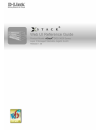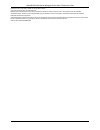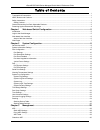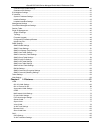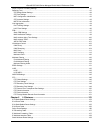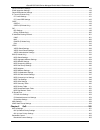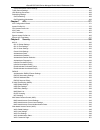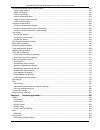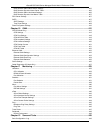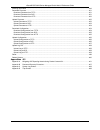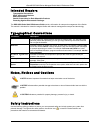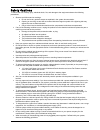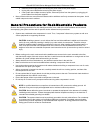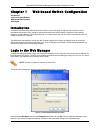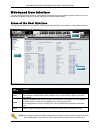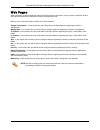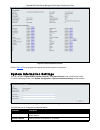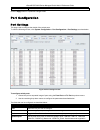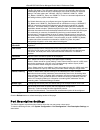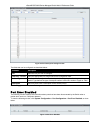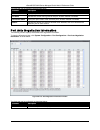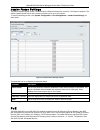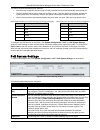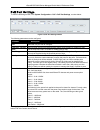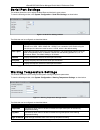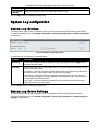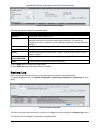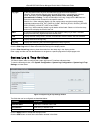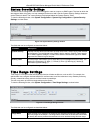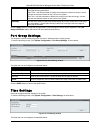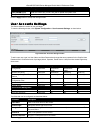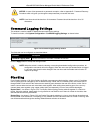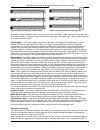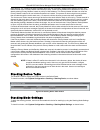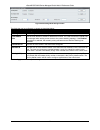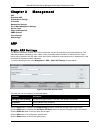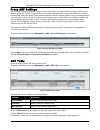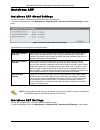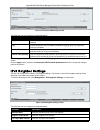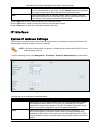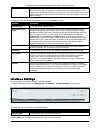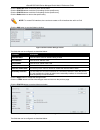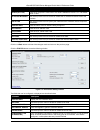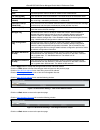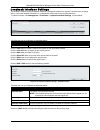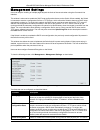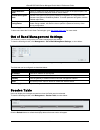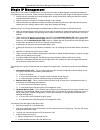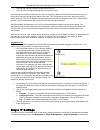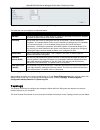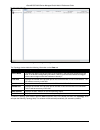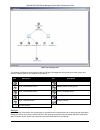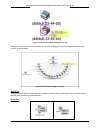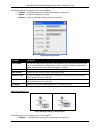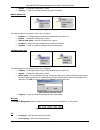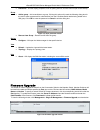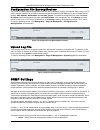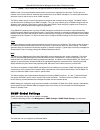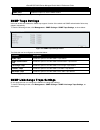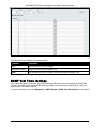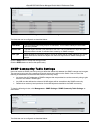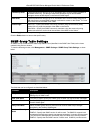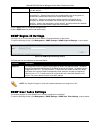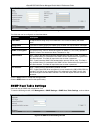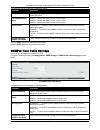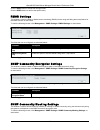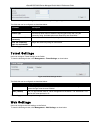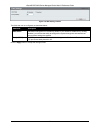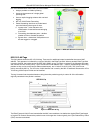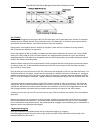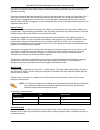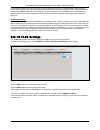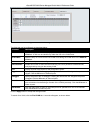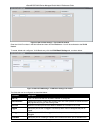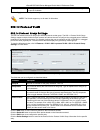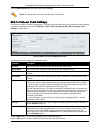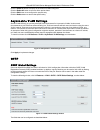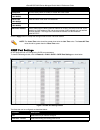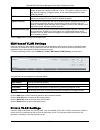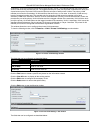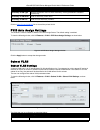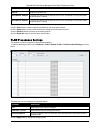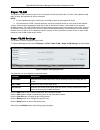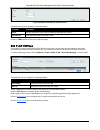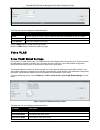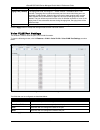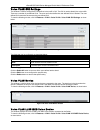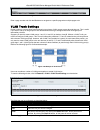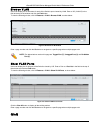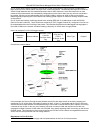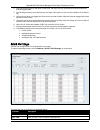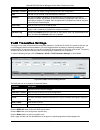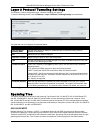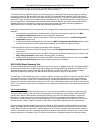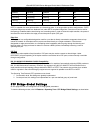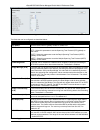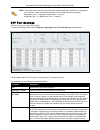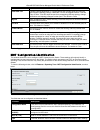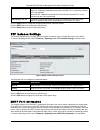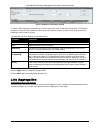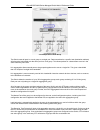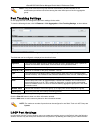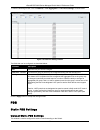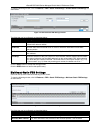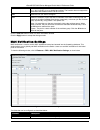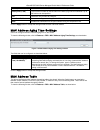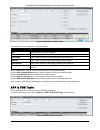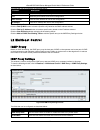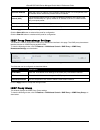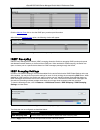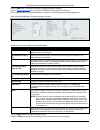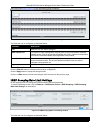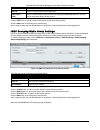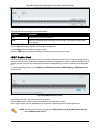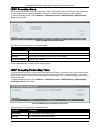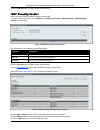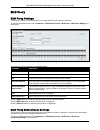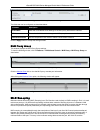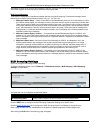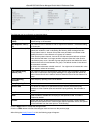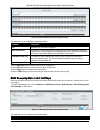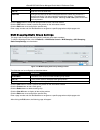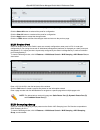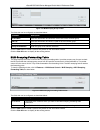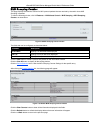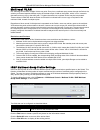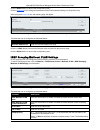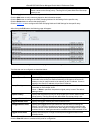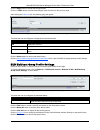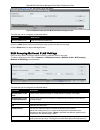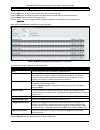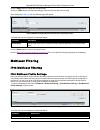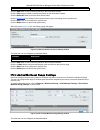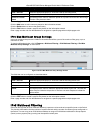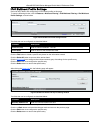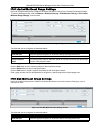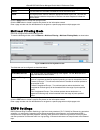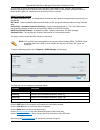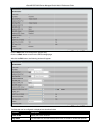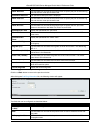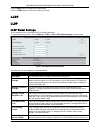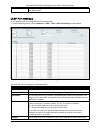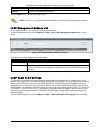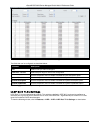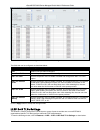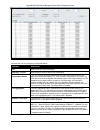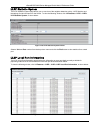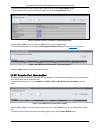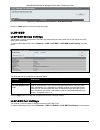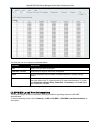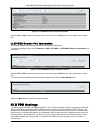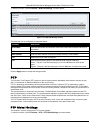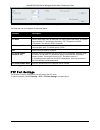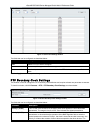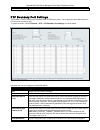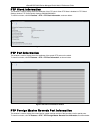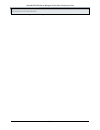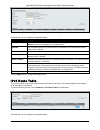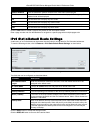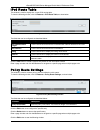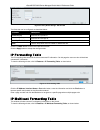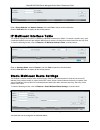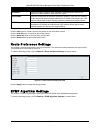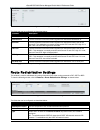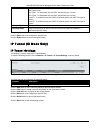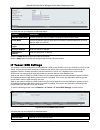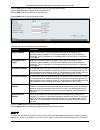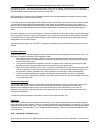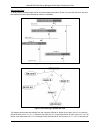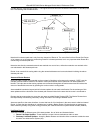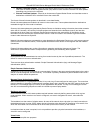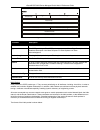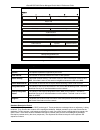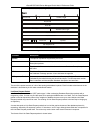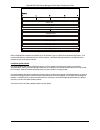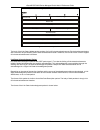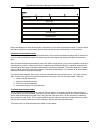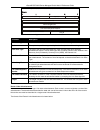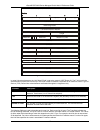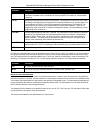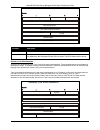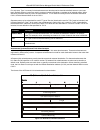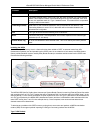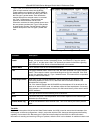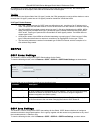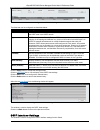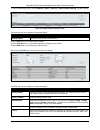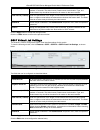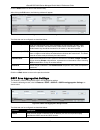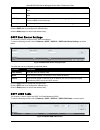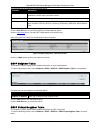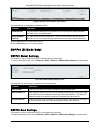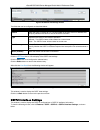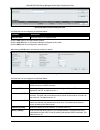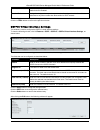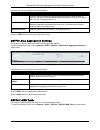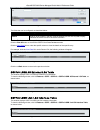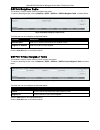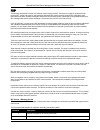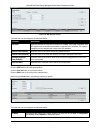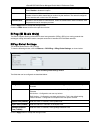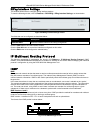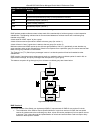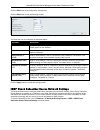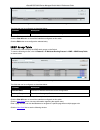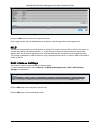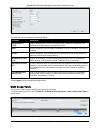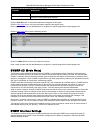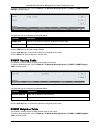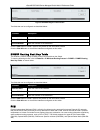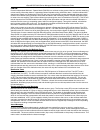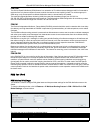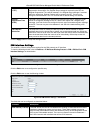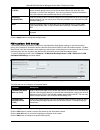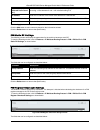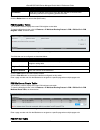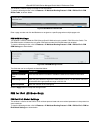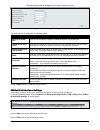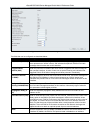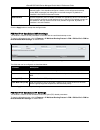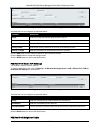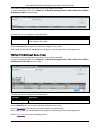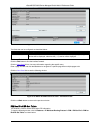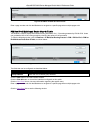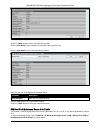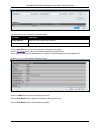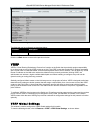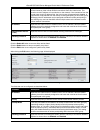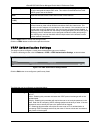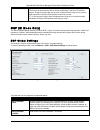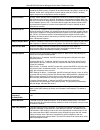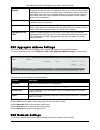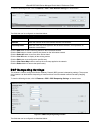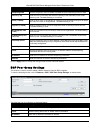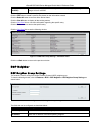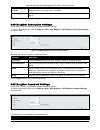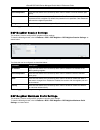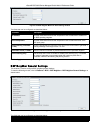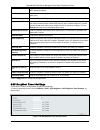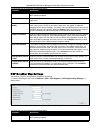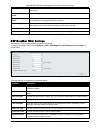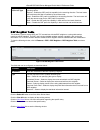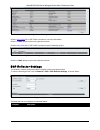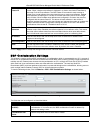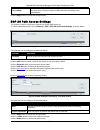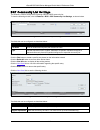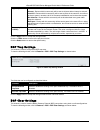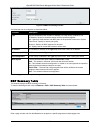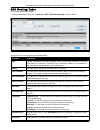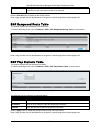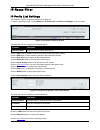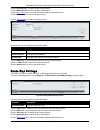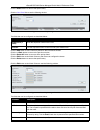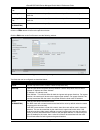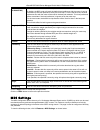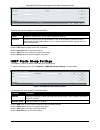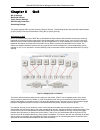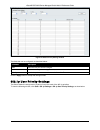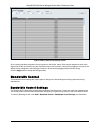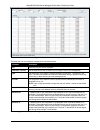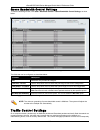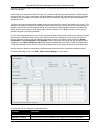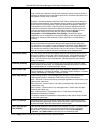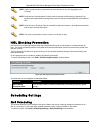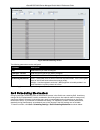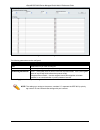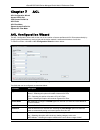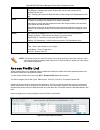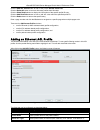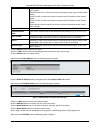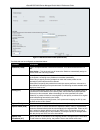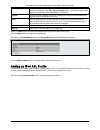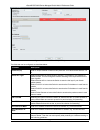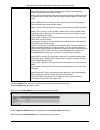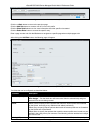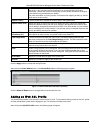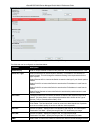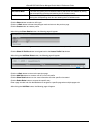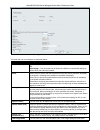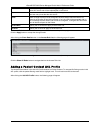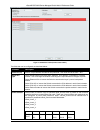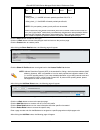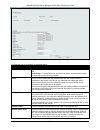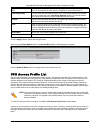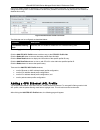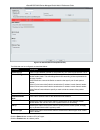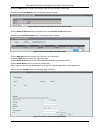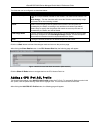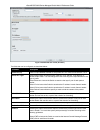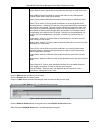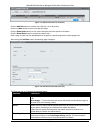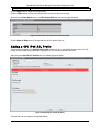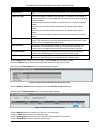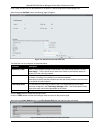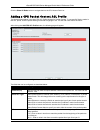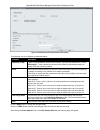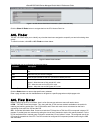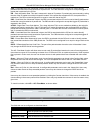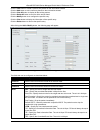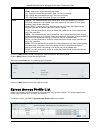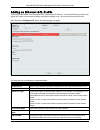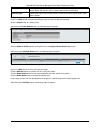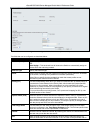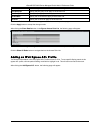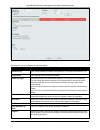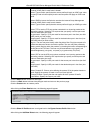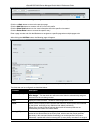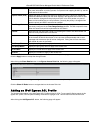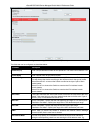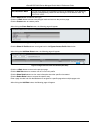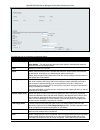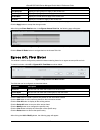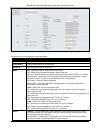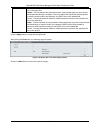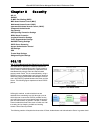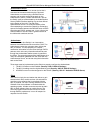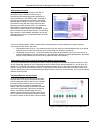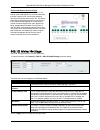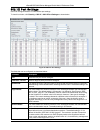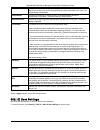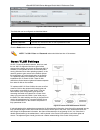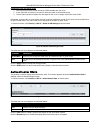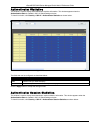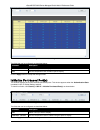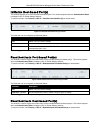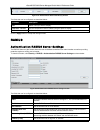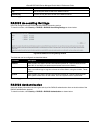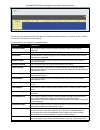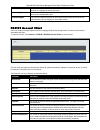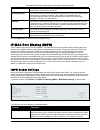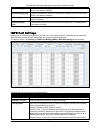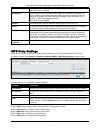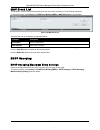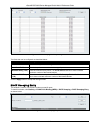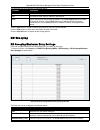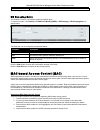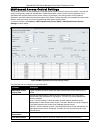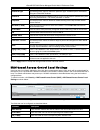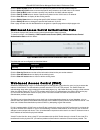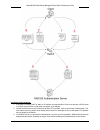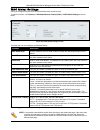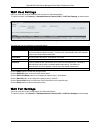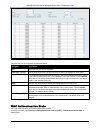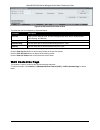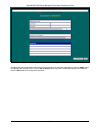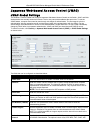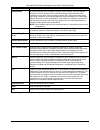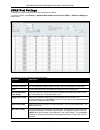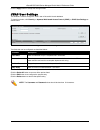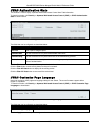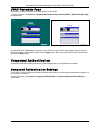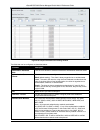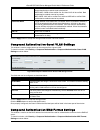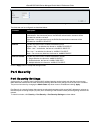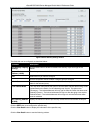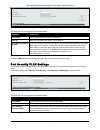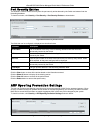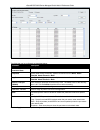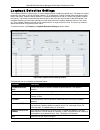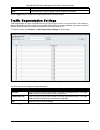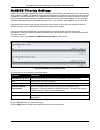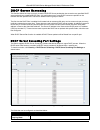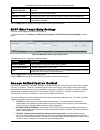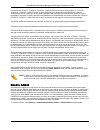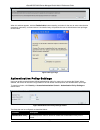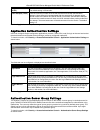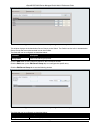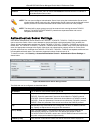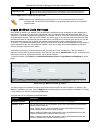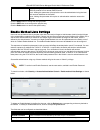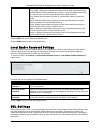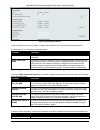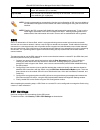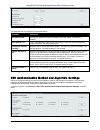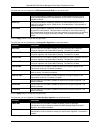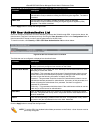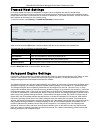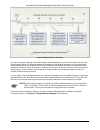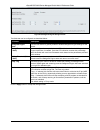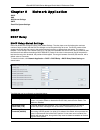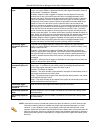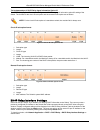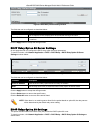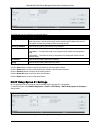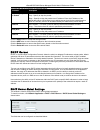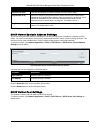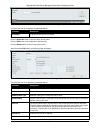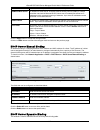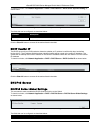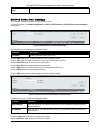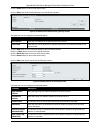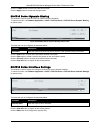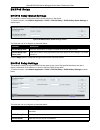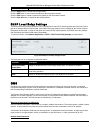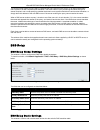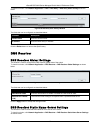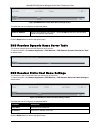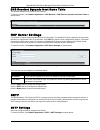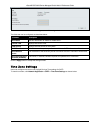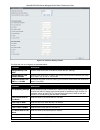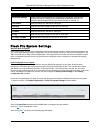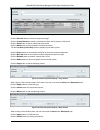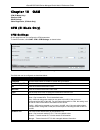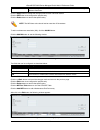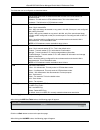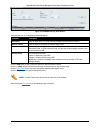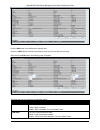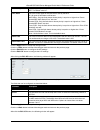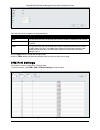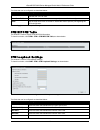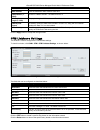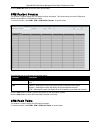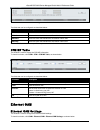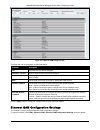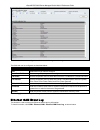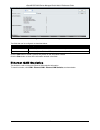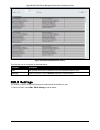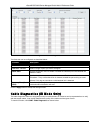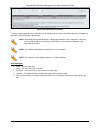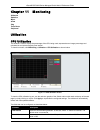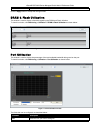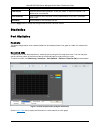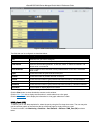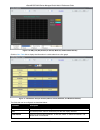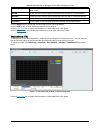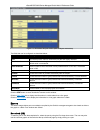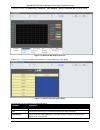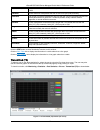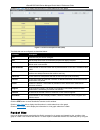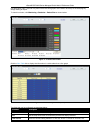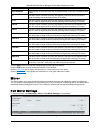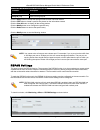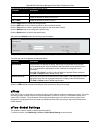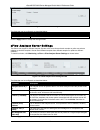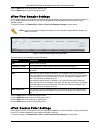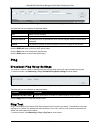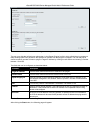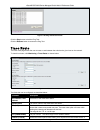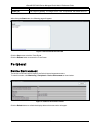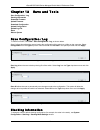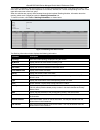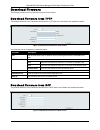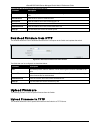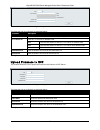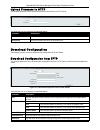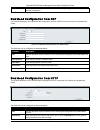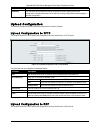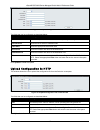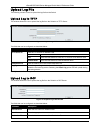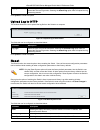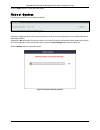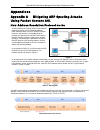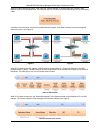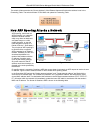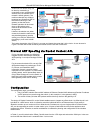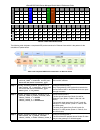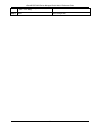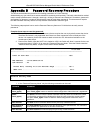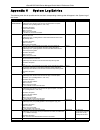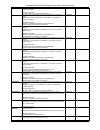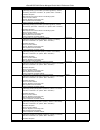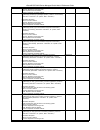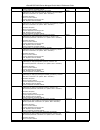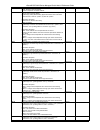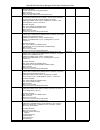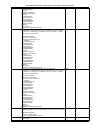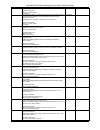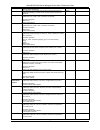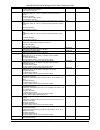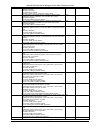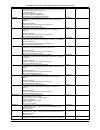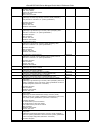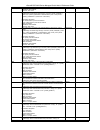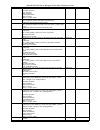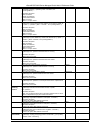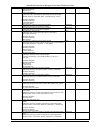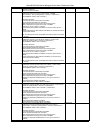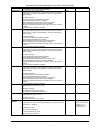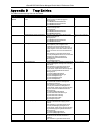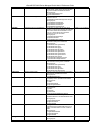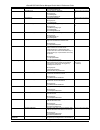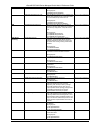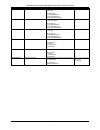- DL manuals
- D-Link
- Switch
- DGS-3620-28PC-EI
- Product Manual
D-Link DGS-3620-28PC-EI Product Manual
Summary of DGS-3620-28PC-EI
Page 2
Xstack® dgs-3620 series managed switch web ui reference guide i information in this document is subject to change without notice. © 2011 d-link corporation. All rights reserved. Reproduction of this document in any manner whatsoever without the written permission of d-link corporation is strictly fo...
Page 3: Table Of Contents
Xstack® dgs-3620 series managed switch web ui reference guide ii table of contents intended readers ............................................................................................................................................................ 1 typographical conventions ..................
Page 4
Xstack® dgs-3620 series managed switch web ui reference guide iii gratuitous arp global settings ................................................................................................................................ 30 gratuitous arp settings ..................................................
Page 5
Xstack® dgs-3620 series managed switch web ui reference guide iv layer 2 protocol tunneling settings ............................................................................................................................. 87 spanning tree ...........................................................
Page 6
Xstack® dgs-3620 series managed switch web ui reference guide v route preference settings .......................................................................................................................................... 159 ecmp algorithm settings ..............................................
Page 7
Xstack® dgs-3620 series managed switch web ui reference guide vi queue bandwidth control settings ......................................................................................................................... 265 traffic control settings ......................................................
Page 8
Xstack® dgs-3620 series managed switch web ui reference guide vii japanese web-based access control (jwac) .......................................................................................................... 353 jwac global settings ................................................................
Page 9
Xstack® dgs-3620 series managed switch web ui reference guide viii dns resolver static name server settings ........................................................................................................... 405 dns resolver dynamic name server table ............................................
Page 10
Xstack® dgs-3620 series managed switch web ui reference guide ix stacking information ................................................................................................................................................... 449 download firmware ...............................................
Page 11: Intended Readers
Xstack® dgs-3620 series managed switch web ui reference guide 1 intended readers typographical conventions notes, notices and cautions safety instructions general precautions for rack-mountable products protecting against electrostatic discharge the dgs-3620 series web ui reference guide contains in...
Page 12: Safety Cautions
Xstack® dgs-3620 series managed switch web ui reference guide 2 safety cautions to reduce the risk of bodily injury, electrical shock, fire, and damage to the equipment observe the following precautions: • observe and follow service markings. O do not service any product except as explained in the s...
Page 13
Xstack® dgs-3620 series managed switch web ui reference guide 3 o install the power supply before connecting the power cable to the power supply. O unplug the power cable before removing the power supply. O if the system has multiple sources of power, disconnect power from the system by unplugging a...
Page 14
Xstack® dgs-3620 series managed switch web ui reference guide 4 protecting against electrostatic discharge static electricity can harm delicate components inside the system. To prevent static damage, discharge static electricity from your body before touching any of the electronic components, such a...
Page 15: Chapter 1
Xstack® dgs-3620 series managed switch web ui reference guide 5 chapter 1 web-based switch configuration introduction login to the web manager web-based user interface web pages introduction all software functions of the dgs-3620 series switches can be managed, configured and monitored via the embed...
Page 16: Web-Based User Interface
Xstack® dgs-3620 series managed switch web ui reference guide 6 web-based user interface the user interface provides access to various switch configuration and management windows, allows you to view performance statistics, and permits you to graphically monitor the system status. Areas of the user i...
Page 17: Web Pages
Xstack® dgs-3620 series managed switch web ui reference guide 7 web pages when connecting to the management mode of the switch with a web browser, a login screen is displayed. Enter a user name and password to access the switch's management mode. Below is a list of the main folders available in the ...
Page 18: Chapter 2
Xstack® dgs-3620 series managed switch web ui reference guide 8 chapter 2 system configuration device information system information settings port configuration poe serial port settings warning temperature settings system log configuration time range settings port group settings time settings user a...
Page 19: System Information Settings
Xstack® dgs-3620 series managed switch web ui reference guide 9 figure 2-1 device information window click the settings link to navigate to the appropriate feature page for configuration. System information settings the user can enter a system name, system location, and system contact to aid in defi...
Page 20: Port Configuration
Xstack® dgs-3620 series managed switch web ui reference guide 10 system contact enter a contact name for the switch, if so desired. Click the apply button to implement changes made. Port configuration port settings this page used to configure the details of the switch ports. To view the following wi...
Page 21: Port Description Settings
Xstack® dgs-3620 series managed switch web ui reference guide 11 among 10, 100 and 1000 mbps devices, in full- or half-duplex (except 1000 mbps which is always full duplex). The auto setting allows the port to automatically determine the fastest settings the device the port is connected to can handl...
Page 22: Port Error Disabled
Xstack® dgs-3620 series managed switch web ui reference guide 12 figure 2-4 port description settings window the fields that can be configured are described below: parameter description unit select the unit you wish to configure. From port / to port select the appropriate port range used for the con...
Page 23
Xstack® dgs-3620 series managed switch web ui reference guide 13 the fields that can be displayed are described below: parameter description port display the port that has been error disabled. Port state describe the current running state of the port, whether enabled or disabled. Connection status d...
Page 24: Jumbo Frame Settings
Xstack® dgs-3620 series managed switch web ui reference guide 14 jumbo frame settings the switch supports jumbo frames. Jumbo frames are ethernet frames with more than 1,518 bytes of payload. The switch supports jumbo frames with a maximum frame size of up to 13312 bytes. To view the following windo...
Page 25: Poe System Settings
Xstack® dgs-3620 series managed switch web ui reference guide 15 the switch includes the following poe features: • auto-discovery recognizes the connection of a pd (powered device) and automatically sends power to it. • the auto-disable feature occurs under two conditions: firstly, if the total powe...
Page 26: Poe Port Settings
Xstack® dgs-3620 series managed switch web ui reference guide 16 poe port settings to view the following window, click system configuration > poe > poe port settings, as show below: figure 2-9 poe port settings window the following parameters can be configured: parameter description unit select the ...
Page 27: Serial Port Settings
Xstack® dgs-3620 series managed switch web ui reference guide 17 serial port settings this window allows the user to adjust the baud rate and the auto logout values. To view the following window, click system configuration > serial port settings, as show below: figure 2-10 serial port settings windo...
Page 28: System Log Configuration
Xstack® dgs-3620 series managed switch web ui reference guide 18 (-500-500) low threshold (-500-500) enter the low threshold value of the warning temperature setting. Click the apply button to implement changes made. System log configuration system log settings the switch allows users to choose a me...
Page 29: System Log
Xstack® dgs-3620 series managed switch web ui reference guide 19 figure 2-13 system log server settings the fields that can be configured are described below: parameter description server id syslog server settings index (1 to 4). Severity use the drop-down menu to select the higher level of messages...
Page 30
Xstack® dgs-3620 series managed switch web ui reference guide 20 parameter description log type in the drop-down menu the user can select the log type that will be displayed. Severity - when selecting severity from the drop-down menu, a secondary tick must be made. Secondary ticks are emergency, ale...
Page 31: System Severity Settings
Xstack® dgs-3620 series managed switch web ui reference guide 21 system severity settings the switch can be configured to allow alerts be logged or sent as a trap to an snmp agent. The level at which the alert triggers either a log entry or a trap message can be set as well. Use the system severity ...
Page 32: Port Group Settings
Xstack® dgs-3620 series managed switch web ui reference guide 22 hours (hh mm ss) this parameter is used to set the time in the day that this time range is to be enabled using the following parameters: start time - use this parameter to identify the starting time of the time range, in hours, minutes...
Page 33: User Accounts Settings
Xstack® dgs-3620 series managed switch web ui reference guide 23 parameter description date (dd/mm/yyyy) enter the current day, month, and year to update the system clock. Time (hh:mm:ss) enter the current time in hours, minutes, and seconds. Click the apply button to accept the changes made. User a...
Page 34: Command Logging Settings
Xstack® dgs-3620 series managed switch web ui reference guide 24 notice: in case of lost passwords or password corruption, refer to appendix b password recovery procedure which will guide you through the steps necessary to resolve this issue. Note: user name should be less than 16 characters. Passwo...
Page 35
Xstack® dgs-3620 series managed switch web ui reference guide 25 figure 2-22 switches stacked in a duplex chain figure 2-23 switches stacked in a duplex ring within each of these topologies, each switch plays a role in the switch stack. These roles can be set by the user per individual switch, or if...
Page 36: Stacking Device Table
Xstack® dgs-3620 series managed switch web ui reference guide 26 mac address. Yet, if adding two stacks together that have both previously undergone the election process, and therefore both have a primary master and a backup master, a new primary master will be elected from one of the already existi...
Page 37
Xstack® dgs-3620 series managed switch web ui reference guide 27 figure 2-25 stacking mode settings window the fields that can be configured or viewed are described below: parameter description stacking mode the stacking mode is disabled by default. Force master role use the radio buttons to enable ...
Page 38: Chapter 3
Xstack® dgs-3620 series managed switch web ui reference guide 28 chapter 3 management arp gratuitous arp ipv6 neighbor settings ip interface management settings out of band management settings session table single ip management snmp settings telnet settings web settings arp static arp settings the a...
Page 39: Proxy Arp Settings
Xstack® dgs-3620 series managed switch web ui reference guide 29 proxy arp settings the proxy arp (address resolution protocol) feature of the switch will allow the switch to reply to arp requests destined for another device by faking its identity (ip and mac address) as the original arp responder. ...
Page 40: Gratuitous Arp
Xstack® dgs-3620 series managed switch web ui reference guide 30 gratuitous arp gratuitous arp global settings the user can enable or disable the gratuitous arp global settings here. To view the following window, click management > gratuitous arp > gratuitous arp global settings, as show below: figu...
Page 41: Ipv6 Neighbor Settings
Xstack® dgs-3620 series managed switch web ui reference guide 31 figure 3-5 gratuitous arp settings window the fields that can be configured are described below: parameter description trap use the drop-down menu to enable or disable the trap option. By default the trap is disabled. Log use the drop-...
Page 42: Ip Interface
Xstack® dgs-3620 series managed switch web ui reference guide 32 interface name enter the interface name of the ipv6 neighbor. Tick the all check box to search for all current interfaces on the switch. Tick the hardware check box to display all the neighbor cache entries which were written into the ...
Page 43: Interface Settings
Xstack® dgs-3620 series managed switch web ui reference guide 33 bootp the switch will send out a bootp broadcast request when it is powered up. The bootp protocol allows ip addresses, network masks, and default gateways to be assigned by a central bootp server. If this option is set, the switch wil...
Page 44
Xstack® dgs-3620 series managed switch web ui reference guide 34 click the delete all button to remove all the entries listed. Click the ipv4 edit button to edit the ipv4 settings for the specific entry. Click the ipv6 edit button to edit the ipv6 settings for the specific entry. Click the delete bu...
Page 45
Xstack® dgs-3620 series managed switch web ui reference guide 35 parameter description ip mtu (512-1712) enter the ip layer mtu value used. The value is between 512 and 1712. The default value is 1500. Ip directed broadcast use the drop-down menu to enable or disable the ip directed-broadcast state ...
Page 46
Xstack® dgs-3620 series managed switch web ui reference guide 36 automatic link local address use the drop-down menu to enable or disable the automatic link local address. State use the drop-down menu to enable or disable router advertisement. Life time (0-9000) enter the lifetime of the router betw...
Page 47
Xstack® dgs-3620 series managed switch web ui reference guide 37 loopback interface settings this window is used to configure loopback interfaces. A loopback interface is a logical ip interface which is always active, until a user disables or deletes it. It is independent of the state of any physica...
Page 48: Management Settings
Xstack® dgs-3620 series managed switch web ui reference guide 38 management settings users can stop the scrolling of multiple pages beyond the limits of the console when using the command line interface. This window is also used to enable the dhcp auto configuration feature on the switch. When enabl...
Page 49: Session Table
Xstack® dgs-3620 series managed switch web ui reference guide 39 port will go into sleep mode when a port is not connected. Length detection state enable or disable the length detection power saving mode on the physical ports. The switch port will reduce the power feed for shorter cables. Password e...
Page 50: Single Ip Management
Xstack® dgs-3620 series managed switch web ui reference guide 40 single ip management simply put, d-link single ip management is a concept that will stack switches together over ethernet instead of using stacking ports or modules. There are some advantages in implementing the “single ip management” ...
Page 51: Single Ip Settings
Xstack® dgs-3620 series managed switch web ui reference guide 41 • the user can manually configure a cas to become a cs • the cas can be configured through the cs to become a ms. After configuring one switch to operate as the cs of a sim group, additional dgs-3620 series switches may join the group ...
Page 52: Topology
Xstack® dgs-3620 series managed switch web ui reference guide 42 figure 3-19 single ip settings window the fields that can be configured are described below: parameter description sim state use the drop-down menu to either enable or disable the sim state on the switch. Disabled will render all sim f...
Page 53
Xstack® dgs-3620 series managed switch web ui reference guide 43 figure 3-20 single ip management window - tree view the topology window holds the following information on the data tab: parameter description device name this field will display the device name of the switches in the sim group configu...
Page 54
Xstack® dgs-3620 series managed switch web ui reference guide 44 figure 3-21 topology view this window will display how the devices within the single ip management group connect to other groups and devices. Possible icons on this window are as follows: icon description icon description group layer 3...
Page 55
Xstack® dgs-3620 series managed switch web ui reference guide 45 figure 3-22 device information utilizing the tool tip setting the mouse cursor over a line between two devices will display the connection speed between the two devices, as shown below. Figure 3-23 port speed utilizing the tool tip rig...
Page 56
Xstack® dgs-3620 series managed switch web ui reference guide 46 figure 3-24 right-clicking a group icon the following options may appear for the user to configure: • collapse – to collapse the group that will be represented by a single icon. • expand – to expand the sim group, in detail. • property...
Page 57
Xstack® dgs-3620 series managed switch web ui reference guide 47 • expand – to expand the sim group, in detail. • property – to pop up a window to display the group information. Member switch icon figure 3-27 right-clicking a member icon the following options may appear for the user to configure: • ...
Page 58: Firmware Upgrade
Xstack® dgs-3620 series managed switch web ui reference guide 48 • preference – will set display properties, such as polling interval, and the views to open at sim startup. • add to group – add a candidate to a group. Clicking this option will reveal the following dialog box for the user to enter a ...
Page 59: Upload Log File
Xstack® dgs-3620 series managed switch web ui reference guide 49 configuration file backup/restore this screen is used to upgrade configuration files from the commander switch to the member switch using a tftp server. Member switches will be listed in the table and will be specified by id, port (por...
Page 60: Snmp Global Settings
Xstack® dgs-3620 series managed switch web ui reference guide 50 • private – allows authorized management stations to retrieve and modify mib objects. Snmpv3 uses a more sophisticated authentication process that is separated into two parts. The first part is to maintain a list of users and their att...
Page 61: Snmp Traps Settings
Xstack® dgs-3620 series managed switch web ui reference guide 51 parameter description snmp state enable this option to use the snmp feature. Click the apply button to accept the changes made. Snmp traps settings users can enable and disable the snmp trap support function of the switch and snmp auth...
Page 62: Snmp View Table Settings
Xstack® dgs-3620 series managed switch web ui reference guide 52 figure 3-38 snmp linkchange traps settings window the fields that can be configured are described below: parameter description unit select the unit you want to configure. From port / to port select the starting and ending ports to use....
Page 63
Xstack® dgs-3620 series managed switch web ui reference guide 53 figure 3-39 snmp view table settings window the fields that can be configured are described below: parameter description view name type an alphanumeric string of up to 32 characters. This is used to identify the new snmp view being cre...
Page 64: Snmp Group Table Settings
Xstack® dgs-3620 series managed switch web ui reference guide 54 parameter description community name type an alphanumeric string of up to 32 characters that is used to identify members of an snmp community. This string is used like a password to give remote snmp managers access to mib objects in th...
Page 65: Snmp Engine Id Settings
Xstack® dgs-3620 series managed switch web ui reference guide 55 access to devices through a combination of authentication and encrypting packets over the network. Security level the security level settings only apply to snmpv3. Noauthnopriv – specify that there will be no authorization and no encry...
Page 66: Snmp Host Table Settings
Xstack® dgs-3620 series managed switch web ui reference guide 56 figure 3-43 snmp user table settings window the fields that can be configured are described below: parameter description user name an alphanumeric string of up to 32 characters. This is used to identify the snmp users. Group name this ...
Page 67
Xstack® dgs-3620 series managed switch web ui reference guide 57 the fields that can be configured are described below: parameter description host ip address type the ip address of the remote management station that will serve as the snmp host for the switch. User-based security model snmpv1 – speci...
Page 68: Rmon Settings
Xstack® dgs-3620 series managed switch web ui reference guide 58 click the apply button to accept the changes made. Click the delete button to remove the specific entry. Rmon settings this window is used to enable or disable remote monitoring (rmon) for the rising and falling alarm trap feature for ...
Page 69: Telnet Settings
Xstack® dgs-3620 series managed switch web ui reference guide 59 figure 3-48 snmp community maskking settings window the fields that can be configured are described below: parameter description view name use the drop-down menu to choose the mib view name. Access right use the drop-down menu to selec...
Page 70
Xstack® dgs-3620 series managed switch web ui reference guide 60 figure 3-50 web settings window the fields that can be configured are described below: parameter description web status web-based management is enabled by default. If you choose to disable this by clicking disabled, you will lose the a...
Page 71: Chapter 4
Xstack® dgs-3620 series managed switch web ui reference guide 61 chapter 4 l2 features vlan qinq layer 2 protocol tunneling settings spanning tree link aggregation fdb l2 multicast control multicast filtering erps settings lldp nlb fdb settings ptp vlan priority tagging is a function defined by the ...
Page 72
Xstack® dgs-3620 series managed switch web ui reference guide 62 that packets are forwarded only between ports within the vlan. Typically, a vlan corresponds to a particular subnet, although not necessarily. Vlans can enhance performance by conserving bandwidth, and improve security by limiting traf...
Page 73
Xstack® dgs-3620 series managed switch web ui reference guide 63 the main characteristics of ieee 802.1q are as follows: • assigns packets to vlans by filtering. • assumes the presence of a single global spanning tree. • uses an explicit tagging scheme with one-level tagging. • 802.1q vlan packet fo...
Page 74
Xstack® dgs-3620 series managed switch web ui reference guide 64 figure 4-3 adding an ieee 802.1q tag packets that are tagged (are carrying the 802.1q vid information) can be transmitted from one 802.1q compliant network device to another with the vlan information intact. This allows 802.1q vlans to...
Page 75
Xstack® dgs-3620 series managed switch web ui reference guide 65 if a packet has previously been tagged, the port will not alter the packet, thus keeping the vlan information intact. Other 802.1q compliant devices on the network to make packet-forwarding decisions can then use the vlan information i...
Page 76: 802.1Q Vlan Settings
Xstack® dgs-3620 series managed switch web ui reference guide 66 on port-based vlans, nics do not need to be able to identify 802.1q tags in packet headers. Nics send and receive normal ethernet packets. If the packet’s destination lies on the same segment, communications take place using normal eth...
Page 77
Xstack® dgs-3620 series managed switch web ui reference guide 67 figure 4-5 802.1q vlan settings – add/edit vlan tab window the fields that can be configured are described below: parameter description vid allow the entry of a vlan id or displays the vlan id of an existing vlan in the add/edit vlan t...
Page 78
Xstack® dgs-3620 series managed switch web ui reference guide 68 figure 4-6 802.1q vlan settings – find vlan tab window enter the vlan id number in the field offered and then click the find button. You will be redirected to the vlan list tab. To create, delete and configure a vlan batch entry click ...
Page 79: 802.1V Protocol Vlan
Xstack® dgs-3620 series managed switch web ui reference guide 69 becoming a member of the vlan dynamically. Use the drop-down menu to designate the port as forbidden. Click the apply button to accept the changes made. Note: the switch supports up to 4k static vlan entries. 802.1v protocol vlan 802.1...
Page 80
Xstack® dgs-3620 series managed switch web ui reference guide 70 click the delete group button to remove the entry completely. Note: the group name value should be less than 33 characters. 802.1v protocol vlan settings the user can configure protocol vlan settings. The lower half of the table displa...
Page 81: Asymmetric Vlan Settings
Xstack® dgs-3620 series managed switch web ui reference guide 71 click the show all button to display all the protocol vlans configured. Click the delete all button to remove all the entries listed. Click the edit button to re-configure the specific entry. Click the delete button to remove the speci...
Page 82
Xstack® dgs-3620 series managed switch web ui reference guide 72 parameter description gvrp state click the radio buttons to enable or disable the gvrp state. Join time (100-100000) enter the join time value in milliseconds. Leave time (100-100000) enter the leave time value in milliseconds. Leave a...
Page 83: Mac-Based Vlan Settings
Xstack® dgs-3620 series managed switch web ui reference guide 73 pvid (1-4094) this field is used to manually assign a pvid to a vlan. The switch's default is to assign all ports to the default vlan with a vid of 1.The pvid is used by the port to tag internally outgoing, untagged packets, and to mak...
Page 84
Xstack® dgs-3620 series managed switch web ui reference guide 74 a secondary vlan cannot be associated with multiple primary vlans. The untagged member port of the primary vlan is named as the promiscuous port. The tagged member port of the primary vlan is named as the trunk port. A promiscuous port...
Page 85: Pvid Auto Assign Settings
Xstack® dgs-3620 series managed switch web ui reference guide 75 parameter description secondary vlan type use the drop-down menu to select secondary vlan type between isolated or community . Secondary vlan name enter a secondary vlan name. Secondary vlan list enter a list of secondary vlan id. Clic...
Page 86
Xstack® dgs-3620 series managed switch web ui reference guide 76 vid enter a vlan id. Vid list enter a list of vlan ids. Ipv4 network address the user can enter the ipv4 address used in here. Remember to include the subnet mask using the / notation. Ipv6 network address the user can enter the ipv6 a...
Page 87: Super Vlan
Xstack® dgs-3620 series managed switch web ui reference guide 77 super vlan this section is used to create a super vlan. The specified vlan must be an 802.1q vlan. If the specified vlan does not exist, the operation will not be successful. Note: 1. If a user specifies the super vlan name, the vlan m...
Page 88
Xstack® dgs-3620 series managed switch web ui reference guide 78 figure 4-20 super vlan settings - modify window the fields that can be configured are described below: parameter description action use the drop-down menu to add or delete the specified sub vlans. Sub vid list enter the sub vlans of th...
Page 89: Voice Vlan
Xstack® dgs-3620 series managed switch web ui reference guide 79 figure 4-22 sub vlan settings - ip range list window the fields that can be configured are described below: parameter description action use the drop-down menu to add or delete the specified ip addresses of the sub vlans. From ip addre...
Page 90
Xstack® dgs-3620 series managed switch web ui reference guide 80 priority the priority of the voice vlan, the range is 0 – 7. The default priority is 5. Aging time (1-65535) the aging time to set, the range is 1 – 65535 minutes. The default value is 720 minutes. The aging time is used to remove a po...
Page 91
Xstack® dgs-3620 series managed switch web ui reference guide 81 voice vlan oui settings this window is used to configure the user-defined voice traffic’s oui. The oui is used to identify the voice traffic. There are a number of pre-defined ouis. The user can further define the user-defined ouis if ...
Page 92: Vlan Trunk Settings
Xstack® dgs-3620 series managed switch web ui reference guide 82 figure 4-27 voice vlan lldp-med voice device window enter a page number and click the go button to navigate to a specific page when multiple pages exist. Vlan trunk settings enable vlan on a port to allow frames belonging to unknown vl...
Page 93: Browse Vlan
Xstack® dgs-3620 series managed switch web ui reference guide 83 browse vlan users can display the vlan status for each of the switch's ports viewed by vlan. Enter a vid (vlan id) in the field at the top of the window and click the find button. To view the following window, click l2 features > vlan ...
Page 94
Xstack® dgs-3620 series managed switch web ui reference guide 84 q-in-q vlans allow network providers to expand their vlan configurations to place customer vlans within a larger inclusive vlan, which adds a new layer to the vlan configuration. This basically lets large isp's create l2 virtual privat...
Page 95: Qinq Settings
Xstack® dgs-3620 series managed switch web ui reference guide 85 2. Ports can be configured as uni ports or nni ports. Uni ports can only be ethernet ports while nni ports must be gigabit ports. 3. Provider edge switches must allow frames of at least 1522 bytes or more, due to the addition of the sp...
Page 96: Vlan Translation Settings
Xstack® dgs-3620 series managed switch web ui reference guide 86 unit select the unit you want to configure. From port / to port here the user can select a range of ports to use in the configuration. Role port role in q-in-q mode, it can be uni port or nni port. Missdrop this option enables or disab...
Page 97: Spanning Tree
Xstack® dgs-3620 series managed switch web ui reference guide 87 layer 2 protocol tunneling settings this window is used to configure the layer 2 protocol tunneling port settings. To view the following window, click l2 features > layer 2 protocol tunneling settings, as show below: figure 4-35 layer ...
Page 98
Xstack® dgs-3620 series managed switch web ui reference guide 88 frames designated for these vlans will be processed quickly and completely throughout interconnected bridges utilizing any of the three spanning tree protocols (stp, rstp or mstp). This protocol will also tag bpdu packets so receiving ...
Page 99
Xstack® dgs-3620 series managed switch web ui reference guide 89 802.1q-2005 mstp 802.1d-2004 rstp 802.1d-1998 stp forwarding learning disabled disabled disabled no no discarding discarding blocking no no discarding discarding listening no no learning learning learning no yes forwarding forwarding f...
Page 100
Xstack® dgs-3620 series managed switch web ui reference guide 90 figure 4-36 stp bridge global settings window the fields that can be configured are described below: parameter description stp status use the radio button to globally enable or disable stp. Stp version use the drop-down menu to choose ...
Page 101: Stp Port Settings
Xstack® dgs-3620 series managed switch web ui reference guide 91 note: the bridge hello time cannot be longer than the bridge max age. Otherwise, a configuration error will occur. Observe the following formulas when setting the above parameters: bridge max age bridge max age > 2 x (bridge hello time...
Page 102
Xstack® dgs-3620 series managed switch web ui reference guide 92 p2p value were false. The default setting for this parameter is auto. Restricted tcn topology change notification is a simple bpdu that a bridge sends out to its root port to signal a topology change. Restricted tcn can be toggled betw...
Page 103: Stp Instance Settings
Xstack® dgs-3620 series managed switch web ui reference guide 93 the user has two choices: add vid - select this parameter to add vids to the msti id, in conjunction with the vid list parameter. Remove vid - select this parameter to remove vids from the msti id, in con- junction with the vid list pa...
Page 104: Link Aggregation
Xstack® dgs-3620 series managed switch web ui reference guide 94 figure 4-40 mstp port information window to view the msti settings for a particular port, use the drop-down menu to select the port number. To modify the settings for a particular msti instance, enter a value in the instance id field, ...
Page 105
Xstack® dgs-3620 series managed switch web ui reference guide 95 4-41 example of port trunk group the switch treats all ports in a trunk group as a single port. Data transmitted to a specific host (destination address) will always be transmitted over the same port in a trunk group. This allows packe...
Page 106: Port Trunking Settings
Xstack® dgs-3620 series managed switch web ui reference guide 96 note: if any ports within the trunk group become disconnected, packets intended for the disconnected port will be load shared among the other linked ports of the link aggregation group. Port trunking settings on this page the user can ...
Page 107: Fdb
Xstack® dgs-3620 series managed switch web ui reference guide 97 to view the following window, click l2 features > link aggregation > lacp port settings, as show below: figure 4-43 lacp port settings window the fields that can be configured are described below: parameter description unit select the ...
Page 108
Xstack® dgs-3620 series managed switch web ui reference guide 98 to view the following window, click l2 features > fdb > static fdb settings > unicast static fdb settings, as show below: figure 4-44 unicast static fdb settings window the fields that can be configured are described below: parameter d...
Page 109: Mac Notification Settings
Xstack® dgs-3620 series managed switch web ui reference guide 99 multicast mac address. The format of the destination mac address is 01-xx-xx-xx- xx-xx, but 01-00-5e-xx-xx-xx should be excluded. The function does not support the destination mac address with 01-00-5e-xx-xx-xx. Unit select the unit yo...
Page 110: Mac Address Table
Xstack® dgs-3620 series managed switch web ui reference guide 100 interval (1-2147483647) the time in seconds between notifications. Value range to use is 1 to 2147483647. History size (1-500) the maximum number of entries listed in the history log used for notification. Up to 500 entries can be spe...
Page 111: Arp & Fdb Table
Xstack® dgs-3620 series managed switch web ui reference guide 101 figure 4-48 mac address table window the fields that can be configured are described below: parameter description unit select the unit you want to configure. Port the port to which the mac address below corresponds. Vlan name enter a ...
Page 112: L2 Multicast Control
Xstack® dgs-3620 series managed switch web ui reference guide 102 the fields that can be configured are described below: parameter description unit select the unit you want to configure. Port select the port number to use for this configuration. Mac address enter the mac address to use for this conf...
Page 113
Xstack® dgs-3620 series managed switch web ui reference guide 103 vid click the radio button and enter the vlan id for the interface. Source ip address enter the source ip address of the upstream protocol packet. If it is not specified, zero ip address will be used as the protocol source ip address....
Page 114: Igmp Snooping
Xstack® dgs-3620 series managed switch web ui reference guide 104 figure 4-52 igmp proxy group window click the member ports link to view the igmp proxy member port information. After clicking the member ports option, the following window will appear. Figure 4-53 igmp proxy group – member ports wind...
Page 115
Xstack® dgs-3620 series managed switch web ui reference guide 105 click the edit button to configure the igmp snooping parameters settings. Click the modify router port enter a page number and click the go button to navigate to a specific page when multiple pages exist. Link to configure the igmp sn...
Page 116
Xstack® dgs-3620 series managed switch web ui reference guide 106 after clicking the modify router port link, the following page will appear: figure 4-56 igmp snooping router port settings window the fields that can be configured are described below: parameter description unit select the unit you wa...
Page 117
Xstack® dgs-3620 series managed switch web ui reference guide 107 port list enter the port list used for this configuration. Vid list enter the vid list used for this configuration. Rate limit (1- 1000) enter the igmp snooping rate limit used. By selecting the no limit check box, the rate limit for ...
Page 118
Xstack® dgs-3620 series managed switch web ui reference guide 108 figure 4-59 igmp snooping static group settings – edit window the fields that can be configured are described below: parameter description unit select the unit you want to configure. Ports select the appropriate ports individually to ...
Page 119
Xstack® dgs-3620 series managed switch web ui reference guide 109 igmp snooping group users can view the switch’s igmp snooping group table. Igmp snooping allows the switch to read the multicast group ip address and the corresponding mac address from igmp packets that pass through the switch. To vie...
Page 120
Xstack® dgs-3620 series managed switch web ui reference guide 110 click the view all button to display all the existing entries. Igmp snooping counter users can view the switch’s igmp snooping counter table. To view the following window, click l2 features > l2 multicast control > igmp snooping > igm...
Page 121: Mld Proxy
Xstack® dgs-3620 series managed switch web ui reference guide 111 mld proxy mld proxy settings this window is used to configure the mld proxy state and mld proxy upstream interface. To view the following window, click l2 features > l2 multicast control > mld proxy > mld proxy settings, as show below...
Page 122: Mld Snooping
Xstack® dgs-3620 series managed switch web ui reference guide 112 figure 4-66 mld proxy downstream settings window the fields that can be configured are described below: parameter description vlan name enter the vlan name which belongs to the mld proxy downstream interface. Vid list enter a list of ...
Page 123
Xstack® dgs-3620 series managed switch web ui reference guide 113 associated multicast ipv6 multicast group address, and then considers this port to be an active listening port. The active listening ports are the only ones to receive multicast group data. Three types of messages are transferred betw...
Page 124
Xstack® dgs-3620 series managed switch web ui reference guide 114 figure 4-70 mld snooping parameters settings window the fields that can be configured are described below: parameter description query interval (1- 65535) specify the amount of time in seconds between general query transmissions. The ...
Page 125
Xstack® dgs-3620 series managed switch web ui reference guide 115 figure 4-71 mld snooping router port settings window the fields that can be configured are described below: parameter description unit select the unit you want to configure. Static router port this section is used to designate a range...
Page 126
Xstack® dgs-3620 series managed switch web ui reference guide 116 port list enter the port list here. Vid list enter the vid list value here. Rate limit configure the rate limit of mld control packet that the switch can process on a specific port/vlan. The rate is specified in packet per second. The...
Page 127
Xstack® dgs-3620 series managed switch web ui reference guide 117 figure 4-74 mld snooping static group settings – edit window click the select all button to select all the ports for configuration. Click the clear all button to unselect all the ports for configuration. Click the apply button to acce...
Page 128
Xstack® dgs-3620 series managed switch web ui reference guide 118 figure 4-76 mld snooping group window the fields that can be configured are described below: parameter description vlan name click the radio button and enter the vlan name of the multicast group. Vid list click the radio button and en...
Page 129
Xstack® dgs-3620 series managed switch web ui reference guide 119 mld snooping counter this page displays the statistics counter for mld protocol packets that are received by the switch since mld snooping is enabled. To view the following window, click l2 features > l2 multicast control > mld snoopi...
Page 130: Multicast Vlan
Xstack® dgs-3620 series managed switch web ui reference guide 120 multicast vlan in a switching environment, multiple vlans may exist. Every time a multicast query passes through the switch, the switch must forward separate different copies of the data to each vlan on the system, which, in turn, inc...
Page 131
Xstack® dgs-3620 series managed switch web ui reference guide 121 click the delete button to remove the corresponding entry. Click the group list link to configure the multicast group profile address settings for the specific entry. After clicking the group list link, the following page will appear:...
Page 132
Xstack® dgs-3620 series managed switch web ui reference guide 122 replace priority tick the check box to specify that the packet’s priority will be changed by the switch, based on the remap priority. This flag will only take effect when the remap priority is set. Click the apply button to accept the...
Page 133
Xstack® dgs-3620 series managed switch web ui reference guide 123 click the apply button to accept the changes made. Click the button to discard the changes made and return to the previous page. After clicking the profile list link, the following page will appear: figure 4-84 igmp snooping multicast...
Page 134
Xstack® dgs-3620 series managed switch web ui reference guide 124 after clicking the group list link, the following page will appear: figure 4-86 multicast group profile multicast address settings window the fields that can be configured are described below: parameter description multicast address l...
Page 135
Xstack® dgs-3620 series managed switch web ui reference guide 125 set. Click the apply button to accept the changes made for each individual section. Click the add button to add a new entry based on the information entered. Click the edit button to configure the mld snooping multicast vlan settings ...
Page 136: Multicast Filtering
Xstack® dgs-3620 series managed switch web ui reference guide 126 click the apply button to accept the changes made. Click the button to discard the changes made and return to the previous page. After clicking the profile list link, the following page will appear: figure 4-89 mld snooping multicast ...
Page 137
Xstack® dgs-3620 series managed switch web ui reference guide 127 profile name enter a name for the ip multicast profile. Click the add button to add a new entry based on the information entered. Click the find button to locate a specific entry based on the information entered. Click the delete all ...
Page 138: Ipv6 Multicast Filtering
Xstack® dgs-3620 series managed switch web ui reference guide 128 parameter description ports / vid list select the appropriate port(s) or vlan ids used for the configuration. Access assign access permissions to the ports selected. Options listed are permit and deny. Profile id / profile name use th...
Page 139
Xstack® dgs-3620 series managed switch web ui reference guide 129 ipv6 multicast profile settings users can add, delete, and configure the ipv6 multicast profile on this page. To view the following window, click l2 features > multicast filtering > ipv6 multicast filtering > ipv6 multicast profile se...
Page 140
Xstack® dgs-3620 series managed switch web ui reference guide 130 ipv6 limited multicast range settings users can configure the ports and vlans on the switch that will be involved in the limited ipv6 multicast range. To view the following window, click l2 features > multicast filtering > ipv6 multic...
Page 141: Multicast Filtering Mode
Xstack® dgs-3620 series managed switch web ui reference guide 131 max group if the checkbox infinite is not selected, the user can enter a max group value. Infinite tick the check box to enable or disable the use of the infinite value. Action use the drop-down menu to select the appropriate action f...
Page 142
Xstack® dgs-3620 series managed switch web ui reference guide 132 one link within a ring will be blocked to avoid loop (rpl, ring protection link). When the failure happens, protection switching blocks the failed link and unblocks the rpl. When the failure clears, protection switching blocks the rpl...
Page 143
Xstack® dgs-3620 series managed switch web ui reference guide 133 click the edit button to re-configure the specific entry. Click the button to return to the erps settings page. After click the edit button, the following window will appear: the fields that can be configured or displayed are describe...
Page 144
Xstack® dgs-3620 series managed switch web ui reference guide 134 ring. Admin west port tick the check box and use the drop-down menu to specify the port as the west ring port and also the virtual port channel used. Operational west port the operational west port value is displayed. Admin east port ...
Page 145: Lldp
Xstack® dgs-3620 series managed switch web ui reference guide 135 click the apply button to accept the changes made. Click the button to return to the previous window. Lldp lldp lldp global settings on this page the user can configure the lldp global parameters. To view the following window, click l...
Page 146
Xstack® dgs-3620 series managed switch web ui reference guide 136 from an lldp neighbor. To set the lldp notification interval, enter a value between 5 and 3600 seconds. Click the apply button to accept the changes made for each individual section. Lldp port settings on this page the user can config...
Page 147
Xstack® dgs-3620 series managed switch web ui reference guide 137 action use the drop-down menu to enable or disable the action field. Address enter the ip address that will be sent. Click the apply button to accept the changes made. Note: the ipv4 or ipv6 address entered here should be an existing ...
Page 148
Xstack® dgs-3620 series managed switch web ui reference guide 138 figure 4-103 lldp basic tlvs settings window the fields that can be configured are described below: parameter description unit select a unit you want to configure. From port / to port select the port range to use for this configuratio...
Page 149
Xstack® dgs-3620 series managed switch web ui reference guide 139 figure 4-104 lldp dot1 tlvs settings window the fields that can be configured are described below: parameter description unit select a unit you want to configure. From port / to port select the port range to use for this configuration...
Page 150
Xstack® dgs-3620 series managed switch web ui reference guide 140 figure 4-105 lldp dot3 tlvs settings window the fields that can be configured are described below: parameter description unit select a unit you want to configure. From port / to port select the port range to use for this configuration...
Page 151
Xstack® dgs-3620 series managed switch web ui reference guide 141 lldp statistic system the lldp statistics system page allows you an overview of the neighbor detection activity, lldp statistics and the settings for individual ports on the switch. To view the following window, click l2 features > ll...
Page 152
Xstack® dgs-3620 series managed switch web ui reference guide 142 to view the normal lldp local port information page per port, click the show normal button. To view the brief lldp local port information page per port, click the show brief button. Figure 4-108 lldp local port information – show norm...
Page 153: Lldp-Med
Xstack® dgs-3620 series managed switch web ui reference guide 143 figure 4-111 lldp remote port information – show normal window click the button to return to the previous page. Lldp-med lldp-med system settings this window is used to configure the lldp-med log state and the fast start repeat count,...
Page 154
Xstack® dgs-3620 series managed switch web ui reference guide 144 figure 4-113 lldp-med port settings window the fields that can be configured are described below: parameter description unit select a unit you want to configure. From port / to port select the port range to use for this configuration....
Page 155: Nlb Fdb Settings
Xstack® dgs-3620 series managed switch web ui reference guide 145 figure 4-114 lldp-med local port information window select a unit and port number from the drop-down menu and click the find button to view statistics for a certain port. Lldp-med remote port information this window displays the infor...
Page 156: Ptp
Xstack® dgs-3620 series managed switch web ui reference guide 146 to view this window, click l2 features > nlb fdb settings, as shown below: figure 4-117 nlb fdb settings window the fields that can be configured are described below: parameter description vlan name click the radio button and enter th...
Page 157: Ptp Port Settings
Xstack® dgs-3620 series managed switch web ui reference guide 147 figure 4-118 ptp global settings window the fields that can be configured are described below: parameter description ptp state use the drop-down menu to enable or disable the ptp state. Ptp mode use the drop-down menu to select the pt...
Page 158
Xstack® dgs-3620 series managed switch web ui reference guide 148 figure 4-119 ptp port settings window the fields that can be configured are described below: parameter description unit select a unit you want to configure. From port / to port select the port range to use for this configuration. Stat...
Page 159
Xstack® dgs-3620 series managed switch web ui reference guide 149 range is from 0 to 255. Zero indicates the highest precedence. Click the apply button to accept the changes made. Ptp boundary port settings this window is used to configure the attributes of the ptp boundary clock. The configuration ...
Page 160
Xstack® dgs-3620 series managed switch web ui reference guide 150 delay time of an event message. E2e - the port is configured to use the delay request-response mechanism. P2p - the peer delay mechanism. The default is e2e. Delay request interval (0-5) enter the permitted mean time interval between ...
Page 161: Ptp Clock Information
Xstack® dgs-3620 series managed switch web ui reference guide 151 ptp clock information this window is used to display the active attributes of the ptp clock. When ptp state is disabled in ptp global settings window, ptp clock identity displays 0000000000000000. To view this window, click l2 feature...
Page 162
Xstack® dgs-3620 series managed switch web ui reference guide 152 figure 4-125 ptp foreign master records port information window.
Page 163: Chapter 5
Xstack® dgs-3620 series managed switch web ui reference guide 153 chapter 5 l3 features ipv4 static/default route settings ipv4 route table ipv6 static/default route settings ipv6 route table policy route settings ip forwarding table ip multicast forwarding table ip multicast interface table static ...
Page 164: Ipv4 Route Table
Xstack® dgs-3620 series managed switch web ui reference guide 154 figure 5-1 ipv4 static/default route settings window the fields that can be configured are described below: parameter description ip address this field allows the entry of an ipv4 address to be assigned to the static route. Tick the d...
Page 165
Xstack® dgs-3620 series managed switch web ui reference guide 155 parameter description network address enter the destination network address of the route want to be displayed. Ip address enter the destination ip address of the route want to be displayed. The longest prefix matched route will be dis...
Page 166: Ipv6 Route Table
Xstack® dgs-3620 series managed switch web ui reference guide 156 ipv6 route table this window is used to display the current ipv6 routing table. To view the following window, click l3 features > ipv6 route table, as show below: figure 5-4 ipv6 route table window the fields that can be configured ar...
Page 167: Ip Forwarding Table
Xstack® dgs-3620 series managed switch web ui reference guide 157 figure 5-6 policy route settings - edit window the fields that can be configured are described below: parameter description profile id (1-6) enter the acl profile id. Access id (1-256) enter the acl access id. Next hop ipv4 address en...
Page 168
Xstack® dgs-3620 series managed switch web ui reference guide 158 figure 5-8 ip multicast forwarding table window enter a group address and network address, and click find to search for the information. Click the view all button to display all the existing entries. Ip multicast interface table this ...
Page 169: Route Preference Settings
Xstack® dgs-3620 series managed switch web ui reference guide 159 parameter description ip address enter the source ip address of the received ip multicast packet matches this network, the rpf address is used to do rpf check. Subnet mask enter the subnet mask of the above specified ip address. If th...
Page 170
Xstack® dgs-3620 series managed switch web ui reference guide 160 figure 5-12 ecmp algorithm settings window the fields that can be configured are described below: parameter description ecmp ospf state click the radio buttons to enable or disable the ecmp ospf state. Destination ip tick the check bo...
Page 171: Ip Tunnel (Ei Mode Only)
Xstack® dgs-3620 series managed switch web ui reference guide 161 external - to redistribute only the ospf as-external routes, including ext type1 and ext type2 routes. Ext type1 - to redistribute only the ospf as-external type-1 routes. Ext type2 - to redistribute only the ospf as-external type-2 r...
Page 172: Ip Tunnel Gre Settings
Xstack® dgs-3620 series managed switch web ui reference guide 162 figure 5-15 ip tunnel settings - edit window the fields that can be configured are described below: parameter description interface admin state use the drop-down menu to enable or disable the interface admin state. Tunnel mode use the...
Page 173: Ospf
Xstack® dgs-3620 series managed switch web ui reference guide 163 click the find button to locate a specific entry based on the information entered. Click the view all button to display all the existing entries. Click the edit button to re-configure the specific entry. Click the edit button to see t...
Page 174
Xstack® dgs-3620 series managed switch web ui reference guide 164 to neighboring routers. The state contains information such as the ip address, subnet mask, type of network the interface is attached to, other routers attached to the network, etc. The collection of link-states is then collected in a...
Page 175
Xstack® dgs-3620 series managed switch web ui reference guide 165 to build router a’s shortest path tree for the network diagramed below, router a is put at the root of the tree and the smallest cost link to each destination network is calculated. Shortest path tree figure 5-18 constructing a shorte...
Page 176
Xstack® dgs-3620 series managed switch web ui reference guide 166 is higher than the route through router c. This higher-cost route will not be included in the router a’s shortest path tree. The resulting tree will look like this: router a router b router c 128.213.0.0 192.213.11.0 222.211.10.0 0 10...
Page 177
Xstack® dgs-3620 series managed switch web ui reference guide 167 3. Network link-state updates - issued by multi-access areas that have more than one attached router. One router is elected as the designated router (dr) and this router issues the network link-state updates describing every router on...
Page 178
Xstack® dgs-3620 series managed switch web ui reference guide 168 1. Linking an area that does not have a physical connection to the backbone. 2. Patching the backbone in case there is a discontinuity in area 0. All areas of an ospf network should have a physical connection to the backbone, but in s...
Page 179
Xstack® dgs-3620 series managed switch web ui reference guide 169 • attempt - on non-broadcast multi-access networks (such as frame relay or x.25), this state indicates that no recent information has been received from the neighbor. An effort should be made to contact the neighbor by sending hello p...
Page 180
Xstack® dgs-3620 series managed switch web ui reference guide 170 ospf packet header type packet length router id area id checksum authentication type authentication authentication version no. Figure 5-21 ospf packet header format parameter description version no. The ospf version number. Type the o...
Page 181
Xstack® dgs-3620 series managed switch web ui reference guide 171 hello packet 1 packet length router id area id version no. Checksum authentication type authentication authentication network mask hello interval options router priority router dead interval designated router backup designated router ...
Page 182
Xstack® dgs-3620 series managed switch web ui reference guide 172 database description packet version no. 2 packet length router id area id authentication type authentication authentication checksum options dd sequence no. Reserved reserved link-state advertisement header ... I mms figure 5-23 datab...
Page 183
Xstack® dgs-3620 series managed switch web ui reference guide 173 version no. Packet length router id area id authentication type authentication authentication checksum link-state request packet 3 link-state type link-state id advertising router figure 5-24 link-state request packet each advertiseme...
Page 184
Xstack® dgs-3620 series managed switch web ui reference guide 174 version no. Packet length router id area id authentication type authentication authentication checksum link-state update packet 4 number of advertisements link-state advertisements ... Figure 5-25 link-state update packet the body of ...
Page 185
Xstack® dgs-3620 series managed switch web ui reference guide 175 version no. Packet length router id area id authentication type authentication authentication checksum link-state acknowledgment packet 5 link-state advertisement header ... Figure 5-26 link state acknowledge packet each acknowledged ...
Page 186
Xstack® dgs-3620 series managed switch web ui reference guide 176 link-state advertisement header link-state age options link-state type link-state id advertising router link-state sequence number link-state checksum length figure 5-27 link state advertisement header parameter description link state...
Page 187
Xstack® dgs-3620 series managed switch web ui reference guide 177 link-state age options link-state type link-state id advertising router link-state sequence number link-state checksum length routers links advertisements reserved reserved number of links link id link data type no. Of tos tos 0 metri...
Page 188
Xstack® dgs-3620 series managed switch web ui reference guide 178 parameter description type a quick classification of the router link. One of the following: type description: point-to-point connection to another router. Connection to a transit network. Connection to a stub network. Virtual link. Li...
Page 189
Xstack® dgs-3620 series managed switch web ui reference guide 179 link-state age options link-state id advertising router link-state sequence number link-state checksum length network link advertisements 2 network mask attached router figure 5-29 network link advertisements parameter description net...
Page 190
Xstack® dgs-3620 series managed switch web ui reference guide 180 for stub area, type 3 summary link advertisements can also be used to describe a default route on a per-area basis. Default summary routes are used in stub area instead of flooding a complete set of external routes. When describing a ...
Page 191
Xstack® dgs-3620 series managed switch web ui reference guide 181 parameter description network mask the ip address mask for the advertised destination. E-bit the type of external metric. If the e-bit is set, the metric specified is a type 2 external metric. This means the metric is considered large...
Page 192
Xstack® dgs-3620 series managed switch web ui reference guide 182 type-7 lsa (link state advertisement) packets are used to import external routes into the nssa. These packets can originate from nssa asbrs or nssa abrs and are defined by setting the p-bit in the lsa type-7 packet header. Each destin...
Page 193: Ospfv2
Xstack® dgs-3620 series managed switch web ui reference guide 183 be created for the function that accepts these packets to verify these two bits (n and e-bit). Bits matching the checking feature will be accepted, while other bit combinations will be dropped. Also included in the options field of th...
Page 194
Xstack® dgs-3620 series managed switch web ui reference guide 184 figure 5-35 ospf area settings window the fields that can be configured are described below: parameter description area id a 32-bit number in the form of an ip address (xxx.Xxx.Xxx.Xxx) that uniquely identifies the ospf area in the os...
Page 195
Xstack® dgs-3620 series managed switch web ui reference guide 185 to view the following window, click l3 features > ospf > ospfv2 > ospf interface settings, as shown below: figure 5-37 ospf interface settings window the fields that can be configured are described below: parameter description interfa...
Page 196
Xstack® dgs-3620 series managed switch web ui reference guide 186 hello interval (1-65535) enter the specification of the interval between the transmissions of ospf hello packets, in seconds. The hello interval, dead interval, authorization type, and authorization key should be the same for all rout...
Page 197
Xstack® dgs-3620 series managed switch web ui reference guide 187 click the delete button to remove the selected entry. After clicking the edit button, the following window will appear. Figure 5-40 ospf virtual link settings - edit window the fields that can be configured are described below: parame...
Page 198
Xstack® dgs-3620 series managed switch web ui reference guide 188 ip address enter the ip address that uniquely identifies the network that corresponds to the ospf area. Network mask enter the network mask that uniquely identifies the network that corresponds to the ospf area. Lsdb type use the drop...
Page 199
Xstack® dgs-3620 series managed switch web ui reference guide 189 the fields that can be configured are described below: parameter description area id enter a 32-bit number in the form of an ip address (xxx.Xxx.Xxx.Xxx) that uniquely identifies the ospf area in the ospf domain. Advertise router id e...
Page 200: Ospfv3 (Ei Mode Only)
Xstack® dgs-3620 series managed switch web ui reference guide 190 figure 5-46 ospf virtual neighbor table window the fields that can be configured are described below: parameter description transit area id a 32-bit number in the form of an ip address (xxx.Xxx.Xxx.Xxx) that uniquely identifies the os...
Page 201
Xstack® dgs-3620 series managed switch web ui reference guide 191 figure 5-48 ospfv3 area settings window the fields that can be configured are described below: parameter description area id enter the ospfv3 area’s id. It is a 32-bit number in the form of an ipv4 address that uniquely identifies the...
Page 202
Xstack® dgs-3620 series managed switch web ui reference guide 192 figure 5-50 ospfv3 interface settings window the fields that can be configured are described below: parameter description interface name enter the ospfv3 ip interface name. Click the find button to find the interface entered. Click th...
Page 203
Xstack® dgs-3620 series managed switch web ui reference guide 193 administrative state use the drop-down menu to enable or disable this interface to run ospfv3. The default value is disabled. Passive mode assign the designated entry to be a passive interface. A passive interface will not advertise t...
Page 204
Xstack® dgs-3620 series managed switch web ui reference guide 194 the fields that can be configured are described below: parameter description hello interval (1-65535) enter the interval time between the transmissions of ospfv3 hello packets, in seconds. The hello interval and dead interval should b...
Page 205
Xstack® dgs-3620 series managed switch web ui reference guide 195 figure 5-55 ospfv3 lsdb table window the fields that can be configured are described below: parameter description area id enter a 32-bit number in the form of an ip address (xxx.Xxx.Xxx.Xxx) that uniquely identifies the ospfv3 area in...
Page 206
Xstack® dgs-3620 series managed switch web ui reference guide 196 ospfv3 neighbor table this window is used to display ospfv3 neighbor information. To view the following window, click l3 features > ospf > ospfv3 > ospfv3 neighbor table, as shown below: figure 5-59 ospfv3 neighbor table window the fi...
Page 207: Rip
Xstack® dgs-3620 series managed switch web ui reference guide 197 rip the routing information protocol is a distance-vector routing protocol. There are two types of network devices running rip - active and passive. Active devices advertise their routes to others through rip messages, while passive d...
Page 208: Rip Settings
Xstack® dgs-3620 series managed switch web ui reference guide 198 3 turn on trace mode. 4 turn off trace mode. 5 reserved for sun microsystems internal use. 9 update request. 10 update response. 11 update acknowledgement the field version contains the protocol version number (1 in this case), and is...
Page 209
Xstack® dgs-3620 series managed switch web ui reference guide 199 figure 5-61 rip settings window the fields that can be configured are described below: parameter description rip state specifies that the rip state will be enabled or disabled. If the state is disabled, then rip packets will not be ei...
Page 210: Ripng (Ei Mode Only)
Xstack® dgs-3620 series managed switch web ui reference guide 200 rx mode specifies the rip receive mode options to choose from are v1 only, v2 only and v1 or v2. Select disable to disable this option. State specifies that the rip state will be enabled or disabled. If the state is disabled, then rip...
Page 211: Igmp
Xstack® dgs-3620 series managed switch web ui reference guide 201 ripng interface settings this window allows users to configure ripng interface settings. To view the following window, click l3 features > rip>ripng > ripng interface settings, as shown below: figure 5-64 ripng interface settings wind...
Page 212
Xstack® dgs-3620 series managed switch web ui reference guide 202 the igmp type codes are shown below: type meaning 0x11 membership query (if group address is 0.0.0.0) 0x11 specific group membership query (if group address is present) 0x16 membership report (version 2) 0x17 leave a group (version 2)...
Page 213
Xstack® dgs-3620 series managed switch web ui reference guide 203 • in igmp v2, membership reports could contain only one multicast group whereas in v3, these reports can contain multiple multicast groups and multiple sources within the multicast group. • leaving a multicast group could only be acco...
Page 214
Xstack® dgs-3620 series managed switch web ui reference guide 204 click the edit button to re-configure the specific entry. Click the edit button to see the following window. Figure 5-68 igmp interface settings – edit window the fields that can be configured are described below: parameter descriptio...
Page 215
Xstack® dgs-3620 series managed switch web ui reference guide 205 figure 5-69 igmp check subscriber source network settings window the fields that can be configured are described below: parameter description interface name enter the ip interface name used for this configuration. Click the find butto...
Page 216: Mld
Xstack® dgs-3620 series managed switch web ui reference guide 206 figure 5-71 igmp group detail information window click the button to return to the previous window. Enter a page number and click the go button to navigate to a specific page when multiple pages exist. Mld the multicast listener disco...
Page 217
Xstack® dgs-3620 series managed switch web ui reference guide 207 figure 5-73 mld interface settings –edit window the fields that can be configured are described below: parameter description query interval (1- 31744) enter a value between 1 and 31744 seconds, with a default of 125 seconds. This spec...
Page 218: Dvmrp (Ei Mode Only)
Xstack® dgs-3620 series managed switch web ui reference guide 208 the fields that can be configured are described below: parameter description interface name enter the ip interface name used for this configuration. Multicast group enter the ipv6 multicast group address. Click the find button to find...
Page 219
Xstack® dgs-3620 series managed switch web ui reference guide 209 to view the following window, click l3 features > ip multicast routing protocol > dvmrp > dvmrp interface settings , as shown below: figure 5-76 dvmrp interface settings window the fields that can be configured are described below: pa...
Page 220: Pim
Xstack® dgs-3620 series managed switch web ui reference guide 210 figure 5-78 dvmrp neighbor table window the fields that can be configured are described below: parameter description interface name enter the name of the interface. Source ip address enter the ip address of the destination. Source net...
Page 221
Xstack® dgs-3620 series managed switch web ui reference guide 211 pim-sm protocol independent multicast - sparse mode (pim-sm) is a multicast routing protocol that can use the underlying unicast routing information base or a separate multicast-capable routing information base. It builds unidirection...
Page 222
Xstack® dgs-3620 series managed switch web ui reference guide 212 pim-ssm the source specific multicast (ssm) feature is an extension of ip multicast where datagram traffic is forwarded to receivers from only those multicast sources to which the receivers have explicitly joined. For multicast groups...
Page 223
Xstack® dgs-3620 series managed switch web ui reference guide 213 register probe time (1-127) enter a time to send a probe message from the dr to the rp before the register suppression time expires. If a register stop message is received by the dr, the register suppression time will be restarted. If...
Page 224
Xstack® dgs-3620 series managed switch web ui reference guide 214 join/prune interval (1-18724) this field will set the interval time between the sending of join/prune packets stating which multicast groups are to join the pim enabled network and which are to be removed or “pruned” from that group. ...
Page 225
Xstack® dgs-3620 series managed switch web ui reference guide 215 click the edit button to see the following window. Figure 5-84 pim candidate bsr settings - edit window the fields that can be configured are described below: parameter description priority enter a value -1 or from 0 to 255. The defau...
Page 226
Xstack® dgs-3620 series managed switch web ui reference guide 216 candidate rp wildcard prefix count (0-1) the user may set the prefix count value of the wildcard group address here by choosing a value between 0 and 1 with a default setting of 0. Ip address enter the ip address of the device to be a...
Page 227
Xstack® dgs-3620 series managed switch web ui reference guide 217 parameter description rp address enter the ip address of the rp for which the data part will be included when calculating checksum for registering packets to the rp. Click the add button to add a new entry based on the information ent...
Page 228
Xstack® dgs-3620 series managed switch web ui reference guide 218 this window is used to display list all the rp-set information. To view the following window, click l3 features > ip multicast routing protocol > pim > pim for ipv4 > pim rp-set table , as shown below: figure 5-90 pim rp-set table win...
Page 229
Xstack® dgs-3620 series managed switch web ui reference guide 219 figure 5-92 pim for ipv6 global settings window the fields that can be configured are described below: parameter description pim for ipv6 global state click the radio buttons to enable or disable the pim for ipv6 global state. Registe...
Page 230
Xstack® dgs-3620 series managed switch web ui reference guide 220 figure 5-94 pim for ipv6 interface settings – edit window the fields that can be configured are described below: parameter description hello interval (1-18000) enter the time between issuing hello packets to find neighboring routers. ...
Page 231
Xstack® dgs-3620 series managed switch web ui reference guide 221 bsr domain border use the drop-down menu to enable or disable the interface to be a pim for ipv6 domain border. If this interface configures a border, which will prevent bootstrap router (bsr) messages from being sent or received thro...
Page 232
Xstack® dgs-3620 series managed switch web ui reference guide 222 figure 5-96 pim for ipv6 candidate rp settings window the fields that can be configured are described below: parameter description group enter the ipv6 group address range served by the rp. Interface name enter the interface that will...
Page 233
Xstack® dgs-3620 series managed switch web ui reference guide 223 this window is used to display the current pim for ipv6 neighbor router table. To view the following window, click l3 features > ip multicast routing protocol > pim > pim for ipv6 > pim for ipv6 neighbor table , as shown below: figure...
Page 234
Xstack® dgs-3620 series managed switch web ui reference guide 224 figure 5-100 pim for ipv6 multicast route table - view detail window the fields that can be configured are described below: parameter description source address enter the ipv6 source address. If this parameter is chosen, the (s, g) or...
Page 235
Xstack® dgs-3620 series managed switch web ui reference guide 225 figure 5-102 pim for ipv6 rp-set table window enter a page number and click the go button to navigate to a specific page when multiple pages exist. Pim for ipv6 multicast route star-g table this window is used to display the multicast...
Page 236
Xstack® dgs-3620 series managed switch web ui reference guide 226 figure 5-104 pim for ipv6 multicast route star-g table - view detail window click the button to return to the previous window. Click the view detail button to display the information of the specific entry. Click the view detail button...
Page 237
Xstack® dgs-3620 series managed switch web ui reference guide 227 figure 5-106 pim for ipv6 multicast route s-g table window the fields that can be configured are described below: parameter description group address enter the ipv6 multicast group address. Soruce address enter the source ipv6 interfa...
Page 238: Vrrp
Xstack® dgs-3620 series managed switch web ui reference guide 228 figure 5-108 pim for ipv6 multicast route s-g table- view detail window the fields that can be configured are described below: parameter description interface name enter the ipv6 interface name. Click the find button to find the inter...
Page 239
Xstack® dgs-3620 series managed switch web ui reference guide 229 figure 5-109 vrrp global settings window the fields that can be configured are described below: parameter description vrrp state click the radio buttons to enable or disable the vrrp global state. Non-owner response ping click the rad...
Page 240
Xstack® dgs-3620 series managed switch web ui reference guide 230 critical ip address specifies an ip address of the physical device that will provide the most direct route to the internet or other critical network connections from this virtual router. This must be a real ip address of a real device...
Page 241
Xstack® dgs-3620 series managed switch web ui reference guide 231 vrid (1-255) specifies the id of the virtual router used. All routers participating in this group must be assigned the same vrid value. This value must be different from other vrrp groups set on the switch. State specifies the state o...
Page 242: Bgp (Ei Mode Only)
Xstack® dgs-3620 series managed switch web ui reference guide 232 authentication data specifies the authentication data used in the simple and ip authentication algorithm. This entry must be consistent with all routers participating in the same ip interface. Simple - simple will require the user to ...
Page 243
Xstack® dgs-3620 series managed switch web ui reference guide 233 bgp state use the drop-down menu to enable or disable the border gateway protocol state. By disabling the bgp protocol, all peers will be disconnected and dynamic routes will be deleted. All the static configurations however will be r...
Page 244: Bgp Network Settings
Xstack® dgs-3620 series managed switch web ui reference guide 234 keepalive time (0-65535) the valid values are from 0 to 65535. This specifies the interval at which keepalive messages are sent to its peer. If the keepalive value is set to zero, then the keepalive message will not be sent out. The d...
Page 245: Bgp Dampening Settings
Xstack® dgs-3620 series managed switch web ui reference guide 235 to view the following window, click l3 features > bgp > bgp network settings, as shown below: figure 5-115 bgp network settings window the fields that can be configured are described below: parameter description ip address enter the i...
Page 246: Bgp Peer Group Settings
Xstack® dgs-3620 series managed switch web ui reference guide 236 parameter description dampening state use the drop-down menu to enable or disable the bgp dampening function’s state. Half life (1-45) enter the time (in minutes) after which the penalty of the reachable routes will be down, by half. ...
Page 247: Bgp Neighbor
Xstack® dgs-3620 series managed switch web ui reference guide 237 remote as number (0-65535) enter the number of the autonomous system to which the peer group belongs to. The range is from 0 to 65535. Click the apply button to accept the changes made. Click the find button to locate a specific entry...
Page 248
Xstack® dgs-3620 series managed switch web ui reference guide 238 remote as number (1-65535) click the radio button and enter the number of autonomous systems to which the peer group belongs to. The range is from 1 to 65535. Peer group name click the radio button and use the drop-down menu to select...
Page 249
Xstack® dgs-3620 series managed switch web ui reference guide 239 ip address click the radio button and enter the ip address of the bgp speaking neighbor. Peer group name click the radio button and use the drop-down menu to select a name of the bgp peer group. Action use the dorp-down menu to select...
Page 250
Xstack® dgs-3620 series managed switch web ui reference guide 240 figure 5-123 bgp neighbor maximum prefix settings window the fields that can be configured are described below: parameter description ip address click the radio button and use the drop-down menu to select the ip address of the bgp spe...
Page 251
Xstack® dgs-3620 series managed switch web ui reference guide 241 ip address click the radio button and use the drop-down menu to select the ip address of the bgp speaking neighbor. Peer group name click the radio button and use the drop-down menu to select the name of the bgp peer group. Ebgp multi...
Page 252
Xstack® dgs-3620 series managed switch web ui reference guide 242 the fields that can be configured are described below: parameter description ip address click the radio button and use the drop-down menu to select the ip address of the bgp speaking neighbor. Peer group name click the radio button an...
Page 253
Xstack® dgs-3620 series managed switch web ui reference guide 243 peer group name click the radio button and use the drop-down menu to select the name of the bgp peer group. Unsuppress map action use the drop-down menu to select add or delete. Unsuppress map name enter the name of a route map used t...
Page 254
Xstack® dgs-3620 series managed switch web ui reference guide 244 capability orf prefix list type use to configure an outbound route filter prefix list capability. It can be sent with the following values: receive – enable the orf prefix list capability in the receiving direction. The local router w...
Page 255: Bgp Reflector Settings
Xstack® dgs-3620 series managed switch web ui reference guide 245 figure 5-129 bgp neighbor table - view detail window click the view detail click the button to return to the previous window. Link in orf prefix list name to view more information. Click the view detail link in orf prefix list name to...
Page 256: Bgp Confederation Settings
Xstack® dgs-3620 series managed switch web ui reference guide 246 route reflector cluster id enter the ip address of the cluster id. The route reflector and its clients together form a cluster. When a single route reflector is deployed in a cluster, the cluster is identified by the router id of the ...
Page 257
Xstack® dgs-3620 series managed switch web ui reference guide 247 confederation peer as list (1-65535) enter one or multiple as number partitions, each separated by a comma. These are the autonomous system numbers for bgp peers that will belong to the confederation. Click the apply button to accept ...
Page 258
Xstack® dgs-3620 series managed switch web ui reference guide 248 bgp community list settings this window is used to configure the matching rules for a bgp community list. To view the following window, click l3 features > bgp > bgp community list settings, as shown below: figure 5-135 bgp community ...
Page 259: Bgp Trap Settings
Xstack® dgs-3620 series managed switch web ui reference guide 249 regular option tick the check boxes to select the regular options. Internet - routes with this community will be sent to all peers either internal or external. Local as - routes with this community will be sent to peers in the same as...
Page 260: Bgp Summary Table
Xstack® dgs-3620 series managed switch web ui reference guide 250 figure 5-138 bgp clear settings window the fields that can be configured are described below: parameter description type use the drop-down menu to select ip address, as, peer group, external, or all. Ip address - specify to reset the ...
Page 261: Bgp Routing Table
Xstack® dgs-3620 series managed switch web ui reference guide 251 bgp routing table this window displays bgp routing. To view the following window, click l3 features > bgp > bgp routing table, as shown below: figure 5-140 bgp routing table window the fields that can be configured are described below...
Page 262: Bgp Dampened Route Table
Xstack® dgs-3620 series managed switch web ui reference guide 252 netowork display the route that matches the specified network address. Tick the longer prefixes check box to have more specific routes to be displayed. Click the find button to locate a specific entry based on the information entered....
Page 263: Ip Route Filter
Xstack® dgs-3620 series managed switch web ui reference guide 253 ip route filter ip prefix list settings this window is used to create and configure an ip prefix list. To view the following window, click l3 features > ip route filter > ip prefix list settings, as shown below: figure 5-143 ip prefix...
Page 264
Xstack® dgs-3620 series managed switch web ui reference guide 254 figure 5-145 ip prefix list settings - view detail window the fields that can be configured are described below: parameter description sequence id (1- 65535) enter the sequence number for the rule entry. Direction use the drop-down me...
Page 265: Route Map Settings
Xstack® dgs-3620 series managed switch web ui reference guide 255 click the view all button to display all the existing entries. Click the delete all button to remove all the entries listed. Click the view detail click the delete button to remove the specific entry. Link to view more information reg...
Page 266
Xstack® dgs-3620 series managed switch web ui reference guide 256 click the delete button to remove the specific entry. Click the view detail link to see the following window. Figure 5-149 route map settings - view detail window the fields that can be configured are described below: parameter descri...
Page 267
Xstack® dgs-3620 series managed switch web ui reference guide 257 ip address prefix list click the radio button and specify to match the route according to the prefix list. Next hop list click the radio button and specify to match the next hop of the route according to the prefix list. Next hop pref...
Page 268: Md5 Settings
Xstack® dgs-3620 series managed switch web ui reference guide 258 local preference (0-4294967295) click the radio button to enter the local preference for the matched route. By default, the bgp router will send the default local preference with the routes. It can be overwritten by the local preferen...
Page 269: Igmp Static Group Settings
Xstack® dgs-3620 series managed switch web ui reference guide 259 figure 5-152 md5 settings window the fields that can be configured are described below: parameter description key id specifies a number from 1 to 255 used to identify the md5 key. Password specifies an alphanumeric string of between 1...
Page 270: Chapter 6
Xstack® dgs-3620 series managed switch web ui reference guide 260 chapter 6 qos 802.1p settings bandwidth control traffic control settings hol blocking prevention scheduling settings the switch supports 802.1p priority queuing quality of service. The following section discusses the implementation of...
Page 271: 802.1P Settings
Xstack® dgs-3620 series managed switch web ui reference guide 261 understanding qos the switch supports 802.1p priority queuing. The switch has eight priority queues. These priority queues are numbered from 7 (class 7) — the highest priority queue — to 0 (class 0) — the lowest priority queue. The ei...
Page 272
Xstack® dgs-3620 series managed switch web ui reference guide 262 figure 6-2 default priority settings window the fields that can be configured are described below: parameter description unit select the unit you want to configure. From port / to port select the starting and ending ports to use. Prio...
Page 273: Bandwidth Control
Xstack® dgs-3620 series managed switch web ui reference guide 263 figure 6-3 802.1p user priority settings window once a priority has been assigned to the port groups on the switch, then a class may be assigned to each of the eight levels of 802.1p priorities using the drop-down menus on this window...
Page 274
Xstack® dgs-3620 series managed switch web ui reference guide 264 figure 6-4 bandwidth control settings window the fields that can be configured or displayed are described below: parameter description unit select the unit you want to configure. From port / to port use the drop-down menu to select th...
Page 275: Traffic Control Settings
Xstack® dgs-3620 series managed switch web ui reference guide 265 queue bandwidth control settings to view the following window, click qos > bandwidth control > queue bandwidth control settings, as show below: figure 6-5 queue bandwidth control settings window the fields that can be configured are d...
Page 276
Xstack® dgs-3620 series managed switch web ui reference guide 266 affect the overall performance of the switch network. To help rectify this packet storm, the switch will monitor and control the situation. Packet storms are monitored to determine if too many packets are flooding the network based on...
Page 277
Xstack® dgs-3620 series managed switch web ui reference guide 267 action select the method of traffic control from the drop-down menu. The choices are: drop – utilizes the hardware traffic control mechanism, which means the switch’s hardware will determine the packet storm based on the threshold val...
Page 278: Hol Blocking Prevention
Xstack® dgs-3620 series managed switch web ui reference guide 268 note: traffic control cannot be implemented on ports that are set for link aggregation (port trunking). Note: ports that are in the shutdown forever mode will be seen as discarding in spanning tree windows and implementations though t...
Page 279: Qos Scheduling Mechanism
Xstack® dgs-3620 series managed switch web ui reference guide 269 figure 6-8 qos scheduling window the following parameters can be configured: parameter description unit select the unit you wish to configure. From port / to port enter the port or port list you wish to configure. Class id select the ...
Page 280
Xstack® dgs-3620 series managed switch web ui reference guide 270 figure 6-9 qos scheduling mechanism the following parameters can be configured: parameter description unit select the unit you wish to configure. From port / to port enter the port or port list you wish to configure. Scheduling mechan...
Page 281: Chapter 7
Xstack® dgs-3620 series managed switch web ui reference guide 271 chapter 7 acl acl configuration wizard access profile list cpu access profile list acl finder acl flow meter egress access profile list egress acl flow meter acl configuration wizard the acl configuration wizard will aid the user in t...
Page 282: Access Profile List
Xstack® dgs-3620 series managed switch web ui reference guide 272 addresses for this rule. Ipv4 address – selecting this option will allow the user to enter a range of ipv4 addresses for this rule. Ipv6 – selecting this option will allow the user to enter a range of ipv6 addresses for this rule. Act...
Page 283
Xstack® dgs-3620 series managed switch web ui reference guide 273 click the add acl profile button to add an entry to the access profile list. Click the delete all button to remove all access profiles from this table. Click the show details button to display the information of the specific profile i...
Page 284
Xstack® dgs-3620 series managed switch web ui reference guide 274 packet content. This will change the window according to the requirements for the type of profile. Select ethernet acl to instruct the switch to examine the layer 2 part of each packet header. Select ipv4 acl to instruct the switch to...
Page 285
Xstack® dgs-3620 series managed switch web ui reference guide 275 figure 7-6 add access rule window (ethernet acl) the fields that can be configured are described below: parameter description access id (1-256) type in a unique identifier number for this access. This value can be set from 1 to 256. A...
Page 286
Xstack® dgs-3620 series managed switch web ui reference guide 276 time range name tick the check box and enter the name of the time range settings that has been previously configured in the time range settings window. This will set specific times when this access rule will be implemented on the swit...
Page 287
Xstack® dgs-3620 series managed switch web ui reference guide 277 figure 7-8 add acl profile window (ipv4 acl) the fields that can be configured are described below: parameter description profile id (1-6) enter a unique identifier number for this profile set. This value can be set from 1 to 6. Selec...
Page 288
Xstack® dgs-3620 series managed switch web ui reference guide 278 select icmp to instruct the switch to examine the internet control message protocol (icmp) field in each frame's header. Select type to further specify that the access profile will apply an icmp type value, or specify code to further ...
Page 289
Xstack® dgs-3620 series managed switch web ui reference guide 279 figure 7-10 access rule list window (ipv4 acl) click the button to return to the previous page. Click the add rule button to create a new acl rule in this profile. Click the show details button to view more information about the speci...
Page 290
Xstack® dgs-3620 series managed switch web ui reference guide 280 packet to the value entered in the priority field, which meets the criteria specified previously in this command, before forwarding it on to the specified cos queue. Otherwise, a packet will have its incoming 802.1p user priority re-w...
Page 291
Xstack® dgs-3620 series managed switch web ui reference guide 281 figure 7-13 add acl profile window (ipv6 acl) the fields that can be configured are described below: parameter description profile id (1-6) enter a unique identifier number for this profile set. This value can be set from 1 to 6. Sele...
Page 292
Xstack® dgs-3620 series managed switch web ui reference guide 282 (icmp) field in each frame's header. Ipv6 source mask the user may specify an ipv6 address mask for the source ipv6 address by ticking the corresponding check box and entering the ipv6 address mask. Ipv6 destination mask the user may ...
Page 293
Xstack® dgs-3620 series managed switch web ui reference guide 283 figure 7-16 add access rule (ipv6 acl) the fields that can be configured are described below: parameter description access id (1-256) type in a unique identifier number for this access. This value can be set from 1 to 256. Auto assign...
Page 294
Xstack® dgs-3620 series managed switch web ui reference guide 284 previously configured in the time range settings window. This will set specific times when this access rule will be implemented on the switch. Counter here the user can select the counter. By checking the counter, the administrator ca...
Page 295
Xstack® dgs-3620 series managed switch web ui reference guide 285 . Figure 7-18 add acl profile (packet content acl) the fields that can be configured are described below: parameter description profile id (1-6) enter a unique identifier number for this profile set. This value can be set from 1 to 6....
Page 296
Xstack® dgs-3620 series managed switch web ui reference guide 286 b0, b1 b4, b5 b8, b9 b116, b117 b120, b121 b124, b125 example: offset_chunk_1 0 0xffffffff will match packet byte offset 126,127,0,1 offset_chunk_1 0 0x0000ffff will match packet byte offset,0,1 note: only one packet_content_mask prof...
Page 297
Xstack® dgs-3620 series managed switch web ui reference guide 287 figure 7-21 add access rule (packet content acl) the fields that can be configured are described below: parameter description access id (1-256) type in a unique identifier number for this access. This value can be set from 1 to 256. A...
Page 298: Cpu Access Profile List
Xstack® dgs-3620 series managed switch web ui reference guide 288 replace tos precedence (0-7) specify that the ip precedence of the outgoing packet is changed with the new value. If used without an action priority, the packet is sent to the default tc. Time range name tick the check box and enter t...
Page 299
Xstack® dgs-3620 series managed switch web ui reference guide 289 users may globally enable or disable the cpu interface filtering state mechanism by using the radio buttons to change the running state. Choose enabled to enable cpu packets to be scrutinized by the switch and disabled to disallow thi...
Page 300
Xstack® dgs-3620 series managed switch web ui reference guide 290 figure 7-24 add cpu acl profile (ethernet acl) the fields that can be configured are described below: parameter description profile id (1-5) enter a unique identifier number for this profile set. This value can be set from 1 to 5. Sel...
Page 301
Xstack® dgs-3620 series managed switch web ui reference guide 291 click the button to discard the changes made and return to the previous page. After clicking the show details button, the following page will appear: figure 7-25 cpu access profile detail information (ethernet acl) click the show all ...
Page 302
Xstack® dgs-3620 series managed switch web ui reference guide 292 the fields that can be configured are described below: parameter description access id (1-100) type in a unique identifier number for this access. This value can be set from 1 to 100. Auto assign – tick the check box will instruct the...
Page 303
Xstack® dgs-3620 series managed switch web ui reference guide 293 figure 7-29 add cpu acl profile (ipv4 acl) the fields that can be configured are described below: parameter description profile id (1-5) enter a unique identifier number for this profile set. This value can be set from 1 to 5. Select ...
Page 304
Xstack® dgs-3620 series managed switch web ui reference guide 294 select type to further specify that the access profile will apply an icmp type value, or specify code to further specify that the access profile will apply an icmp code value. Select igmp to instruct the switch to examine the internet...
Page 305
Xstack® dgs-3620 series managed switch web ui reference guide 295 figure 7-31 cpu access rule list (ipv4 acl) click the add rule button to create a new cpu acl rule in this profile. Click the button to return to the previous page. Click the show details button to view more information about the spec...
Page 306
Xstack® dgs-3620 series managed switch web ui reference guide 296 ports ticking the all ports check box will denote all ports on the switch. Click the apply button to accept the changes made. Click the button to discard the changes made and return to the previous page. After clicking the show detail...
Page 307
Xstack® dgs-3620 series managed switch web ui reference guide 297 parameter description profile id (1-5) enter a unique identifier number for this profile set. This value can be set from 1 to5. Select acl type select profile based on ethernet (mac address), ipv4 address, ipv6 address, or packet cont...
Page 308
Xstack® dgs-3620 series managed switch web ui reference guide 298 enter a page number and click the go button to navigate to a specific page when multiple pages exist. After clicking the add rule button, the following page will appear: figure 7-37 add cpu access rule (ipv6 acl) the fields that can b...
Page 309
Xstack® dgs-3620 series managed switch web ui reference guide 299 click the show all rules button to navigate back to the cpu access rule list. Adding a cpu packet content acl profile the window shown below is the add cpu acl profile window for packet content. To use specific filtering masks in this...
Page 310
Xstack® dgs-3620 series managed switch web ui reference guide 300 32-47 – enter a value in hex form to mask the packet from byte 32 to byte 47. 48-63 – enter a value in hex form to mask the packet from byte 48 to byte 63. 64-79 – enter a value in hex form to mask the packet from byte 64 to byte 79. ...
Page 311
Xstack® dgs-3620 series managed switch web ui reference guide 301 figure 7-42 add cpu access rule (packet content acl) the fields that can be configured are described below: parameter description access id (1-100) type in a unique identifier number for this access. This value can be set from 1 to 10...
Page 312: Acl Finder
Xstack® dgs-3620 series managed switch web ui reference guide 302 figure 7-43 cpu access rule detail information (packet content acl) click the show all rules button to navigate back to the cpu access rule list. Acl finder the acl rule finder helps you to identify any rules that have been assigned t...
Page 313
Xstack® dgs-3620 series managed switch web ui reference guide 303 cbs – committed burst size. Measured in bytes, the cbs is associated with the cir and is used to identify packets that exceed the normal boundaries of packet size. The cbs should be configured to accept the biggest ip packet that is e...
Page 314
Xstack® dgs-3620 series managed switch web ui reference guide 304 click the find button to locate a specific entry based on the information entered. Click the add button to add a new entry based on the information entered. Click the view all button to display all the existing entries. Click the dele...
Page 315: Egress Access Profile List
Xstack® dgs-3620 series managed switch web ui reference guide 305 pbs – specify the peak burst size. The unit is in kilobyte. Srtcm – specify the “single-rate three-color mode”. Cir – specify the committed information rate. The unit is in kilobyte. Cbs – specify the committed burst size. The unit is...
Page 316
Xstack® dgs-3620 series managed switch web ui reference guide 306 adding an ethernet acl profile the window shown below is the add egress acl profile window for ethernet. To use specific filtering masks in this egress acl profile, click the packet filtering mask field to highlight it red. This will ...
Page 317
Xstack® dgs-3620 series managed switch web ui reference guide 307 802.1p selecting this option instructs the switch to examine the 802.1p priority value of each packet header and use this as the, or part of the criterion for forwarding. Ethernet type selecting this option instructs the switch to exa...
Page 318
Xstack® dgs-3620 series managed switch web ui reference guide 308 figure 7-52 add egress access rule window (ethernet acl) the fields that can be configured are described below: parameter description access id (1-128) type in a unique identifier number for this access. This value can be set from 1 t...
Page 319
Xstack® dgs-3620 series managed switch web ui reference guide 309 error message and the access rule will not be configured. Port group id specify the port group id to apply to the access rule. Port group name specify the port group name to apply to the access rule. Vlan name specify the vlan name to...
Page 320
Xstack® dgs-3620 series managed switch web ui reference guide 310 figure 7-54 add egress acl profile window (ipv4 acl) the fields that can be configured are described below: parameter description profile id (1-4) enter a unique identifier number for this profile set. This value can be set from 1 to ...
Page 321
Xstack® dgs-3620 series managed switch web ui reference guide 311 select icmp to instruct the switch to examine the internet control message protocol (icmp) field in each frame's header. Select type to further specify that the access profile will apply an icmp type value, or specify code to further ...
Page 322
Xstack® dgs-3620 series managed switch web ui reference guide 312 figure 7-56 egress access rule list window (ipv4 acl) click the button to return to the previous page. Click the add rule button to create a new acl rule in this profile. Click the show details button to view more information about th...
Page 323
Xstack® dgs-3620 series managed switch web ui reference guide 313 value before being forwarded by the switch. For more information on priority queues, cos queues and mapping for 802.1p, see the qos section of this manual. Replace dscp (0-63) select this option to instruct the switch to replace the d...
Page 324
Xstack® dgs-3620 series managed switch web ui reference guide 314 figure 7-59 add egress acl profile window (ipv6 acl) the fields that can be configured are described below: parameter description profile id (1-4) enter a unique identifier number for this profile set. This value can be set from 1 to ...
Page 325
Xstack® dgs-3620 series managed switch web ui reference guide 315 ffff:ffff::ffff. Ipv6 destination mask the user may specify an ipv6 address mask for the destination ipv6 address by ticking the corresponding check box and entering the ipv6 address mask, e.G. Ffff:ffff::ffff. Click the select button...
Page 326
Xstack® dgs-3620 series managed switch web ui reference guide 316 figure 7-62 add egress access rule (ipv6 acl) the fields that can be configured are described below: parameter description access id (1-128) type in a unique identifier number for this access. This value can be set from 1 to 128. Auto...
Page 327: Egress Acl Flow Meter
Xstack® dgs-3620 series managed switch web ui reference guide 317 will denote all ports on the switch. Port group id specify the port group id to apply to the access rule. Port group name specify the port group name to apply to the access rule. Vlan name specify the vlan name to apply to the access ...
Page 328
Xstack® dgs-3620 series managed switch web ui reference guide 318 figure 7-65 egress acl flow meter configuration window the fields that can be configured are described below: parameter description profile id enter the profile id for the flow meter. Profile name enter the profile name for the flow m...
Page 329
Xstack® dgs-3620 series managed switch web ui reference guide 319 counter – use this parameter to enable or disable the packet counter for the specified acl entry in the green flow. Exceed – this field denotes the yellow packet flow. Yellow packet flows may have excess packets permitted through or d...
Page 330: Chapter 8
Xstack® dgs-3620 series managed switch web ui reference guide 320 chapter 8 security 802.1x radius ip-mac-port binding (impb) mac-based access control (mac) web-based access control (wac) japanese web-based access control (jwac) compound authentication port security arp spoofing prevention settings ...
Page 331
Xstack® dgs-3620 series managed switch web ui reference guide 321 the authentication server is a remote device that is connected to the same network as the client and authenticator, must be running a radius server program and must be configured properly on the authenticator (switch). Clients connect...
Page 332
Xstack® dgs-3620 series managed switch web ui reference guide 322 utilizing the three roles stated above, the 802.1x protocol provides a stable and secure way of authorizing and authenticating users attempting to access the network. Only eapol traffic is allowed to pass through the specified port be...
Page 333: 802.1X Global Settings
Xstack® dgs-3620 series managed switch web ui reference guide 323 in order to successfully make use of 802.1x in a shared media lan segment, it would be necessary to create “logical” ports, one for each attached device that required access to the lan. The switch would regard the single physical port...
Page 334: 802.1X Port Settings
Xstack® dgs-3620 series managed switch web ui reference guide 324 802.1x port settings users can configure the 802.1x authenticator port settings. To view this window, click security > 802.1x > 802.1x port settings as shown below: figure 8-10 802.1x port settings the fields that can be configured ar...
Page 335: 802.1X User Settings
Xstack® dgs-3620 series managed switch web ui reference guide 325 txperiod this sets the txperiod of time for the authenticator pae state machine. This value determines the period of an eap request/identity packet transmitted to the client. The default setting is 30 seconds. Reauthperiod a constant ...
Page 336: Guest Vlan Settings
Xstack® dgs-3620 series managed switch web ui reference guide 326 figure 8-11 802.1x user settings window the fields that can be configured are described below: parameter description 802.1x user the user can enter an 802.1x user’s username in here. Password the user can enter an 802.1x user’s passwo...
Page 337: Authenticator State
Xstack® dgs-3620 series managed switch web ui reference guide 327 1. Ports supporting guest vlans cannot be gvrp enabled and vice versa. Limitations using the guest vlan 2. A port cannot be a member of a guest vlan and a static vlan simultaneously. 3. Once a client has been accepted into the target ...
Page 338: Authenticator Statistics
Xstack® dgs-3620 series managed switch web ui reference guide 328 authenticator statistics this window is used to display the authenticator statistics information. This window appears when the authentication state is enabled in 802.1x global settings window. To view this window, click security > 802...
Page 339: Authenticator Diagnostics
Xstack® dgs-3620 series managed switch web ui reference guide 329 figure 8-16 authenticator session statistics window the fields that can be configured are described below: parameter description unit select a unit you want to display. Port use the drop-down menu to select a port to display. Click th...
Page 340
Xstack® dgs-3620 series managed switch web ui reference guide 330 figure 8-17 authenticator diagnostics window the fields that can be configured are described below: parameter description unit select a unit you want to display. Port use the drop-down menu to select a port to display. Click the apply...
Page 341
Xstack® dgs-3620 series managed switch web ui reference guide 331 initialize host-based port(s) this window displays the current initialized host-based ports. This window appears when the authentication state is enabled in 802.1x global settings window. To view this window, click security > 802.1x >...
Page 342: Radius
Xstack® dgs-3620 series managed switch web ui reference guide 332 figure 8-21 reauthenticate host-based port(s) window the fields that can be configured are described below: parameter description unit select a unit you want to display. From port / to port use the drop-down menus to select a range of...
Page 343: Radius Accounting Settings
Xstack® dgs-3620 series managed switch web ui reference guide 333 retransmit (1-20) set the radius server retransmit time, in times. Key set the key the same as that of the radius server. Confirm key confirm the key the same as that of the radius server. Click the apply button to accept the changes ...
Page 344
Xstack® dgs-3620 series managed switch web ui reference guide 334 figure 8-24 raius authentication window the user may also select the desired time interval to update the statistics, between 1s and 60s, where “s” stands for seconds. The default value is one second. The fields that can be configured ...
Page 345: Radius Account Client
Xstack® dgs-3620 series managed switch web ui reference guide 335 server is counted as a retransmit as well as a timeout. A send to a different server is counted as a request as well as a timeout. Unknowntypes the number of radius packets of unknown type which were received from this server on the a...
Page 346: Ip-Mac-Port Binding (Impb)
Xstack® dgs-3620 series managed switch web ui reference guide 336 badauthenticators the number of radius accounting-response packets, which contained invalid authenticators, received from this server. Pendingrequests the number of radius accounting-request packets sent to this server that have not y...
Page 347: Impb Port Settings
Xstack® dgs-3620 series managed switch web ui reference guide 337 dhcp snooping (ipv4) click the radio buttons to enable or disable dhcp snooping (ipv4) for ip-mac-port binding. The default is disabled. Dhcp snooping (ipv6) click the radio buttons to enable or disable dhcp snooping (ipv6) for ip-mac...
Page 348: Impb Entry Settings
Xstack® dgs-3620 series managed switch web ui reference guide 338 arp or broadcast ip packet is detected. The default value is disabled. Ip inspection when both arp and ip inspections are enabled, all ip packets are checked. The legal ip packets are forwarded, while the illegal ip packets are droppe...
Page 349: Mac Block List
Xstack® dgs-3620 series managed switch web ui reference guide 339 mac block list this window is used to view unauthorized devices that have been blocked by ip-mac binding restrictions. To view this window, click security > ip-mac-port binding (impb) > mac block list as shown below: figure 8-29 mac b...
Page 350
Xstack® dgs-3620 series managed switch web ui reference guide 340 figure 8-30 dhcp snooping max entry settings window the fields that can be configured are described below: parameter description unit select the unit you want to configure. From port / to port use the drop-down menus to select a range...
Page 351: Nd Snooping
Xstack® dgs-3620 series managed switch web ui reference guide 341 the fields that can be configured are described below: parameter description unit select the unit you want to configure. Port use the drop-down menu to select the desired port. Ports specify the ports for dhcp snooping entries. Tick t...
Page 352
Xstack® dgs-3620 series managed switch web ui reference guide 342 maximum number of the learned entries. Click the apply button to accept the changes made. Nd snooping entry this window is used to view dynamic entries on specific ports. To view this window, click security > ip-mac-port binding (impb...
Page 353
Xstack® dgs-3620 series managed switch web ui reference guide 343 mac-based access control settings this window is used to set the parameters for the mac-based access control function on the switch. The user can set the running state, method of authentication, radius password, view the guest vlan co...
Page 354
Xstack® dgs-3620 series managed switch web ui reference guide 344 log state use the drop-down menu to enable or disable log state. Password type use the drop-down menu to select the password type. Available options are manual string and client mac address. Password enter the password for the radius ...
Page 355
Xstack® dgs-3620 series managed switch web ui reference guide 345 click the delete by mac button to remove the specific entry based on the mac address entered. Click the delete by vlan button to remove the specific entry based on the vlan name or id entered. Click the find by mac button to locate a ...
Page 356
Xstack® dgs-3620 series managed switch web ui reference guide 346 host pc and other servers’ ip configurations do not depend on the virtual ip of wac. The virtual ip does not respond to any icmp packets or arp requests, which means it is not allowed to configure a virtual ip on the same subnet as th...
Page 357
Xstack® dgs-3620 series managed switch web ui reference guide 347 1. If the client is utilizing dhcp to attain an ip address, the authentication vlan must provide a dhcp server or a dhcp relay function so that client may obtain an ip address. Conditions and limitations 2. Certain functions exist on ...
Page 358: Wac Global Settings
Xstack® dgs-3620 series managed switch web ui reference guide 348 wac global settings users can configure the switch for the web-based access control function. To view this window, click security > web-based access control (wac) > wac global settings as shown below: figure 8-37 wac global settings w...
Page 359: Wac User Settings
Xstack® dgs-3620 series managed switch web ui reference guide 349 wac user settings users can view and set local database user accounts for web authentication. To view this window, click security > web-based access control (wac) > wac user settings as shown below: figure 8-38 wac user settings windo...
Page 360: Wac Authentication State
Xstack® dgs-3620 series managed switch web ui reference guide 350 figure 8-39 wac port settings window the fields that can be configured are described below: parameter description unit select the unit you want to configure. From port / to port use the drop-down menus to select a range of ports to be...
Page 361: Wac Customize Page
Xstack® dgs-3620 series managed switch web ui reference guide 351 figure 8-40 wac authentication state window the fields that can be configured are described below: parameter description port list enter a port or range of ports, and tick the appropriate check box(s), authenticated, authenticating, a...
Page 362
Xstack® dgs-3620 series managed switch web ui reference guide 352 figure 8-41 wac customize page window complete the wac authentication information on this window to set the wac page settings. Click the apply button to implement the changes made. Click the set to default button to go back to the def...
Page 363: Jwac Global Settings
Xstack® dgs-3620 series managed switch web ui reference guide 353 japanese web-based access control (jwac) jwac global settings this window is used to enable and configure japanese web-based access control on the switch. Jwac and web authentication are mutually exclusive functions. That is, they can...
Page 364
Xstack® dgs-3620 series managed switch web ui reference guide 354 chap , and ms chapv2. Redirect state use the drop-down menu to enable or disable jwac redirect. When the redirect quarantine server is enabled, the unauthenticated host will be redirected to the quarantine server when it tries to acce...
Page 365: Jwac Port Settings
Xstack® dgs-3620 series managed switch web ui reference guide 355 jwac port settings this window is used to configure jwac port settings for the switch. To view this window, click security > japanese web-based access control (jwac) > jwac port settings as shown below: figure 8-43 jwac port settings ...
Page 366: Jwac User Settings
Xstack® dgs-3620 series managed switch web ui reference guide 356 click the apply button to accept the changes made. Jwac user settings this window is used to configure a jwac user of the switch’s local database. To view this window, click security > japanese web-based access control (jwac) > jwac u...
Page 367: Jwac Authentication State
Xstack® dgs-3620 series managed switch web ui reference guide 357 jwac authentication state this window is used to display japanese web-based access control host table information. To view this window, click security > japanese web-based access control (jwac) > jwac authentication state as shown bel...
Page 368: Jwac Customize Page
Xstack® dgs-3620 series managed switch web ui reference guide 358 jwac customize page this window is used to configure jwac page settings for the switch. To view this window, click security > japanese web-based access control (jwac) > jwac customize page as shown below: figure 8-47 jwac login window...
Page 369
Xstack® dgs-3620 series managed switch web ui reference guide 359 figure 8-49 compound authentication settings window the fields that can be configured are described below: parameter description authorization attributes state click the radio buttons to enable of disable the authorization attributes ...
Page 370
Xstack® dgs-3620 series managed switch web ui reference guide 360 impb+jwac – impb will be verified first, and then jwac will be verified. Both authentication methods need to be passed. Impb+wac - impb will be verified first, and then wac will be verified. Both authentication methods need to be pass...
Page 371: Port Security
Xstack® dgs-3620 series managed switch web ui reference guide 361 figure 8-51 compound authentication mac format settings window the fields that can be configured are described below: parameter description case use the drop-down menu to select the format for the radius authentication username. Lower...
Page 372
Xstack® dgs-3620 series managed switch web ui reference guide 362 figure 8-52 port security settings window the fields that can be configured are described below: parameter description port security trap/log settings use the radio button to enable or disable port security traps and logs on the switc...
Page 373
Xstack® dgs-3620 series managed switch web ui reference guide 363 figure 8-53 port security port-vlan settings window the fields that can be configured are described below: parameter description vlan name click the radio button and enter a vlan name. Vid list click the radio button and enter a list ...
Page 374: Port Security Entries
Xstack® dgs-3620 series managed switch web ui reference guide 364 port security entries this window is used to remove an entry from the port security entries learned by the switch and entered into the forwarding database. To view this window, click security > port security > port security entries as...
Page 375: Bpdu Attack Protection
Xstack® dgs-3620 series managed switch web ui reference guide 365 the fields that can be configured are described below: parameter description gateway ip address enter the gateway ip address to help prevent arp spoofing. Gateway mac address enter the gateway mac address to help prevent arp spoofing....
Page 376
Xstack® dgs-3620 series managed switch web ui reference guide 366 figure 8-57 bpdu attack protection window the fields that can be configured are described below: parameter description bpdu attack protection state click the radio buttons to enable or disable the bpdu attack protection state. Trap st...
Page 377: Loopback Detection Settings
Xstack® dgs-3620 series managed switch web ui reference guide 367 loopback detection settings the loopback detection (lbd) function is used to detect the loop created by a specific port. This feature is used to temporarily shut down a port on the switch when a ctp (configuration testing protocol) pa...
Page 378
Xstack® dgs-3620 series managed switch web ui reference guide 368 from port / to port select a range of ports to use for this configuration. State use the drop-down menu to toggle between enabled and disabled. Click the apply button to accept the changes made for each individual section. Traffic seg...
Page 379: Netbios Filtering Settings
Xstack® dgs-3620 series managed switch web ui reference guide 369 netbios filtering settings netbios is an application programming interface, providing a set of functions that applications use to communicate across networks. Netbeui, the netbios enhanced user interface, was created as a data-link-la...
Page 380: Dhcp Server Screening
Xstack® dgs-3620 series managed switch web ui reference guide 370 dhcp server screening this function allows the user to not only to restrict all dhcp server packets but also to receive any specified dhcp server packet by any specified dhcp client, it is useful when one or more dhcp servers are pres...
Page 381
Xstack® dgs-3620 series managed switch web ui reference guide 371 illegal server log suppress duration choose an illegal server log suppress duration of 1 minute, 5 minutes, or 30 minutes. Unit select the unit you want to configure. From port / to port a consecutive group of ports may be configured ...
Page 382: Enable Admin
Xstack® dgs-3620 series managed switch web ui reference guide 372 in order for the tacacs / xtacacs / tacacs+ / radius security function to work properly, a tacacs / xtacacs / tacacs+ / radius server must be configured on a device other than the switch, called an authentication server host and it mu...
Page 383
Xstack® dgs-3620 series managed switch web ui reference guide 373 figure 8-63 enable admin window when this window appears, click the enable admin button revealing a window for the user to enter authentication (password, username), as shown below. A successful entry will promote the user to administ...
Page 384
Xstack® dgs-3620 series managed switch web ui reference guide 374 response timeout (0-255) enter the time that the switch will wait for a response of authentication from the user. The default setting is 30 seconds. User attempts (1-255) enter the maximum number of times that the switch will accept a...
Page 385
Xstack® dgs-3620 series managed switch web ui reference guide 375 figure 8-67 authentication server group settings – server group list window this window displays the authentication server groups on the switch. The switch has four built-in authentication server groups that cannot be removed but can ...
Page 386
Xstack® dgs-3620 series managed switch web ui reference guide 376 ip address enter the ip address of the server host. Protocol use the drop-down menu to choose the protocol associated with the ip address of the authentication server host click the add button to add a new entry based on the informati...
Page 387
Xstack® dgs-3620 series managed switch web ui reference guide 377 authentication request. The default value is 5 seconds. Retransmit (1-20) enter the value in the retransmit field to change how many times the device will resend an authentication request when the tacacs server does not respond. Click...
Page 388
Xstack® dgs-3620 series managed switch web ui reference guide 378 radius - adding this parameter will require the user to be authenticated using the radius protocol from a remote radius server. Local - adding this parameter will require the user to be authenticated using the local user account datab...
Page 389: Ssl Settings
Xstack® dgs-3620 series managed switch web ui reference guide 379 methods to this method list: local_enable - adding this parameter will require the user to be authenticated using the local enable password database on the switch. The local enable password must be set by the user in the next section ...
Page 390
Xstack® dgs-3620 series managed switch web ui reference guide 380 1 key exchange: the first part of the cipher suite string specifies the public key algorithm to be used. This switch utilizes the rivest shamir adleman (rsa) public key algorithm and the digital signature algorithm (dsa), specified he...
Page 391
Xstack® dgs-3620 series managed switch web ui reference guide 381 figure 8-73 ssl settings window to set up the ssl function on the switch, configure the parameters in the ssl settings section described. The fields that can be configured are described below: parameter description ssl status use the ...
Page 392: Ssh
Xstack® dgs-3620 series managed switch web ui reference guide 382 certificate file name enter the path and the filename of the certificate file to download. This file must have a .Der extension. (ex. C:/cert.Der) key file nam enter the path and the filename of the key file to download. This file mus...
Page 393
Xstack® dgs-3620 series managed switch web ui reference guide 383 figure 8-74 ssh settings window the fields that can be configured are described below: parameter description ssh server state use the radio buttons to enable or disable ssh on the switch. The default is disabled. Max. Session (1-8) en...
Page 394
Xstack® dgs-3620 series managed switch web ui reference guide 384 the fields that can be configured for ssh authentication mode are described below: parameter description password this may be enabled or disabled to choose if the administrator wishes to use a locally configured password for authentic...
Page 395
Xstack® dgs-3620 series managed switch web ui reference guide 385 the fields that can be configured for the public key algorithm are described below: parameter description hmac-rsa use the check box to enable or disable the hmac (hash for message authentication code) mechanism utilizing the rsa encr...
Page 396: Trusted Host Settings
Xstack® dgs-3620 series managed switch web ui reference guide 386 trusted host settings up to thirty trusted host secure ip addresses or ranges may be configured and used for remote switch management. It should be noted that if one or more trusted hosts are enabled, the switch will immediately accep...
Page 397
Xstack® dgs-3620 series managed switch web ui reference guide 387 figure 8-78 mapping qos on the switch for every consecutive checking interval that reveals a packet flooding issue, the switch will double the time it will discard ingress arp and ip broadcast packets and packets from the illegal ip a...
Page 398
Xstack® dgs-3620 series managed switch web ui reference guide 388 figure 8-79 safeguard engine settings window the fields that can be configured are described below: parameter description safeguard engine state use the radio button to globally enable or disable safeguard engine settings for the swit...
Page 399: Chapter 9
Xstack® dgs-3620 series managed switch web ui reference guide 389 chapter 9 network application dhcp dns rcp server settings sntp flash file system settings dhcp dhcp relay dhcp relay global settings users can enable and configure dhcp relay global settings. The relay hops count limit allows the max...
Page 400
Xstack® dgs-3620 series managed switch web ui reference guide 390 dhcp relay option 82 state this field can be toggled between enabled and disabled using the drop-down menu. It is used to enable or disable the dhcp relay agent information option 82 on the switch. The default is disabled. Enabled –wh...
Page 401
Xstack® dgs-3620 series managed switch web ui reference guide 391 the dhcp relay option 82 command configures the dhcp relay agent information option 82 setting of the switch. The formats for the circuit id sub-option and the remote id sub-option are as follows: the implementation of dhcp relay agen...
Page 402
Xstack® dgs-3620 series managed switch web ui reference guide 392 figure 9-4 dhcp relay interface settings window the fields that can be configured are described below: parameter description interface name the ip interface on the switch that will be connected directly to the client. Server ip addres...
Page 403
Xstack® dgs-3620 series managed switch web ui reference guide 393 figure 9-6 dhcp relay option 60 settings window the fields that can be configured are described below: parameter description string enter the dhcp relay option 60 string value. Different strings can be specified for the same relay ser...
Page 404: Dhcp Server
Xstack® dgs-3620 series managed switch web ui reference guide 394 the fields that can be configured are described below: parameter description dhcp relay option 61 default here the user can select the dhcp relay option 61 default action. Drop – specify to drop the packet. Relay – specify to relay th...
Page 405
Xstack® dgs-3620 series managed switch web ui reference guide 395 parameter description dhcp server state click the radio buttons to enable or disable the dhcp server state. Ping packets (0-10) enter the numbers of ping packet that the switch will send out on the network containing the ip address to...
Page 406
Xstack® dgs-3620 series managed switch web ui reference guide 396 figure 9-10 dhcp server pool settings window the fields that can be configured are described below: parameter description pool name enter the dhcp server pool name. Click the add button to add a new entry based on the information ente...
Page 407
Xstack® dgs-3620 series managed switch web ui reference guide 397 to a dhcp client. Up to three ip addresses can be specified in one command line. Netbios name server ip address of wins server. Windows internet naming service (wins) is a name resolution service that microsoft dhcp clients use to cor...
Page 408: Dhcpv6 Server
Xstack® dgs-3620 series managed switch web ui reference guide 398 to view this window, click network application > dhcp > dhcp server > dhcp server dynamic binding as shown below: figure 9-13 dhcp server dynamic binding window the fields that can be configured are described below: parameter descript...
Page 409
Xstack® dgs-3620 series managed switch web ui reference guide 399 dhcpv6 server global state click the radio buttons to enable or disable the dhcpv6 server state. Click the apply button to accept the changes made. Dhcpv6 server pool settings this window is used to create and configure a dhcpv6 pool....
Page 410
Xstack® dgs-3620 series managed switch web ui reference guide 400 click the delete button to remove the specific entry. Click the edit button under manual binding to see the following window. Figure 9-18 dhcpv6 server manual binding settings window the fields that can be configured are described bel...
Page 411
Xstack® dgs-3620 series managed switch web ui reference guide 401 click the button to return to the previous window. Click the apply button to accept the changes made. Dhcpv6 server dynamic binding this window is used to show the dhcpv6 dynamic binding information. To view this window, click network...
Page 412: Dhcpv6 Relay
Xstack® dgs-3620 series managed switch web ui reference guide 402 dhcpv6 relay dhcpv6 relay global settings this window is used to configure the dhcpv6 relay function on the switch. To view this window, click network application > dhcp > dhcpv6 relay > dhcpv6 relay global settings as shown below: fi...
Page 413: Dhcp Local Relay Settings
Xstack® dgs-3620 series managed switch web ui reference guide 403 address click the apply button to accept the changes made. Click the add button to add a new entry based on the information entered. Click the find button to locate a specific entry based on the information entered. Click the view all...
Page 414: Dns Relay
Xstack® dgs-3620 series managed switch web ui reference guide 404 the domain name system can be used by contacting the name servers one at a time, or by asking the domain name system to do the complete name translation. The client makes a query containing the name, the type of answer required, and a...
Page 415: Dns Resolver
Xstack® dgs-3620 series managed switch web ui reference guide 405 to view this window, click network application > dns > dns relay > dns relay static settings as shown below: figure 9-26 dns relay static settings window the fields that can be configured are described below: parameter description dom...
Page 416
Xstack® dgs-3620 series managed switch web ui reference guide 406 figure 9-28 dns resolver static name server settings window the fields that can be configured are described below: parameter description server ip address enter a dns resolver name server. Tick the primary check box to set the name se...
Page 417: Rcp Server Settings
Xstack® dgs-3620 series managed switch web ui reference guide 407 dns resolver dynamic host name table this window displays the current host name entries. To view this window, click network application > dns resolver > dns resolver dynamic host name table as shown below: figure 9-31 dns resolver dyn...
Page 418: Time Zone Settings
Xstack® dgs-3620 series managed switch web ui reference guide 408 figure 9-33 sntp settings window the fields that can be configured are described below: parameter description sntp state use this radio button to enable or disable sntp. Current time displays the current time. Time source displays the...
Page 419
Xstack® dgs-3620 series managed switch web ui reference guide 409 figure 9-34 time zone settings window the fields that can be configured are described below: parameter description daylight saving time state use this drop-down menu to enable or disable the dst settings. Daylight saving time offset i...
Page 420: Flash File System Settings
Xstack® dgs-3620 series managed switch web ui reference guide 410 to: time in hh:mm enter the time dst will end. Parameter description dst annual settings using annual mode will enable dst seasonal time adjustment. Annual mode requires that the dst beginning and ending date be specified concisely. F...
Page 421
Xstack® dgs-3620 series managed switch web ui reference guide 411 figure 9-36 flash file system setting – search for drive window click the previous button to return to the previous page. Click the create directory to create a new directory within the file system of the switch. Click the copy button...
Page 422: Chapter 10 Oam
Xstack® dgs-3620 series managed switch web ui reference guide 412 chapter 10 oam cfm (ei mode only) ethernet oam duld settings cable diagnostics (ei mode only) cfm (ei mode only) cfm settings on this page the user can configure the cfm parameters. To view this window, click oam > cfm > cfm settings,...
Page 423
Xstack® dgs-3620 series managed switch web ui reference guide 413 chassis manage – transmit sender id tlv with chassis id information and manage address information. Click the apply button to accept the changes made for each individual section. Click the edit button to re-configure the specific entr...
Page 424
Xstack® dgs-3620 series managed switch web ui reference guide 414 the fields that can be configured are described below: parameter description mode use the drop-down menu to select that the ma will work in the cfm software or hardware mode. Software - the ma works in cfm software mode. This is the d...
Page 425
Xstack® dgs-3620 series managed switch web ui reference guide 415 figure 10-5 cfm mep settings (add) window the fields that can be configured are described below: parameter description mep name enter an mep name. It is unique among all meps configured on the device. Mep id (1-8191) enter an mep id c...
Page 426
Xstack® dgs-3620 series managed switch web ui reference guide 416 figure 10-6 cfm mep information window click the edit button to re-configure the specific entry. Click the button to discard the changes made and return to the previous page. After clicking the edit button, the following page will app...
Page 427
Xstack® dgs-3620 series managed switch web ui reference guide 417 pdu priority the 802.1p priority is set in the ccms and the ltms messages transmitted by the mep. The default value is 7. Fault alarm this is the control types of the fault alarms sent by the mep. All - all types of fault alarms will ...
Page 428: Cfm Port Settings
Xstack® dgs-3620 series managed switch web ui reference guide 418 figure 10-9 cfm extension lck settings (edit) window the fields that can be configured are described below: parameter description state tick the check box and use the drop-down menu to enable or disable the lck function. Period tick t...
Page 429: Cfm Mipccm Table
Xstack® dgs-3620 series managed switch web ui reference guide 419 the fields that can be configured are described below: parameter description unit specifies the unit’s id used. From port / to port use the drop-down menu to select a range of ports used for this configuration. State use the drop-down...
Page 430: Cfm Linktrace Settings
Xstack® dgs-3620 series managed switch web ui reference guide 420 ma index select and enter the maintenance association index used. Mac address enter the destination mac address used here. Lbms number (1- 65535) number of lbms to be sent. The default value is 4. Lbm payload length (1-1500) the paylo...
Page 431: Cfm Packet Counter
Xstack® dgs-3620 series managed switch web ui reference guide 421 click the delete all button to remove all the entries listed. Cfm packet counter this window is used to display the cfm packet counter information. This window does not count ccm packet statistics of the meps in cfm hardware mode. To ...
Page 432: Cfm Mp Table
Xstack® dgs-3620 series managed switch web ui reference guide 422 figure 10-15 cfm fault table window the fields that can be configured are described below: parameter description md name select and enter the maintenance domain name used. Md index select and enter the maintenance domain index used. M...
Page 433
Xstack® dgs-3620 series managed switch web ui reference guide 423 figure 10-17 ethernet oam settings window the fields that can be configured are described below: parameter description unit select the unit you want to configure. From port / to port select a range of ports you wish to configure. Mode...
Page 434: Ethernet Oam Event Log
Xstack® dgs-3620 series managed switch web ui reference guide 424 figure 10-18 ethernet oam configuration settings window the fields that can be configured are described below: parameter description unit select the unit you want to configure. From port / to port select a range of ports you wish to c...
Page 435: Ethernet Oam Statistics
Xstack® dgs-3620 series managed switch web ui reference guide 425 figure 10-19 ethernet oam event log window the fields that can be configured are described below: parameter description port use the drop-down menu to select the unit id and the port number to view. Port list enter a list of ports. Ti...
Page 436: Duld Settings
Xstack® dgs-3620 series managed switch web ui reference guide 426 figure 10-20 ethernet oam statistics window the fields that can be configured are described below: parameter description port use the drop-down menu to select the unit id and the port number to view. Port list enter a list of ports. T...
Page 437
Xstack® dgs-3620 series managed switch web ui reference guide 427 figure 10-21 duld settings window the fields that can be configured are described below: parameter description unit select the unit you want to configure. From port / to port select a range of ports you wish to configure. Admin state ...
Page 438
Xstack® dgs-3620 series managed switch web ui reference guide 428 figure 10-22 cable diagnostics window to view the cable diagnostics for a particular port, use the drop-down menu to choose the port and click test the information will be displayed in this window. Note: cable diagnostic function limi...
Page 439: Chapter 11 Monitoring
Xstack® dgs-3620 series managed switch web ui reference guide 429 chapter 11 monitoring utilization statistics mirror sflow ping trace route peripheral utilization cpu utilization this window is used to display the percentage of the cpu being used, expressed as an integer percentage and calculated a...
Page 440: Dram & Flash Utilization
Xstack® dgs-3620 series managed switch web ui reference guide 430 show/hide check whether or not to display five seconds, one minute, and five minutes. Click the apply button to accept the changes made. Dram & flash utilization this window is used to display information regarding the dram and flash ...
Page 441: Statistics
Xstack® dgs-3620 series managed switch web ui reference guide 431 port use the drop-down menu to choose the port that will display statistics. Time interval select the desired setting between 1s and 60s, where "s" stands for seconds. The default value is one second. Record number select number of ti...
Page 442
Xstack® dgs-3620 series managed switch web ui reference guide 432 figure 11-5 rx packets analysis table window the fields that can be configured are described below: parameter description unit select the unit you want to configure. Port use the drop-down menu to choose the port that will display sta...
Page 443
Xstack® dgs-3620 series managed switch web ui reference guide 433 figure 11-6 umb_cast (rx) window (for unicast, multicast, and broadcast packets) click the view table link to display the information in a table rather than a line graph. Figure 11-7 rx packets analysis window (table for unicast, mult...
Page 444
Xstack® dgs-3620 series managed switch web ui reference guide 434 record number select number of times the switch will be polled between 20 and 200. The default value is 200. Unicast counts the total number of good packets that were received by a unicast address. Multicast counts the total number of...
Page 445
Xstack® dgs-3620 series managed switch web ui reference guide 435 figure 11-9 tx packets analysis window (table for bytes and packets) the fields that can be configured are described below: parameter description port use the drop-down menu to choose the port that will display statistics. Time interv...
Page 446
Xstack® dgs-3620 series managed switch web ui reference guide 436 to view this window, click monitoring > statistics > port statistics > errors > received (rx) as shown below: figure 11-10 received (rx) window (for errors) click the view table link to display the information in a table rather than a...
Page 447
Xstack® dgs-3620 series managed switch web ui reference guide 437 record number select number of times the switch will be polled between 20 and 200. The default value is 200. Crcerror counts otherwise valid packets that did not end on a byte (octet) boundary. Undersize the number of packets detected...
Page 448: Packet Size
Xstack® dgs-3620 series managed switch web ui reference guide 438 click the view table link to display the information in a table rather than a line graph. Figure 11-13 tx error analysis window (table) the fields that can be configured are described below: parameter description unit select the unit ...
Page 449
Xstack® dgs-3620 series managed switch web ui reference guide 439 port drop-down menu. The user may also use the real-time graphic of the switch at the top of the web page by simply clicking on a port. To view this window, click monitoring > statistics > packet size as shown below: figure 11-14 pack...
Page 450: Mirror
Xstack® dgs-3620 series managed switch web ui reference guide 440 default value is one second. Record number select number of times the switch will be polled between 20 and 200. The default value is 200. 64 the total number of packets (including bad packets) received that were 64 octets in length (e...
Page 451: Rspan Settings
Xstack® dgs-3620 series managed switch web ui reference guide 441 the fields that can be configured are described below: parameter description mirror global state click the radio buttons to enable or disable the port mirroring feature. Group id (1-4) enter a mirror group id. Click the apply button t...
Page 452: Sflow
Xstack® dgs-3620 series managed switch web ui reference guide 442 the fields that can be configured are described below: parameter description rspan state click the radio buttons to enable or disable the rspan feature. Vlan name create the rspan vlan by vlan name. Vid (1-4094) create the rspan vlan ...
Page 453
Xstack® dgs-3620 series managed switch web ui reference guide 443 figure 11-20 sflow global settings window the fields that can be configured are described below: parameter description sflow state click the radio buttons to enable or disable the sflow feature. Click the apply button to accept the ch...
Page 454
Xstack® dgs-3620 series managed switch web ui reference guide 444 click the edit button to re-configure the specific entry. Click the delete button to remove the specific entry. Sflow flow sampler settings on this page the user can configure the sflow flow sampler parameters. By configuring the samp...
Page 455: Ping
Xstack® dgs-3620 series managed switch web ui reference guide 445 figure 11-23 sflow counter poller settings the fields that can be configured are described below: parameter description unit select a unit to configure. From port / to port use the drop-down menus to specify the list of ports to be co...
Page 456
Xstack® dgs-3620 series managed switch web ui reference guide 446 figure 11-25 ping test window the user may click the infinite times radio button, in the repeat pinging for field, which will tell the ping program to keep sending icmp echo packets to the specified ip address until the program is sto...
Page 457: Trace Route
Xstack® dgs-3620 series managed switch web ui reference guide 447 figure 11-26 ping test result window click the stop button to halt the ping test. Click the resume button to resume the ping test. Trace route the trace route page allows the user to trace a route between the switch and a given host o...
Page 458: Peripheral
Xstack® dgs-3620 series managed switch web ui reference guide 448 value of 1 to 65535 seconds can be specified. The default is 5 seconds. Probe (1-9) the number of probing. The range is from 1 to 9. If unspecified, the default value is 1. Click the start button to initiate the trace route. After cli...
Page 459: Save Configuration / Log
Xstack® dgs-3620 series managed switch web ui reference guide 449 chapter 12 save and tools save configuration / log stacking information download firmware upload firmware download configuration upload configuration upload log file reset reboot system save configuration / log to view this window, cl...
Page 460
Xstack® dgs-3620 series managed switch web ui reference guide 450 the number of switches in the switch stack (up to 12 total) are displayed next to the tools drop-down menu. The icons are in the same order as their respective unit numbers, with the unit 1 switch corresponding to the icon in the uppe...
Page 461: Download Firmware
Xstack® dgs-3620 series managed switch web ui reference guide 451 download firmware the following window is used to download firmware for the switch. Download firmware from tftp this window allows the user to download firmware from a tftp server to the switch and updates the switch. Figure 12-5 down...
Page 462: Upload Firmware
Xstack® dgs-3620 series managed switch web ui reference guide 452 the fields that can be configured are described below: parameter description unit use the drop-down menu to select a unit for receiving the firmware. Select all for all units. Rcp server ip enter the rcp server ip address used. Source...
Page 463: Upload Firmware To Rcp
Xstack® dgs-3620 series managed switch web ui reference guide 453 figure 12-8 upload firmware to tftp window the fields that can be configured are described below: parameter description unit use the drop-down menu to select a unit for uploading the firmware. Tftp server ip enter the tftp server ip a...
Page 464: Upload Firmware To Http
Xstack® dgs-3620 series managed switch web ui reference guide 454 upload firmware to http this window allows the user to upload firmware from the switch to a http server. Figure 12-10 upload firmware to ftp window the fields that can be configured are described below: parameter description unit use ...
Page 465
Xstack® dgs-3620 series managed switch web ui reference guide 455 configuration. Deselect the check box to clear the existing configuration before applying to the new configuration. Click download to initiate the download. Download configuration from rcp this window allows the user to download the c...
Page 466: Upload Configuration
Xstack® dgs-3620 series managed switch web ui reference guide 456 destination file enter the location and name of the destination file. Increment tick the check box to keep the existing configuration before applying to the new configuration. Deselect the check box to clear the existing configuration...
Page 467
Xstack® dgs-3620 series managed switch web ui reference guide 457 figure 12-15 upload configuration to rcp window the fields that can be configured are described below: parameter description unit use the drop-down menu to select a unit for uploading the configuration file. Rcp server ip enter the rc...
Page 468: Upload Log File
Xstack® dgs-3620 series managed switch web ui reference guide 458 upload log file the following window is used to upload the log file from the switch. Upload log to tftp this window allows the user to upload the log file from the switch to a tftp server. Figure 12-17 upload log – tftp window the fie...
Page 469: Upload Log To Http
Xstack® dgs-3620 series managed switch web ui reference guide 459 log type select the type of log to be transferred. Selecting the common log option here will upload the common log entries. Selecting the attack log option here will upload the log concerning attacks. Click upload to initiate the uplo...
Page 470: Reboot System
Xstack® dgs-3620 series managed switch web ui reference guide 460 click the apply button to initiate the reset action. Reboot system the following window is used to restart the switch. Figure 12-21 reboot system window selecting the yes radio button will instruct the switch to save the current confi...
Page 471: Appendices
Xstack® dgs-3620 series managed switch web ui reference guide 461 appendices appendix a mitigating arp spoofing attacks using packet content acl how address resolution protocol works address resolution protocol (arp) is the standard method for finding a host’s hardware address (mac address) when onl...
Page 472
Xstack® dgs-3620 series managed switch web ui reference guide 462 when the switch receives the frame, it will check the “source address” in the ethernet frame’s header. If the address is not in its forwarding table, the switch will learn pc a’s mac and the associated port into its forwarding table. ...
Page 473
Xstack® dgs-3620 series managed switch web ui reference guide 463 the switch will also examine the “source address” of the ethernet frame and find that the address is not in the forwarding table. The switch will learn pc b’s mac and update its forwarding table. How arp spoofing attacks a network arp...
Page 474: Configuration
Xstack® dgs-3620 series managed switch web ui reference guide 464 a common dos attack today can be done by associating a nonexistent or any specified mac address to the ip address of the network’s default gateway. The malicious attacker only needs to broadcast one gratuitous arp to the network claim...
Page 475
Xstack® dgs-3620 series managed switch web ui reference guide 465 offset chunk offset chunk0 offset chunk1 offset chunk2 offset chunk3 offset chunk4 offset chunk5 offset chunk6 offset chunk7 offset chunk8 offset chunk9 offset chunk10 offset chunk11 offset chunk12 offset chunk13 offset chunk14 offset...
Page 476
Xstack® dgs-3620 series managed switch web ui reference guide 466 0xa5a offset_chunk_3 0x5a5a0000 port 1-12 deny step 5: save save configuration..
Page 477: Appendix B
Xstack® dgs-3620 series managed switch web ui reference guide 467 appendix b password recovery procedure this document describes the procedure for resetting passwords on d-link switches. Authenticating any user who tries to access networks is necessary and important. The basic authentication method ...
Page 478: Appendix C
Xstack® dgs-3620 series managed switch web ui reference guide 468 appendix c system log entries the following table lists all possible entries and their corresponding meanings that will appear in the system log of this switch. Category log description severity note mac-based access control event des...
Page 480
Xstack® dgs-3620 series managed switch web ui reference guide 470 parameters description: rcp event description: firmware upgraded successfully. Log message: [rcp(1):] [unit ,] firmware upgraded by successfully. (username: , ip: , mac: ) parameters description: unitid: represent the id of the device...
Page 481
Xstack® dgs-3620 series managed switch web ui reference guide 471 session: the user’s session. Username: represent current login user. Ipaddr: represent client ip address. Macaddr : represent client mac address. Event description: log message upload unsuccessfully. Log message: [rcp(10):]log message...
Page 482
Xstack® dgs-3620 series managed switch web ui reference guide 472 ipaddr: represent client ip address. Macaddr : represent client mac address. Event description: firmware upload was unsuccessful. Log message: [tftp(4):]firmware upload by was unsuccessful! (username: , ip: , mac: ) parameters descrip...
Page 483
Xstack® dgs-3620 series managed switch web ui reference guide 473 username: represent current login user. Ipaddr: represent client ip address. Macaddr : represent client mac address. Dns resolver event description: duplicate domain name cache added, leads a dynamic domain name cache be deleted log m...
Page 484
Xstack® dgs-3620 series managed switch web ui reference guide 474 parameters description: username: the user that is being authenticated. Unitid: the unit id. Portnum: the switch port number. Macaddr: the mac address of the authenticated device. Radius event description: vid assigned from radius ser...
Page 485
Xstack® dgs-3620 series managed switch web ui reference guide 475 5. Networkaddress(5) 6. Interfacename(6) 7. Local(7) chassisid: chassis id. Porttype: port id subtype. Value list: 1. Interfacealias(1) 2. Portcomponent(2) 3. Macaddress(3) 4. Networkaddress(4) 5. Interfacename(5) 6. Agentcircuitid(6)...
Page 486
Xstack® dgs-3620 series managed switch web ui reference guide 476 log message: port add into voice vlan parameters description: portnum : the port number. Vid:vlan id event description: when a port leaves the voice vlan and at the same time, no voice device is detected in the aging interval for that...
Page 487
Xstack® dgs-3620 series managed switch web ui reference guide 477 limit: max number of prefix allowed to receive. Ipaddr: ip address of bgp peer. Event description: the total bgp prefix number received exceeds the limit. Log message: [bgp(9):] the total number of prefix received reaches max prefix l...
Page 488
Xstack® dgs-3620 series managed switch web ui reference guide 478 parameters description: intf-name: name of ospf interface. Nbr-id: neighbor's router id. Event description: one ospf neighbor state’s dead timer expired. Log message: ospf nbr on interface dead timer expired parameters description: in...
Page 489
Xstack® dgs-3620 series managed switch web ui reference guide 479 log message: received adv msg adv interval mismatch. Vr at interface parameters description: vr-id: vrrp virtual router id. Intf-name: interface name on which virtual router is based. Event description: a virtual mac address is added ...
Page 490
Xstack® dgs-3620 series managed switch web ui reference guide 480 table. Log message: failed to delete virtual ip mac from chip l3 table. Errcode parameters description: vrrp-ip-addr: vrrp virtual ip address vrrp-mac-addr: vrrp virtual mac address vrrp-errcode: err code of vrrp protocol behavior. We...
Page 491
Xstack® dgs-3620 series managed switch web ui reference guide 481 port: parameters description: ipaddr: the ip address macaddr: the violation mac address. Unitid: the unit id. Portnum: the port number. Aaa event description: successful login. Log message: successful login through ssh>(username: , ip...
Page 492
Xstack® dgs-3620 series managed switch web ui reference guide 482 ipaddr: ip address. Ipv6address: ipv6 address. Username: user name. Event description: enable admin failed authenticated by aaa local or server. Log message: enable admin failed through ssh> from authenticated by aaa > (username: ). P...
Page 493
Xstack® dgs-3620 series managed switch web ui reference guide 483 , mac: , port: ) parameters description: string: user name ipaddr: ip address macaddr: mac address unitid: the unit id portnum : the port number event description: this log will be triggered when the number of authorized users reaches...
Page 496
Xstack® dgs-3620 series managed switch web ui reference guide 486 parameters description: instanceid: instance id. Startvlanid- endvlanid:vlanlist cfm event description: cross-connect is detected log message: cfm cross-connect. Vlan:, local(md level:, port , direction:) remote(mepid:, mac:) paramete...
Page 497
Xstack® dgs-3620 series managed switch web ui reference guide 487 mepid: represents the mepid of the mep. Macaddr: represents the mac address of the mep. Cfm extension event description: ais condition detected log message: [cfm_ext(1):]ais condition detected. Md level:, vlan:, local(port , direction...
Page 498: Appendix D
Xstack® dgs-3620 series managed switch web ui reference guide 488 appendix d trap entries this table lists the trap logs found on the switch. Category trap name description oid mac-based access control swmacbasedaccesscontrolloggedsuc cess the trap is sent when a mac-based access control host is suc...
Page 499
Xstack® dgs-3620 series managed switch web ui reference guide 489 counter piminterfaceelectionwincount is incremented, subject to the rate limit specified by piminterfaceelectionnotificationperiod. Binding objects: (1) piminterfaceaddresstype (2) piminterfaceaddress lldp lldpremtableschange a lldpre...
Page 500
Xstack® dgs-3620 series managed switch web ui reference guide 490 (1) swunitmgmtid. (2) swunitmgmtmacaddr. Swunitremove unit hot remove notification. Binding objects: (1) swunitmgmtid. (2) swunitmgmtmacaddr. 1.3.6.1.4.1.171.12.11.2.2.1. 0.2 swunitfailure unit failure notification. Binding objects: (...
Page 501
Xstack® dgs-3620 series managed switch web ui reference guide 491 an under attack state, a trap will be sent out. Binding objects: (1)swbpduprotectionportindex (2)swbpduprotectionportmode swbpduprotectionrecoverytrap when the bpdu protection trap is enabled, if the specific port changes from an unde...
Page 502
Xstack® dgs-3620 series managed switch web ui reference guide 492 (3) dot1agcfmmepidentifier swcfmextaiscleared a notification is generated when local mep exits ais status. Binding objects: (1) dot1agcfmmdindex (2) dot1agcfmmaindex (3) dot1agcfmmepidentifier 1.3.6.1.4.1.171.12.86.100.0 .2 swcfmextlo...