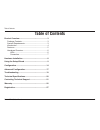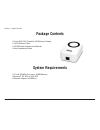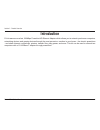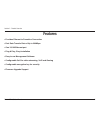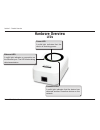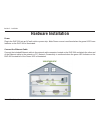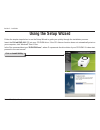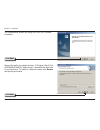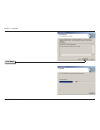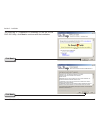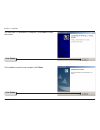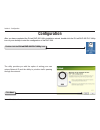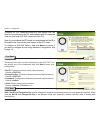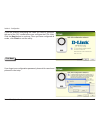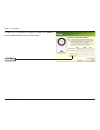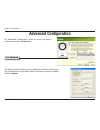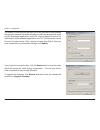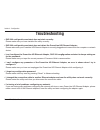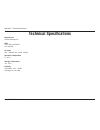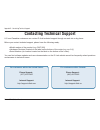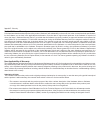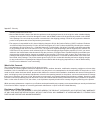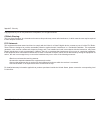- DL manuals
- D-Link
- Adapter
- DHP-301 - PowerLine HD EN Starter
- User Manual
D-Link DHP-301 - PowerLine HD EN Starter User Manual - Configuration
1
D-Link DHP-300 User Manual
Section 3 - Configuration
Configuration
After you have completed the D-Link DHP-300 Utility installation wizard, double-click the D-Link DHP-300 PLC Utility
icon on your desktop to start the configuration of the DHP-300.
Double-click the
D-Link DHP-300 PLC Utility icon
Click
Next
The utility provides you with the option of setting your own
unique Network ID and the ability to prioritize traffic passing
through the network.
Summary of DHP-301 - PowerLine HD EN Starter
Page 2: Table of Contents
D-link dhp-300 user manual table of contents product overview ........................................................3 package contents ...................................................3 system requirements .............................................3 introduction .................................
Page 3: System Requirements
3 d-link dhp-300 user manual section 1 - product overview • d-link dhp-300 powerline hd ethernet adapter • cat5 ethernet cable • cd-rom with software and manual • quick installation guide system requirements • pc with 233mhz processor, 64mb memory • windows ® xp sp2 or 2000 sp4 • ethernet adapter (1...
Page 4: Introduction
D-link dhp-300 user manual section 1 - product overview introduction d-link announces a fast, 200mbps powerline hd ethernet adapter which allows you to network your home computers, networking devices and gaming devices through the most pervasive medium in your house - the electric powerlines - and s...
Page 5: Features
D-link dhp-300 user manual section 1 - product overview • provides ethernet to powerline connection • fast data transfer rate of up to 200mbps • one 10/100 ethernet port • plug & play, easy installation • easy to use management software • configurable qos for video streaming, voip and gaming • confi...
Page 6: Hardware Overview
D-link dhp-300 user manual section 1 - product overview hardware overview leds power led a solid light indicates that the device is receiving power. Powerline led a solid light indicates that the device has detected another powerline device on the network. Ethernet led a solid light indicates a conn...
Page 7: Hardware Overview
D-link dhp-300 user manual section 1 - product overview hardware overview connection ethernet connect the cat5 ethernet cable to the dhp-300 ethernet port..
Page 8: Hardware Installation
D-link dhp-300 user manual section - installation hardware installation power plug in the dhp-300 into an ac wall outlet or power strip. Note: power source is confirmed when the green led power indicator on the dhp-300 is illuminated. Connect the ethernet cable connect the included ethernet cable to...
Page 9: Using The Setup Wizard
D-link dhp-300 user manual section - installation follow the simple steps below to run the setup wizard to guide you quickly through the installation process. Insert the d-link dhp-300 cd into your cd-rom drive. If the cd autorun function does not automatically start on your computer, click windows ...
Page 10
10 d-link dhp-300 user manual section - installation click next click next the installshield wizard will begin the dhp-300 software installation. Setup will install to the default location: c:\program files\d-link dhp-300\dhp-300 plc utility, where c: represents the drive letter of your hard drive. ...
Page 11
11 d-link dhp-300 user manual section - installation click next.
Page 12
1 d-link dhp-300 user manual section - installation click next click next the winpcap 3.1 installation is necessary to run the d-link dhp-300 utility, click next to continue with the installation..
Page 13
13 d-link dhp-300 user manual section - installation click finish the winpcap 3.1 installation is complete. Click finish to close the wizard. Click finish the installation wizard is now complete click finish..
Page 14: Configuration
1 d-link dhp-300 user manual section 3 - configuration configuration after you have completed the d-link dhp-300 utility installation wizard, double-click the d-link dhp-300 plc utility icon on your desktop to start the configuration of the dhp-300. Double-click the d-link dhp-300 plc utility icon c...
Page 15
1 d-link dhp-300 user manual section 3 - configuration click next configure the plc connected nodes first (the remote dhp-300 which is not connected to the pc), and configure the eth connected node last (the local dhp-300 connected to the pc). Note: if you configure the eth node first and change the...
Page 16
1 d-link dhp-300 user manual section 3 - configuration click next if you are finished configuring this node you need to configure the rest of the plc nodes before you configure the eth node. Click the next button to continue. Once you have configured all nodes, click finish to exit the utility. If y...
Page 17
1 d-link dhp-300 user manual section 3 - configuration to reset your configuration password, please click reset to restore the password to factory default value. Click next.
Page 18: Advanced Configuration
1 d-link dhp-300 user manual section 3 - configuration advanced configuration click advanced the security screen will allow you to update your password, encryption key, network id and your alias. Enter in the fields you wish to update and click update. For advanced configuration, select the node you...
Page 19
1 d-link dhp-300 user manual section 3 - configuration the quality of service screen will allow you to set priorities for traffic passing through your network. By default all types of traffic are assigned the same priority. Multimedia applications use udp (user datagram protocol) for data transfer, ...
Page 20: Troubleshooting
0 d-link dhp-300 user manual section 3 - configuration troubleshooting • dhp-300 configuration assistant does not start correctly: please make sure you have installed the utility correctly. • dhp-300 configuration assistant does not detect the powerline hd ethernet adapter: please make sure your pow...
Page 21: Technical Specifications
1 d-link dhp-300 user manual appendix c - technical specifications network port 10/100 ethernet port emc • fcc part 15 class b • ce class b ac input 100 ~ 240vac, 50 ~ 60hz, 160ma operation temperature 0 ~ 40°c storage temperature -20~ 70°c humidity • operation: 10% ~ 95 rh • storage: 10~ 90% rh tec...
Page 22: Contacting Technical Support
D-link dhp-300 user manual appendix d - contacting technical support contacting technical support u.S. And canadian customers can contact d-link technical support through our web site or by phone. Before you contact technical support, please have the following ready: • model number of the product (e...
Page 23: Warranty
3 d-link dhp-300 user manual appendix e - warranty warranty subject to the terms and conditions set forth herein, d-link systems, inc. (“d-link”) provides this limited warranty: • only to the person or entity that originally purchased the product from d-link or its authorized reseller or distributor...
Page 24
D-link dhp-300 user manual appendix e - warranty limited software warranty: d-link warrants that the software portion of the product (“software”) will substantially conform to d-link’s then current functional specifications for the software, as set forth in the applicable documentation, from the dat...
Page 25
D-link dhp-300 user manual appendix e - warranty number at https://rma.Dlink.Com/. • after an rma number is issued, the defective product must be packaged securely in the original or other suitable shipping package to ensure that it will not be damaged in transit, and the rma number must be prominen...
Page 26
D-link dhp-300 user manual appendix e - warranty if any implied warranty cannot be disclaimed in any territory where a product is sold, the duration of such implied warranty shall be limited to the duration of the applicable warranty period set forth above. Except as expressly covered under the limi...
Page 27
D-link dhp-300 user manual appendix e - warranty copyright 2005 by d-link corporation/d-link systems, inc. All rights reserved. Ce mark warning: this is a class b product. In a domestic environment, this product may cause radio interference, in which case the user may be required to take adequate me...
Page 28: Registration
D-link dhp-300 user manual appendix f - registration version 1.0 september 15, 2006 product registration is entirely voluntary and failure to complete or return this form will not diminish your warranty rights. Registration.