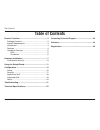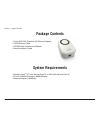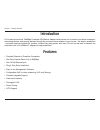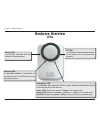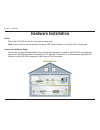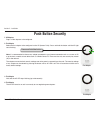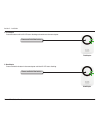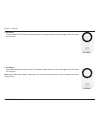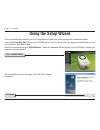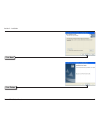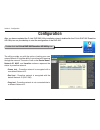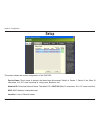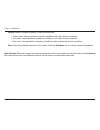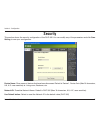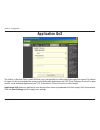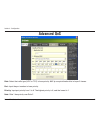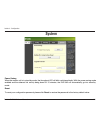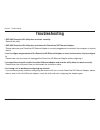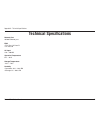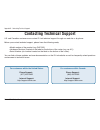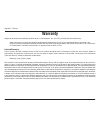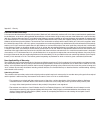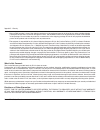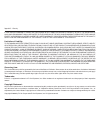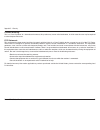D-link dhp-30 user manual table of contents product overview ........................................................3 package contents....................................................3 system requirements .............................................3 introduction ..................................
3 d-link dhp-30 user manual section 1 - product overview • d-link dhp-302 powerline hd ethernet adapter • cat5 ethernet cable • cd-rom with software and manual • quick installation guide system requirements • windows vista ® , xp (with service pack 2) or 2000 (with service pack 4) • pc with 233mhz p...
D-link dhp-30 user manual section 1 - product overview introduction d-link announces a fast, 200mbps powerline hd ethernet adapter which allows you to network your home computers, networking devices and gaming devices through the most pervasive medium in your house - the electric powerlines - and sh...
D-link dhp-30 user manual section 1 - product overview hardware overview leds power led a solid light indicates that the device is receiving power. Throughput led a solid green light indicates that the master device has detected another powerline device on the network. Green led: power line speed > ...
D-link dhp-30 user manual section 1 - product overview hardware overview connection ethernet port connect cat5 ethernet cable to the dhp-302 ethernet port. Push button security press to secure your network. Refer to page 8 for more information..
D-link dhp-30 user manual section - installation hardware installation power plug in the dhp-302 into an ac wall outlet or power strip. Note: power source is confirmed when the green led power indicator on the dhp-302 is illuminated. Connect the ethernet cable connect the included ethernet cable to ...
D-link dhp-30 user manual section - installation 1. All adapters plug in all the adapters to be configured. 2. First adapter select the first adapter to be configured as the ap (access point). Press and hold the button until the ap light starts flashing. Note: it is recommended to choose any adapter...
D-link dhp-30 user manual section - installation 5. First adapter press the button until its ap led starts flashing and continue to the new adapter. 6. New adapter press and hold the button in the new adapter until the ap led starts flashing. First adapter new adapter press and hold the button press...
10 d-link dhp-30 user manual section - installation 7. New adapter the new adapter’s ap led will turn off indicating that it is securely configured and its throughput led will indicate the link quality. 8. First adapter after registering the new adapter, the ap led of the first adapter remains on an...
11 d-link dhp-30 user manual section - installation follow the simple steps below to run the setup wizard to guide you quickly through the installation process. Insert the d-link dhp-302 cd into your cd-rom drive. If the cd autorun function does not automatically start on your computer, click start ...
1 d-link dhp-30 user manual section - installation click next click finish.
13 d-link dhp-30 user manual section 3 - configuration configuration after you have completed the d-link dhp-302 utility installation wizard, double-click the d-link dhp-302 powerline hd utility icon on your desktop to start the configuration of the dhp-302. Double-click the d-link dhp-302 powerline...
1 d-link dhp-30 user manual section 3 - configuration red text on the device name, network id, mac & location columns mean that the powerline network is encrypted with the default network id (dhp-302). Follow the steps below to encrypt the network with a non-default network id: • single-click on the...
1 d-link dhp-30 user manual section 3 - configuration this screen shows the current configuration of the dhp-302. Device name: show name of devices that have been discovered. Default is device 1, device 2 etc (max 16 characters, 0-9, a-z, case sensitive) ie. Living room, bedroom, etc. Network id: po...
1 d-link dhp-30 user manual section 3 - configuration quality: network connection quality of the connected node. • three circles - best powerline connection. Suitable for hd video stream connection. • two circles - better powerline connection. Suitable for sd video stream connection. • one circle - ...
1 d-link dhp-30 user manual section 3 - configuration this section shows the security configuration of the dhp-302. You can modify any of the parameters and click save setting to save your configuration. Security device name: show name of devices that have been discovered. Default is device 1, devic...
1 d-link dhp-30 user manual section 3 - configuration the quality of service (qos) screen will allow you to set priorities for traffic passing through your network. By default all types of traffic are assigned the same priority. Multimedia applications use udp (user datagram protocol) for data trans...
1 d-link dhp-30 user manual section 3 - configuration advanced qos rule: select the traffic type (udp or tcp) to have priority. 802.1p use prioritization bits in layer-2 frames. Port: input the port number to have priority. Priority: input port priority from 1 to 6. The highest priority is 6, and th...
Section 3 - configuration to reset your configuration password, please click reset to restore the password to the factory default value. When the master unit is in stand-by mode, the throughput led will blink red intermittently. With the power saving mode enabled and the ethernet link activity being...
Section - troubleshooting troubleshooting • dhp-302 powerline hd utility does not start correctly: reinstall the utility. • dhp-302 powerline hd utility does not detect the powerline hd ethernet adapter: please make sure your powerline hd ethernet adapter is correctly plugged and connected to the co...
D-link dhp-30 user manual appendix a - technical specifications network port 10/100 ethernet port emc • fcc part 15 class b • ce class b ac input 110 ~ 240vac operation temperature 0°c ~ 40°c storage temperature -10°c ~ 70°c humidity • operation: 10% ~ 90% rh • storage: 5% ~ 90% rh technical specifi...
3 d-link dhp-30 user manual appendix b - contacting technical support contacting technical support u.S. And canadian customers can contact d-link technical support through our web site or by phone. Before you contact technical support, please have the following ready: • model number of the product (...
D-link dhp-30 user manual appendix c - warranty warranty subject to the terms and conditions set forth herein, d-link systems, inc. (“d-link”) provides this limited warranty: • only to the person or entity that originally purchased the product from d-link or its authorized reseller or distributor, a...
D-link dhp-30 user manual appendix c - warranty limited software warranty: d-link warrants that the software portion of the product (“software”) will substantially conform to d-link’s then current functional specifications for the software, as set forth in the applicable documentation, from the date...
D-link dhp-30 user manual appendix c - warranty • after an rma number is issued, the defective product must be packaged securely in the original or other suitable shipping package to ensure that it will not be damaged in transit, and the rma number must be prominently marked on the outside of the pa...
D-link dhp-30 user manual appendix c - warranty if any implied warranty cannot be disclaimed in any territory where a product is sold, the duration of such implied warranty shall be limited to the duration of the applicable warranty period set forth above. Except as expressly covered under the limit...
D-link dhp-30 user manual appendix c - warranty ce mark warning: this is a class b product. In a domestic environment, this product may cause radio interference, in which case the user may be required to take adequate measures. Fcc statement: this equipment has been tested and found to comply with t...
D-link dhp-30 user manual appendix d - registration version 1.0 july 11, 2008 product registration is entirely voluntary and failure to complete or return this form will not diminish your warranty rights. Registration.