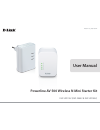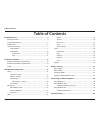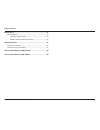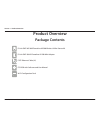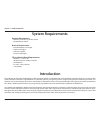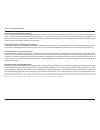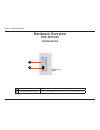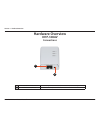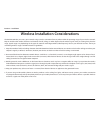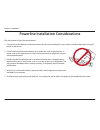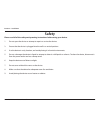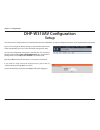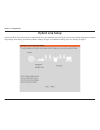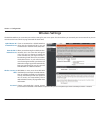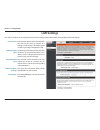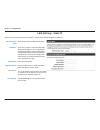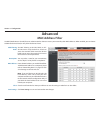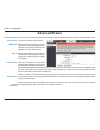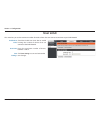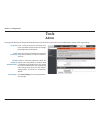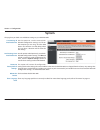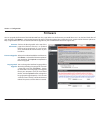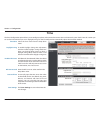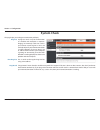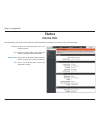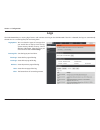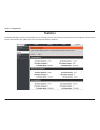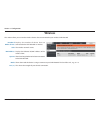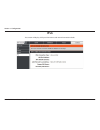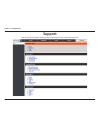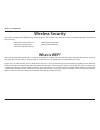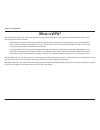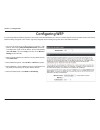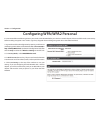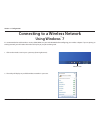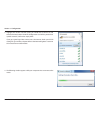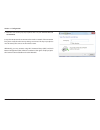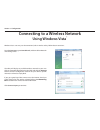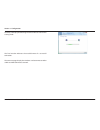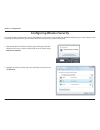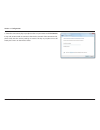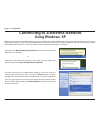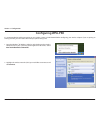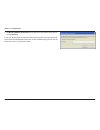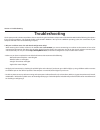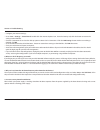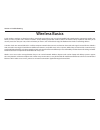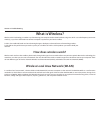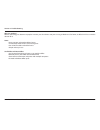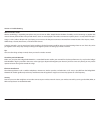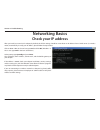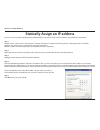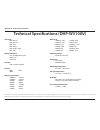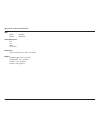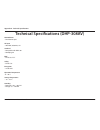- DL manuals
- D-Link
- Other
- DHP-308AV
- User Manual
D-Link DHP-308AV User Manual
Summary of DHP-308AV
Page 2: Table of Contents
2 d-link dhp-w311av user manual table of contents product overview ..............................................................................4 package contents ........................................................................................... 4 system requirements .........................
Page 3
3 d-link dhp-w311av user manual table of contents wireless basics ................................................................................52 what is wireless? ...........................................................................................53 how does wireless work? ..................
Page 4: Package Contents
4 d-link dhp-w311av user manual section 1 - product overview d-link dhp-w310av powerline av 500 wireless n mini starter kit d-link dhp-308av powerline av 500 mini adapter cat5 ethernet cable (x2) cd-rom with software and user manual wi-fi configuration card package contents product overview wi-fi co...
Page 5: Introduction
5 d-link dhp-w311av user manual section 1 - product overview introduction the dhp-w311av powerline av 500 wireless n mini starter kit includes a dhp-308av and a dhp-w310av that together allow you to connect both wired and wireless computers, high-definition tvs, networking devices, and gaming consol...
Page 6
6 d-link dhp-w311av user manual section 1 - product overview data transmission over electrical wiring the d-link dhp-w310av powerline av 500 wireless n mini starter kit, compliant with the homeplug av standard, uses your home’s existing electrical wiring 1 to create a network or extend your existing...
Page 7: Hardware Overview
7 d-link dhp-w311av user manual section 1 - product overview hardware overview dhp-w310av connections 1 on/off turns the device on or off. 2 rj-45 10/100base-tx ethernet port connectstodigitalmediadevices,pcs,gameconsoles,networkstoragedevices 2 1.
Page 8: Hardware Overview
8 d-link dhp-w311av user manual section 1 - product overview hardware overview side 1 reset button press and hold the button for 5 seconds to reset to factory default. 2 common connect button push this button to create a secure powerline connection with another adapter. More on this connection is av...
Page 9: Hardware Overview
9 d-link dhp-w311av user manual section 1 - product overview hardware overview leds 1 power led a solid light indicates a proper connection to the power supply. A blinking light indicates it is in sleep mode (after 5 minutes of inactivity) or seeking a powerline connection. 2 wireless led a solid li...
Page 10: Hardware Overview
Dhp-w311av (dhp-308av & dhp-w310av) user manual powerline av 500 wireless n mini starter kit version 1.0
Page 11: Hardware Overview
11 d-link dhp-w311av user manual section 1 - product overview 1 power led a solid light indicates a proper connection to the power supply. A blinking light indicates it is in sleep mode (after 5 minutes of inactivity) or seeking a powerline connection. 2 powerline led a solid light indicates that a ...
Page 12: Hardware Installation
12 d-link dhp-w311av user manual section 2 - installation hardware installation power plug the dhp-308av into a wall outlet near your router. Plug the dhp-w310av into a wall outlet where you want to extend your network. The power led on both will turn on to indicate they are receiving power. This ma...
Page 13
13 d-link dhp-w311av user manual section 2 - installation wireless installation considerations the dhp-w310av lets you access your network using a wireless connection from anywhere within the operating range of your wireless network. Keep in mind that the number, thickness and location of walls, cei...
Page 14
14 d-link dhp-w311av user manual section 2 - installation powerline installation considerations planthelocationofyourpowerlinedevices: 1. Connect powerline devices to electrical outlets that are not controlled by a wall switch to avoid accidentally turning off power to the device. 2. Do not connect ...
Page 15: Safety
15 d-link dhp-w311av user manual section 2 - installation please read all of the safety and operating instructions before using your device: 1. Do not open the device or attempt to repair or service the device. 3. Ensure that the device is plugged into the wall in a vertical position. 4. Use the dev...
Page 16: Dhp-W310Av Configuration
16 d-link dhp-w311av user manual section 3 - configuration dhp-w310av configuration setup ifyouwishtochangethedefaultsettingsoroptimizetheperformance of the dhp-w310av, you may use the web-based configuration utility. To access the configuration utility, open a web browser such as internet explorer ...
Page 17: Hybrid Link Setup
17 d-link dhp-w311av user manual section 3 - configuration hybrid link setup usethewizard’son-screenincstructionstoconvenientlysetupyournetworkifyouhavenotyet.Youcanalsomanuallyconfigureyournetwork using settings. Wi-fi settings are covered at “wireless settings” on page 18 and powerline settings ar...
Page 18: Wireless Settings
18 d-link dhp-w311av user manual section 3 - configuration wireless settings if you are connected to a hybrid powerline router that also broadcasts wi-fi, you will see that router’s network name (ssid) here. When you are browsing for available wireless networks, this is the name that will appear in ...
Page 19: Lan Settings
19 d-link dhp-w311av user manual section 3 - configuration lan settings this section will allow you to change the local network settings of the dhp-w310av and to configure the dhcp settings. Enter the device name of this dhp-w310av. You will use this name to connect to it through a web browser. The ...
Page 20: Lan Settings - Static Ip
20 d-link dhp-w311av user manual section 3 - configuration select static ip to manually enter the ip address, subnet mask, and default gateway addresses. Lan connection type: ip address: subnet mask: default gateway: dns server: save settings: select static ip from the drop-down menu. Enter the ip a...
Page 21: Plc Settings
21 d-link dhp-w311av user manual section 3 - configuration this section will show you how to configure your new d-link powerline av using the web-based configuration utility. Plc settings power saving: network name: public network name: private network name: scan: member list: qos setting: mac addre...
Page 22: Mac Address Filter
22 d-link dhp-w311av user manual section 3 - configuration usemac(mediaaccesscontrol)filterstoauthorizewirelessclientstoaccessyournetworkbytheirmacaddresses.Whenenabled,youcanchoose to block the devices listed, or only allow the devices listed. Mac address filter mac filtering rules: description: ma...
Page 23: Advanced Wireless
23 d-link dhp-w311av user manual section 3 - configuration advanced wireless transmit power: wmm enable: short gi: igmp snooping: wlan partition: ht20/40 coexistence: sets the transmit power of the antennas. Wmm is a quality of service (qos) system for your wireless network. Enabling this feature wi...
Page 24: User Limit
24 d-link dhp-w311av user manual section 3 - configuration user limit this screen lets you set the maximum number of wireless clients that can connect at one time to your dhp-w310av enable user limit: user limit: save settings: check the enable user limit box to enable limiting the number of devices...
Page 25: Admin
25 d-link dhp-w311av user manual section 3 - configuration admin this page will allow you to change the administrator password, which is used to access the configuration interface and change settings. Enter a new password for the admin user name. The administrator account can change the configuratio...
Page 26: System
26 d-link dhp-w311av user manual section 3 - configuration system save settings to local hard drive: load settings from local hard drive: restore to factory default settings: reboot the device: clear language pack: use this option to save the current dhp- w310av configuration settings to a file on t...
Page 27: Firmware
27 d-link dhp-w311av user manual section 3 - configuration firmware you can upgrade the firmware of the dhp-w310av from this page. Make sure the firmware you would like to use is on the local hard drive of your computer. Click browse... To locate the firmware file to be used for the update. Please c...
Page 28: Time
28 d-link dhp-w311av user manual section 3 - configuration time the time configuration option allows you to configure, update, and maintain the correct time on the internal system clock. From this section you cansetthetimezonethatyouarein.Daylightsavingcanalsobeconfiguredtoautomaticallyadjustthetime...
Page 29: System Check
29 d-link dhp-w311av user manual section 3 - configuration system check this page helps you to diagnose connection problems. Ping test: ipv6 ping test: ping result: a ping test sends a tiny bit of information to a website and anticipates a response. Pinging an extremely stable site such as your favo...
Page 30: Device Info
30 d-link dhp-w311av user manual section 3 - configuration device info this page displays the current information for the dhp-w310av. It will display the lan and wireless lan information. General: lan: wireless lan: plc: displays the dhp-w310av’s time and firmware version. Displays the mac address a...
Page 31: Logs
31 d-link dhp-w311av user manual section 3 - configuration logs the dhp-w310av keeps a running log of events and activities occurring on the dhp-w310av. If the ap is rebooted, the logs are automatically cleared. You can save the log files prior to clearing them. Log options: save log file: first pag...
Page 32: Statistics
32 d-link dhp-w311av user manual section 3 - configuration statistics thedhp-w310avkeepsstatisticsonthetrafficthatpassesthroughit.Youcanviewtheamountofpacketsthatpassthroughthelanandwireless portionsofthenetwork.Thetrafficcounterwillresetifthedhp-w310avisrebooted..
Page 33: Wireless
33 d-link dhp-w311av user manual section 3 - configuration wireless this section allows you to view the wireless devices that are connected to your wireless dhp-w310av. Number of wireles clients: ssid: mac address: uptime: mode: rssi (%): displays the number of devies that are connected to the dhp-w...
Page 34: Ipv6
34 d-link dhp-w311av user manual section 3 - configuration ipv6 this section will display all of your ipv6 internet and network connection details..
Page 35: Support
35 d-link dhp-w311av user manual section 3 - configuration support click on a link in the support heading for more information on each section of the firmware..
Page 36: Wireless Security
36 d-link dhp-w311av user manual section 3 - configuration wireless security this section will show you the different levels of security you can use to protect your data from intruders. The dhp-w310av offers the following typesofsecurity: •wpa2(wi-fiprotectedaccess2) •wpa2-psk(pre-sharedkey) •wpa(wi...
Page 37: What Is Wpa?
37 d-link dhp-w311av user manual section 3 - configuration what is wpa? Wpa, or wi-fi protected access, is a wi-fi standard that was designed to improve the security features of wep (wired equivalent privacy). The2majorimprovementsoverwep: • improveddataencryptionthroughthetemporalkeyintegrityprotoc...
Page 38: Configuring Wep
38 d-link dhp-w311av user manual section 3 - configuration configuring wep it is recommended to enable encryption on your wireless dhp-w310av before your wireless network adapters. Please establish wireless connectivity before enabling encryption. Your wireless signal may degrade when enabling encry...
Page 39
39 d-link dhp-w311av user manual section 3 - configuration configuring wpa/wpa2 personal it is recommended to enable encryption on your wireless dhp-w310av before your wireless network adapters. Please establish wireless connectivity before enabling encryption. Your wireless signal may degrade when ...
Page 40: Using Windows
40 d-link dhp-w311av user manual section 3 - configuration connecting to a wireless network using windows ® 7 it is recommended to enable wireless security (wpa/wpa2) on your dhp-w310av before configuring your wireless adapter. If you are joining an existing network, you will need to know the securi...
Page 41
41 d-link dhp-w311av user manual section 3 - configuration 3. Highlight the wireless network (ssid) you would like to connect to and click the connect button. The wi-fi configuration card will list your device’s specific network, it will not be simply dlink. If you get a good signal but cannot acces...
Page 42
42 d-link dhp-w311av user manual section 3 - configuration 5. Enter the same security key or passphrase that is on your dhp-w310av and click connect. It may take 20-30 seconds to connect to the wireless network. If the connection fails, please verify that the security settings are correct. The key o...
Page 43: Using Windows Vista
43 d-link dhp-w311av user manual section 3 - configuration connecting to a wireless network using windows vista ® windowsvista®usersmayusetheconvenient,built-inwirelessutility.Followtheseinstructions: from the start menu, go to control panel, and then click on network and sharing center. The utility...
Page 44
44 d-link dhp-w311av user manual section 3 - configuration the utility will display the following window to indicate a connection is being made. The final window indicates the establishment of a successful connection. The next two pages display the windows used to connect to either a wep or a wpa-ps...
Page 45
45 d-link dhp-w311av user manual section 3 - configuration configuring wireless security it is recommended to enable wireless security (wpa/wpa2) on your wireless router or dhp-w310av before configuring your wireless adapter. If you are joining an existing network, you will need to know the security...
Page 46
46 d-link dhp-w311av user manual section 3 - configuration 3. Enter the same security key or passphrase that is on your router and click connect. It may take 20-30 seconds to connect to the wireless network. If the connection fails, please verify that the security settings are correct. The key or pa...
Page 47: Using Windows
47 d-link dhp-w311av user manual section 3 - configuration connecting to a wireless network using windows ® xp windows xp users may use the built-in wireless utility (zero configuration utility). The following instructions are for service pack 2 users. If you are using another company’s utility or w...
Page 48: Configuring Wpa-Psk
48 d-link dhp-w311av user manual section 3 - configuration configuring wpa-psk it is recommended to enable encryption on your wireless router or dhp-w310av before configuring your wireless adapter. If you are joining an existing network, you will need to know the passphrase being used. 1.Open the wi...
Page 49
49 d-link dhp-w311av user manual section 3 - configuration 3. The wireless network connection box will appear. Enter the wpa-psk passphrase and click connect. It may take 20-30 seconds to connect to the wireless network. If the connection fails, please verify that the wpa-psk settings are correct. T...
Page 50: Troubleshooting
50 d-link dhp-w311av user manual section 4 - troubleshooting troubleshooting this chapter provides solutions to problems that can occur during the installation and operation of the dhp-w310av. Read the following descriptions if you are having problems. (the examples below are illustrated in windows®...
Page 51
51 d-link dhp-w311av user manual section 4 - troubleshooting • configureyourinternetsettings: • gotostart > settings > control panel. Double-click the internet options icon. From the security tab, click the button to restore the settings to their defaults. • clicktheconnectiontabandsetthedial-upopti...
Page 52: Wireless Basics
52 d-link dhp-w311av user manual section 4 - troubleshooting wireless basics d-link wireless products are based on industry standards to provide easy-to-use and compatible high-speed wireless connectivity within your home, business or public access wireless networks. Strictly adhering to the ieee st...
Page 53: What Is Wireless?
53 d-link dhp-w311av user manual section 4 - troubleshooting what is wireless? Wireless or wi-fi technology is another way of connecting your computer to the network without using wires. Wi-fi uses radio frequency to connect wirelessly,soyouhavethefreedomtoconnectcomputersanywhereinyourhomeoroffice....
Page 54
54 d-link dhp-w311av user manual section 4 - troubleshooting who uses wireless? Wirelesstechnologyhasbecomesopopularinrecentyearsthatalmosteveryoneisusingit.Whetherit’sforhome,orofficed-linkhasawireless solution for it. Home •giveseveryoneathomebroadbandaccess •surftheweb,checkemail,instantmessage,e...
Page 55
55 d-link dhp-w311av user manual section 4 - troubleshooting where is wireless used? Wirelesstechnologyisexpandingeverywherenotjustathomeoroffice.Peoplelikethefreedomofmobilityandit’sbecomingsopopularthat more and more public facilities now provide wireless access to attract people. The wireless con...
Page 56: Networking Basics
56 d-link dhp-w311av user manual section 4 - troubleshooting networking basics after you install your new d-link adapter, by default, the tcp/ip settings should be set to obtain an ip address from a dhcp server (i.E. Wireless router) automatically. To verify your ip address, please follow the steps ...
Page 57
57 d-link dhp-w311av user manual section 4 - troubleshooting statically assign an ip address ifyouarenotusingadhcpcapablegateway/dhp-w310av,oryouneedtoassignastaticipaddress,pleasefollowthestepsbelow: step 1 windows vista® - click on start > control panel > network and internet > network and sharing...
Page 58
58 d-link dhp-w311av user manual appendix a - technical specifications technical specifications (dhp-w310av) standards •ieee802.11n •ieee802.11g •ieee802.3 •ieee802.3u •ieeep1905.1draft •ieee1901 network interfaces •one10/100ethernetport •wirelessn •powerline ac input •100-240vac50/60hz security •wp...
Page 59
59 d-link dhp-w311av user manual appendix a - technical specifications leds •power •ethernet •wlan •powerline safety & emissions •fcc •ce •rohs •ul,celvd dimensions •90x65x50mm(3.54x2.56x1.97inches) weight •unitedkingdom:185.7g(.41lbs) •unitedstates:174.5g(.38lbs) •australia:179.1g(.39lbs) •europe:1...
Page 60
60 d-link dhp-w311av user manual appendix a - technical specifications technical specifications (dhp-308av) network ports •oneethernetport ac input •100-240v,50/60hz,0.1a standard •compatiblewithieee1901 •homeplugav emc •ceclassb/fcc safety •celvd/ul encryption •128-bitaes operation temperature •0~4...