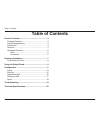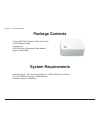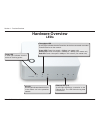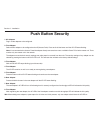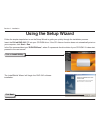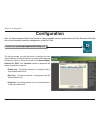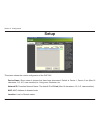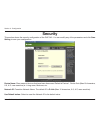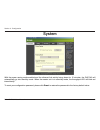D-Link DHP-342 User Manual - Introduction
4
D-Link DHP-342 User Manual
Section 1 - Product Overview
Introduction
D-Link announces a fast, 200Mbps* Powerline HD 4-Port Switch which allows you to connect your home computers,
networking devices and gaming devices through the most pervasive medium in your house - the electric powerlines
- and share Internet connections, printers, transfer files, play games, and more. This adapter can be used to network
multiple Ethernet-enabled devices with a 10/100Base-T adapter through powerlines.
Features
• Provides Ethernet to Powerline Connection
• Fast Data Transfer Rate of Up to 200Mbps*
• Four 10/100 Ethernet ports
• Plug & Play, Easy Installation
• Easy to use Management Utility
• Configurable QoS for video streaming, VoIP and Gaming
• Firmware Upgrade Support
• Push button security
• Throughput LED
• Power Saving mode
• LLTD Support (Windows Vista
®
)
* Maximum throughput based on theoretical transmission PHY rate. Actual date throughput will vary. Network conditions and environmental factors, including volume
of traffic and network overhead, may lower actual data throughput rate. Interference from devices that emit electrical noise, such as vacuum cleaners and hair dryers,
may adversely affect the performance of this product. This product may interfere with devices such as lighting systems that have a dimmer switch, short wave radios,
or other powerline devices that do not follow the Universal Powerline Association (UPA) standard.