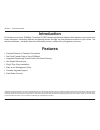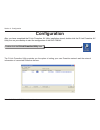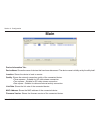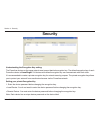User manual dhp-p500av/dhp-p501av version 1.2.
2 d-link dhp-p500av/dhp-p501av user manual table of contents product overview ........................................................3 package contents ................................................... 3 utility and system requirements ............................ 3 introduction ....................
3 d-link dhp-p500av/dhp-p501av user manual section 1 - product overview dhp-p500av •d-linkdhp-p500avpowerlineav500passthroughadapter •cat5ethernetcable •cd-romwithsoftwareandusermanual •quickinstallguide dhp-p501av •d-linkdhp-p500avpowerlineav500passthroughadapterx2 •cat5ethernetcablex2 •cd-romwiths...
4 d-link dhp-p500av/dhp-p501av user manual section 1 - product overview introduction d-link announces a fast, 500mbps* powerline av 500 passthrough network adapter which allows you to connect your home computers, networking devices and gaming devices through the most pervasive medium in your house -...
5 d-link dhp-p500av/dhp-p501av user manual section 1 - product overview eu type hardware overview leds power led • solid. The device is receiving electrical power. • blinking. The device is setting itself up after reset or simple connect button was pressed. • off. The device is not receiving electri...
6 d-link dhp-p500av/dhp-p501av user manual section 1 - product overview eu type hardware overview connection gigabit ethernet port connect cat5 ethernet cable to your pc or ethernet device. Simple connect button press to secure your network. Refer to page 12 for more information. Reset button press ...
7 d-link dhp-p500av/dhp-p501av user manual section 1 - product overview uk type hardware overview leds power led • solid. The device is receiving electrical power. • blinking. The device is setting itself up after reset or simple connect button was pressed. • off. The device is not receiving electri...
8 d-link dhp-p500av/dhp-p501av user manual section 1 - product overview uk type hardware overview connection gigabit ethernet port connect cat5 ethernet cable to your pc or ethernet device. Simple connect button press to secure your network. Refer to page 12 for more information. Reset button press ...
9 d-link dhp-p500av/dhp-p501av user manual section 1 - product overview fr type hardware overview leds power led • solid. The device is receiving electrical power. • blinking. The device is setting itself up after reset or simple connect button was pressed. • off. The device is not receiving electri...
10 d-link dhp-p500av/dhp-p501av user manual section 1 - product overview fr type hardware overview connection gigabit ethernet port connect cat5 ethernet cable to your pc or ethernet device. Simple connect button press to secure your network. Refer to page 12 for more information. Reset button press...
11 d-link dhp-p500av/dhp-p501av user manual section 2 - installation hardware installation power plug in the dhp-p500av into an ac wall outlet or power strip. Note:powersourceisconfirmedwhenthepowerledonthedhp-p500avisilluminated. Connect the ethernet cable connect the included ethernet cable to the...
12 d-link dhp-p500av/dhp-p501av user manual section 2 - installation understanding powerline av 500 passthrough network security the powerline av 500 passthrough network adapters on the same network must use an identical encryption key. The default encryption key of each powerline av 500 passthrough...
13 d-link dhp-p500av/dhp-p501av user manual section 2 - installation note: both simple connect buttons must be pressed within two minutes. 4. Second adapter afterabovenetworksecuritysetupsteps,yourpowerlinenetworkwillbesecurelyconfiguredwiththesamenetwork encryption key. The adapters will memorize t...
14 d-link dhp-p500av/dhp-p501av user manual section 2 - installation followthesimplestepsbelowtorunthesetupwizardtoguideyouquicklythroughtheinstallationprocess. Insert the d-link dhp-p500av cd into your cd-rom drive. If the cd autorun function does not automatically start on your computer, click sta...
15 d-link dhp-p500av/dhp-p501av user manual section3-configuration configuration after you have completed the d-link powerline av utility installation wizard, double-click the d-link powerline av utilityicononyourdesktoptostarttheconfigurationofthedhp-p500av. Double-click the d-link powerline utilit...
16 d-link dhp-p500av/dhp-p501av user manual section3-configuration device information tab: device name: shows the name of devices that have been discovered. The device name is initially set by the utility itself. Location: shows the device is local or remote. Quality: shows the network connection qu...
17 d-link dhp-p500av/dhp-p501av user manual section3-configuration configuration buttons: scan button: scan for connected powerline devices. Rename button: selectapowerlinedevicefirstandthenchangethedevicename. Factory reset button: selectapowerlinedevicefirstandthenresettofactorydefaultencryptionke...
18 d-link dhp-p500av/dhp-p501av user manual section 4 - security security understanding the encryption key setting: the powerline devices on the same network must use an identical encryption key. The default encryption key of each powerline device is homeplugav. All devices with default encryption k...
19 d-link dhp-p500av/dhp-p501av user manual section 4 - security 2. Select the remote device and then enter the device password into the set device password window. Then click ok. 3. Select the powerline devices that you would like to apply the encryption key setting. Then type your private encrypti...
20 d-link dhp-p500av/dhp-p501av user manual section 4 - security plan the location of your powerline devices: 1. Connect powerline devices to electrical outlets that are not controlled by a wall switch to avoid accidentally turning off power to the device. 2. Do not connect the powerline devices to ...
21 d-link dhp-p500av/dhp-p501av user manual section 4 - security 7. Important safety instructions please read all of the safety and operating instructions before using your device: 1. Do not open the device or attempt to repair or service the device. 2. Only use the included power adapter to power y...
22 d-link dhp-p500av/dhp-p501av user manual section 5 - troubleshooting troubleshooting • powerline utility does not start correctly: reinstall the utility. • powerline utility does not detect the powerline av 500 passthrough network adapter: please make sure your powerline av 500 passthrough networ...
23 d-link dhp-p500av/dhp-p501av user manual appendixa-technicalspecifications network ports •onegigabitethernetport passthrough power socket eu type •250v/16amaximum uk type •250v/13amaximum fr type •250v/16amaximum ac input eu type •100-240vac,50/60hz,0.1a uk type •100-240vac,50/60hz,0.1a fr type •...