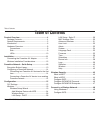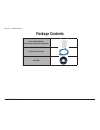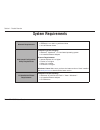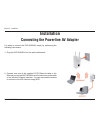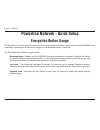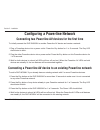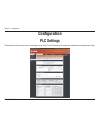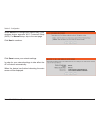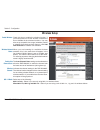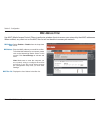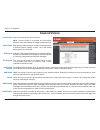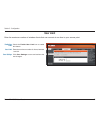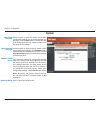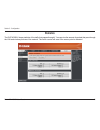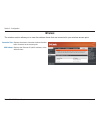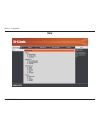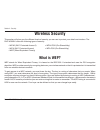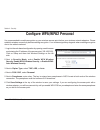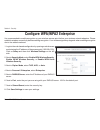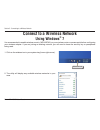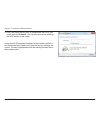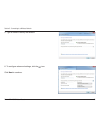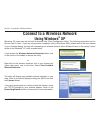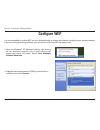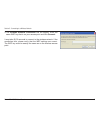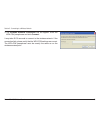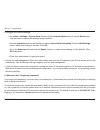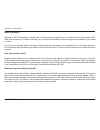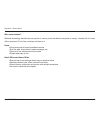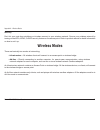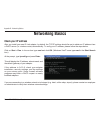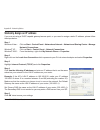- DL manuals
- D-Link
- Wireless Access Point
- DHP-W306AV
- User Manual
D-Link DHP-W306AV User Manual - Wireless Security
43
D-Link DHP-W306AV User Manual
Section 4 - Security
Wireless Security
This section will show you the different levels of security you can use to protect your data from intruders. The
DHP-W306AV offers the following types of security:
• WPA2 (Wi-Fi Protected Access 2)
• WPA2-PSK (Pre-Shared Key)
• WPA (Wi-Fi Protected Access)
• WPA-PSK (Pre-Shared Key)
• WEP (Wired Equivalent Privacy)
What is WEP?
WEP stands for Wired Equivalent Privacy. It is based on the IEEE 802.11 standard and uses the RC4 encryption
algorithm. WEP provides security by encrypting data over your wireless network so that it is protected as it is transmitted
from one wireless device to another.
To gain access to a WEP network, you must know the key. The key is a string of characters that you create. When
using WEP, you must determine the level of encryption. The type of encryption determines the key length. 128-bit
encryption requires a longer key than 64-bit encryption. Keys are defined by entering in a string in HEX (hexadecimal -
using characters 0-9, A-F) or ASCII (American Standard Code for Information Interchange – alphanumeric characters)
format. ASCII format is provided so you can enter a string that is easier to remember. The ASCII string is converted to
HEX for use over the network. Four keys can be defined so that you can change keys easily.
Summary of DHP-W306AV
Page 2: Table of Contents
2 d-link dhp-w306av user manual table of contents product overview ........................................................4 package contents ................................................... 4 system requirements ............................................. 5 introduction ..........................
Page 3
3 d-link dhp-w306av user manual table of contents connect to a wireless network ................................55 using windows vista ® .......................................... 55 configure wep ......................................................57 configure wpa-psk ...............................
Page 4: Product Overview
4 d-link dhp-w306av user manual section 1 - product overview product overview d-link dhp-w306av powerline av wireless n extender cat5 ethernet cable cd-rom package contents.
Page 5: System Requirements
5 d-link dhp-w306av user manual section 1 - product overview network requirements • ieee 802.11n or 802.11g wireless clients • 10/100 ethernet clients web-based configuration utility requirements computer with the following: • windows ® , macintosh ® , or linux-based operating system • an installed ...
Page 6: Introduction
6 d-link dhp-w306av user manual section 1 - product overview introduction the dhp-w306av allows you to connect both wired and wireless computers, high-definition tvs, networking devices, and gaming consoles using the most pervasive medium in your home - the electrical wiring. Share internet connecti...
Page 7
7 d-link dhp-w306av user manual section 1 - product overview data transmission over electrical wiring the d-link dhp-w306av powerline av wireless n extender, compliant with the powerline av standard, uses your home’s existing electrical wiring to create a network or extend your existing network. 1 i...
Page 8: Hardware Overview
8 d-link dhp-w306av user manual section 1 - product overview hardware overview connections rj-45 10/100base-tx ethernet port connects to digital media devices, pcs, game consoles, network storage devices on / off button turns the device on or off. On: off: (active / inactive).
Page 9: Hardware Overview
9 d-link dhp-w306av user manual section 1 - product overview hardware overview side encryption button push this button to establish a secure powerline network with other powerline av devices. Wps button press to start the wps process. You will have 120 seconds to start the wps process on another wir...
Page 10: Hardware Overview
10 d-link dhp-w306av user manual section 1 - product overview hardware overview leds power led a solid light indicates a proper connection to the power supply. Wireless led a solid light indicates that the wireless segment is ready. This led blinks during wireless data transmission. Ethernet led a s...
Page 11: Installation
11 d-link dhp-w306av user manual section 2 - installation installation connecting the powerline av adapter it is easy to connect the dhp-w306av simply by performing the following instructions: 1. Plug the dhp-w306av into the wall outlet/socket. 2. Connect one end of the supplied cat5 ethernet cable ...
Page 12
12 d-link dhp-w306av user manual section 2 - installation wireless installation considerations the d-link wireless access point lets you access your network using a wireless connection from virtually anywhere within the operating range of your wireless network. Keep in mind that the number, thicknes...
Page 13: Encryption Button Usage
13 d-link dhp-w306av user manual section 2 - installation powerline network - quick setup encryption button usage the eny button is used to add a powerline av device to a powerline network. You can allow the dhp-w306av to join a network by pressing the eny button to toggle it to the broadcast state ...
Page 14
14 d-link dhp-w306av user manual section 2 - installation configuring a powerline network connecting two powerline av devices for the first time to initially connect the dhp-w306av to another powerline av device and create a network: 1. Plug a powerline device into a power outlet. Press the eny butt...
Page 15: Configuration
15 d-link dhp-w306av user manual section 3 - configuration configuration plc settings this section will show you how to configure your new d-link powerline av using the web-based configuration utility..
Page 16
16 d-link dhp-w306av user manual section 3 - configuration network name: public network name: private network name: add member: scan: device name: mac address: password: you can set the name of your network and to make it either public or private. Make sure the network name of all of the devices wit...
Page 17
17 d-link dhp-w306av user manual section 3 - configuration member list: link rate: status: qos setting: this section provides information on the powerline av devices in your powerline network, or any devices that were previously connected but it are currently disconnected. Displays the device’s curr...
Page 18: Wireless
18 d-link dhp-w306av user manual section 3 - configuration wireless if you wish to change the default settings or optimize the performance of the dhp-w306av, you may use the web-based configuration utility. To access the configuration utility, open a web browser such as internet explorer and enter e...
Page 19: Wireless Setup Wizard
19 d-link dhp-w306av user manual section 3 - configuration click launch wireless setup wizard to configure your access point and skip to the next page. To set up your wireless network, click add wireless device with wps and skip to page 24. If you would like to enter your settings without running th...
Page 20
20 d-link dhp-w306av user manual section 3 - configuration enter the device name of the ap and click next to continue. This is the netbios name for the ap. Changing the device name is recommended if there is more than one d-link device within the same wireless network. This wizard is designed to ass...
Page 21
21 d-link dhp-w306av user manual section 3 - configuration click save to save your network settings. In order for your network settings to take effect the ap will reboot automatically. When the device has finished rebooting the main screen will be displayed. Select auto as the configuration method o...
Page 22
22 d-link dhp-w306av user manual section 3 - configuration select manual as the configuration method to set up your network manually. Click next to continue. Enter a name for your wireless network (ssid). Select automatically assign a network key to have the access point generate a key for you to en...
Page 23
23 d-link dhp-w306av user manual section 3 - configuration the following screen will display you the network key to enter on your wireless clients. Click save to finish the setup wizard..
Page 24: Add Wireless Device With Wps
24 d-link dhp-w306av user manual section 3 - configuration this wizard is designed to assist you with your wireless network setup. It will guide you through step-by-step instructions on how to set up your wireless network and how to make it secure. Adding a wireless device using the pin method selec...
Page 25
25 d-link dhp-w306av user manual section 3 - configuration press the wps button on the wireless device that you are adding to your network to complete the setup. Adding a wireless device using the pbc method select pbc to use push button configuration in order to connect to your network. Click conne...
Page 26: Wireless Setup
26 d-link dhp-w306av user manual section 3 - configuration enable wireless: wireless network name: enable auto channel scan: wireless channel: 802.11 mode: check this box to enable the wireless function. If you would prefer not to use wireless, uncheck the box to disable all the wireless functions. ...
Page 27
27 d-link dhp-w306av user manual section 3 - configuration select the channel width: auto 20/40 - select if you are using both 802.11n and non-802.11n wireless devices. 20mhz - select if you are not using any 802.11n wireless clients. Select the transmission rate. Best (automatic) is recommended for...
Page 28: Lan Setup - Dhcp
28 d-link dhp-w306av user manual section 3 - configuration lan setup - dhcp this section will allow you to change the local network settings of the access point and to configure the dhcp settings. Lan connection type: device name: use the drop-down menu to select dynamic ip (dhcp) to automatically o...
Page 29: Lan Setup - Static Ip
29 d-link dhp-w306av user manual section 3 - configuration lan connection type: ip address: subnet mask: default gateway: device name: select static ip from the drop-down menu. Enter the ip address of the access point. The default ip address is 192.168.0.50. If you change the ip address, once you cl...
Page 30: Mac Address Filter
30 d-link dhp-w306av user manual section 3 - configuration mac address filter select enable or disable from the drop-down menu. Enter the mac address you would like to filter. To find the mac address on a computer, please refer to the networking basics section in this manual. Click save settings to ...
Page 31: Advanced Wireless
31 d-link dhp-w306av user manual section 3 - configuration advanced wireless transmit power: beacon period: dtim interval: rts threshold: fragmentation threshold: wmm enable: short gi: igmp snooping: wlan partition: sets the transmit power of the antennas. Note: transmit power is regulated by intern...
Page 32: User Limit
32 d-link dhp-w306av user manual section 3 - configuration user limit check the enable user limit box to enable this feature. Enter the maximum number of clients, between 1 and 32. Click save settings to save and activate the new changes. Enter the maximum number of wireless clients that can connect...
Page 33: Admin
33 d-link dhp-w306av user manual section 3 - configuration password: verify password: enable graphical authentication: enter a new password for the admin user name. The administrator account can change the configuration of the device. Enter the same password that you entered in the previous textbox ...
Page 34: System
34 d-link dhp-w306av user manual section 3 - configuration save to local hard drive: upload from local hard drive: restore to factory default: reboot the device: use this option to save the current access point configuration settings to a file on the computer you are using. Click the save button. Yo...
Page 35: Firmware
35 d-link dhp-w306av user manual section 3 - configuration firmware you can upgrade the firmware of the access point from this page. Make sure the firmware you would like to use is on the local hard drive of your computer. Click browse... To locate the firmware file to be used for the update. Please...
Page 36: Time
36 d-link dhp-w306av user manual section 3 - configuration time zone: daylight saving: enable ntp server: ntp server used: date and time: select the time zone from the drop-down menu. To select daylight saving time manually, click the enable daylight saving check box. Next use the drop-down menu to ...
Page 37: Schedules
37 d-link dhp-w306av user manual section 3 - configuration enter a name for your new schedule. Select a day, a range of days, or all week to include every day. Check all days or enter a start and end time for your schedule. After making your changes, click save to save the schedule rule. The list of...
Page 38: Device Info
38 d-link dhp-w306av user manual section 3 - configuration general: lan: wireless lan: displays the access point’s time and firmware version. Displays the mac address and the private (local) ip settings for the access point. Displays the wireless mac address and your wireless settings such as ssid a...
Page 39: Logs
39 d-link dhp-w306av user manual section 3 - configuration logs the dhp-w306av keeps a running log of events and activities occurring on the ap. If the ap is rebooted, the logs are automatically cleared. You can save the log files under log settings. Log options: first page: last page: previous: nex...
Page 40: Statistics
40 d-link dhp-w306av user manual section 3 - configuration statistics the dhp-w306av keeps statistics of the traffic that passes through it. You can view the amount of packets that pass through the lan and wireless portions of the network. The traffic counter will reset if the access point is reboot...
Page 41: Wireless
41 d-link dhp-w306av user manual section 3 - configuration wireless the wireless section allows you to view the wireless clients that are connected to your wireless access point. Connection time: mac address: displays the amount of time the wireless client has been connected to the access point. Dis...
Page 42: Help
42 d-link dhp-w306av user manual section 3 - configuration help.
Page 43: Wireless Security
43 d-link dhp-w306av user manual section 4 - security wireless security this section will show you the different levels of security you can use to protect your data from intruders. The dhp-w306av offers the following types of security: • wpa2 (wi-fi protected access 2) • wpa2-psk (pre-shared key) • ...
Page 44: What Is Wpa?
44 d-link dhp-w306av user manual section 4 - security what is wpa? Wpa, or wi-fi protected access, is a wi-fi standard that was designed to improve the security features of wep (wired equivalent privacy). The 2 major improvements over wep: • improved data encryption through the temporal key integrit...
Page 45: Configure Wep
45 d-link dhp-w306av user manual section 4 - security configure wep it is recommended to enable encryption on your wireless access point before your wireless network adapters. Please establish wireless connectivity before enabling encryption. Your wireless signal may degrade when enabling encryption...
Page 46: Configure Wpa/wpa2 Personal
46 d-link dhp-w306av user manual section 4 - security configure wpa/wpa2 personal it is recommended to enable encryption on your wireless access point before your wireless network adapters. Please establish wireless connectivity before enabling encryption. Your wireless signal may degrade when enabl...
Page 47
47 d-link dhp-w306av user manual section 4 - security it is recommended to enable encryption on your wireless access point before your wireless network adapters. Please establish wireless connectivity before enabling encryption. Your wireless signal may degrade when enabling encryption due to the ad...
Page 48: Using Windows
48 d-link dhp-w306av user manual section 5 - connecting to a wireless network using windows ® 7 it is recommended to enable wireless security (wpa/wpa2) on your wireless router or access point before configuring your wireless adapter. If you are joining an existing network, you will need to know the...
Page 49
49 d-link dhp-w306av user manual section 5 - connecting to a wireless network 3. Highlight the wireless network (ssid) you would like to connect to and click the connect button. If you get a good signal but cannot access the internet, check your tcp/ip settings for your wireless adapter. Refer to th...
Page 50
50 d-link dhp-w306av user manual section 5 - connecting to a wireless network 5. Enter the same security key or passphrase that is on your router and click connect. You can also connect by pushing the wps button on the router. It may take 20-30 seconds to connect to the wireless network. If the conn...
Page 51: Configure Wps
51 d-link dhp-w306av user manual section 5 - connecting to a wireless network the wps feature of the dhp-w306av can be configured using windows ® 7. Carry out the following steps to use windows ® 7 to configure the wps feature of the dhp-w306av: 1. Click the start button and select computer from the...
Page 52
52 d-link dhp-w306av user manual section 5 - connecting to a wireless network 3. Double-click the dhp-w306av. 4. Input the wps pin number (displayed in the wps window on the router’s lcd screen or in the setup > wireless setup menu in the router’s web ui) and click next..
Page 53
53 d-link dhp-w306av user manual section 5 - connecting to a wireless network 5. Type a name to identify the network. 6. To configure advanced settings, click the icon. Click next to continue..
Page 54
54 d-link dhp-w306av user manual section 5 - connecting to a wireless network 7. The following window appears while the router is being configured. Wait for the configuration to complete 8. The following window informs you that wps on the dhp- w306av has been setup successfully. Make a note of the s...
Page 55: Using Windows Vista
55 d-link dhp-w306av user manual section 5 - connecting to a wireless network connect to a wireless network using windows vista ® windows vista ® users may use the convenient, built-in wireless utility. Follow these instructions: from the start menu, go to control panel, and then click on network an...
Page 56
56 d-link dhp-w306av user manual section 5 - connecting to a wireless network click connect anyway to continue. The utility will display the following window to indicate a connection is being made. The final window indicates the establishment of a successful connection. The next two pages display th...
Page 57: Configure Wep
57 d-link dhp-w306av user manual section 5 - connecting to a wireless network click on a network (displayed using the ssid) using wep under select a network to connect to and then click the connect button. Enter the appropriate security key or passphrase in the field provided and then click the conn...
Page 58: Configure Wpa-Psk
58 d-link dhp-w306av user manual section 5 - connecting to a wireless network click on a network (displayed using the ssid) using wpa-psk under select a network to connect to and then click the connect button. Enter the appropriate security key or passphrase in the field provided and then click the ...
Page 59: Using Windows
59 d-link dhp-w306av user manual section 5 - connecting to a wireless network connect to a wireless network using windows ® xp windows ® xp users may use the built-in wireless utility (zero configuration utility). The following instructions are for service pack 2 users. If you are using another comp...
Page 60: Configure Wep
60 d-link dhp-w306av user manual section 5 - connecting to a wireless network configure wep it is recommended to enable wep on your wireless bridge or access point before configuring your wireless adapter. If you are joining an existing network, you will need to know the wep key being used. 2. Highl...
Page 61
61 d-link dhp-w306av user manual section 5 - connecting to a wireless network 3. The wireless network connection box will appear. Enter the same wep key that is on your access point and click connect. It may take 20-30 seconds to connect to the wireless network. If the connection fails, please verif...
Page 62: Configure Wpa-Psk
62 d-link dhp-w306av user manual section 5 - connecting to a wireless network configure wpa-psk it is recommended to enable wep on your wireless bridge or access point before configuring your wireless adapter. If you are joining an existing network, you will need to know the wep key being used. 2. H...
Page 63
63 d-link dhp-w306av user manual section 5 - connecting to a wireless network 3. The wireless network connection box will appear. Enter the wpa-psk passphrase and click connect. It may take 20-30 seconds to connect to the wireless network. If the connection fails, please verify that the wpa-psk sett...
Page 64: Troubleshooting
64 d-link dhp-w306av user manual section 6 - troubleshooting troubleshooting this chapter provides solutions to problems that can occur during the installation and operation of the dhp-w306av. Read the following descriptions if you are having problems. (the examples below are illustrated in windows ...
Page 65
65 d-link dhp-w306av user manual section 6 - troubleshooting • configure your internet settings: • go to start > settings > control panel. Double-click the internet options icon. From the security tab, click the button to restore the settings to their defaults. • click the connection tab and set the...
Page 66
66 d-link dhp-w306av user manual section 6 - troubleshooting 3. Why can’t my powerline av device detect my other powerline av devices. This may due to the accidental change of the device password. Use the web-based configuration utility and select setup > plc settings. Fill in the password in the bl...
Page 67: Wireless Basics
67 d-link dhp-w306av user manual appendix a - wireless basics d-link wireless products are based on industry standards to provide easy-to-use and compatible high-speed wireless connectivity within your home, business or public access wireless networks. Strictly adhering to the ieee standard, the d-l...
Page 68
68 d-link dhp-w306av user manual appendix a - wireless basics what is wireless? Wireless or wi-fi technology is another way of connecting your computer to the network without using wires. Wi-fi uses radio frequency to connect wirelessly, so you have the freedom to connect computers anywhere in your ...
Page 69
69 d-link dhp-w306av user manual appendix a - wireless basics who uses wireless? Wireless technology has become so popular in recent years that almost everyone is using it, whether it’s for home, office, business, d-link has a wireless solution for it. Home • gives everyone at home broadband access ...
Page 70
70 d-link dhp-w306av user manual appendix a - wireless basics where is wireless used? Wireless technology is expanding everywhere not just at home or office. People like the freedom of mobility and it’s becoming so popular that more and more public facilities now provide wireless access to attract p...
Page 71: Wireless Modes
71 d-link dhp-w306av user manual appendix a - wireless basics security don’t let your next-door neighbors or intruders connect to your wireless network. Secure your wireless network by turning on the wpa, wpa2, or wep security feature on the access point. Refer to product manual for detail informati...
Page 72: Networking Basics
72 d-link dhp-w306av user manual appendix b - networking basics networking basics check your ip address after you install your new d-link adapter, by default, the tcp/ip settings should be set to obtain an ip address from a dhcp server (i.E. Wireless router) automatically. To verify your ip address,...
Page 73
73 d-link dhp-w306av user manual appendix b - networking basics statically assign an ip address if you are not using a dhcp capable gateway/access point, or you need to assign a static ip address, please follow the steps below: step 1 windows vista ® - click on start > control panel > network and in...
Page 74: Technical Specifications
74 d-link dhp-w306av user manual appendix c - technical specifications technical specifications standards • ieee 802.3 • ieee 802.3u • ieee 802.11b • ieee 802.11g • ieee 802.11n • homeplug av powerline interface • power plug (country-dependent) ethernet interface • 10/100base-tx ethernet port with a...