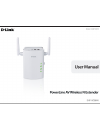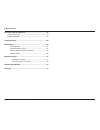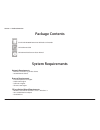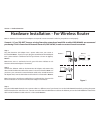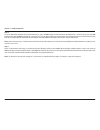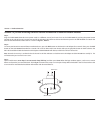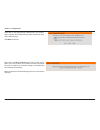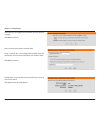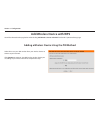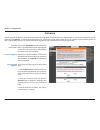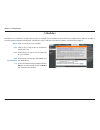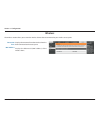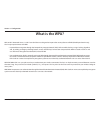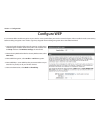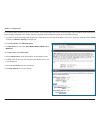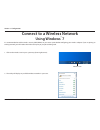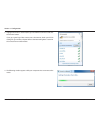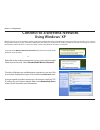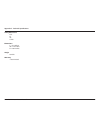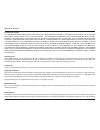- DL manuals
- D-Link
- Wireless Access Point
- DHP-W306AV
- User Manual
D-Link DHP-W306AV User Manual - Device Info
39
D-Link DHP-W306AV User Manual
Section 3 - Configuration
Device Info
This page displays the current information for the DHP-W306AV. It will display the LAN and wireless LAN information.
General:
LAN:
Wireless LAN:
Displays the access point’s time and firmware
version.
Displays the MAC address and the private
(local) IP settings for the access point.
Displays the wireless MAC address and your
wireless settings such as SSID and Channel.
Summary of DHP-W306AV
Page 2: Table of Contents
2 d-link dhp-w306av user manual table of contents product overview ..............................................................................4 package contents ........................................................................................... 4 system requirements .........................
Page 3
3 d-link dhp-w306av user manual table of contents connect to a wireless network .......................................................57 using windows ® xp .......................................................................................57 configure wpa-psk ......................................
Page 4: System Requirements
4 d-link dhp-w306av user manual section 1 - product overview d-link dhp-w306av powerline av wireless n extender cat5 ethernet cable cd-rom with software and user manual system requirements product overview package contents • windows® xp with service pack 2 / vista® / windows® 7 • an installed ethern...
Page 5: Introduction
5 d-link dhp-w306av user manual section 1 - product overview introduction the dhp-w306av allows you to connect both wired and wireless computers, high-definition tvs, networking devices, and gaming consoles using the most pervasive medium in your home - the electrical wiring. Share internet connecti...
Page 6
6 d-link dhp-w306av user manual section 1 - product overview data transmission over electrical wiring the d-link dhp-w306av powerline av wireless n extender, compliant with the powerline av standard, uses your home’s existing electrical wiring to create a network or extend your existing network it t...
Page 7: Hardware Overview
7 d-link dhp-w306av user manual section 1 - product overview hardware overview connections 1 on/off turns the device on or off. (standby/inactive) 2 rj-45 10/100base-tx ethernet port connects to digital media devices, pcs, game consoles, network storage devices 1 1 2.
Page 8: Hardware Overview
8 d-link dhp-w306av user manual section 1 - product overview hardware overview side 3 1 reset button press and hold the button to reset to factory default. 2 wps/eny led when enabling wps, the light will blink during broadcast. Once connected, the led will remain lit 5 seconds and then will turn off...
Page 9: Hardware Overview
9 d-link dhp-w306av user manual section 1 - product overview hardware overview led’s 1 power led a solid light indicates a proper connection to the power supply. 2 powerline av led a solid light indicates that a powerline connection is established. The led will blink quickly when data is transmitted...
Page 10: Hardware Installation
10 d-link dhp-w306av user manual section 2 - installation hardware installation power plug in the dhp-w306av into an ac wall outlet. Note: power source is confirmed when the power led on the dhp-w306av is illuminated. Connect the ethernet cable connect one end of the supplied cat5 ethernet cable to ...
Page 11
11 d-link dhp-w306av user manual section 2 - installation wireless installation considerations the d-link wireless access point lets you access your network using a wireless connection from virtually anywhere within the operating range of your wireless network. Keep in mind that the number, thicknes...
Page 12: Encryption Button Usage
12 d-link dhp-w306av user manual section 2 - installation the eny button is used to add a powerline av device to a powerline network. You can allow the dhp-w306av to join a network by pressing the eny button to toggle it to the broadcast state or join state. The eny button has 3 different trigger st...
Page 13
13 d-link dhp-w306av user manual section 1 - product overview hardware installation - for wireless router step 1 plug the powerline av adapter into a power outlet near your router as illustrated in room 1. If you have a pair, plug the second powerline av adapter into a power outlet in a different ro...
Page 14
14 d-link dhp-w306av user manual section 1 - product overview step 4 to secure powerline network from unauthorized users, press the eny button on the powerline av adapter for 3 seconds. Then, press the eny button on the dhp-w306av extender for 3 seconds. This must be done within two minutes after pr...
Page 15
15 d-link dhp-w306av user manual section 1 - product overview scenario 2: if you have an existing powerline network and would like to add a dhp-w306av extender. Step 1 plug the dhp-w306av extender into a power outlet in a different area of your home. Turn on the dhp-w306av by pushing the power butto...
Page 16
16 d-link dhp-w306av user manual section 1 - product overview hardware installation - for powerline av wireless router scenario 1: if you have an existing powerline network with a powerline av wireless router (e.G. D-link, dhp-1320) and would like to add a dhp- w306av extender. Step 1 plug the dhp-w...
Page 17: Wireless
17 d-link dhp-w306av user manual section 3 - configuration wireless connect an ethernet cable from the ethernet port on the dhp-w306av to a computer for configuration. If you wish to change the default settings or optimize the performance of the dhp-w306av, you may use the web-based configuration ut...
Page 18: Wireless Setup Wizard
18 d-link dhp-w306av user manual section 3 - configuration wireless setup wizard click launch wireless setup wizard to configure your access point and skip to the next page. To set up your wireless network, click add wireless device with wps and skip to page 31. If you would like to enter your setti...
Page 19
19 d-link dhp-w306av user manual section 3 - configuration select wps as the configuration method only if your wireless device supports wi-fi protected setup (wps). For manual setup, skip to the next page. Click next to continue. Please press the wps push button (physical or virtual) on the device y...
Page 20
20 d-link dhp-w306av user manual section 3 - configuration select manual as the configuration method to setup your network manually. Click next to continue. Enter a name for your wireless network (ssid). Assign a network key as the configuration method, enter your network key. This key must be enter...
Page 21: Wireless Setup
21 d-link dhp-w306av user manual section 3 - configuration wireless setup check this box to enable the wireless function. If you would prefer not to use wireless, uncheck the box to disable all the wireless functions. You may also set up a specific time range (schedule). Select a schedule from the d...
Page 22
22 d-link dhp-w306av user manual section 3 - configuration channel width: security settings: save settings: select the channel width: auto 20/40 - select if you are using both 802.11n and non-802.11n wireless devices. 20mhz - select if you are not using any 802.11n wireless clients. Locking the wire...
Page 23: Lan Setup - Dhcp
23 d-link dhp-w306av user manual section 3 - configuration lan setup - dhcp this section will allow you to change the local network settings of the access point and to configure the dhcp settings. Lan connection type: device name: save settings: use the drop-down menu to select dynamic ip (dhcp) to ...
Page 24: Lan Setup - Static Ip
24 d-link dhp-w306av user manual section 3 - configuration select static ip to manually enter the ip address, subnet mask, and default gateway addresses. Lan connection type: ip address: subnet mask: default gateway: device name: save settings: select static ip from the drop-down menu. Enter the ip ...
Page 25: Configuration
25 d-link dhp-w306av user manual section 2 - installation configuration this section will show you how to configure your new d-link powerline av using the web-based configuration utility. Plc settings.
Page 26
26 d-link dhp-w306av user manual section 3 - configuration network name: public network name: private network name: scan: add memeber: device name: password: member list: link rate: status: mac address: you can set the name of your network and to make it either public or private. Make sure the netwo...
Page 27
27 d-link dhp-w306av user manual section 3 - configuration you can configure your powerline av devices to give priority to powerline network traffic accordingly. Enter the name, mac address, and priority level. Qos setting:.
Page 28
28 d-link dhp-w306av user manual section 3 - configuration use mac (media access control) filters to authorize wireless clients to access your network by their mac addresses. When enabled, any client not on the mac filter list will not be able to access your network. Mac address filter - static ip m...
Page 29: Advanced Wireless
29 d-link dhp-w306av user manual section 3 - configuration advanced wireless transmit power: wmm enable: short gi: igmp snooping: wlan partition: sets the transmit power of the antennas. Note: transmit power is regulated by international standard. Users are forbidden to change its maximum limit. Wmm...
Page 30: Wi-Fi Protect Setup
30 d-link dhp-w306av user manual section 3 - configuration wi-fi protect setup: reset to unconfigure: current pin: generate new pin: reset pin to default: enables the wi-fi protected setup feature. Restores the default wi-fi setup. Shows the current value of the access point’s pin. Create a random n...
Page 31
31 d-link dhp-w306av user manual section 3 - configuration add wireless device with wps select pin to use your pin number from your wireless device to connect to your network. Click connect to continue. Start wps on the wireless device you are adding to you wireless network to complete the setup add...
Page 32
32 d-link dhp-w306av user manual section 3 - configuration adding a wireless device using the pbc method select pbc to use push button configuration in order to connect to your network. Click connect to continue. Press the wps button on the wireless device that you are adding to your network to comp...
Page 33: User Limit
33 d-link dhp-w306av user manual section 3 - configuration user limit enter the maximum number of wireless clients that can connect at one time to your access point enable user limit: user limit: save settings: check the enable user limit box to enable this feature. Enter the maximum number of clien...
Page 34: Admin
34 d-link dhp-w306av user manual section 3 - configuration admin this page will allow you to change the administrator password. The administrator password has read/write access. Enter a new password for the admin user name. The administrator account can change the configuration of the device. Enter ...
Page 35: System
35 d-link dhp-w306av user manual section 3 - configuration system save to local hard drive: upload from local hard drive: restore to factory default: reboot the device: use this option to save the current access point configuration settings to a file on the computer you are using. Click the save but...
Page 36: Firmware
36 d-link dhp-w306av user manual section 3 - configuration firmware you can upgrade the firmware of the access point from this page. Make sure the firmware you would like to use is on the local hard drive of your computer. Click browse... To locate the firmware file to be used for the update. Please...
Page 37: Time
37 d-link dhp-w306av user manual section 3 - configuration time the time configuration option allows you to configure, update, and maintain the correct time on the internal system clock. From this section you can set the time zone that you are in. Daylight saving can also be configured to automatica...
Page 38: Schedules
38 d-link dhp-w306av user manual section 3 - configuration schedules name: days: time: add: schedule rules list: schedules can be created for use with enforcing rules. For example, if you would like to restrict web access to mon-fri from 3:00 p.M. To 8:00 p.M., you could create a schedule selecting ...
Page 39: Device Info
39 d-link dhp-w306av user manual section 3 - configuration device info this page displays the current information for the dhp-w306av. It will display the lan and wireless lan information. General: lan: wireless lan: displays the access point’s time and firmware version. Displays the mac address and ...
Page 40: Logs
40 d-link dhp-w306av user manual section 3 - configuration logs the dhp-w306av keeps a running log of events and activities occurring on the ap. If the ap is rebooted, the logs are automatically cleared. You can save the log files under log settings. Log options: first page: last page: previous: nex...
Page 41: Statistics
41 d-link dhp-w306av user manual section 3 - configuration statistics the dhp-w306av keeps statistics of the traffic that passes through it. You can view the amount of packets that pass through the lan and wireless portions of the network. The traffic counter will reset if the access point is reboot...
Page 42: Wireless
42 d-link dhp-w306av user manual section 3 - configuration wireless the wireless section allows you to view the wireless clients that are connected to your wireless access point. Connection time: mac address: displays the amount of time the wireless client has been connected to the access point. Dis...
Page 43: Ipv6
43 d-link dhp-w306av user manual section 3 - configuration ipv6 this section will display all of your ipv6 internet and network connection details..
Page 44: Help
44 d-link dhp-w306av user manual section 3 - configuration help click on the links below for more information on each section in the gui..
Page 45: Wireless Security
45 d-link dhp-w306av user manual section 3 - configuration wireless security this section will show you the different levels of security you can use to protect your data from intruders. The dhp-w306av offers the following types of security: • wpa2 (wi-fi protected access 2) • wpa2-psk (pre-shared ke...
Page 46: What Is The Wpa?
46 d-link dhp-w306av user manual section 3 - configuration what is the wpa? Wpa, or wi-fi protected access, is a wi-fi standard that was designed to improve the security features of wep (wired equivalent privacy). The 2 major improvements over wep: • improved data encryption through the temporal key...
Page 47: Configure Wep
47 d-link dhp-w306av user manual section 3 - configuration configure wep it is recommended to enable encryption on your wireless access point before your wireless network adapters. Please establish wireless connectivity before enabling encryption. Your wireless signal may degrade when enabling encry...
Page 48: Configure Wpa/wpa2 Personal
48 d-link dhp-w306av user manual section 3 - configuration configure wpa/wpa2 personal it is recommended to enable encryption on your wireless access point before your wireless network adapters. Please establish wireless connectivity before enabling encryption. Your wireless signal may degrade when ...
Page 49
49 d-link dhp-w306av user manual section 3 - configuration it is recommended to enable encryption on your wireless access point before your wireless network adapters. Please establish wireless connectivity before enabling encryption. Your wireless signal may degrade when enabling encryption due to t...
Page 50: Using Windows
50 d-link dhp-w306av user manual section 3 - configuration connect to a wireless network using windows ® 7 it is recommended to enable wireless security (wpa/wpa2) on your access point before configuring your wireless adapter. If you are joining an existing network, you will need to know the securit...
Page 51
51 d-link dhp-w306av user manual section 3 - configuration 3. Highlight the wireless network (ssid) you would like to connect to and click the connect button. If you get a good signal but cannot access the internet, check your tcp/ip settings for your wireless adapter. Refer to the networking basics...
Page 52
52 d-link dhp-w306av user manual section 3 - configuration 5. Enter the same security key or passphrase that is on your access point and click connect. You can also connect by pushing the wps button on the router. It may take 20-30 seconds to connect to the wireless network. If the connection fails,...
Page 53: Using Windows Vista
53 d-link dhp-w306av user manual section 3 - configuration connect to a wireless network using windows vista ® windows vista® users may use the convenient, built-in wireless utility. Follow these instructions: from the start menu, go to control panel, and then click on network and sharing center. Th...
Page 54
54 d-link dhp-w306av user manual section 3 - configuration the utility will display the following window to indicate a connection is being made. The final window indicates the establishment of a successful connection. The next two pages display the windows used to connect to either a wep or a wpa-ps...
Page 55: Configure Wireless Security
55 d-link dhp-w306av user manual section 3 - configuration configure wireless security it is recommended to enable wireless security (wpa/wpa2) on your wireless router or access point before configuring your wireless adapter. If you are joining an existing network, you will need to know the security...
Page 56
56 d-link dhp-w306av user manual section 3 - configuration 3. Enter the same security key or passphrase that is on your router and click connect. It may take 20-30 seconds to connect to the wireless network. If the connection fails, please verify that the security settings are correct. The key or pa...
Page 57: Using Windows
57 d-link dhp-w306av user manual section 3 - configuration connect to a wireless network using windows ® xp windows xp users may use the built-in wireless utility (zero configuration utility). The following instructions are for service pack 2 users. If you are using another company’s utility or wind...
Page 58: Configure Wpa-Psk
58 d-link dhp-w306av user manual section 3 - configuration configure wpa-psk it is recommended to enable encryption on your wireless router or access point before configuring your wireless adapter. If you are joining an existing network, you will need to know the passphrase being used. 1.Open the wi...
Page 59
59 d-link dhp-w306av user manual section 3 - configuration 3. The wireless network connection box will appear. Enter the wpa-psk passphrase and click connect. It may take 20-30 seconds to connect to the wireless network. If the connection fails, please verify that the wpa-psk settings are correct. T...
Page 60: Troubleshooting
60 d-link dhp-w306av user manual section 3 - configuration troubleshooting this chapter provides solutions to problems that can occur during the installation and operation of the dhp-w306av. Read the following descriptions if you are having problems. (the examples below are illustrated in windows® x...
Page 61
61 d-link dhp-w306av user manual section 3 - configuration • configure your internet settings: • go to start > settings > control panel. Double-click the internet options icon. From the security tab, click the button to restore the settings to their defaults. • click the connection tab and set the d...
Page 62: Wireless Basics
62 d-link dhp-w306av user manual section 3 - configuration wireless basics d-link wireless products are based on industry standards to provide easy-to-use and compatible high-speed wireless connectivity within your home, business or public access wireless networks. Strictly adhering to the ieee stan...
Page 63: What Is Wireless?
63 d-link dhp-w306av user manual section 3 - configuration what is wireless? Wireless or wi-fi technology is another way of connecting your computer to the network without using wires. Wi-fi uses radio frequency to connect wirelessly, so you have the freedom to connect computers anywhere in your hom...
Page 64
64 d-link dhp-w306av user manual section 3 - configuration who uses wireless? Wireless technology has become so popular in recent years that almost everyone is using it, whether it’s for home, office, business, d-link has a wireless solution for it. Home • gives everyone at home broadband access • s...
Page 65
65 d-link dhp-w306av user manual section 3 - configuration where is wireless used? Wireless technology is expanding everywhere not just at home or office. People like the freedom of mobility and it’s becoming so popular that more and more public facilities now provide wireless access to attract peop...
Page 66: Wireless Modes
66 d-link dhp-w306av user manual section 3 - configuration there are basically two modes of networking: • infrastructure – all wireless clients will connect to an access point or wireless bridge. • ad-hoc – directly connecting to another computer, for peer-to-peer communication, using wireless netwo...
Page 67: Networking Basics
67 d-link dhp-w306av user manual section 3 - configuration networking basics after you install your new d-link adapter, by default, the tcp/ip settings should be set to obtain an ip address from a dhcp server (i.E. Wireless router) automatically. To verify your ip address, please follow the steps be...
Page 68
68 d-link dhp-w306av user manual section 3 - configuration statically assign an ip address if you are not using a dhcp capable gateway/access point, or you need to assign a static ip address, please follow the steps below: step 1 windows vista® - click on start > control panel > network and internet...
Page 69: Technical Specifications
69 d-link dhp-w306av user manual appendix c - technical specifications technical specifications standards • ieee 802.11n • ieee 802.11g • ieee 802.3 • ieee 802.3u network ports • one 10/100 ethernet port ac input • 100 ~ 240vac 50~60hz safety • ul, ce lvd security • wpa • wpa2 wireless signal rates*...
Page 70
70 d-link dhp-w306av user manual appendix c - technical specifications safety & emissions • fcc • ic • ce • c-tick dimensions • l = 4.13 inches • w = 2.79 inches • h = 2.02 inches weight • 0.45 lbs warranty • 1 year limited.
Page 71: Warranty
71 d-link dhp-w306av user manual appendix e - warranty warranty subject to the terms and conditions set forth herein, d-link systems, inc. (“d-link”) provides this limited warranty: • only to the person or entity that originally purchased the product from d-link or its authorized reseller or distrib...
Page 72
72 d-link dhp-w306av user manual appendix e - warranty limited software warranty: d-link warrants that the software portion of the product (“software”) will substantially conform to d-link’s then current functional specifications for the software, as set forth in the applicable documentation, from t...
Page 73
73 d-link dhp-w306av user manual appendix e - warranty to ensure that it will not be damaged in transit, and the rma number must be prominently marked on the outside of the package. Do not include any manuals or accessories in the shipping package. Dlink will only replace the defective portion of th...
Page 74
74 d-link dhp-w306av user manual appendix e - warranty limitation of liability: to the maximum extent permitted by law, d-link is not liable under any contract, negligence, strict liability or other legal or equitable theory for any loss of use of the product, inconvenience or damages of any charact...
Page 75
75 d-link dhp-w306av user manual appendix e - warranty radio frequency energy and, if not installed and used in accordance with the instructions, may cause harmful interference to radio communication. However, there is no guarantee that interference will not occur in a particular installation. If th...