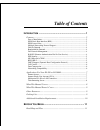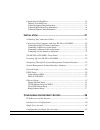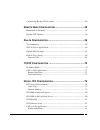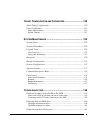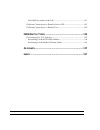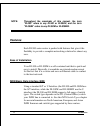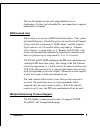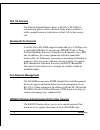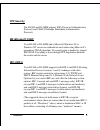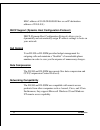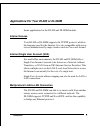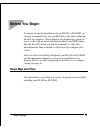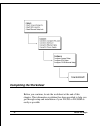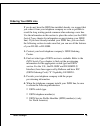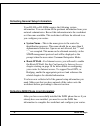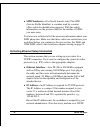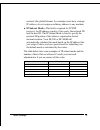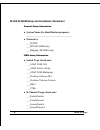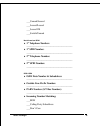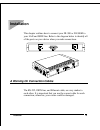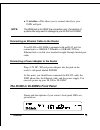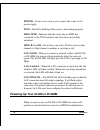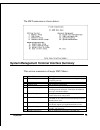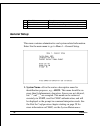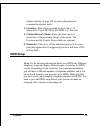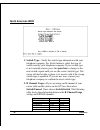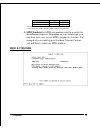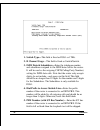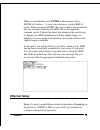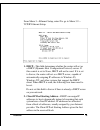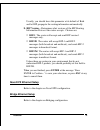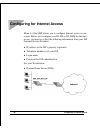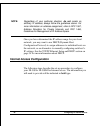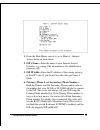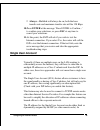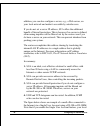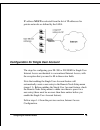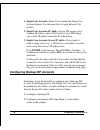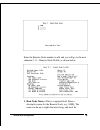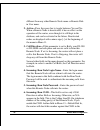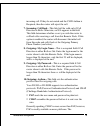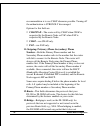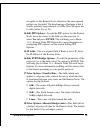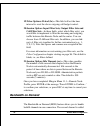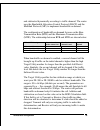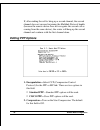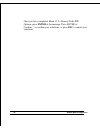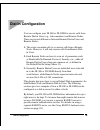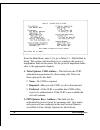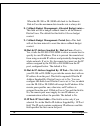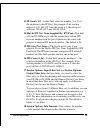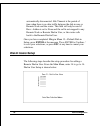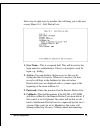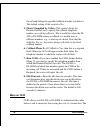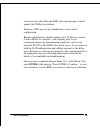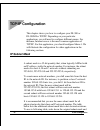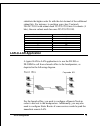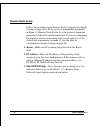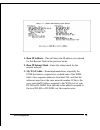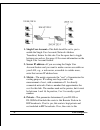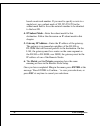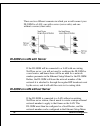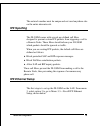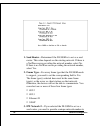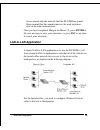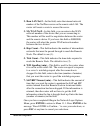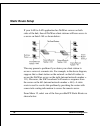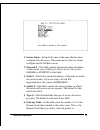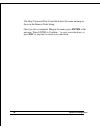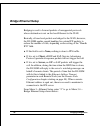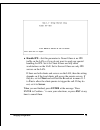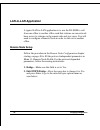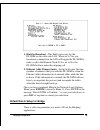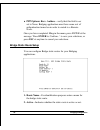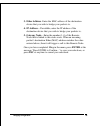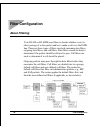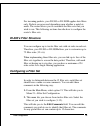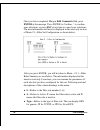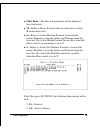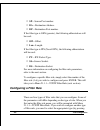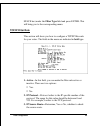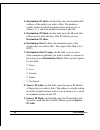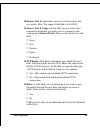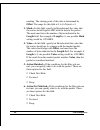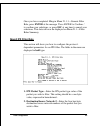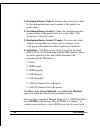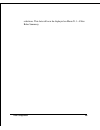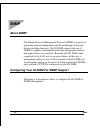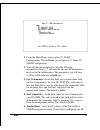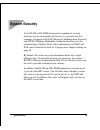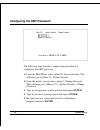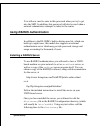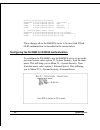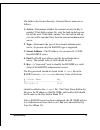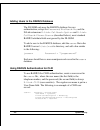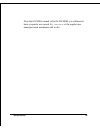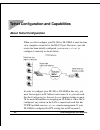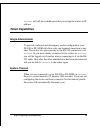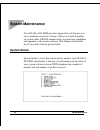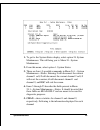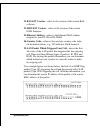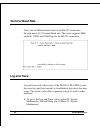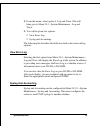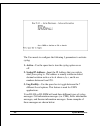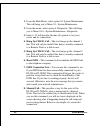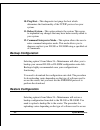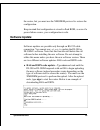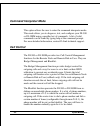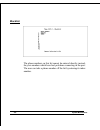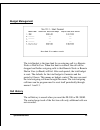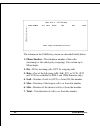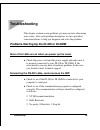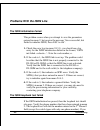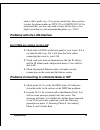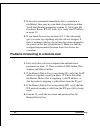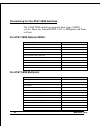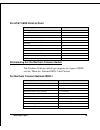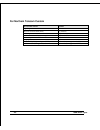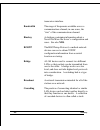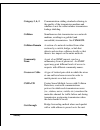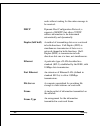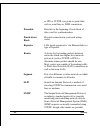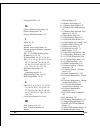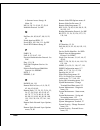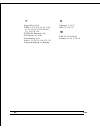- DL manuals
- D-Link
- Network Router
- DI-300 series
- User Manual
D-Link DI-300 series User Manual - Glossary
Glossary
147
Glossary
100BASE-T/TX
100Mbps Ethernet LAN communications
standard set by the IEEE (in standard 802.3u);
also called “Fast Ethernet.”
100Mbps
100 million bits per second; an expression of
transmission speed in a network.
10BASE-T
The original Ethernet LAN communications
standard set by the IEEE (in standard 802.3);
a 10Mbps standard.
10Mbps
10 million bits per second; an expression of
transmission speed in a network.
Address
A number, set of numbers, or name which
identifies a computer, network device, or
network resource.
Agent
The subsystem in a managed network device
that is responsible for responding to SNMP
requests and commands, and for sending
SNMP traps.
AppleTalk
A network protocol often used with
computers running the MacOS operating
system.
AUI
Attachment Unit Interface; a 10Mbps external
Summary of DI-300 series
Page 1
Copyright statement copyright ©1997 d-link corporation no part of this publication may be reproduced in any form or by any means or used to make any derivative such as translation, transformation, or adaptation without permission from d-link corporation/d-link systems inc., as stipulated by the unit...
Page 3: Table of Contents
Table of contents i ntroduction ....................................................................... 1 features .................................................................................................... 2 ease of installation.................................................................
Page 4
Completing the worksheet ....................................................................... 12 ordering your isdn line ................................................................................. 13 collecting general setup information..........................................................
Page 5: Tcp/ip C
Configuring backup isp accounts ........................................................... 46 r emote n ode c onfiguration ............................................ 48 bandwidth on demand............................................................................. 54 editing ppp options............
Page 6
Static route setup.................................................................................... 86 b ridging c onfiguration .................................................... 89 ipx spoofing ........................................................................................... 89 bridg...
Page 7
T elnet c onfiguration and c apabilities ............................ 120 about telnet configuration ................................................................... 120 telnet capabilities................................................................................. 121 single administrator.....
Page 8: Isdn S
Can’t ping any station on the lan ................................................................ 141 problems connecting to a remote node or isp ..................................... 141 problems connecting to a remote user................................................. 142 isdn s witch t ypes ....
Page 9: Introduction
Introduction 1 isdn router user’s guide introduction congratulations on your purchase of a d-link di-300 series remote access router. In a modem-sized box, your router offers inexpensive yet complete telecommunications and internetworking solutions for your home or branch office. It is ideal for eve...
Page 10: Features
2 introduction note: throughout the remainder of this manual, the term “di-300” refers to any di-300 or di-300w, and the term “di-300m” refers to any di-300m or di-300mw. Features each di-300 series router is packed with features that give it the flexibility to provide a complete networking solution...
Page 11: Isdn Leased Line
Introduction 3 the two b-channels can be used independently for two destinations. Or they can be bundled for one connection to support bandwidth-on-demand. Isdn leased line if the router is set up for an isdn leased line (that is, if any option but switch/switch or switch/unused is selected for the ...
Page 12: Dial On Demand
4 introduction dial on demand the dial on demand feature allows a di-300 or di-300m to automatically place a call to a remote node whenever there is traffic coming from any workstation on the lan to that remote site. Bandwidth on demand your di-300 or di-300m supports bandwidth up to 128 kbps over a...
Page 13: Ppp Security
Introduction 5 ppp security the di-300 and di-300m support pap (password authentication protocol) and chap (challenge handshake authentication protocol). Ms (microsoft) chap your di-300 or di-300m and a microsoft windows 95 or windows nt server can authenticate each other using microsoft’s proprieta...
Page 14: Call Control
6 introduction mac address of 01:00:5e:00:00:09 hex or an ip destination address of 224.0.0.9.) dhcp support (dynamic host configuration protocol) dhcp (dynamic host configuration protocol) allows you to dynamically and automatically assign ip address settings to hosts on your network. Call control ...
Page 15: Internet Access
Introduction 7 applications for your di-300 or di-300m some applications for the di-300 and di-300m include: internet access your di-300 or di-300m supports the tcp/ip protocol, which is the language used for the internet. It is also compatible with access servers manufactured by major vendors such ...
Page 16: Telecommuting Server
8 introduction telecommuting server the di-300 and di-300m allow remote dial-in users to dial in and gain access to your lan. This feature enables users that have workstations with remote access capabilities, e.G., windows 95, to dial in using an isdn terminal adapter (ta) to access the network reso...
Page 17: Other Resources
Introduction 9 what this manual doesn’t cover this manual assumes that you know how to use your computer and are familiar with your communications software. If you have questions about using either one, refer to the manual for the product. Other resources for more information about your di-300 or di...
Page 18
10 introduction additional installation requirements in addition to the contents of your package, there are other hardware and software requirements you need before you can install and use your router. These requirements include: ♦ an isdn telephone line. ♦ an ethernet connection to your computer. ♦...
Page 19: Before You Begin
Before you begin 11 before you begin to ensure successful installation of your di-300 or di-300m, we strongly recommend that you carefully follow the steps outlined in the next two chapters. These chapters are designed as a guide for you to collect the necessary information about your isdn phone lin...
Page 20: Completing The Worksheet
12 before you begin completing the worksheet before you continue, locate the worksheet at the end of this chapter. This information worksheet has been provided to help you get through setup and installation of your di-300 or di-300m as easily as possible..
Page 21: Ordering Your Isdn Line
Before you begin 13 ordering your isdn line if you do not have the isdn line installed already, we suggest that you order it from your telephone company as soon as possible to avoid the long waiting period common when ordering a new line. Use the information in this section to place the order (see t...
Page 22
14 before you begin collecting general setup information your di-300 or di-300m requires the following system information. You can obtain all the pertinent information from your network administrator. Record this information into the worksheet as it becomes available. This worksheet will later be re...
Page 23
Before you begin 15 your telephone company can give you the following information to configure the di-300 or di-300m: switch type geography no. Of phone #s no. Of spids at&t 5ess ni-1 north america 2 2 at&t 5ess point to point north america 1 0 at&t 5ess multipoint north america 2 2 northern telecom...
Page 24
16 before you begin ♦ spid number(s)—(for north america only) the spid (service profile identifier) is a number used by a central office switch for identification purposes. With the switch information, see the previous table for the number of spids you must enter. You have now collected all of the n...
Page 25
Before you begin 17 network (the global internet, for example) must have a unique ip address; do not assign an arbitrary address to any machine. ♦ ip sub-net mask—this field is required for tcp/ip protocol. An ip address consists of two parts, the network id and the host id. The ip subnet mask is us...
Page 26: Protocol(S):
18 before you begin di-300/di-300m setup and installation worksheet *hqhudo 6hwxs ,qirupdwlrq ♦ system name (for identification purposes): _______________________________________ ♦ protocol(s): ___tcp/ip ___ipx (di-300m only) ___bridging (di-300m only) ,6'1 6hwxs ,qirupdwlrq ♦ switch type (check one...
Page 27: Telephone Number:
Before you begin 19 ___unused/leased ___leased/leased ___leased128 ___switch/unused north american isdn ♦ 1 st telephone number: _______________________________________ ♦ 1 st spid number: _______________________________________ ♦ 2 nd telephone number: _______________________________________ ♦ 2 nd...
Page 28: Isdn Data Number:
20 before you begin 1tr6 isdn: ♦ isdn data number: _______________________________________ ♦ outside line prefix number: _______________________________________ ♦ pabx number (s/t bus number): _______________________________________ ♦ incoming number matching: ___eaz ___don’t care (wkhuqhw 6hwxs ,qi...
Page 29: Installation
Installation 21 installation this chapter outlines how to connect your di-300 or di-300m to your lan and isdn line. Refer to the diagram below to identify all of the ports on your device when you make connections. A warning on connection cables the rs-232, isdn line, and ethernet cable, are very sim...
Page 30
22 installation connecting your computer and your di-300 or di-300m for the initial setup of your di-300 or di-300m, you must use rs-232 and communications software. After the router has been successfully installed, you can modify the configuration through a remote telnet connection. See the telnet ...
Page 31
Installation 23 ♦ u interface—this allows you to connect directly to your isdn wall jack. Note: the isdn jack is for isdn line connection only. Connection of a phone line may result in damage to your di-300 or di-300m. Connecting an ethernet cable to the router your di-300 or di-300m is equipped wit...
Page 32
24 installation power—comes on as soon as you connect the router to the power supply. Test—should be blinking if the router is functioning properly. Isdn: link—indicates that the router has an isdn line connected to the wan interface and it has been successfully initialized. Isdn: b1 and b2—on if th...
Page 33: Enter To Continue.
Installation 25 after isdn line initialization, the router will ask you to press enter to continue. When you press enter, the router will display a login screen and ask you to enter the password, as shown below: enter the default password, 1234, to get into the main menu of the system management ter...
Page 34: Sub-Menu And Press Enter.
26 installation before you attempt to modify the configuration of your router are listed below: ♦ moving forward to another menu. To move forward to a sub-menu below the current one, type in the number of the sub-menu and press enter. ♦ moving backward to a previous menu. Press the escape key to mov...
Page 35
Installation 27 the smt main menu is shown below: system management terminal interface summary this section summarizes all major smt menus: # menu title description 1 general setup set up general information and enable routing or bridging of specific protocols 2 isdn setup set up isdn configuration ...
Page 36: General Setup
28 installation # menu title description 23 system security set up security related parameters 24 system maintenance provide system status, diagnostics, firmware upload, etc. 99 exit to exit from smt and return to the blank screen general setup this menu contains administrative and system-related in...
Page 37: Isdn Setup
Installation 29 chapter starting on page 122 for more information on command interpreter mode. 2. Location—enter the geographic location (up to 31 characters) of your di-300 or di-300m, e.G., san jose. 3. Contact person’s name—enter the name (up to 8 characters) of the person in charge of the router...
Page 38: North American Isdn
30 installation north american isdn 1. Switch type—verify the switch type information with your telephone company. For north america, select the type of switch used by your telephone company. If your switch type is not currently shown, press the space bar to change to the next switch; repeat until y...
Page 39: Dss1 & 1Tr6 Isdn
Installation 31 b channel usage b1 b2 leased128** leased leased switch/unused switch n/a *leased/leased = b1 and b2 channels connect to different remote nodes. **leased128 = b1 and b2 channels connect to the same remote node. 3. Spid number(s)—spids are numbers used by a switch for identification pu...
Page 40
32 installation 1. Switch type—this field is fixed as dss1 or 1tr6. 2. B channel usage—this field is fixed as switch/switch. 3. Isdn data & subaddress—enter the telephone number and subaddress assigned to the isdn data call for the router. It will be used as the outgoing cgpn(calling party number) s...
Page 41: Ethernet Setup
Installation 33 when you are finished, press enter at the message ‘press enter to confirm...’ to save your selections, or press esc to cancel. When you press enter, the router will use the information that you entered to initialize the isdn link to the telephone company switch. It should be noted th...
Page 42: General Ethernet Setup
34 installation general ethernet setup this menu determines the type of ethernet interface you are using as well as the filter sets you wish to implement to monitor your ethernet traffic. From menu 3—ethernet setup, enter 1 to go to menu 3.1 -general ethernet setup. Input and output filter sets—filt...
Page 43
Installation 35 from menu 3—ethernet setup, enter 2 to go to menu 3.2— tcp/ip ethernet setup. 1. Dhcp—this field determines whether the router will act as a dhcp (dynamic host configuration protocol) server. If this control is set to none, dhcp will not be used. If it is set to server, the router wi...
Page 44
36 installation 3. Size of client ip pool—gives the size of the block of addresses reserved for dhcp address assignment. The default is 6 addresses; the maximum is 32. 4. Primary dns server/secondary dns server—these two fields are used by dhcp clients (such as windows 95 and windows nt systems) for...
Page 45: Novell Ipx Ethernet Setup
Installation 37 usually, you should leave this parameter at its default of both and let rip propagate the routing information automatically. 8. Rip version—determines what versions of the rip routing information protocol the router accepts. Choices are: ◊ rip-1 the router will accept and send rip ve...
Page 46
38 configuring for internet access configuring for internet access menu 4 of the smt allows you to configure internet access on one screen. Before you configure your di-300 or di-300m for internet access, you need to collect the following information from your isp (internet service provider). ♦ ip a...
Page 47
Configuring for internet access 39 ip addresses and the internet conventionally, the internet (with a capital i) refers the large-scale interconnected networks across the world that was originally developed by the us department of defense. The internet uses exclusively the tcp/ip suite of protocols....
Page 48
40 configuring for internet access note: regardless of your particular situation, do not create an arbitrary ip address; always follow the guidelines above. For more information on address assignment, refer to rfc 1597, address allocation for private internets and rfc 1466, guidelines for management...
Page 49
Configuring for internet access 41 1. From the main menu, enter 4 to go to menu 4 - internet access setup, as seen above. 2. Isp’s name—enter the name of your internet service provider, e.G., myisp. This information is for identification purposes only. 3. Isp ip addr—enter the ip address of the remo...
Page 50
42 configuring for internet access 5. My login name—enter the login name given to you by your isp. 6. My password—enter the password associated with the login name above. Note that this login name/password pair is only for the router to connect to the isp’s gateway. When you use tcp/ip applications,...
Page 51: 10.
Configuring for internet access 43 ◊ always—multilink will always be on; both the base transfer rate and maximum transfer rate will be 128 kbps. 10. Press enter at the message ‘press enter to confirm...’ to confirm your selections, or press esc at any time to cancel your selections. 11. At this poin...
Page 52
44 configuring for internet access addition, you can also configure a server, e.G., a web server, on your local network and make it accessible by outside users. If you do not set a server ip address, sua offers the additional benefit of firewall protection. This is because if no server is defined, a...
Page 53
Configuring for internet access 45 ip address must be selected from the list of ip addresses for private networks as defined by the iana. Configuration for single user account the steps for configuring your di-300 or di-300m for single user internet access are identical to conventional internet acce...
Page 54
46 configuring for internet access 1. Single user account—enter yes to enable the single user account feature. Use the space bar to toggle between yes and no. 2. Single user account: ip addr—if your isp assigns you a dynamic ip address, enter 0.0.0.0 here. If your isp assigns you a static ip address...
Page 55
Configuring for internet access 47 2. Enter menu 11, then select the number of an unused remote node. 3. In menu 11.1, choose a name for your backup isp account, set the active field to no, and enter your outgoing login name, password, and phone number(s). The remote ip address field should be set t...
Page 56: Remote Node Configuration
48 remote node configuration remote node configuration a remote node represents both a remote gateway and the internet behind it, across an isdn connection. A remote node is required for placing calls to or answering calls from a remote network. Note that when you use menu 4 to configure the interne...
Page 57
Remote node configuration 49 enter the remote node number to edit and you will go to the next submenu: 11.1 - remote node profile, as shown below: 1. Rem node name—this is a required field. Enter a descriptive name for the remote node, e.G., sjhq. The name can be up to eight characters long, and mus...
Page 58
50 remote node configuration different from any other remote node name or remote dial- in user name. 2. Active—press the space bar to toggle between yes and no. When a remote node is deactivated, it has no effect on the operation of the router, even though it is still kept in the database, and can b...
Page 59: 10.
Remote node configuration 51 incoming call. If they do not match and the clid authen is required, then the router will reject the call. 7. Incoming: call back—this field will be valid only if call direction is both. Otherwise, an n/a appears in the field. This field determines whether or not you wis...
Page 60: Chap—Use Chap Only.
52 remote node configuration recommendation is to use chap whenever possible. Turning off the authentication is strongly discouraged. Options for this field are: ◊ chap/pap—the router will try chap when chap is requested by the remote node or pap when pap is requested by the remote node. ◊ chap—use ...
Page 61: 14.
Remote node configuration 53 recognize to this remote node; otherwise, the unrecognized packets are discarded. The disadvantage of bridging is that it usually generates large amounts of traffic. Press the space bar to select either yes or no. 14. Edit ppp options—to edit the ppp options for this rem...
Page 62: 19.
54 remote node configuration 19. Telco options: period (hr)—this field will set the time interval to reset the above outgoing call budget control. 20. Session option: input filter sets, output filter sets and call filter sets—in these fields, select which filter set(s) you would like to implement to...
Page 63
Remote node configuration 55 and subtracted dynamically according to traffic demand. The router uses the bandwidth allocation control protocol (bacp) and the multilink protocol (mp) to implement bandwidth on demand. The configuration of bandwidth on demand focuses on the base transmission rate (btr)...
Page 64: Editing Ppp Options
56 remote node configuration if, after making the call to bring up a second channel, the second channel does not succeed in joining the multilink protocol bundle (because the remote device does not recognize the second call as coming from the same device), the router will hang up the second channel ...
Page 65
Remote node configuration 57 3. Multiple link options: bod calculation—select the direction of the traffic you wish to calculate in order to determine when to add or subtract a link. The default for this field is transmit or receive. 4. Multiple link options: base trans rate—select the base data tra...
Page 66
58 remote node configuration once you have completed menu 11.2—remote node ppp options, press enter at the message ‘press enter to confirm...’ to confirm your selections, or press esc to cancel your selections..
Page 67: Dial-In Configuration
Dial-in configuration 59 dial-in configuration you can configure your di-300 or di-300m to receive calls from remote dial-in users (e.G., telecommuters) and remote nodes. There are several differences between remote dial-in users and remote nodes: 1. The router can make calls to or answer calls from...
Page 68: Telecommuting
60 dial-in configuration telecommuting telecommuting enables people to work at remote sites and still have access to the resources in the business office. Typically, a telecommuter will use a client workstation with tcp/ip or ipx and dial-out capabilities, e.G., a windows 95 pc or a macintosh and an...
Page 69: Default Dial-In Setup
Dial-in configuration 61 a dial-in server, you need to configure the default dial-in setup to set the operational parameters for incoming call. Additionally, you will have to create a remote node for the router on the remote network (see the remote node configuration chapter starting on page 48). An...
Page 70
62 dial-in configuration from the main menu, enter 13 to go to menu 13 - default dial-in setup. This section will describe how to configure the protocol- independent fields in this menu. For the protocol-dependent fields, refer to the appropriate chapters. 1. Telco options: clid authen.—this field s...
Page 71: Chap—Use Chap Only.
Dial-in configuration 63 ◊ chap/pap—the router will try chap first, but pap will be used if chap is not available. ◊ chap—use chap only. ◊ none—no authentication required. 3. Ppp options: compression—the setting in this field determines if stac compression will be used. The default setting is yes. 4...
Page 72: 10.
64 dial-in configuration when the di-300 or di-300m calls back to the remote dial-in user the maximum data transfer rate is always 64. 8. Callback budget management: allocated budget (min)— this field will set a budget callback time for all the remote dial-in users. The default for this field is 0 f...
Page 73: 13.
Dial-in configuration 65 13. Ip count (1,2)—in this field, enter the number (1 or 2) of the addresses in the ip pool. For example, if the starting address is 192.168.135.5 and the count is 2, then the pool will have 192.68.135.5 and 192.68.135.6 14. Dial-in ipx net. Num. Supplied by: ipx pool—this f...
Page 74: Dial-In Users Setup
66 dial-in configuration automatically disconnected. Idle timeout is the period of time when there is no data traffic between the dial-in user or remote node and the router. This field will only be used if recv. Authen is set to none and the call is not mapped to any remote node or remote dial-in us...
Page 75
Dial-in configuration 67 select one of eight users by number, this will bring you to the next screen, menu 14.1 - edit dial-in user. 1. User name—this is a required field. This will be used as the login name for authentication. Choose a descriptive word for login, e.G., kathyg. 2. Active—you can dis...
Page 76: More On Clid
68 dial-in configuration the call and dialing the specified callback number (see below). The default setting of this control is no. 5. Phone # supplied by caller—this control allows the remote dial-in user to specify the callback telephone number on a call-by-call basis. This is useful for when the ...
Page 77
Dial-in configuration 69 router uses the caller id in the isdn call setup message to match against the clid in the database. However, clid may not be available due to your switch configuration. Besides authentication, another application of clid is to combine it with callback. For instance, your com...
Page 78: Tcp/ip Configuration
70 tcp/ip configuration tcp/ip configuration this chapter shows you how to configure your di-300 or di-300m for tcp/ip. Depending on your particular applications, you will need to configure different menus. For instance, internet access is the most common application of tcp/ip. For this application,...
Page 79: Lan-to-Lan Application
Tcp/ip configuration 71 substitute the higher order 0s with the dot decimal of the additional subnet bits. For instance, to partition your class c network 204.247.203.0 with subnet mask 255.255.255.0 into 16 subnets (4 bits), the new subnet mask becomes 255.255.255.240. Number of bits dot decimal 1 ...
Page 80: Remote Node Setup
72 tcp/ip configuration remote node setup follow the procedure in the remote node configuration chapter starting on page 48 to fill the protocol-independent parameters in menu 11, remote node profile. For the protocol-dependent parameters, follow the instructions below. If you are configuring the ro...
Page 81
Tcp/ip configuration 73 1. Rem ip address—this will show the ip address you entered for this remote node in the previous menu. 2. Rem ip subnet mask—enter the subnet mask for the remote network. 3. My wan addr—some implementations, especially the unix derivatives, require hosts on both ends of the i...
Page 82
74 tcp/ip configuration 1. Single user account—this field should be set to yes to enable the single user account (network address translator) feature for this site. Use the space bar to toggle between yes and no. See page 43 for more information on the single user account feature. 2. Server ip addre...
Page 83: Static Route Setup
Tcp/ip configuration 75 remote node will be propagated to other hosts through rip broadcasts. 5. Rip—this parameter determines how your di-300 or di-300m handles rip (routing information protocol), and the default is both. If set to both, your router will broadcast its routing table on the wan and i...
Page 84
76 tcp/ip configuration stations using the static route. The route will have a destination of 204.5.1.64/26 with the gateway address being that of the remote node (204.5.1.150). Note that in normal circumstances, your di-300 or di-300m will have adequate routing information after you configure it fo...
Page 85
Tcp/ip configuration 77 1. Route name—enter a descriptive name for this route. This is for identification purpose only. 2. Active—this fields allows you to activate/deactivate this static route. 3. Destination ip address—this parameter specifies the ip network address of the final destination. Routi...
Page 86
78 tcp/ip configuration based on network number. If you need to specify a route to a single host, use a subnet mask of 255.255.255.255 in the subnet mask field to force the network number to be identical to the host id. 4. Ip subnet mask—enter the subnet mask for this destination. Follow the discuss...
Page 87: Novell Ipx Configuration
Novell ipx configuration 79 novell ipx configuration this chapter shows you how to configure the di-300m for ipx. Depending on your particular applications, you will need to configure different menus. We will illustrate the configuration for some applications in the following sections. Ipx network e...
Page 88: Di-300M On Lan With Server
80 novell ipx configuration there are two different scenarios in which you would connect your di-300m to a lan: one with a server (server side), and one without a server (client side). Di-300m on lan with server if the di-300m will be connected to a lan with an existing netware server, you will not ...
Page 89: Ipx Spoofing
Novell ipx configuration 81 the network number must be unique and not used anywhere else on the entire internetwork. Ipx spoofing the di-300m comes with several pre-defined call filters designed to prevent certain ipx packets from triggering a call to a remote node. These filters should inform your ...
Page 90
82 novell ipx configuration 1. Seed router—determine if the di-300m is to act as a seed router. This value depends on the existing network. If there is a netware server providing the network number, select no. If there is no netware server providing the network number, select yes. 2. Frame type—for ...
Page 91: Lan-to-Lan Application
Novell ipx configuration 83 be associated with the network that the di-300m has joined. Keep in mind that this number must not be used anywhere else on the entire internetwork. Once you have completed filling in the menu 3.3, press enter at the save message to save your selections, or press esc at a...
Page 92: Remote Node Setup
84 novell ipx configuration remote node setup follow the procedures in the remote node configuration chapter starting on page 48 to fill the protocol-independent parameters in menu 11, remote node profile. For the protocol-dependent parameters, follow the ensuing instructions. If the di-300m is conf...
Page 93
Novell ipx configuration 85 2. Rem lan net #—in this field, enter the internal network number of the netware server on the remote side lan. The router will create a route to access this server. 3. My wan net #—in this field, you can enter in the wan network number of the device that you are connecti...
Page 94: Static Route Setup
86 novell ipx configuration static route setup if your lan-to-lan application has netware servers on both sides of the link, then all netware client stations will have access to a server on their lan as shown below: this may present a problem if you desire your client station to access a server at a...
Page 95
Novell ipx configuration 87 1. Server name—in this field, enter in the name that has been configured for the server. This name must be the exact name configured in the netware server. 2. Network #—this field contains the internal network number of the remote server which you wish to access. Do not u...
Page 96
88 novell ipx configuration the hop count and tick count fields have the same meaning as those in the remote node setup. Once you have completed filling in the menu, press enter at the message ‘press enter to confirm...’ to save your selections, or press esc at any time to cancel your selections..
Page 97: Bridging Configuration
Bridging configuration 89 bridging configuration this chapter shows you how to configure the bridging options for the di-300m. Depending on your particular applications, you will need to configure different menus. We will illustrate the configuration for some applications in the following sections. ...
Page 98: Bridge Ethernet Setup
90 bridging configuration bridge ethernet setup bridging is used to forward packets of unsupported protocols whose destination is not on the local ethernet to the wan. Basically, all non-local packets are bridged to the wan; however, the di-300m applies special handling for certain ipx packets to re...
Page 99: Not, Set It To Server.
Bridging configuration 91 ♦ handle ipx—set this parameter to none if there is no ipx traffic on the lan or if you do not want to apply any special handling for ipx. Set it to client if there are only client workstations on the lan. Set to server if there are only ipx servers on the lan. If there are...
Page 100: Lan-to-Lan Application
92 bridging configuration lan-to-lan application a typical lan-to-lan application is to use the di-300m to call from one office to another office such that stations on one network have access to stations on the remote side and vice versa. You will need to configure a remote node in order to dial out...
Page 101
Bridging configuration 93 1. Dial-on-broadcast—this field is necessary for the di-300m on the caller side lan. When set to yes, any broadcasts coming from the lan will trigger the di-300m to make a call to that remote node. If it is set to no, the di-300m will not make the outgoing call. 2. Ethernet...
Page 102: Bridge Static Route Setup
94 bridging configuration ♦ ppp options: recv. Authen.—verify that this field is not set to none. Bridging applications must have some sort of authentication turned on in order to match to a remote node. Once you have completed filling in the menu, press enter at the message ‘press enter to confirm....
Page 103
Bridging configuration 95 3. Ether address -enter the mac address of the destination device that you wish to bridge your packets to. 4. Ip address—if available, enter the ip address of the destination device that you wish to bridge your packets to. 5. Gateway node—enter the number (1-4) of the remot...
Page 104: Filter Configuration
96 filter configuration filter configuration about filtering your di-300 or di-300m uses filters to decide whether or not to allow passage of a data packet and/or to make a call over the isdn line. There are three types of filters involved: incoming data filters, outgoing data filters, and call filt...
Page 105: Di-300’S Filter Structure
Filter configuration 97 for incoming packets, your di-300 or di-300m applies data filters only. Packets are processed depending upon whether a match is made. The router allows you to customize the filter sets that you wish to use. This following sections describe how to configure the router’s filter...
Page 106
98 filter configuration once you have completed filling in edit comments field, press enter at the message ‘press enter to confirm...’ to confirm your selections, or press esc at any time to cancel your selections. The new information will now be displayed in the read-only section of menu 21—filter ...
Page 107: N Means There Aren’T.
Filter configuration 99 ♦ filter rules—the filter rule parameters will be displayed here (see below). ♦ m—refers to more. Y means there are more rules to check, n means there aren’t. ♦ m—refers to action matched. F means to forward the packet, d means to drop the packet, and n means check the next r...
Page 108: Sp—Source Port Number.
100 filter configuration ◊ sp—source port number. ◊ da—destination address. ◊ dp—destination port number. If the filter type is gen (generic), the following abbreviations will be used: ◊ off—offset. ◊ len—length. If the filter type is ipx (novell ipx), the following abbreviations will be used: ◊ pt—...
Page 109: Tcp/ip Filter Rule
Filter configuration 101 space bar) under the filter type field and press enter. This will bring you to the corresponding menu. Tcp/ip filter rule this section will show you how to configure a tcp/ip filter rule for your outer. The fields in the menu are indicated in bold type. 1. Active—in this fie...
Page 110: Destination: Ip Addr.
102 filter configuration 4. Destination: ip addr—in this field, enter the destination ip address of the packet you wish to filter. The address is usually written in dotted decimal notation such as a.B.C.D where a, b, c, and d are numbers between 0 and 255. 5. Destination: ip mask—in this field, ente...
Page 111: 10.
Filter configuration 103 10. Source: port #—enter the source port of the packets that you wish to filter. The range of this field is 0 to 65535. 11. Source: port # comp—in this field, you can select what comparison quantifier you wish to use to compare to the value given in source: port #. There are...
Page 112: 14.
104 filter configuration 14. Log—in this field, you can determine if you wish to log the results of packets attempting to pass the filter rule. These results will be displayed on the system log (see the log and trace section on page 126). There are 4 options for this field: ◊ none—no packets will be...
Page 113: Generic Filter Rule
Filter configuration 105 selections. This data will now be displayed on menu 21.1—filter rules summary. Generic filter rule this section will show you how to configure the protocol- independent parameters for a generic filter rule for your di-300 or di-300m. For information on the protocol-dependent...
Page 114
106 filter configuration masking. The starting point of this data is determined by offset. The range for this field is 0 to 8. Default = 0 3. Mask—in this field, specify (in hexadecimal) the value that the router should logical-and with the data in the packet. The mask must have the number of bytes ...
Page 115: Novell Ipx Filter Rule
Filter configuration 107 once you have completed filling in menu 21.1.1—generic filter rule, press enter at the message ‘press enter to confirm...’ to confirm your selections, or press esc at any time to cancel your selections. This data will now be displayed on menu 21.1—filter rules summary. Novel...
Page 116
108 filter configuration 3. Destination/source node #—enter in the six hex-byte value for the destination/source node number of the packet you wish to filter. 4. Destination/source socket #—enter the destination/source socket number of the packets that you wish to filter. This should be a 4-byte hex...
Page 117
Filter configuration 109 selections. This data will now be displayed on menu 21.1—filter rules summary..
Page 118: Snmp
110 snmp snmp about snmp the simple network management protocol (snmp) is a protocol governing network management and the monitoring of network devices and their functions. The di-300m supports the use of snmp to regulate communication between management stations and agent stations on a network. Bas...
Page 119
Snmp 111 1. From the main menu, select option 22. Snmp configuration. This will bring you to figure 12.1 menu 22— snmp configuration. 2. You will then be prompted to enter the following information. Steps 3 -7 will describe the specific parameters involved in the configuration. The parameters you wi...
Page 120
112 snmp 300m will only respond to snmp messages coming from this address. If you leave the field blank (default), the di-300m will respond to all snmp messages it receives, regardless of origin. 6. Trap: community—in this field, enter the community name that is sent with each trap to the snmp manag...
Page 121: System Security
System security 113 system security your di-300 or di-300m incorporates a number of security measures to prevent unauthorized access to your network. For example, it supports both pap (password authentication protocol) and chap (challenge handshake authentication protocol) for authenticating a remot...
Page 122: Configuring The Smt Password
114 system security configuring the smt password the following steps describe a simple setup procedure for configuring the smt password. 1. From the main menu, select option 23. System security. This will bring you to menu 23 - system security. 2. From this menu, you can select option 1. Change pass...
Page 123: Using Radius Authentication
System security 115 you will now need to enter in this password when you try to get into the smt. In addition, this password will also be used when a network administrator attempts to telnet to the router. Using radius authentication in addition to the di-300m’s built-in dial-up user list, which can...
Page 124
116 system security # d-link proprietary attributes attribute d-link-callback-option 192 integer value d-link-callback-option none 0 value d-link-callback-option optional 1 value d-link-callback-option mandatory 2 # callback phone number source attribute d-link-callback-phone-source 193 integer valu...
Page 125
System security 117 the fields in the system security - external server menu are as follows: 1. Active—determines whether the external security facility is enabled. If this field contains no, only the built-in dial-up user list will be used. If this field contains yes, the built-in dial-up user list...
Page 126
118 system security adding users to the radius database the di-300m only uses the radius database for user authentication; except for password , dialback-no , and the d-link extensions d-link-callback-option and d-link- callback-phone-source (described below), most standard radius attribute fields a...
Page 127
System security 119 note that if clid is turned off in the di-300m, you still need to have a separate user record for joeuser so the regular user name/password mechanism still works..
Page 128: About Telnet Configuration
120 telnet configuration and capabilities telnet configuration and capabilities about telnet configuration when you first configure your di-300 or di-300m, it must be done via a computer connected to the rs-232 port. However, once the router has been initially configured, you can use telnet to confi...
Page 129: Telnet Capabilities
Telnet configuration and capabilities 121 telnet will still be available provided you assign the router an ip address. Telnet capabilities single administrator to prevent confusion and discrepancy on the configuration, your di-300 or di-300m will allow only one terminal connection at any time. The r...
Page 130: System Maintenance
122 system maintenance system maintenance your di-300 or di-300m provides diagnostic tools that you can use to maintain your device. Some of these tools include updates on system status, isdn b channel status, log and trace capabilities and upgrades to the system software. This chapter will describe...
Page 131
System maintenance 123 1. To get to the system status display, select option 24. System maintenance. This will bring you to menu 24 - system maintenance. 2. From this menu, select option 1. System status. 3. There are four (4) possible commands in menu 24.1 - system maintenance—status. Entering 1 wi...
Page 132: 10.
124 system maintenance 6. Link—shows the remote node the channel is currently connected to or the status of the channel (idle, calling, or answering). 7. Type—the current connecting speed (56k or 64k). 8. Txpkt—the number of transmitted packets on this channel. 9. Rxpkt—the number of received packet...
Page 133: 21.
System maintenance 125 21. Ras s/w version—refers to the version of the current ras software. 22. Isdn f/w version—refers to the version of the current isdn firmware. 23. Ethernet address—refers to the ethernet mac address assigned to your di-300 or di-300m. 24. Country code—refers to the one byte c...
Page 134: Terminal Baud Rate
126 system maintenance terminal baud rate users can set different baud rates for the rs-232 connection through menu 24.2 terminal baud rate. The router supports 9600 (default), 19200, and 38400 bps for the rs-232 connection. Log and trace log and trace tools allow users of the di-300 or di-300m to v...
Page 135: View Error Log
System maintenance 127 2. From this menu, select option 3. Log and trace. This will bring you to menu 24.3 - system maintenance - log and trace. 3. You will be given two options. ◊ view error log. ◊ syslog and accounting. The following list describes the fields involved in the trace and log options:...
Page 136
128 system maintenance the user needs to configure the following 3 parameters to activate syslog: 1. Active—use the space bar to turn the syslog option on or off. 2. Syslog ip address—input the ip address that you wish to send your syslog to. The address is usually written in dotted decimal notation...
Page 137: Diagnostic
System maintenance 129 call information messages: line 1 channel 1, call 41, c01, incoming call, 40001 line 1 channel 1, call 41, c01, answer connected, 64k 40001 line 1 channel 1, call 41, c01, incoming call, call terminated error information messages: line 1, channel 1, call 44, e01, clid call ref...
Page 138
130 system maintenance 1. From the main menu, select option 24. System maintenance. This will bring you to menu 24 - system maintenance. 2. From this menu, select option 4. Diagnostic. This will bring you to menu 24.4—system maintenance—diagnostic. 3. Items 4–12 will describe the nine (9) options to...
Page 139
System maintenance 131 below is an example of a failed trace display for a successful ipcp connection via manual call. 9. Internet setup test—this test checks to see if your internet access configuration has been done correctly. When this option is chosen, your di-300 or di-300m will ping the intern...
Page 140: 10.
132 system maintenance 10. Ping host—this diagnostic test pings the host which determines the functionality of the tcp/ip protocol on your system. 11. Reboot system—this option reboots the system. This serves to implement any changes that may have been recently added to your system. 12. Command inte...
Page 141: Software Update
System maintenance 133 the router, but you must use the xmodem protocol to restore the configuration. Keep in mind that configuration is stored in flash rom, so even if a power failure occurs, your configuration is safe. Software update software updates are possible only through an rs-232 cable conn...
Page 142: Command Interpreter Mode
134 system maintenance command interpreter mode this option allows the user to enter the command interpreter mode. This mode allows you to diagnose, test, and configure your di-300 or di-300m using a specified set of commands. A list of valid commands can be found by typing help at the command promp...
Page 143: Call Control Parameters
System maintenance 135 call control parameters ♦ dialer timeout: digital call (sec)—the di-300 or di-300 will “time out” (give up) if it can not set up an outgoing digital call within the timeout value. The default is 30. ♦ retry counter—how many times a busy or no-answer phone number is retried bef...
Page 144: Blacklist
136 system maintenance blacklist the phone numbers on this list cannot be entered directly; instead, they are numbers which have had problems connecting in the past. The user can take a phone number off the list by entering its index number..
Page 145: Budget Management
System maintenance 137 budget management the total budget is the time limit for an outgoing call to a remote node or dial-in user. When this limit is reached, the call will be dropped and further outgoing calls to that remote node or remote dial-in user (callback) will fail. After each period, the t...
Page 146
138 system maintenance the columns in the call history screen are described briefly below. 1. Phone number—the telephone number of the caller (incoming) or the called party (outgoing). Can contain up to fifteen digits. 2. Dir—in for incoming calls, out for outgoing calls. 3. Rate—one of the followin...
Page 147: Troubleshooting
Troubleshooting 139 troubleshooting this chapter contains some problems you may run into when using your router. After each problem description, we have provided some instructions to help you diagnose and solve the problem. Problems starting up the di-300 or di-300m none of the leds are on when you ...
Page 148: Problems With The Isdn Line
140 troubleshooting problems with the isdn line the isdn initialization failed this problem occurs when you attempt to save the parameters entered in menu 2, but receive the message ‘save successful, but failed to initialize isdn; press esc to exit’. 1. Check the error log (in menu 24.3.1), you shou...
Page 149
Troubleshooting 141 need to dial a prefix (e.G., 9) to get an outside line, then you have to enter the phone number as 95551212 or 914085551212. If it is an internal line, you may only need to enter the last four or five digits (according to your internal dialing plan), e.G., 51212. Problems with th...
Page 150
142 troubleshooting 3. If the call is terminated immediately after a connection is established, there may be some kind of negotiation problem. Verify the following parameters in menu 11: my login, my password, route, ip lan addr. Also verify your ip address in menu 3.2. 4. If you check the error log...
Page 151: Isdn Switch Types
Isdn switch types 143 isdn switch types the following table summarizes the different types of switches supported by the di-300 and di-300m, as well as some related information on the switch types (number of phone numbers and spid numbers). It should be noted that the information in this table is for...
Page 152: For At&t 5Ess Multipoint
144 isdn switch types provisioning for the at&t 5ess switches the at&t 5ess switch type supports three types of isdn service. These are: national isdn-1 (ni-1), multipoint, and point- to-point. For at&t 5ess national isdn-1 provisioning feature setting term type a circuit switched voice (csv) 1 csv ...
Page 153
Isdn switch types 145 for at&t 5ess point-to-point provisioning feature setting term type a call appearances (ca) 1 ca quantity 1 circuit switched voice (csv) 1 csv flexible call offering (fco) unrestricted csv limit 2 csv notification busy (nb) limit 1 circuit switched data (csd) 1 csd flexible cal...
Page 154: For Northern Telecom Custom
146 isdn switch types for northern telecom custom provisioning feature setting signaling functional protocol version control (pvc) 1 (custom) tei assignment dynamic maximum number of keys (maxkeys) 3 (1 to 64 ok) release key no ringing indicator no electronic key telephone system (ekts) yes or no (s...
Page 155: Glossary
Glossary 147 glossary 100base-t/tx 100mbps ethernet lan communications standard set by the ieee (in standard 802.3u); also called “fast ethernet.” 100mbps 100 million bits per second; an expression of transmission speed in a network. 10base-t the original ethernet lan communications standard set by ...
Page 156: Bandwidth
148 glossary transceiver interface. Bandwidth the range of frequencies available across a communications channel; in one sense, the “size” of the communications channel. Bindery a database containing information about a novell netware file server’s configuration and users. See also nds. Bootp the bo...
Page 157: Category 3, 4, 5
Glossary 149 category 3, 4, 5 communication cabling standards referring to the quality of the transmission medium and whether or not the cable includes transmission leakage shielding. Collision simultaneous data transmission on a network medium, resulting in a garbled (and unreadable) transmission. ...
Page 158: Dhcp
150 glossary node without waiting for the entire message to be received. Dhcp dynamic host configuration protocol; a superset of bootp that allows tcp/ip address information to be determined automatically and dynamically. Duplex (full/ half) a method of transmitting data over a network in both direc...
Page 159: Gateway
Glossary 151 gateway a router on a network which is serves as a gateway to outside non-local networks such as the internet. Hub the central device in a star-topology lan used to connect each station to the network. Icmp internet control message protocol; part of the tcp/ip suite of protocols, used “...
Page 160: Led
152 glossary led light emitting diode – an electronic device that lights up when electricity is passed through it. Leds are commonly used for status indicators on electronic devices. Mac address media access control (layer) address; a low- level network address which uniquely identifies the network ...
Page 161: Multicast
Glossary 153 multicast a single network transmission intended for a collection of network stations, but not to all (compare broadcast). Nds netware directory services; an expanded database of configuration and user information shared between a collection of netware file servers. Netbeui netbios exte...
Page 162: Preamble
154 glossary as ipx or tcp/ip over point-to-point links such as serial lines or isdn connections. Preamble data bits at the beginning of each block of data, used for synchronization. Punch-down block physical connection in a network wiring closet. Repeater lan signal regenerator. An ethernet hub is ...
Page 163: Store-and-
Glossary 155 store-and- forward message passing system where the entire message is received before being passed on to the next node. Stp spanning tree protocol; a network protocol defined in ieee standard 802.1d, ensuring that a collection of bridges can forward packets throughout the entire interco...
Page 164: Udp
156 glossary usually terminating in an rj-45 connector. Udp user datagram protocol; part of the tcp/ip suite of protocols. Utp unshielded twisted pair; twisted pair wire without shielding. Wan wide area network (compare “lan”)..
Page 165: Index
Index 157 index 1 1tr6, 17, 34, 150 a a/b adapter, 2 accounting, 133, 134 aui, 148 b bacp. See bandwidth allocation control protocol bandwidth allocation control protocol, 5, 44, 45, 56, 59 bandwidth allocation protocol, 5 bandwidth on demand. See bod bap. See bandwidth allocation protocol base tran...
Page 166
158 index front panel led’s, 25 g general ethernet setup menu, 36 general setup menu, 30 generic filter rule menu, 112 i iana, 42, 48 internet, 8 internet access setup menu, 44 internet assigned numbers authority. See iana ioc, 15. See isdn ordering code ip address, 18, 19, 38 ip subnet mask, 19, 39...
Page 167
Index 159 4 (internet access setup), 44 main, 29 mp, 16, 30, 31, 45, 48, 57, 59, 61 multilink protocol. See mp n netware, 84, 85, 86, 87, 90, 91, 92, 93 north american isdn, 32 novell ipx, 105, 106, 111. See ipx novell ipx ethernet setup, 87 p pabx, 34 pap, 6, 55, 56, 67, 119 password authentication...
Page 168
160 index t target utility, 60, 62 tcp/ip, 2, 4, 8, 9, 18, 19, 36, 37, 39, 42, 45, 52, 64, 75, 105, 106, 107, 111, 116, 126, 138 tcp/ip filter rule menu, 108 telco options, 45, 58, 66 telecommuting, 9, 64 telnet, 5, 12, 24, 121, 126, 127, 139 transparent bridging. See bridging u u interface, 3, 15, ...