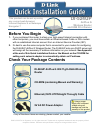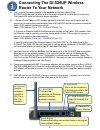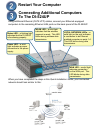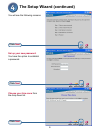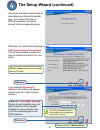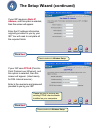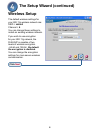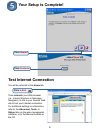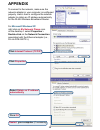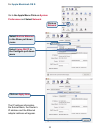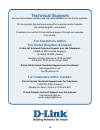1 this product can be set up using any current web browser: internet explorer 6 or netscape navigator 7 di-524up airplus g wireless router and usb print server 5v 2a dc power adapter ©2004, 2005 d-link systems, inc. All rights reserved. Trademarks or registered trademarks are the property of their r...
2 connecting the di-524up wireless router to your network a. Receptor for power adapter . Reset button pressing this button restores the router to its original factory default settings. A. First, connect the power adapter to the receptor at the back panel of the di-524up and then plug the other end ...
3 restart your computer connecting additional computers to the di-524up local network leds – a solid light on the port indicates a connection to an ethernet enabled computer on ports 1-4. This led blinks during data transmission. Power led – a solid light indicates a proper connection to the power s...
4 once you have logged in, the home screen will appear. Click run wizard using the setup wizard the logon pop-up screen will appear. Open your web browser and type “http://192.168.0.1” into the url address box. Then press the enter or return key. Type “admin” for the username and leave the password ...
5 the setup wizard (continued) you will see the following screens: set up your new password. You have the option to establish a password. Click next choose your time zone from the drop down list. Click next click next.
6 if you selected dynamic ip address , this screen will appear: (used mainly for cable internet service.) click the “ clone mac address” button to automatically copy the mac address of the network adapter in your computer. You can also manually type in the mac address. The setup wizard (continued) s...
7 the setup wizard (continued) if your isp requires a static ip address , and this option is selected, then this screen will appear: enter the ip address information originally provided to you by your isp. You will need to complete all the required fields. Click next please continue to wireless setup...
8 if you wish to use encryption for your 802.11g network, the di-524up is capable of two levels of wireless encryption - 64-bit and 128-bit. By default the encryption is disabled. You can change the encryption settings for more secure wireless communication. The setup wizard (continued) the default ...
9 your setup is complete! Click continue test internet connection you will be returned to the home tab. For additional settings or information, refer to the advanced, tools, or status tabson the web-management interface; or to the manual located on the cd. Then relaunch your web browser (i.E., inter...
10 to connect to the network, make sure the network adapter in your computer is configured properly. Here’s how to configure the network adapter to obtain an ip address automatically for the di-524 wireless broadband router. Appendix restart your computer (if necessary) click ok select obtain an ip ad...
11 for apple macintosh os x: the ip address information, the subnet mask, the router’s ip address and the ethernet adapter address will appear. Select built-in ethernet in the show pull down menu click on network click on apply now select using dhcp in the configure pull down menu go to the apple men...
12 technical support you can find software updates and user documentation on the d-link websites. D-link provides free technical support for customers within canada, the united kingdom, and ireland. Customers can contact d-link technical support through our websites, or by phone. For customers within...