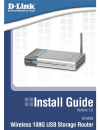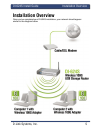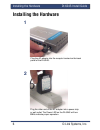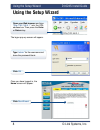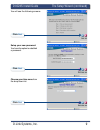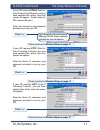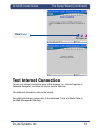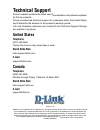D-Link DI-624S - AirPlus Xtreme G Wireless 108G USB Storage Router Install Manual - Technical Support
Technical Support
D-Link’s website contains the latest user documentation and software updates
for D-Link products.
D-Link provides free technical support for customers within the United States
and Canada for the duration of the product’s warranty period.
U.S. and Canadian customers can contact D-Link Technical Support through
our website or by phone.
United States
Telephone
(877) 453-5465
Twenty four hours a day, seven days a week.
World Wide Web
http://support.dlink.com
support@dlink.com
Canada
Telephone
(800) 361-5265
Monday through Friday, 7:30am to 12:00am EST.
World Wide Web
http://support.dlink.ca
support@dlink.ca
Version 1.0
©2005 D-Link Corporation/D-Link Systems, Inc. All rights reserved. D-Link, the D-Link logo, and AirPlus Xtreme
G are trademarks or registered trademarks of D-Link Corporation or its subsidiaries in the United States and
other countries. Other trademarks are the property of their respective owners. All references to speed are for
comparison purposes only. Product specifications, size, and shape are subject to change without notice, and
actual product appearance may differ from that depicted herein. Visit www.dlink.com for more details.
DI-624S 04252005