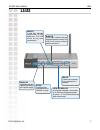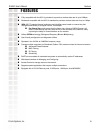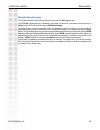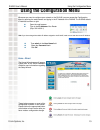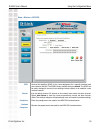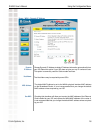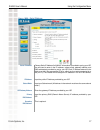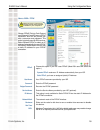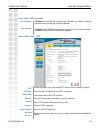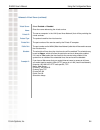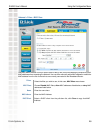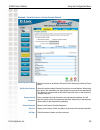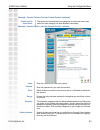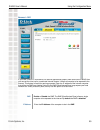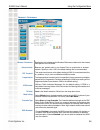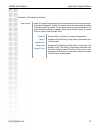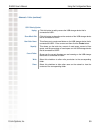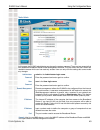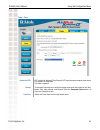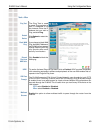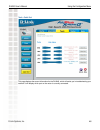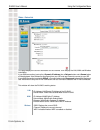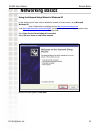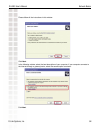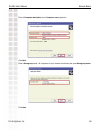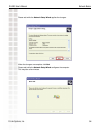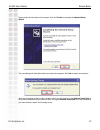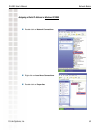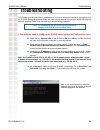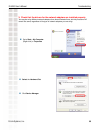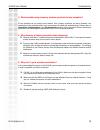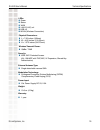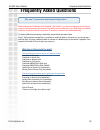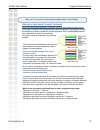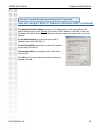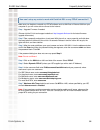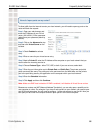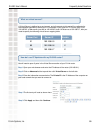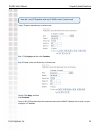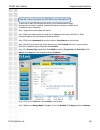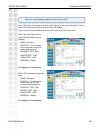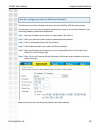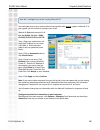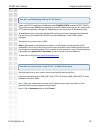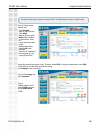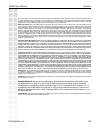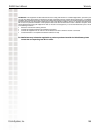- DL manuals
- D-Link
- Wireless Router
- DI-624S - AirPlus Xtreme G Wireless 108G USB Storage Router
- Manual
D-Link DI-624S - AirPlus Xtreme G Wireless 108G USB Storage Router Manual - Package Contents
4
DI-624S User’s Manual
D-Link Systems, Inc.
Package Contents
Package Contents
System Requirements
D-Link AirPlus Xtreme G
TM
DI-624S
High-Speed 2.4GHz Wireless 108G Storage Router
Power Adapter-DC 5V, 2.5A
Manual and Warranty on CD-ROM
Quick Installation Guide
Ethernet Cable (All the Ethernet ports on the DI-624S are Auto-MDIX)
Note: Using a power supply with a different voltage rating than the one included with the DI-624S will
cause damage and void the warranty for this product.
If any of the above items are missing, please contact your reseller.
Computers with Windows, Macintish, or Linux-based operating systems
• 200MHz Processor
• 64MB Memory
• CD-ROM Drive
• Ethernet Adapter with TCP/IP Protocol Installed
Cable or DSL Modem with an Ethernet Port
Internet Explorer Version 6.0 or Netscape Havigator Version 7.0 or above
Summary of DI-624S - AirPlus Xtreme G Wireless 108G USB Storage Router
Page 2: Table of Contents
2 di-624s user’s manual d-link systems, inc. Table of contents package contents .............................................................................. 4 system requirements ........................................................................ 4 introduction ..................................
Page 3
3 di-624s user’s manual d-link systems, inc. Table of contents cable test ................................................................................ 46 device info ............................................................................... 47 status ...........................................
Page 4: Package Contents
4 di-624s user’s manual d-link systems, inc. Package contents package contents system requirements d-link airplus xtreme g tm di-624s high-speed 2.4ghz wireless 108g storage router power adapter-dc 5v, 2.5a manual and warranty on cd-rom quick installation guide ethernet cable (all the ethernet ports...
Page 5: Introduction
5 di-624s user’s manual d-link systems, inc. Introduction introduction the d-link airplus xtreme g tm di-624s high-speed wireless storage router is an 802.11g high-performance, wireless router that supports high-speed wireless networking at home, at work or in public places. Unlike most routers, the...
Page 6: Connections
6 di-624s user’s manual d-link systems, inc. Connections all ethernet ports (wan and lan) are auto mdi/mdix, meaning you can use either a straight-through or a crossover ethernet cable. Auto mdi/mdix wan port is the connection for the ethernet cable to the cable or dsl modem auto mdi/mdix lan ports ...
Page 7: Leds
7 di-624s user’s manual d-link systems, inc. Leds leds wlan led a solid light indicates that the wireless segment is ready. This led blinks during wireless data transmission. Power led a solid light indicates a proper connection to the power supply. Status a blinking light indicates that the di-624s...
Page 8: Features
8 di-624s user’s manual d-link systems, inc. Features features fully compatible with the 802.11g standard, to provide a wireless data rate of up to 54mbps. Backwards compatible with the 802.11b standard to provide a wireless data rate of up to 11mbps. Wpa (wi fi protected access) authorizes and iden...
Page 9: Wireless Basics
9 di-624s user’s manual d-link systems, inc. Wireless basics wireless basics d-linkwireless products are based on industry standards to provide easy-to-use and compatible high-speed wireless connectivity within your home, business or public access wireless networks. D-link wireless products will all...
Page 10
10 di-624s user’s manual d-link systems, inc. Wireless basics standards-based technology the di-624s wireless 108g storage router utilizes the new 802.11g standard. The ieee 802.11g standard is an extension of the 802.11b standard. It increases the data rate up to 54mbps within the 2.4ghz band, util...
Page 11
11 di-624s user’s manual d-link systems, inc. Wireless basics installation considerations the d-link airplus xtreme g tm di-624s lets you access your network, using a wireless connection, from virtually anywhere within its operating range. Keep in mind, however, that the number, thickness and locati...
Page 12: Getting Started
12 di-624s user’s manual d-link systems, inc. Getting started please remember that d-link airplus xtreme g wireless devices are pre-configured to connect together, right out of the box, with their default settings. You will need broadband internet access (a cable or dsl-subscriber line into your home...
Page 13
13 di-624s user’s manual d-link systems, inc. Using the configuration menu whenever you want to configure your network or the di-624s, you can access the configuration menu by opening the web-browser and typing in the ip address of the di-624s. The di-624s default ip address is shown at right: open the...
Page 14
14 di-624s user’s manual d-link systems, inc. Using the configuration menu home > wireless service set identifier (ssid) is the name designated for a specific wireless local area network (wlan). The ssid’s factory default setting is default. The ssid can be easily changed to connect to an existing wire...
Page 15
15 di-624s user’s manual d-link systems, inc. Using the configuration menu home > wireless > wpa-psk service set identifier (ssid) is the name designated for a specific wireless local area network (wlan). The ssid’s factory default setting is default. The ssid can be easily changed to connect to an exi...
Page 16
16 di-624s user’s manual d-link systems, inc. Using the configuration menu home > wan > dynamic ip address host name: the host name may be required by some isps. Mac address: the default mac address is set to the wan’s physical interface mac address on the broadband router. It is not recommended that...
Page 17
17 di-624s user’s manual d-link systems, inc. Using the configuration menu home > wan > static ip address static ip address: ip address: subnet mask: isp gateway address: primary dns address: secondary dns address: choose static ip address if all wan ip information is provided to you by your isp. You...
Page 18
18 di-624s user’s manual d-link systems, inc. Using the configuration menu home > wan > pppoe choose pppoe (point to point protocol over ethernet) if your isp uses a pppoe connection. Your isp will provide you with a username and password. This option is typically used for dsl services. Select dynami...
Page 19
19 di-624s user’s manual d-link systems, inc. Using the configuration menu home > wan > pppoe (continued) home > wan > others > pptp auto-reconnect: if enabled, the di-624s will automatically connect to your isp after your system is restarted or if the pppoe connection is dropped. Dial on demand: if ...
Page 20
20 di-624s user’s manual d-link systems, inc. Using the configuration menu home > wan > others > pptp (continued) auto-reconnect: if enabled, the di-624s will automatically connect to your isp after your system is restarted or if the pptp connection is dropped. Dial on demand: if enabled, the di-624s...
Page 21
21 di-624s user’s manual d-link systems, inc. Using the configuration menu home > lan lan is short for local area network. This is considered your internal network. These are the ip set- tings of the lan interface for the di-624s. These settings may be referred to as private settings. You may change ...
Page 22
22 di-624s user’s manual d-link systems, inc. Using the configuration menu home > dhcp dhcp stands for dynamic host control protocol. The di-624s has a built-in dhcp server. The dhcp server will automatically assign an ip address to the computers on the lan/private network. Be sure to set your comput...
Page 23
23 di-624s user’s manual d-link systems, inc. Using the configuration menu advanced > virtual server the di-624s can be configured as a virtual server so that remote users accessing web or ftp services via the public ip address can be automatically redirected to local servers in the lan (local area ne...
Page 24
24 di-624s user’s manual d-link systems, inc. Using the configuration menu advanced > virtual server (continued) select enabled or disabled. Enter the name referencing the virtual service. The server computer in the lan (local area network) that will be providing the virtual services. The protocol us...
Page 25
25 di-624s user’s manual d-link systems, inc. Using the configuration menu example #2: if you have an ftp server that you wanted internet users to access by wan port 2100 and only during the weekends, you would need to enable it as such. Ftp server is on lan computer 192.168.0.30. Ftp uses port 21, t...
Page 26
26 di-624s user’s manual d-link systems, inc. Using the configuration menu advanced > applications the di-624s provides some predefined applications in the table on the bottom of the web page. Select the application you want to use and enable it. Some applications require multiple connections, such as...
Page 27
27 di-624s user’s manual d-link systems, inc. Using the configuration menu advanced > filters > ip filters filters are used to deny or allow lan (local area network) computers from accessing the internet. The di-624s can be setup to deny internal computers by their ip or mac addresses. The di-624s ca...
Page 28
28 di-624s user’s manual d-link systems, inc. Using the configuration menu advanced > filters > mac filters use mac (media access control) filters to allow or deny lan (local area network) computers by their mac addresses from accessing the network. You can either manually add a mac address or select...
Page 29
29 di-624s user’s manual d-link systems, inc. Using the configuration menu advanced > tmss home choose how often you would like the see the security services dashboard . Enable trend micro security services: automatically check for update components: select this checkbox if you would like the router ...
Page 30
30 di-624s user’s manual d-link systems, inc. Using the configuration menu advanced > parental controls > general parental controls select this option to setup parental controls as a global setting. When using this option, the restrictions that you set affect every computer on the network. Enable par...
Page 31
31 di-624s user’s manual d-link systems, inc. Using the configuration menu enter a password that can be used to override blocked websites. You will have the option to enter this password and either temporarily or permanently allow access to the website being blocked. Parents override password: confirm...
Page 32
32 di-624s user’s manual d-link systems, inc. Using the configuration menu advanced > parental controls > per-user parental controls select this option to enable the parental control features provided by trend micro. Select this option to setup parental controls in a per-user fashion. When using this...
Page 33
33 di-624s user’s manual d-link systems, inc. Using the configuration menu advanced > parental controls > per-user parental controls (continued) this shows you the complete list of categories and also how many times traffic from each category has been blocked or accessed. Parental controls access stat...
Page 34
34 di-624s user’s manual d-link systems, inc. Using the configuration menu advanced > firewall firewall rules is an advanced feature used to deny or allow traffic from passing through the di-624s. It works in the same way as ip filters with additional settings. You can create more detailed access rule...
Page 35
35 di-624s user’s manual d-link systems, inc. Using the configuration menu advanced > dmz if you have a client pc that cannot run internet applications properly from behind the di-624s, then you can set the client up for unrestricted internet access. It allows a computer to be exposed to the internet...
Page 36
36 di-624s user’s manual d-link systems, inc. Using the configuration menu advanced > performance select short or long preamble. The preamble defines the length of the crc block (cyclic redundancy check is a common technique for detecting data transmission errors) for communication between the wireles...
Page 37
37 di-624s user’s manual d-link systems, inc. Using the configuration menu advanced > performance (continued) super g mode: super g is a group of performance enhancement features that increase end user application throughput in an 802.11g network. Super g is backwards compatible to standard 802.11g d...
Page 38
38 di-624s user’s manual d-link systems, inc. Using the configuration menu advanced > folder this page allows you to manage the usb storage devices that are connected to the usb ports on the back of the di-624s. Usb 1 sharing system share whole disk: unplug: new folder name: capacity: current folder:...
Page 39
39 di-624s user’s manual d-link systems, inc. Using the configuration menu usb 2 sharing system share whole disk: unplug: new folder name: capacity: current folder: write: share: advanced > folder (continued) click this button to safely remove the usb storage device that is connected to usb 1. Click ...
Page 40
40 di-624s user’s manual d-link systems, inc. Using the configuration menu tools> admin at this page, the di-624s administrator can change the system password. There are two accounts that can access the broadband router’s web-management interface. They are admin and user. Admin has read/write access ...
Page 41
41 di-624s user’s manual d-link systems, inc. Using the configuration menu tools > time time zone: select the time zone from the pull-down menu. Manual: to manually input the time, select this option and enter the values for the year, month, day, hour, minute, and second. Click the computer clock but...
Page 42
42 di-624s user’s manual d-link systems, inc. Using the configuration menu tools > system the current system settings can be saved as a file onto the local hard drive. The saved file or any other saved setting file can be loaded back on the broadband router. To reload a system settings file, click on bro...
Page 43
43 di-624s user’s manual d-link systems, inc. Using the configuration menu tools > firmware you can upgrade the firmware of the router here. Make sure the firmware you want to use is on the local hard drive of the computer. Click on browse to browse the local hard drive and locate the firmware to be use...
Page 44
44 di-624s user’s manual d-link systems, inc. Using the configuration menu tools > ddns dynamic domain name system is a method of keeping a domain name linked to a changing ip address. This is a useful feature since many computers do not use a static ip address. To use the ddns update client built in...
Page 45
45 di-624s user’s manual d-link systems, inc. Using the configuration menu tools > misc ping test: restart device: block wan ping: discard ping from wan side: vpn pass through: the ping test is used to send ping packets to test if a computer is on the internet. Enter the ip address that you wish to p...
Page 46
46 di-624s user’s manual d-link systems, inc. Using the configuration menu tools > cable test this page displays the current information for the di-624s, which will assist you in troubleshooting your network. It will display which port on the router is currently connected..
Page 47
47 di-624s user’s manual d-link systems, inc. Using the configuration menu this page displays the current information for the di-624s. It will display the lan, wan and wireless information. If your wan connection is set up for a dynamic ip address then a release button and a renew button will be disp...
Page 48
48 di-624s user’s manual d-link systems, inc. Using the configuration menu the broadband router keeps a running log of events and activities occurring on the router. If the device is rebooted, the logs are automatically cleared. Status > log view log: first page - the first page of the log. Last page ...
Page 49
49 di-624s user’s manual d-link systems, inc. Using the configuration menu status > log > log settings choose the type of information you would like the router to log..
Page 50
50 di-624s user’s manual d-link systems, inc. Using the configuration menu status > wireless status > stats the screen above displays thetraffic statistics. Here you can view the amount of packets that pass through the di-624s on the wan, lan, and wireless interfaces. The traffic counter will reset if ...
Page 51: Networking Basics
51 di-624s user’s manual d-link systems, inc. Network basics using the network setup wizard in windows xp in this section you will learn how to establish a network at home or work, using microsoft windows xp. Note: please refer to websites such as http://www.Homenethelp.Com and http://www.Microsoft....
Page 52
52 di-624s user’s manual d-link systems, inc. Network basics please follow all the instructions in this window: click next. In the following window, select the best description of your computer. If your computer connects to the internet through a gateway/router, select the second option as shown. Cl...
Page 53
53 di-624s user’s manual d-link systems, inc. Network basics enter a computer description and a computer name (optional.) click next. Enter a workgroup name. All computers on your network should havethesame workgroup name. Click next..
Page 54
54 di-624s user’s manual d-link systems, inc. Network basics please wait while the network setup wizard applies the changes. When the changes are complete, click next. Please wait while the network setup wizard configures the computer. This may take a few minutes..
Page 55
55 di-624s user’s manual d-link systems, inc. Network basics in the window below, select the option that fits your needs. In this example, create a network setup disk has been selected. You will run this disk on each of the computers on your network. Click next. Insert a disk into the floppy disk dri...
Page 56
56 di-624s user’s manual d-link systems, inc. Network basics please read the information under here’s how in the screen below. After you complete the network setup wizard you will use the network setup disk to run the network setup wizard once on each of the computers on your network. To continue cl...
Page 57
57 di-624s user’s manual d-link systems, inc. Network basics please read the information on this screen, then click finish to complete the network setup wizard. The new settings will take effect when you restart the computer. Click yes to restart the computer. You have completed configuring this comp...
Page 58
58 di-624s user’s manual d-link systems, inc. Network basics naming your computer to name your computer, please follow these directions:in windows xp: click start (in the lower left corner of the screen) right-click on my computer select properties and click select the computer name tab in the syste...
Page 59
59 di-624s user’s manual d-link systems, inc. Network basics naming your computer checking the ip address in windows xp the wireless adapter-equipped computers in your network must be in the same ip address range (see getting started in this manual for a definition of ip address range.) to check on t...
Page 60
60 di-624s user’s manual d-link systems, inc. Network basics checking the ip address in windows xp this window will appear. Click the support tab click close assigning a static ip address in windows xp/2000 note: residential gateways/broadband routers will automatically assign ip addresses to the co...
Page 61
61 di-624s user’s manual d-link systems, inc. Network basics assigning a static ip address in windows xp/2000 double-click on network connections double-click on properties right-click on local area connections.
Page 62
62 di-624s user’s manual d-link systems, inc. Network basics input your ip address and subnet mask. (the ip addresses on your network must be within the same range. For example, if one computer has an ip address of 192.168.0.2, the other computers should have ip addresses that are sequential, like 1...
Page 63
63 di-624s user’s manual d-link systems, inc. Network basics assigning a static ip address with macintosh osx go to the apple menu and select system preferences c click on network select built-in ethernet in the show pull-down menu select manually in the configure pull-down menu input the static ip a...
Page 64
64 di-624s user’s manual d-link systems, inc. Network basics selecting a dynamic ip address with macintosh osx go to the apple menu and select system preferences click on network select built-in ethernet in the show pull-down menu select using dhcp in the configure pull-down menu click apply now the ...
Page 65
65 di-624s user’s manual d-link systems, inc. Network basics checking the wireless connection by pinging in windows xp and 2000 go to start > run > type cmd. A window similar to this one will appear. Type ping xxx. Xxx.Xxx.Xxx, where xxx is the ip address of the wireless router or access point. A go...
Page 66: Troubleshooting
66 di-624s user’s manual d-link systems, inc. Troubleshooting troubleshooting this chapter provides solutions to problems that can occur during the installation and operation of the di-624s wireless broadband router. We cover various aspects of the network setup, including the network adapters. Plea...
Page 67
67 di-624s user’s manual d-link systems, inc. Troubleshooting 2. The wireless client cannot access the internet in the infrastructure mode. Make sure the wireless client is associated and joined with the correct access point. To check this connection: right-click on the local area connection icon in...
Page 68
68 di-624s user’s manual d-link systems, inc. Troubleshooting 3. Check that the drivers for the network adapters are installed properly. You may be using different network adapters than those illustrated here, but this procedure will remain the same, regardless of the type of network adapters you ar...
Page 69
69 di-624s user’s manual d-link systems, inc. Troubleshooting double-click on network adapters right-click on d-link airplus dwl-g650 wireless cardbus adapter (in this example we use the dwl-g650; you may be using other network adapters, but the procedure will remain the same.) select properties to ...
Page 70
70 di-624s user’s manual d-link systems, inc. Troubleshooting 4. What variables may cause my wireless products to lose reception? D-link products let you access your network from virtually anywhere you want. However, the positioning of the products within your environment will affect the wireless ra...
Page 71
71 di-624s user’s manual d-link systems, inc. Troubleshooting 6. Why can’t i get a wireless connection? (continued) 7. I forgot my encryption key. Reset the di-624s to its factory default settings and restore the other devices on your network to their default settings. You may do this by pressing th...
Page 72
72 di-624s user’s manual d-link systems, inc. Troubleshooting 8. Resetting the di-624s to factory default settings after you have tried other methods for troubleshooting your network, you may choose to reset the di-624s to the factory default settings. Remember that d-link airplus xtreme g tm produc...
Page 73: Technical Specifications
73 di-624s user’s manual d-link systems, inc. Technical specifications ip filtering url filtering domain blocking scheduling ieee 802.11b ieee 802.3 ieee 802.3u technical specifications l2tp standards vpn pass through/ multi-sessions pptp device management web-based- internet explorer v6 or later; net...
Page 74
74 di-624s user’s manual d-link systems, inc. Technical specifications leds: wan physical dimensions: l = 7.56 inches (189mm) w = 4.65 inches (116.25mm) h = 1.375 inches (34.375mm) wireless transmit power: 15dbm ? 2db security: wpa- wifi protected access (64-,128-wep with tkip, mic, iv expansion, sha...
Page 75
75 di-624s user’s manual d-link systems, inc. Technical specifications 108 mbps 54 mbps 48 mbps 36 mbps 24 mbps 18 mbps 12 mbps 11 mbps 9 mbps 6 mbps 5.5 mbps 2 mbps 1 mbps wireless data rates with automatic fallback: 108mbps 54mbps ofdm, 10% per, -68dbm 48mbps ofdm, 10% per, -68dbm 36mbps ofdm, 10% ...
Page 76: Frequently Asked Questions
76 di-624s user’s manual d-link systems, inc. Frequently asked questions when entering the ip address of the di-624s (192.168.0.1), you are not connecting to the internet or have to be connected to the internet. The device has the utility built-in to a rom chip in the device itself. Your computer mu...
Page 77
77 di-624s user’s manual d-link systems, inc. Frequently asked questions what type of cable should i be using? (continued) what´s the difference between a crossover cable and a straight-through cable? The wiring in crossover and straight-through cables are different. The two types of cable have diff...
Page 78
78 di-624s user’s manual d-link systems, inc. Frequently asked questions step 3 configure your internet settings. Step 2 disable any internet security software running on the computer. Software firewalls like zone alarm, black ice, sygate, norton personal firewall, etc. Might block access to the config...
Page 79
79 di-624s user’s manual d-link systems, inc. Frequently asked questions step 4 (continued) check your ip address. Your computer must have an ip address in the same range of the device you are attempting to configure. Most d-link devices use the 192.168.0.X range. How can i find my ip address in windo...
Page 80
80 di-624s user’s manual d-link systems, inc. Frequently asked questions step 4 (continued) check your ip address. Your computer must have an ip address in the same range of the device you are attempting to configure. Most d-link devices use the 192.168.0.X range. Make sure you take note of your comp...
Page 81
81 di-624s user’s manual d-link systems, inc. Frequently asked questions how can i assign a static ip address in windows 2000? (continued) click use the following ip address and enter an ip address that is on the same subnet as the lan ip address on your router. Example: if the router´s lan ip addre...
Page 82
82 di-624s user’s manual d-link systems, inc. Frequently asked questions how can i setup my router to work with a cable modem connection? Dynamic cable connection (i.E. At&t-bi, cox, adelphia, rogers, roadrunner, charter, and comcast) note: please configure the router with the computer that was last ...
Page 83
83 di-624s user’s manual d-link systems, inc. Frequently asked questions how can i setup my router to work with a cable modem connection? (continued) step 3 power cycle the cable modem and router: turn the cable modem off (first) . Turn the router off leave them off for 2 minutes.** turn the cable mo...
Page 84
84 di-624s user’s manual d-link systems, inc. Frequently asked questions how can i setup my router to work with earthlink dsl or any pppoe connection? Make sure you disable or uninstall any pppoe software such as winpoet or enternet 300 from your computer or you will not be able to connect to the in...
Page 85
85 di-624s user’s manual d-link systems, inc. Frequently asked questions step 8 click apply. When prompted, click continue. Once the screen refreshes, unplug the power to the d-link router. Step 9 turn off your dsl modem for 2-3 minutes. Turn back on. Once the modem has established a link to your is...
Page 86
86 di-624s user’s manual d-link systems, inc. Frequently asked questions how do i open ports on my router? To allow traffic from the internet to enter your local network, you will need to open up ports or the router will block the request. Step 1 open your web browser and enter the ip address of your...
Page 87
87 di-624s user’s manual d-link systems, inc. Frequently asked questions what is dmz? Demilitarized zone: in computer networks, a dmz (demilitarized zone) is a computer host or small network inserted as a neutral zone between a company´s private network and the outside public network. It prevents ou...
Page 88
88 di-624s user’s manual d-link systems, inc. Frequently asked questions step 2 log into the web based configuration of the router by typing in the ip address of the router (default:192.168.0.1) in your web browser. The username is admin (all lowercase) and the password is blank (nothing) how do i co...
Page 89
89 di-624s user’s manual d-link systems, inc. Frequently asked questions how do i open a range of ports on my di-624s using firewall rules? Step 1 access the router’s web configuration by entering the router’s ip address in your web browser. The default ip address is 192.168.0.1. Login using your pas...
Page 90
90 di-624s user’s manual d-link systems, inc. Frequently asked questions what are virtual servers? A virtual server is defined as a service port, and all requests to this port will be redirected to the computer specified by the server ip. For example, if you have an ftp server (port 21) at 192.168.0.5...
Page 91
91 di-624s user’s manual d-link systems, inc. Frequently asked questions how do i use pc anywhere with my di-624s router? (continued) step 6 create a second entry as shown here: step 7 click apply and then click continue. Step 8 create a third and final entry as shown here: step 9 click apply and the...
Page 92
92 di-624s user’s manual d-link systems, inc. Frequently asked questions how can i use edonkey behind my d-link router? Step 4 click apply and then continue. You must open ports on your router to allow incoming traffic while using edonkey. Edonkey uses three ports (4 if using cli): 4661 (tcp) to conn...
Page 93
93 di-624s user’s manual d-link systems, inc. Frequently asked questions step 6 click on the tools tab and then misc on the left side. Step 7 make sure gaming mode is enabled. If not, click enabled. Click apply and then continue. How do i set up my router for socom on my playstation 2? To allow you ...
Page 94
94 di-624s user’s manual d-link systems, inc. Frequently asked questions how can i use gamespy behind my d-link router? Step 1 open your web browser and enter the ip address of the router (192.168.0.1). Enter admin for the username and your password (blank by default). Step 2 click on the advanced t...
Page 95
95 di-624s user’s manual d-link systems, inc. Frequently asked questions how do i configure my router for kazaa and grokster? The following is for kazaa, grokster, and others using the fasttrack p2p file sharing system. In most cases, you do not have to configure anything on the router or on the kazaa ...
Page 96
96 di-624s user’s manual d-link systems, inc. Frequently asked questions how do i configure my router to play warcraft 3? You must open ports on your router to allow incoming traffic while hosting a game in warcraft 3. To play a game, you do not have to configure your router. Warcraft 3 (battlenet) use...
Page 97
97 di-624s user’s manual d-link systems, inc. Frequently asked questions how do i use netmeeting with my d-link router? Unlike most tcp/ip applications, netmeeting uses dynamic ports instead of static ports. That means that each netmeeting connection is somewhat different than the last. For instance...
Page 98
98 di-624s user’s manual d-link systems, inc. Frequently asked questions step 3 create a new firewall rule: leave the second box empty. Under protocol, select udp. In the port range boxes, enter 5060 in the first box and leave the second box empty. Click always or set a schedule. Step 4 click apply an...
Page 99
99 di-624s user’s manual d-link systems, inc. Frequently asked questions how do i set up my router to use ichat? -for macintosh users- (continued) if using mac os x firewall, you may need to temporarily turn off the firewall in the sharing preference pane on both computers. To use the mac os x firewa...
Page 100
100 di-624s user’s manual d-link systems, inc. Frequently asked questions how do i send or receive a file via ichat when the mac osx firewall is active? -for macintosh users- mac os x 10.2 and later “ichat cannot send or receive a file when the mac os x firewall is active in its default state. If you ha...
Page 101
101 di-624s user’s manual d-link systems, inc. Frequently asked questions what is nat? Nat stands for network address translator. It is proposed and described in rfc-1631 and is used for solving the ip address depletion problem. Basically, each nat box has a table consisting of pairs of local ip add...
Page 102: Technical Support
102 di-624s user’s manual d-link systems, inc. Contacting technical support you can find software updates and user documentation on the d-link website. D-link provides free technical support for customers within the united states and within canada for the duration of the warranty period on this produ...
Page 103: Warranty
103 di-624s user’s manual d-link systems, inc. Warranty warranty subject to the terms and conditions set forth herein, d-link systems, inc. (“d-link”) provides this limited warranty: • only to the person or entity that originally purchased the product from d-link or its authorized reseller or distri...
Page 104
104 di-624s user’s manual d-link systems, inc. Warranty d-link may reject or return any product that is not packaged and shipped in strict compliance with the foregoing requirements, or for which an rma number is not visible from the outside of the package. The product owner agrees to pay d-link’s r...
Page 105
105 di-624s user’s manual d-link systems, inc. Warranty fcc statement:this equipment has been tested and found to comply with the limits for a class b digital device, pursuant to part 15 of the fcc rules. These limits are designed to provide reasonable protection against harmful interference in a re...
Page 106: Registration
106 di-624s user’s manual d-link systems, inc. Registration (05/31/05) registration product registration is entirely voluntary and failure to complete or return this form will not diminish your warranty rights..