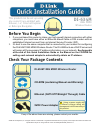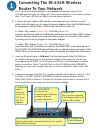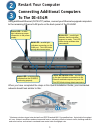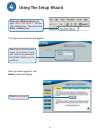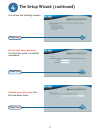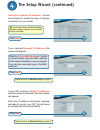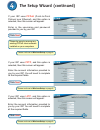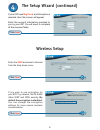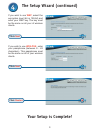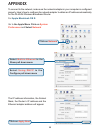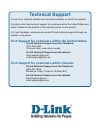1
5VDC Power Adapter
©2005 D-Link Systems, Inc. All rights reserved. Trademarks or registered trademarks are the property of their respective holders. Software and
specifications subject to change without notice. DI-634M (08/18/2005) Version 2.0
Before You Begin
1.
If you purchased this router to share your high-speed Internet connection with other
computers, you must have either an Ethernet-based Cable or DSL modem with an
established Internet account from an Internet Service Provider (ISP).
2.
It’s best to use the same computer that is connected to your modem for configuring
the DI-634M 108G MIMO Wireless Router. The DI-634M acts as a DHCP server and
will assign all the necessary IP address information on your network.
See Appendix
at the end of this Quick Installation Guide or the Manual on the CD-ROM for
setting each network adapter to automatically obtain an IP address.
Check Your Package Contents
DI-634M 108G MIMO Wireless Router
CD-ROM (containing Manual and Warranty)
Ethernet (CAT5 UTP/Straight Through) Cable
Using a power supply with
a different voltage rating will
damage and void the warranty of
this product.
If any of the above items are missing, please contact your reseller.
This product can be set up using
any current java-enabled web
browser, i.e., Internet Explorer
or Netscape Navigator.
DI-634M
108G MIMO
Wireless Router