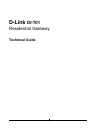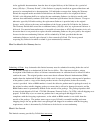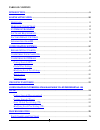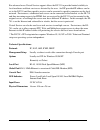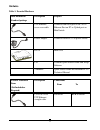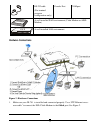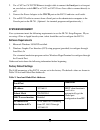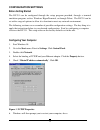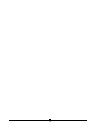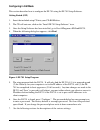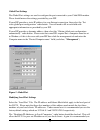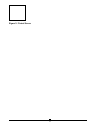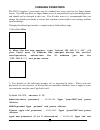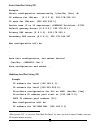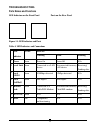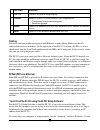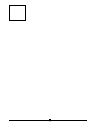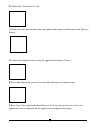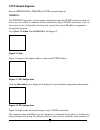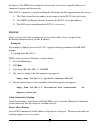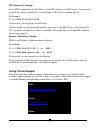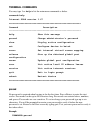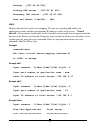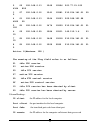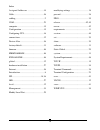1 d-link di-701 residential gateway technical guide.
2 fcc certifications this equipment has been tested and found to comply with the limits for a class b digital device, pursuant to part 15 of the fcc rules. These limits are designed to provide reasonable protection against harmful interference in a residential installation. This equipment generates,...
3 limited warranty d-link systems, inc. (“d-link”) provides this limited warranty for its product only to the person or entity who originally purchased the product from d-link or its authorized reseller or distributor. Limited hardware warranty: d-link warrants that the hardware portion of the d-lin...
4 in the applicable documentation, from the date of original delivery of the software for a period of ninety (90) days (“warranty period”), if the software is properly installed on approved hardware and operated as contemplated in its documentation. D-link further warrants that, during the warranty ...
5 products that have been subjected to abuse, accident, alteration, modification, tampering, negligence, misuse, faulty installation, lack of reasonable care, repair or service in any way that is not contemplated in the documentation for the product, or if the model or serial number has been altered...
6 table of contents introduction ....................................................................................................................................8 sample application .....................................................................................................................
7 tcp/ip n etwork d iagnosis ........................................................................................................ 33 winipcfg .....................................................................................................................................33 ping.Exe ............
8 introduction thank you for your purchase of the d-link di-701 residential gateway. Its main features include: • acts as a firewall • protects your computers from intruders • share your cable/dsl modem • works with any ethernet connection • supports up to 32 computers the di-701 functions as an iee...
9 for advanced users virtual service support allows the di-701 to provide limited visibility to local machines and their services as dictated by the user. An isp provided ip address can be set to the di-701 and then specific services can be rerouted to specific computers on the local network. For in...
10 sample application figure 1: small office/ home office setup.
11 hardware table 1: essential hardware item included in standard package description purpose utp ethernet cross-over cable connects from local port of di-701 to ethernet port on pc or uplink port on hub/switch power adapter connects from di-701 to power source di-701 main unit cd contains quick sta...
12 rs-232 cable (for terminal program configuration only) console port com port a well-installed wan environment (cable modem or adsl modem) hub a well-installed lan environment hardware connections figure 2: hardware connections 1. Make sure your di-701 is installed and connected properly. Use a ut...
13 2. Use a cat3 or cat5 utp ethernet straight cable to connect the local port to a free port on your hub or switch or use a cat 3 or cat5 cross-over cable to connect directly to a pc. 3. Connect the power adapter to the vdc in port on the di-701 and into a wall outlet. 4. Use an rs-232 cable to con...
14 information from isp if your ip address is provided dynamically by your isp (internet service provider), skip this step. If you have a static address from your isp, gather the information shown in table 3: assigned addresses and keep it for reference. Table 3: assigned addresses ip address isp-as...
15 configuration settings before getting started the di-701 can be configured through the setup program provided, through a terminal emulation program, such as windows hyperterminal, or through telnet. The di-701 can be set with a range of options to allow it to function in most any network environm...
16.
17 configuring in gui mode this section describes how to configure the di-701 using the di-701 setup software. Getting started (gui) 1. Insert the included setup cd into your cd-rom drive. 2. The cd will auto run, click on the “install di-701 setup software” icon. 3. Once the setup software has been...
18 global port settings the global port settings are used to configure the port connected to your cable/dsl modem. These should mirror the settings provided by your isp. If your isp provides a static ip address for your internet connection, then select the “set static global port configuration” radi...
19 use the factory defaults settings for the “continuous ip address pool starts at”. This field allows you to set the initial ip address that your clients will receive. For example, the first client to access the di-701 will receive 192.168.0.2 for its address. “number of ip addresses in pool” allow...
20 example the gateway services would be offloaded to the di-701. Management select the management tab to change the administrator password as shown in figure 7. If your isp requires that a computer name be used to gain access to the internet, enter the computer name provided into the “device/comput...
21 figure 8: virtual server.
22 changing passwords the di-701 contains 2 passwords, one for standard user access and one for super admin access. Your isp may have set super admin access if you purchased your unit through them, and should not be changed in this case. For all other users it is recommended that you change the defa...
23 password (0-8 characters) and press re-type new password (0 to 8 characters) : ******** re-type the new password (0-8 characters) and press password has been changed. Admin>quit type quit and press bye ! D-link di-701, version 2.10 administrator password : press command>passwd type ‘passwd’ and p...
24 configuration in terminal program mode via hyperterminal or telnet you can use terminal emulation on your pc/workstation for the initial and future configuration of your di-701. Windows hyperterminal or other terminal emulation applications can be used. The following example was done with hyperte...
25 getting started (telnet) 1. Power up the di-701. Wait 30-90 seconds for it to boot up. 2. In windows 98 start telnet by clicking start àrun, type “telnet 192.168.0.1 333” and press enter. If the local port of the di-701 is set to something other than “192.168.0.1” (the factory default), then simp...
26 static global port setting (tp) example: obtain configuration automatically ?(yes/no) [yes] :n 2 ip address for 10m wan : [0.0.0.0]: 202.178.230.113 ip mask for 10m wan: [255.255.255.0] device name (0 to 12 characters) : di701 default gateway router [0.0.0.0]: 202.178.231.1 primary dns server [0....
27 ip mask for 10/100m lan: [255.255.255.0] distribute configuration for pcs on lan: [yes] distribute ip address pool start at: [192.168.0.2] dhcp ip address pool numbers: [32] obtain configuration automatically: [no] ip address for 10m wan: [202.178.230.113] ip mask for 10m wan: [255.255.255.0] dev...
28 troubleshooting parts names and functions led indicators on the front panel ports on the rear panel figure 11: led indicators and ports table 4: led indicators and connections led color status indicator glowing dim flashing • power green power on power off n/a. ‚ local link green connected to a l...
29 port name functions a vdc in connects the power adapter plug. B console connects an rs-232 serial cable to your computer for • configuring from terminal programs • firmware upgrade. C global connects to ethernet port on cable modem or dsl modem for internet access. D local connects to the etherne...
30 this go to start-->run... And type "winipcfg" in the run box. Press the "more info" button on the bottom right and make sure your network adapter that is attached to the di-701 is selected in the ethernet adapter information box. Look at the box labeled dhcp server, this should be the di-701's ip...
31.
32 b. Choose the "virtual server" tab: c. Enter one of the port numbers that your application requires and then press the "browse" button: d. Choose the computer that is using the application and press "select": e. Press add. Repeat this process for each individual port you need to open. F. Press sa...
33 tcp/ip network diagnosis execute winipcfg.Exe or ping.Exe for tcp/ip network diagnosis. Winipcfg the winipcfg program is used to gather information about the tcp/ip connections that are active on your system. It cannot be used to dynamically adjust tcp/ip connections. You can also renew leases (i...
34 the internet. The dhcp server identifies the network server that assigns ip addresses to computers logging onto the network. If the di-701 is properly set up and working the following should be apparent from this screen: 1) the client should have an address in the range set in the di-701 for loca...
35 isp connectivity checkup issue a ping command to the ip address of your isp’s gateway or dns server. You may need to check the settings in the di-701 via the windows gui if this is dynamically set. For example: c:\> ping 203.66.81.254 if successful, you can reach your isp server. If unsuccessful ...
36 949-788-0805 (option #4).
37 terminal commands you may type ? Or help to list the main menu commands as below. Command>help internet soar version 1.67 ======================================================= command description ------------------------------------------------------- help show this message passwd change admini...
38 old password: new password (4 characters or numbers at most) : **** re-type new password: **** show displays the current configuration. For first-time login, the current configuration is the factory default settings. Refer to section titled “factory default setting” for detail. Example: ip addres...
39 press if you agree with the default value, or to escape. Ip address of local port [192.168.0.1]: subnetmask of local port [255.255.255.0]: distribute ip address to local computers? (yes/no) [yes]: continuous ip address pool start at [192.168.0.2]: number of ip address in pool [32]: obtain global ...
40 gateway : [203.66.81.254] primary dns server : [203.66.81.251] secondary dns server : [203.66.81.252] save and reboot ?(yes/no) : [no] vserv displays the internal virtual server mapping. You can set (including add, delete) the applications’ names and the corresponding ip addresses of the local se...
41 1. 80 (www) 192.168.0.12 2. 23 (telnet) 192.168.0.3 example del: input command : 1)show 2)add 3)del 0)quit 3 item port(application) local server ==== ================= ================ 1. 80 (www) 192.168.0.12 2. 23 (telnet) 192.168.0.3 which item will be deleted : 2 example quit: input command :...
42 example: command>renew update global port configuration note that if you choose not to obtain the global port configuration from your isp, this command won’t be executed and the following message will appear. Example: command>renew works only if 'obtain global port configuration from isp' is enab...
43 192.168.0.12 0040-0517-79be 0:38:45 ct2 192.168.0.13 00e0-9811-2233 0:41:45 roxy_gino 192.168.0.14 0040-3390-a1d9 expired mailen2 total 13 users, 8 active leases. Elapsed 2 days & 1:28:30 the displayed items are explained as the following: ip address the assigned ip address node address physical ...
44 2 05 192.168.0.13 1269 10506 203.77.21.102 4364 890 3 07 192.168.0.12 1541 10581 212.234.161.21 20 0 4 01 192.168.0.13 1264 10253 205.188.153.98 4000 90 5 0d 192.168.0.12 1476 10229 212.234.161.21 21 120 6 05 192.168.0.20 1086 10531 140.112.1.6 23 35 7 0d 192.168.0.12 1468 10218 212.234.161.21 21...
45 port remote the port number for the remote computer idle idle interval (in seconds) since last network frame transaction super admin access the di-701 supports a super-admin mode that is typically reserved by the isp or other service provider. It allows a user limit to be set via the usrlimit com...
46 command>set ip address of local port [192.168.0.1] : subnetmask of local port [255.255.255.0] : obtain global port configuraion from isp ?(yes/no) [yes] : ( note: due to usrlimit command, the following lines will no longer appear in standard admin mode, only super admin mode: “distribute ip addre...
47 resetting the bios in the case that you have forgotten your passwords, the di-701 can be reset to factory defaults (command: blank password, super admin:”year2000”) through the bios. For security reasons, the bios can only be reset using the console serial port. See the instructions in the “getti...
48 firmware upgrade system requirements • one free com port on pc. • a pin-to-pin rs-232 cable. One end is 9 pin male connector, the other end is 9 or 25 pin female connector depends on the com port. • fwload.Exe : this is a dos program for firmware upload. You can execute this file in windows 95/98...
49 selected the correct com port, then go through the steps again. Restart the di-701 to activate the new firmware..
50 index assigned addresses .................................14 cable .............................................................36 cabling............................................................2 com .............................................................23 computer .......................