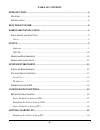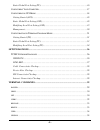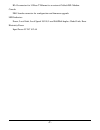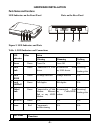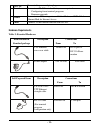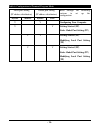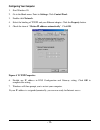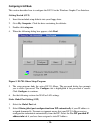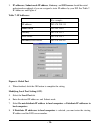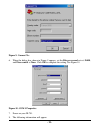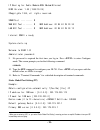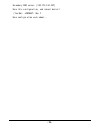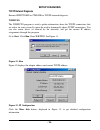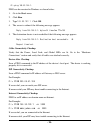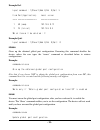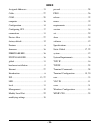- DL manuals
- D-Link
- Network Router
- DI-701 iShare
- User Manual
D-Link DI-701 iShare User Manual - Configuration Settings
- 15 -
CONFIGURATION SETTINGS
Before Getting Started
The DI-701 iShare can be configured through the setup program provided or through a
terminal emulation program (TP), such as Windows HyperTerminal. The installation
choices are described in the following sections. See Table 5: Configuration in Windows GUI
Mode for a guide to port configuration. See Table 6: Configuration in Terminal Program
Mode for Terminal configuration settings.
Table 5: Configuration in Windows GUI Mode
Local port setting
Global port setting
Dynamic
Modified
Dynamic
Static
Read through the following sections
to set up the configuration
V
V
Configuring Your Computer
V
V
Getting Started (GUI)
Static Global Port Setting (GUI)
V
V
Modifying Local Port Setting
(GUI)
Summary of DI-701 iShare
Page 1
- 1 - di-701 ishare internet gateway user manual.
Page 2
- 2 - fcc compliance statements fcc part 15 registration this equipment has been tested and found to comply with the limits for a class b digital device, pursuant to part 15 of the fcc rules. These limits are designed to provide reasonable protection against harmful interference in a residential ins...
Page 3
- 3 - table of contents introduction ........................................................................................................... 6 f eatures ...................................................................................................................... 6 s pecifications .........
Page 4
- 4 - static global port setting (tp) .................................................................................16 c onfiguring y our c omputer ....................................................................................17 c onfiguring in gui m ode .......................................
Page 5
- 5 - firmware upgrade...............................................................................................37 s ystem r equirements ................................................................................................37 index ........................................................
Page 6: Introduction
- 6 - introduction the di-701 ishare internet gateway is a high-bandwidth router that connects a lan to the internet over any external dsl or cable modem. The di-701 ishare internet gateway allows multiple users to share a single internet service provider (isp) account. The di-701 ishare internet ga...
Page 7
- 7 - rj-45 connector for 10 base-t ethernet to an external cable/xdsl modem. Console db-9 female connector for configuration and firmware upgrade led indicators power, local link, local speed 10/100, local full/half duplex, global link, error electricity power input power 5v dc @2.4a.
Page 8: How Does It Work
- 8 - how does it work cable / xdsl modem single ip address ip sharing for cable / xdsl modem small office / home users 10mbps ethernet 10/100mbps ethernet isp internet figure 1: small office/ home office setup.
Page 9: Hardware Installation
- 9 - hardware installation parts names and functions led indicators on the front panel ports on the rear panel 1 2 3 4 5 6 7 vdc in console global local a b c d figure 2: led indicators and ports table 1: led indicators and connections led color status indicator glowing dimming flashing • power gre...
Page 10: Hardware Requirements
- 10 - a vdc in connects the power adapter plug. B console connects an rs-232 serial cable to your computer for • configuring from terminal programs • firmware upgrade. C global connects to ethernet port on cable modem, adsl modem or ethernet hub for internet access. D local connects to the ethernet...
Page 11: Hardware Connections
- 11 - a well-installed wan environment (cable modem or adsl modem) hub a well-installed lan environment hardware connections administrator computer wan connection cable/xdsl modem r j - 4 5 p o r t lan connection isp 1 2 4 wa ll out let 3 internet hub 1. Utp ethernet standard/cross-over cable 2. Rj...
Page 12
- 12 - 3. Connect the power adapter to the vdc in port into a wall outlet. 4. Use an rs-232 cable to connect the console port to the administrator computer’s com port. (optional - for terminal program configuration only.) the following sections explain how to configure the administrator computer..
Page 13: System Environment
- 13 - system environment your system must meet the following requirements: software requirements 1. Microsoft windows 95/98/nt installed. 2. Windows graphic user interface (gui) setup program (provided) to configure through local port; or use a terminal emulation program such as windows hypertermin...
Page 14: Information From Isp
- 14 - information from isp if your ip address is provided dynamically by your isp (internet service provider), skip this step. Gather the information shown in table 4: assigned addresses and keep it for reference. Table 4: assigned addresses ip address isp-assigning ip address ex. 203.66.81.201 sub...
Page 15: Configuration Settings
- 15 - configuration settings before getting started the di-701 ishare can be configured through the setup program provided or through a terminal emulation program (tp), such as windows hyperterminal. The installation choices are described in the following sections. See table 5: configuration in win...
Page 16
- 16 - table 6: configuration in terminal program mode local port setting (ip address distribution) global port setting (ip address distribution) dynamic modified dynamic static read through the following sections to set up the configuration v v configuring your computer v v getting started (tp) sta...
Page 17: Configuring Your Computer
- 17 - configuring your computer 1. Start windows 98. 2. Go to the start menu. Point to settings. Click control panel. 3. Double-click network. 4. Select the binding of tcp/ip and your ethernet adapter. Click the property button. 5. Check the item of ”obtain ip address automatically”. Click ok. Figu...
Page 18: Configuring In Gui Mode
- 18 - configuring in gui mode this section describes how to configure the di-701 in the windows graphic user interface. Getting started (gui) 1. Insert the included setup diskette into your floppy drive. 2. Go to my computer. Click the drive containing the diskette. 3. Double-click setup.Exe. 4. Wh...
Page 19
- 19 - 3. Ip addresses, subnet mask ip address, gateway, and dns server should be noted and entered accordingly if you are assigned a static ip address by your isp. See table 7: ip addresses and figure 6. Table 7: ip addresses for example: ip address: 202.178.230.113 subnet mask 255.255.255.0 gatewa...
Page 20
- 20 - figure 7: local port 9. When finished, click the ok button to complete the setting. Management select the management tab to change the administrator password as shown in figure 8..
Page 21
- 21 - figure 8: management configuration in terminal program mode use terminal emulation on your pc/workstation for the initial configuration of your di-701. Windows hyperterminal or other terminal emulation applications can be used. The following example was done with hyperterminal. Getting starte...
Page 22
- 22 - figure 9: connect to: 6. When the dialog box shown in figure 9 appears, set the bits per second rate at 38400, and flow control at none. Click ok to complete the setting.See figure 10. Figure 10: com 1 properties 7. Power on your di-701. 8. The following information will appear..
Page 23
- 23 - ip sharing for cable modem/adsl modem/ethernet bios version: 1.00 (1999/10/06) ©copyrights 1999, all rights reserved. Sram test .......... O wan nic test ........ O mac address: 00 e8 80 c8 20 93 lan nic test ........ O mac address: 00 e8 80 c8 00 12 internet soar is ready system starts up we...
Page 24
- 24 - secondary dns server [0.0.0.0]: 202.178.244.207 new configuration will be: . . . Save this configuration, and reboot device? (yes/no): y save configuration and reboot ... Modifying local port setting (tp) example: ip address for local [192.168.0.1]: ip netmask for local [255.255.255.0]: distr...
Page 25
- 25 - secondary dns server: [202.178.244.207] save this configuration, and reboot device? (yes/no): y save configuration and reboot....
Page 26: Setup Diagnosis
- 26 - setup diagnosis tcp/ip network diagnosis execute winipcfg.Exe or ping.Exe for tcp/ip network diagnosis. Winipcfg the winipcfg program is used to gather information about the tcp/ip connections that are active on your system. It cannot be used to dynamically adjust tcp/ip connections. You can ...
Page 27
- 27 - figure 13: ip configuration figure 13 displays the advanced settings of your tcp/ip connection. The computer name and dns server the computer is configured to call when it is looking for a named resource are on top. The gateway for internet access via the network specifies which server proces...
Page 28
- 28 - c:\>ping 168.95.192.1 . Ping can be executed in windows as shown below: 1. Go to the start menu. 2. Click run. 3. Type 168.95.192.1. Click ok. 4. The server is online if the following message appears. Reply from 192.168.0.1: bytes=32 time=3ms ttl=100 5. The destination device is not reachable...
Page 29: Terminal Commands
- 29 - terminal commands you may type ? Or help to list the main menu commands as below. Command>help internet soar version 1.67 ======================================================= command description ------------------------------------------------------- help show this message passwd change ad...
Page 30: Show
- 30 - new password (4 characters or numbers at most) : **** re-type new password: **** show displays the current configuration. For first-time login, the current configuration is the factory default settings. Refer to section titled “factory default setting” for detail. Example: ip address of local...
Page 31
- 31 - or to escape. Ip address of local port [192.168.0.1]: subnetmask of local port [255.255.255.0]: distribute ip address to local computers? (yes/no) [yes]: continuous ip address pool start at [192.168.0.2]: number of ip address in pool [32]: obtain global port configuration from isp? (yes/no) [...
Page 32: Vserv
- 32 - secondary dns server : [203.66.81.252] save and reboot ?(yes/no) : [no] vserv displays the internal virtual server mapping. You can set (including add, delete) the applications’ names and the corresponding ip addresses of the local servers. “natural firewall” allows requests for internet acce...
Page 33: Release
- 33 - example del : input command : 1)show 2)add 3)del 0)quit 3 item port(application) local server ==== ================= ================ 1. 80 (www) 192.168.0.12 2. 23 (telnet) 192.168.0.3 which item will be deleted : 2 example quit : input command : 1)show 2)add 3)del 0)quit: 0 release gives up...
Page 34: User
- 34 - note that if you choose not to obtain the global port configuration from your isp, this command won’t be executed and the following message will appear. Example: command>renew works only if 'obtain global port configuration from isp' is enabled user displays the current active user(s), up to ...
Page 35: Session
- 35 - elapsed 2 days & 1:28:30 the displayed items are explained as the following: ip address the assigned ip address node address physical address for the network adapter remainder time the balance of leasing time for each lease. For “expired”, it means the computer is out of time and in logoff. H...
Page 36
- 36 - active: 8(maximum: 128 ) the value meaning of flag field is: 01 idle udp session 03 active udp session 05 idle tcp session 07 active tcp session 0d idle ftp control session 0f active ftp control session 15 idle tcp session has been aborted by client 25 idle tcp session has been aborted by ser...
Page 37: Firmware Upgrade
- 37 - firmware upgrade system requirements • one free com port on pc. • a pin-to-pin rs-232 cable. One end is 9 pin male connector, the other end is 9 or 25 pin female connector depends on the com port. • fwupload.Exe : this is a dos program for firmware upload. You can execute this file in windows...
Page 38
- 38 - ok: firmware upload succeeded. If any error message appears, check the cable connectivity and make sure that you have selected the correct com port, then go through the steps again. Restart the di-701 ishare to activate the new firmware..
Page 39: Index
- 39 - index assigned addresses............................. 13 cable................................................... 27 com................................................... 20 computer ............................................. 16 configuration...................................... 14 confi...