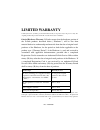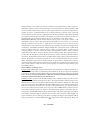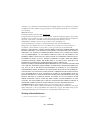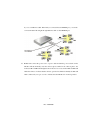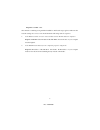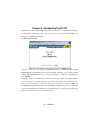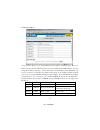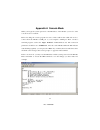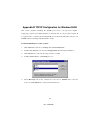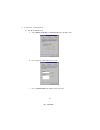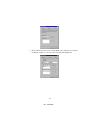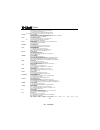D-link di-707 user manual.
Rev: 10102000 ii limited warranty d-link systems, inc. (“d-link”) provides this limited warranty for its product only to the person or entity who originally purchased the product from d-link or its authorized reseller or distributor. Limited hardware warranty: d-link warrants that the hardware porti...
Rev: 10102000 iii defective hardware (or any part thereof) with any reconditioned product that d-link reasonably determines is substantially equivalent (or superior) in all material respects to the defective hardware. The warranty period shall extend for an additional ninety (90) days after any repa...
Rev: 10102000 iv owner agrees to pay d-link’s reasonable handling and return shipping charges for any product that is not packaged and shipped in accordance with the foregoing requirements, or that is determined by d-link not to be defective or non-conforming. What is not covered: this limited warra...
Rev: 10102000 v 2. Heben sie diese anleitung für den spätern gebrauch auf. 3. Vor jedem reinigen ist das gerät vom stromnetz zu trennen. Vervenden sie keine flüssig- oder aerosolreiniger. Am besten dient ein angefeuchtetes tuch zur reinigung. 4. Um eine beschädigung des gerätes zu vermeiden sollten ...
Rev: 10102000 vi trademarks copyright 1999 d-link corporation. Contents subject to change without prior notice. D-link is a registered trademark of d-link corporation/d-link systems, inc. All other trademarks belong to their respective proprietors. Copyright statement no part of this publication may...
Rev: 10102000 vii will not occur in a particular installation. If this equipment does cause harmful interference to radio or television reception, which can be determined by turning the equipment off and on, the user is encouraged to try to correct the interference by one or more of the following me...
Rev: 10102000 viii table of contents chapter 1 introduction................................................................................. 1 1.1 functions and features.................................................................... 1 1.2 packing list ..............................................
Rev: 10102000 1 chapter 1 introduction congratulations on your purchase of the di-707 broadband router. The di-707 is specifically designed for small office and home office needs. It provides a complete solution for internet surfing and office resource sharing, and is easy for non-technical users to...
Rev: 10102000 2 l access control supported allows you to assign different access rights for different users. L virtual server supported enables you to expose www, ftp and other services on your lan to be accessible to internet users outside of your lan. L user-definable application sensing tunnel us...
Rev: 10102000 3 chapter 2 hardware installation 2.1. Panel layout 2.1.1. Front panel all led indicators and rj-45 connectors are allocated to the front panel. Figure 2-1 front panel wan: the port where you will connect your cable (or dsl) modem or ethernet router. Port 1-7: the ports where you will ...
Rev: 10102000 4 col collision indication orange on transmission collisions have occurred on the lan loop loop indication orange on loop connection has been detected on the corresponding port is linked link/act. Link status green blinking the corresponding port is sending or receiving data 100m 10/10...
Rev: 10102000 5 l place the di-707 on a flat horizontal surface. L keep the di-707 away from excessive heat. L do not place the di-707 in a dusty or wet environment. The recommended operational specifications of di-707 are: temperature 5 o c ~ 55 o c humidity 10 % ~ 90 % in addition, remember to tur...
Rev: 10102000 6 by crossover ethernet cable. If the hub you connected has an uplink port, you can also connect di-707 with straight through ethernet cable to that uplink port. 4. Power on: connect the power cord to a power outlet and turn the power switch on. The di-707 will automatically enter the ...
Rev: 10102000 7 chapter 3 network settings and software installation to use the di-707 correctly, you must properly configure the network settings of your computers and install the attached setup program into your ms windows platform (windows 95/98/me/nt/2000). 3.1 make correct network settings to t...
Rev: 10102000 8 request timed out. There must be something wrong with the installation. Follow the steps again to make sure the network settings are correct. You should check the following items in sequence: 1. Is the ethernet cable correctly connected between the di-707 and your computer? Tip: the ...
Rev: 10102000 9 chapter 4 configuring the di-707 the di-707 provides a web based configuration scheme, that is, configuring by netscape communicator or internet explorer. This approach can be adopted in any ms windows, macintosh or unix based platform. 4.1 start-up and log in activate your browser, ...
Rev: 10102000 10 4.2 status this option provides the function for observing the di-707’s working status: a. Wan port status. If the wan port is assigned a dynamic ip, a “renew” or “release” button may appear. You can click this button to renew or release the ip manually. B. Modem status. C. Firmware...
Rev: 10102000 11 4.3 tools this option enables you to change the administrator password, view the log, and clone the mac address. You can also reboot the di-707 by clicking the reboot button. Note: we strongly recommend that the system password be changed for security reasons. If you forget the syst...
Rev: 10102000 12 4.4 setup this option is crucial to enable the di-707 to work properly. The setting items and the web appearance depend on the wan type. Choose correct wan type before you start. 1. Lan ip address:the di-707’s ip address. The default address is 192.168.0.1. You can change it to your...
Rev: 10102000 13 4.4.1 static ip address wan ip address, subnet mask, gateway, primary and secondary dns: enter the proper setting value provided by your isp. 4.4.2 dynamic ip address 1. Host name: optional. Required by some isps, for example, @home. 2. Renew ip forever: this feature enables the di-...
Rev: 10102000 14 4.5 dhcp server the settings of tcp/ip environment include host ip, subnet mask, gateway, and dns configurations. It is not a simple task to correctly configure all the computers in your lan environment. Fortunately, dhcp provides a rather simple approach to handle all these setting...
Rev: 10102000 15 4.6 virtual server the di-707’s nat firewall filters out unrecognized packets to protect your intranet, so all hosts behind the di-707 are invisible to the outside world. If you wish, you can make some of them accessible by enabling the virtual server mapping. A virtual server is de...
Rev: 10102000 16 4.7 special ap some applications require multiple connections, like internet games, video conferencing, internet telephony and so on. Due to the firewall function, these applications cannot work with a pure nat router. Special applications enables some of these applications to work ...
Rev: 10102000 17 4.8 access control access control allows you to assign different access rights for different users. First, you have to divide users into different groups. Users are identified by their ip addresses. You can assign the members of group 1, 2 and 3. The others are all members of the de...
Rev: 10102000 18 4.9 misc items 1. Ip address of dmz host: dmz (demilitarized zone) host is a host without the protection of firewall. It allows a computer to be exposed to unrestricted 2-way communication. Note that, this feature should be used only when needed. 2. Remote administrator host: in gen...
Rev: 10102000 19 appendix a console mode when you forget the system password or the ip address of the di-707, you need to enter console mode to reset them. Before invoking the console program, be sure to find a null modem cable and use it to connect from the di-707’s com port to your computer’s com ...
Rev: 10102000 20 appendix b tcp/ip configuration for windows 95/98 this section describes installing the tcp/ip protocol into your personal computer. Supposing you have successfully installed one network card on your personal computer. If not, please refer to your network card manual. Moreover, the ...
Rev: 10102000 21 6. The tcp/ip protocol shall be listed in the network window. Click ok to complete the install procedure and restart your pc to enable the tcp/ip protocol. B.2 set tcp/ip protocol for working with the di-707 1. Click start button and choose settings, then click control panel. 2. Dou...
Rev: 10102000 22 4. You have two setting methods: a. Get ip via dhcp server a. Select obtain an ip address automatically in the ip address tab. B. Don’t input any value in the gateway tab. C. Choose disable dns in the dns configuration tab..
Rev: 10102000 23 b. Configure ip manually a. Select specify an ip address in the ip address tab. The default ip address of the di-707 is 192.168.0.1. So please use 192.168.123.Xxx (xxx is between 1 and 253) for ip address field and 255.255.255.0 for subnet mask field. B. In the gateway tab, add the ...
Rev: 10102000 24 c. In the dns configuration tab, add the dns values which are provided by the isp into dns server search order field and click add button..
Rev: 10102000 25 appendix c technical specifications standards: • ieee 802.3 10baset-t ethernet • ieee 802.3u 100base-tx fast ethernet • ieee 802.3x flow control • ieee 802.1p priority queue • ansi/ieee 802.3 nway auto-negotiation management: • web-based ports: • 7 x nway 10base-t/100base-tx fast et...
Rev: 10102000 26 offices australia d-link australasia unit 16, 390 eastern valley way, roseville, nsw 2069, australia tel: 61-2-9417-7100 fax: 61-2-9417-1077 toll free: 1800-177-100 (australia), 0800-900900 (new zealand) url: www.Dlink.Com.Au e-mail: support@dlink.Com.Au, info@dlink.Com.Au canada d-...
Rev: 10102000 27 registration card print, type or use block letters. Your name: mr./ms _____________________________________________________________________________ organization: ________________________________________________ dept. ____________________________ your title at organization: _________...
Rev: 10102000 28.