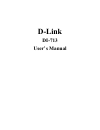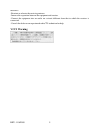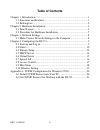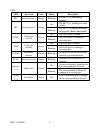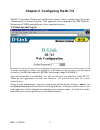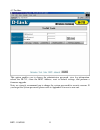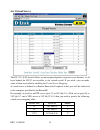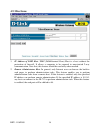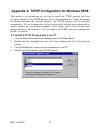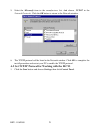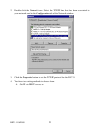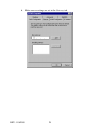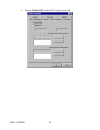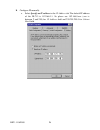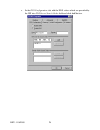- DL manuals
- D-Link
- Wireless Router
- DI-713
- User Manual
D-Link DI-713 User Manual - 2.1 Panel Layout
REV: 11062000
3
Chapter 2 Hardware Installation
2.1 Panel Layout
2.1.1. Front Panel
The front panel features three 10/100 Mbps Ethernet ports, one Wide Area network
(WAN) port and diagnostic LED indicators. The WAN port connects your DSL or cable
modem to the router. The LAN ports are used to connect to your computers or other
network devices. LEDs monitor the status of each port.
Figure 2-1 Front Panel
Port:
WAN: the port where you will connect your Cable or DSL modem or Ethernet router.
Port 1-3: the ports where you will connect networked computers and other devices.
Summary of DI-713
Page 1
D-link di-713 user’s manual.
Page 2: Limited Warranty
Rev: 11062000 1 limited warranty d-link systems, inc. (“d-link”) provides this limited warranty for its product only to the person or entity who originally purchased the product from d-link or its authorized reseller or distributor. Limited hardware warranty: d-link warrants that the hardware portio...
Page 3
Rev: 11062000 2 substantially conform to d-link’s then current functional specifications for the software, as set forth in the applicable documentation, from the date of original delivery of the software for a period of ninety (90) days (“warranty period”), if the software is properly installed on a...
Page 4
Rev: 11062000 3 operational adjustments covered in the operating manual for the product, and normal maintenance; damage that occurs in shipment, due to act of god, failures due to power surge, and cosmetic damage; and any hardware, software, firmware or other products or services provided by anyone ...
Page 5: Trademarks
Rev: 11062000 4 trademarks copyright 1999 d-link corporation. Contents subject to change without prior notice. D-link is a registered trademark of d-link corporation/d-link systems, inc. All other trademarks belong to their respective proprietors. Copyright statement no part of this publication may ...
Page 6: Vcci Warning
Rev: 11062000 5 measures: -reorient or relocate the receiving antenna. -increase the separation between the equipment and receiver. -connect the equipment into an outlet on a circuit different from that to which the receiver is connected. -consult the dealer or an experienced radio/ tv technician fo...
Page 7: Table of Contents
Rev: 11062000 6 table of contents chapter 1 introduction.................................................................................1 1.1 functions and features...................................................................1 1.2 packing list ....................................................
Page 8: Chapter 1 Introduction
Rev: 11062000 1 chapter 1 introduction congratulations on your purchase of di-713 wireless broadband router. The di-713 is specifically designed for small office and home office needs. It provides a complete solution for internet surfing, and it is easy to configure and operate for even non-technica...
Page 9: 1.2 Packing List
Rev: 11062000 2 multiple connections, like internet gaming, video conferencing, internet telephony and so on, then the di-713 can sense the application type and open a multi-port tunnel for it. L dmz host supported lets a networked computer to be fully exposed to the internet; this function is used ...
Page 10: 2.1 Panel Layout
Rev: 11062000 3 chapter 2 hardware installation 2.1 panel layout 2.1.1. Front panel the front panel features three 10/100 mbps ethernet ports, one wide area network (wan) port and diagnostic led indicators. The wan port connects your dsl or cable modem to the router. The lan ports are used to connec...
Page 11
Rev: 11062000 4 led: led function color status description m1 system status 1 orange blinking the di-713 is functioning properly on the di-713 is working for some service m2 system status 2 orange blinking the di-713 is being configured or upgraded. Don’t turn it off ! On the wan port is linked wan ...
Page 12
Rev: 11062000 5 2.1.2. Rear panel figure 2-2 rear panel ports: port description on/off power switch dc in power inlet (dc 5v) com serial port (connect analog modem or console cable) 2.2 procedure for hardware installation 1. Decide where to place your wireless broadband router: you can place your wi...
Page 13
Rev: 11062000 6 2. Setup lan connection: a. Wired lan connection: connectan ethernet cable from your computer’s ethernet port to one of the lan ports of the di-713. B. Wireless lan connection: make sure the antennas are in a vertical position (if not, rotate over 90 degrees). 3. Setup wan connection...
Page 14
Rev: 11062000 7 4. Power on: connect the power cord to a power outlet and turn the power switch to the on position; the di-713 will automatically enter the self-test phase. When it is in the self- test phase, the indicators m1 and m2 will be lit for about 10 seconds, and then m1 and m2 will flash 3 ...
Page 15
Rev: 11062000 8 chapter 3 network settings to use the di-713 correctly, you must properly configure the network settings of your computers. 3.1 make correct network settings to the computer the default ip address of the di-713 is 192.168.0.1, and the default subnet mask is 255.255.255.0. These addre...
Page 16: 4.1 Start-Up And Log In
Rev: 11062000 9 chapter 4 configuring the di-713 the di-713 provides a web based configuration scheme, that is, configuring by netscape communicator or internet explorer. This approach can be adopted in any ms windows, macintosh or unix based platforms a java compliant browser. 4.1 start-up and log ...
Page 17: 4.2 Status
Rev: 11062000 10 4.2 status this option provides observation of the di-713’s configuration status. If the wan port is assigned a dynamic ip address, a “ renew” or “release” button may appear. You can click this button to manually renew or release the ip. This screen also provides the firmware versio...
Page 18
Rev: 11062000 11 4.3 toolbox this option enables you to change the administrator password, view log information, reboot the di-713, clone the mac address, reset to default settings, and perform a firmware upgrade. Note: we strongly recommend you to change the system password for security reasons. If...
Page 19: 4.4 Primary Setup
Rev: 11062000 12 4.4 primary setup this option is crucial to enable the di-713 to work properly. The setting items and the web appearance will change depending on the wan type you choose. Choose the correct wan type before you start. 1. Lan ip address:the di-713’s ip address. The default address is ...
Page 20
Rev: 11062000 13 4.4.1 static ip address enter the proper wan ip address, subnet mask, gateway, primary and secondary dns settings provided by your isp. Contact your isp if you do not have this information. 4.4.2 dynamic ip address 1. Host name: optional. Required by some isps, for example, @home. 2...
Page 21: 4.5 Dhcp Server
Rev: 11062000 14 4.5 dhcp server the settings of a tcp/ip environment include host ip, subnet mask, gateway, and dns configurations. It is not a simple task to correctly configure all the computers in your lan environment. Fortunately, dhcp provides a rather simple approach to handle all these setti...
Page 22: 4.6 Virtual Server
Rev: 11062000 15 4.6 virtual server the di-713’s nat firewall filters out unrecognized packets to protect your intranet, so all hosts behind the di-713 are invisible to the outside world. If you wish, you can make some of them accessible by enabling the virtual server mapping. A virtual server is de...
Page 23: 4.7 Special Ap
Rev: 11062000 16 4.7 special ap some applications require multiple connections, like internet games, video conferencing, internet telephony and so on. Due to the firewall function, these applications cannot work with a pure nat router. The special applications options allow some of these application...
Page 24: 4.8 Access Control
Rev: 11062000 17 4.8 access control access control allows you to assign different access rights for different users. First, you have to divide users into different groups. Users are identified by their ip addresses. You can assign the members of group 1, 2 and 3. The others are all members of the de...
Page 25: 4.9 Misc Items
Rev: 11062000 18 4.9 misc items 1. Ip address of dmz host: dmz (demilitarized zone) host is a host without the protection of firewall. It allows a computer to be exposed to unrestricted 2-way communication. Note that, this feature should be used only when needed. 2. Remote administrator host: in gen...
Page 26: 4.10 Wireless Setting
Rev: 11062000 19 4.10 wireless setting wireless settings allow you to set the wireless configuration items. 1. Network id (ssid): network id is used for identifying the wlan. Client stations can roam freely over the di-713 and other access points that have the same network id. (the factory setting i...
Page 27
Rev: 11062000 20 appendix a tcp/ip configuration for windows 95/98 this section is an introduction on you how to install the tcp/ip protocol into your personal computer if the tcp/ip protocol hasn’t been installed yet. Under the normal installation procedure for network adapters, the tcp/ip protocol...
Page 28
Rev: 11062000 21 5. Select the microsoft item in the manufactures list. And choose tcp/ip in the network protocols. Click the ok button to return to the network window. 6. The tcp/ip protocol will be listed in the network window. Click ok to complete the install procedure and restart your pc to enab...
Page 29
Rev: 11062000 22 2. Double click the network icon. Select the tcp/ip line that has been associated to your network card in the configuration tab of the network window. 3. Click the properties button to set the tcp/ip protocol for the di-713. 4. You have two setting methods to choose from: a. Get ip ...
Page 30
Rev: 11062000 23 a. Select obtain an ip address automatically in the ip address tab..
Page 31
Rev: 11062000 24 b. Make sure no settings are set in the gateway tab..
Page 32
Rev: 11062000 25 c. Choose disable dns in the dns configuration tab..
Page 33
Rev: 11062000 26 b. Configure ip manually a. Select specify an ip address in the ip address tab. The default ip address of the di-713 is 192.168.0.1. So please use 192.168.0.Xxx (xxx is between 2 and 254) for ip address field and 255.255.255.0 for subnet mask field..
Page 34
Rev: 11062000 27 b. In the gateway tab, add the ip address of the di-713 (default ip is 192.168.0.1) in the new gateway field and click add button..
Page 35
Rev: 11062000 28 c. In the dns configuration tab, add the dns values which are provided by the isp into dns server search order field and click add button..
Page 36
Rev: 11062000 29 offices australia d-link australasia unit 16, 390 eastern valley way, roseville, nsw 2069, australia tel: 61-2-9417-7100 fax: 61-2-9417-1077 toll free: 1800-177-100 (australia), 0800-900900 (new zealand) url: www.Dlink.Com.Au e-mail: support@dlink.Com.Au, info@dlink.Com.Au canada d-...
Page 37: Registration Card
Rev: 11062000 30 registration card print, type or use block letters. Your name: mr./ms _____________________________________________________________________________ organization: ________________________________________________ dept. ____________________________ your title at organization: _________...